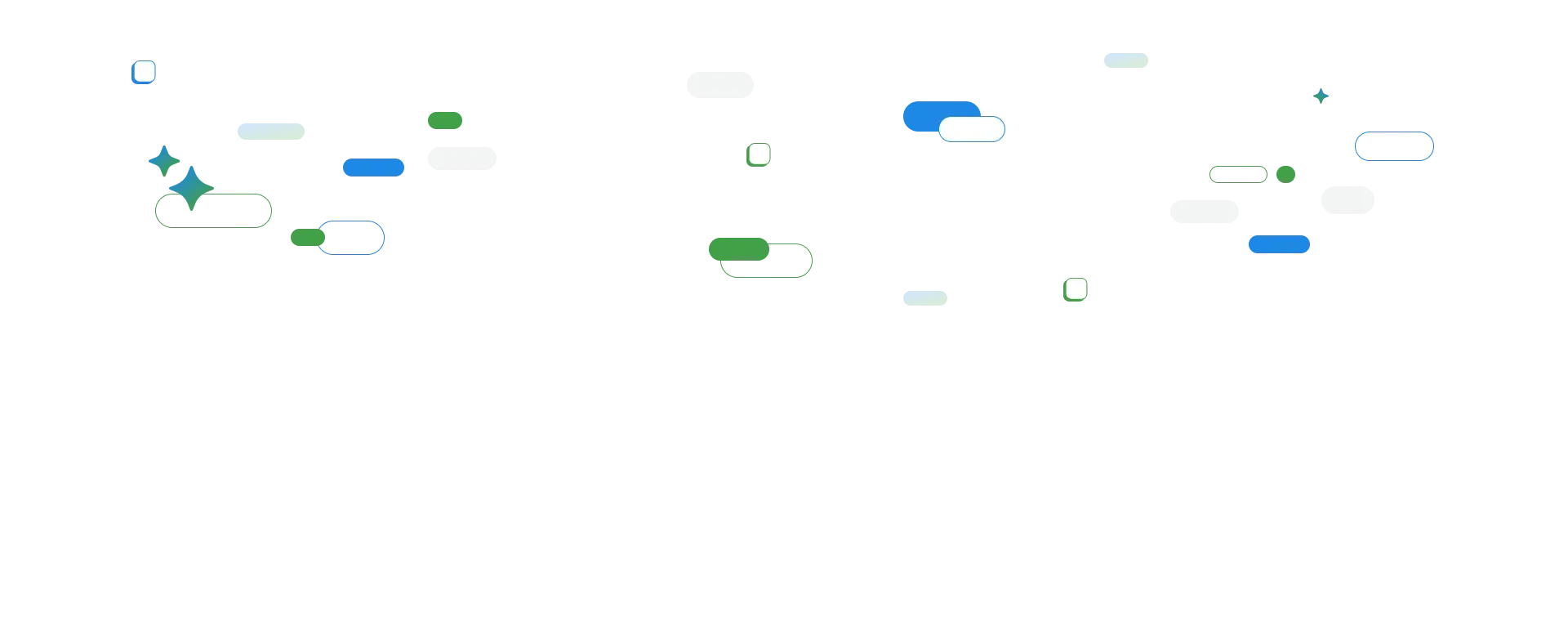Why Businesses Should Care About TMS Data Security • 11 min read
Businesses often have strict security policies within the company. ISO 27001, for example, enforces the use of company-owned devices, clear policies about who can access GitHub and website CMS, and who can modify which data, and more.
But look what happens when a company decides to become multilingual:
1. Data goes to TMS
2. The company might hire a multilingual translation agency (Multi-Language Vendor, MLV)
3. MLV would hire a single language agency (SLV)
4. SLV would hire a freelance translator, who can share their computer with their older son to play computer games (and install its plugins), and the same computer is used for hobbies that require software from different, unknown developers.
Note: It’s hard to find specialists for Japanese, Arabic, Portuguese, and many other languages who would all work together in your office in Vienna, for example. And because translation agencies often don’t have enough steady work for full-time staff, the truth is that our industry mostly relies on freelancers. This, of course, impacts security in the translation industry.
When buying translations, companies grant access and edit permissions to their website CMS and GitHub to a person who doesn't follow or even know their security policies.
Allow freelancers with an unknown security profile to edit the content on your main page? How big a risk is that? A huge one.