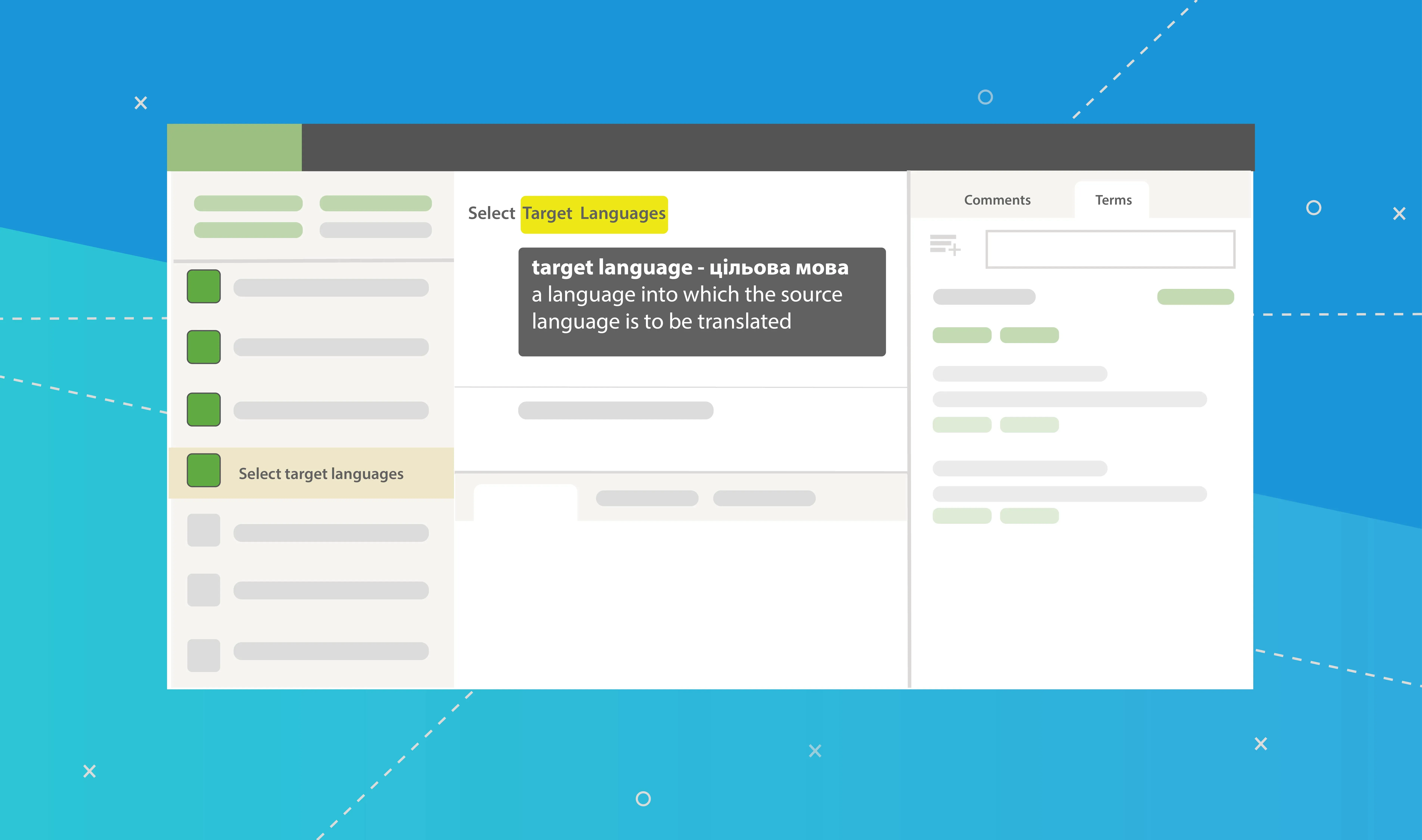The more people are translating your project, the less time it takes to receive results, no one can doubt that. But there’s no guarantee that translations made by several people will be consistent in tone of voice, wording, and terminology usage. A glossary is one of the resources that should be added to help your translators understand the key terminology and how it should be translated.
In this article, we’ll show you how a termbase can improve your localization process, then explain how to build and translate a glossary. Storing your glossary in your localization platform is a great way to enhance collaboration between everyone involved in the project.
The Main Benefits of a Translation Glossary for Your Localization Project
Before starting a localization project, a great idea would be to add a Glossary that your translators would be able to use. Glossary usually includes a list of words and phrases that are:
- industry-specific
- commonly used across your product
- not to be translated
- abbreviations
- acronyms
Each Glossary entry can include additional information such as approved translation, part of speech, and definition. Adding a Glossary to your project takes a few clicks, but the benefits are considerable.
Enhances translation quality and accuracy
A Glossary helps translators make fewer mistakes by showing the approved translations or recommending the translation of the specified words and phrases. Thus, every translator can use the exact approved translation or do their translation following the given explanations and guidelines.
Speeds up the translation process
The translation team works faster with a Glossary as they have more translation guidelines to follow. They’ll be able to copy the approved term translations or spend less time researching the meaning of the term to convey it properly, as they already have an explanation. Consistent translations leave less editing work for a translator to do. You will also be able to Pre-Translate more strings via Translation Memory, as more of them will share the same terminology.
Assists with maintaining a consistent brand voice
Whether, in the original English or localized versions, your product should sound and feel the same. This means that some of the product-specific terms should be used without changes across all the languages, and some other terms should be translated using colloquial or professional speech. Consistency also should be maintained across all the products, including the main pages, notifications, tooltip text, titles, and help documentation.
A glossary helps to achieve such consistency in the means of the terminology used, and as a result, the product provides a better user experience.
We'll show you how easy it is to make a glossary in Crowdin and use it in your localization projects
What Should Every Translation Glossary Contain
When you make your translation glossary (which we’ll show you how to do soon! ), here are some terms you might want to include and explain:
- Terms that are specific to your brand: This could be your brand name, the names of your products, slogans, names of people, etc.
- Common industry language: These are words that translators may not know or be able to translate correctly without help. They are more common in complex fields like tech and medicine.
- Unique terms for your audience: Make sure to set the rules for the language they use and understand.
- Marketing words and phrases: Is your marketing based on certain words or phrases? Make sure that these aren’t changed in the translation so that your work doesn’t go to waste.
- Notes on the words you don’t want to be translated: Write down anything else you don’t want to be translated that isn’t already in your translation glossary.
How to Make a Translation Glossary Step by Step
Are you ready to start? This guide will help you make your first translation glossary from start to finish.
Step 1: Find the translation glossary terms you need
The first step is to decide which terms you want to include in your translation glossary.
Here are a few examples of what those terms might mean:
- Names of goods and services
- Words that are specific to a brand
- Acronyms
- Standard abbreviations
- Corporate slogans
- Text for buttons on a user interface
- Any words you want to keep in their original language
- Words that you use a lot in your writing
- Company-specific jargon
How do you figure out which glossary terms to include?
Some of the words on the list above, like brand names and slogans, are easy to spot. Some of them might be harder to find in all your content. You can look at your product’s user interface (UI) or use a frequency calculator to find terms that are ready for a glossary.
Calculating frequencies
In this method, you just count how many times each word or phrase shows up in your content. Most of the time, you’ll want to include in your glossary the terms that come up most often.
It’s simple. With a little bit of programming, you can make a list of frequencies.
Con: You’ll have to filter out words like “the,” “I,” and “you” that are used often but don’t have anything to do with your product.
The user interface
With this method, you find the words that show up everywhere users interact with your website or app. It’s important that these terms are translated the same way every time because they help people use your product.
Pro: This approach might help you figure out how to improve the user experience as a whole.
Con: Since this process can’t really be automated, it can take a bit of time.
For projects that have already been translated into another language, you can use either segmented files or your translation memory to base your translation glossary on the translated material.
A word of warning: even though you want your glossary to be complete, remember that more information is not always better. A glossary with too many words can slow down translators and make it more expensive to manage.
Use Simple Term Extractor to easily build a termbase
Your Crowdin project files can be used to build a termbase using Simple Term Extractor (STM).
STM gives you the option to select between two extract technologies: the conventional statistical method and the one that is powered by machine learning. Comparing the two can help you decide which option is better for your project.
Features:
- Works with Crowdin files.
- Adds Terms right to the selected Crowdin Glossary.
- It’s free.
- Traditional Statistical and ML Powered term extract methods.
How to Use Glossary in Crowdin
A Glossary is a separate feature available on all plans that automatically highlights the terms and shows all the additional information provided with the term entry during translation in the Editor. If you already have a Glossary, you can simply upload your file to Crowdin, or if you don’t have one yet – you can add terms in the Project Settings, Glossary tab.
How to create a Glossary in Crowdin
In addition to the project glossaries that are automatically created, you can also make your glossaries, fill them with the correct information by uploading your existing glossaries in TBX, XLSX, or CSV format, and then assign these glossaries to the projects that need them.
Follow these steps to make a glossary:
- Open the home page for your profile and go to Resources > Glossaries.
- Click Create Glossary.
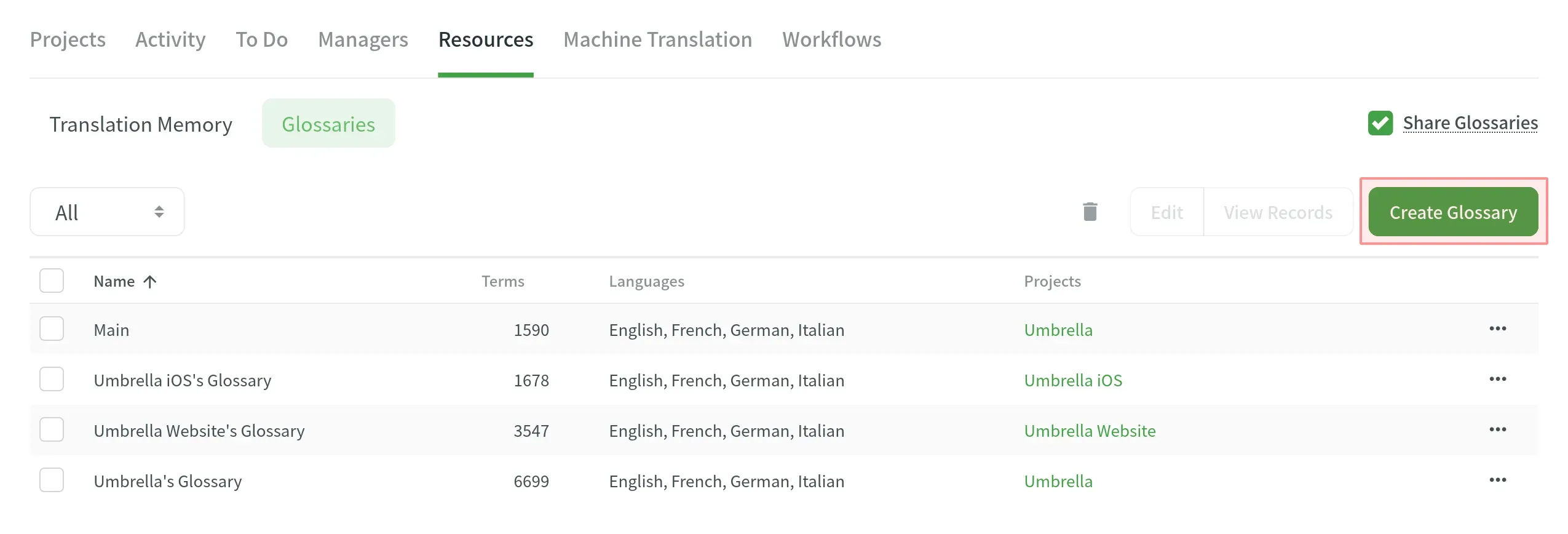
- Give your glossary a name in the dialog box, and choose the default language shown first in the glossary records table.
- For the necessary projects, assign the glossary. You can defer assigning a glossary until after this step.
- Press Create.
Include a part of speech, definition, and approved translations
The highest terminology level is a concept, which includes term-level information like the language a word is used in and concept-level information like the subject, definition, and type of the term. Simply put, the idea is a collection of glossary terms, their variants, various translations, and other pertinent data.
Each Glossary entry can include the following information:
- term
- part of speech
- status
- gender
- description
- definition
- subject
- translation
- and more.
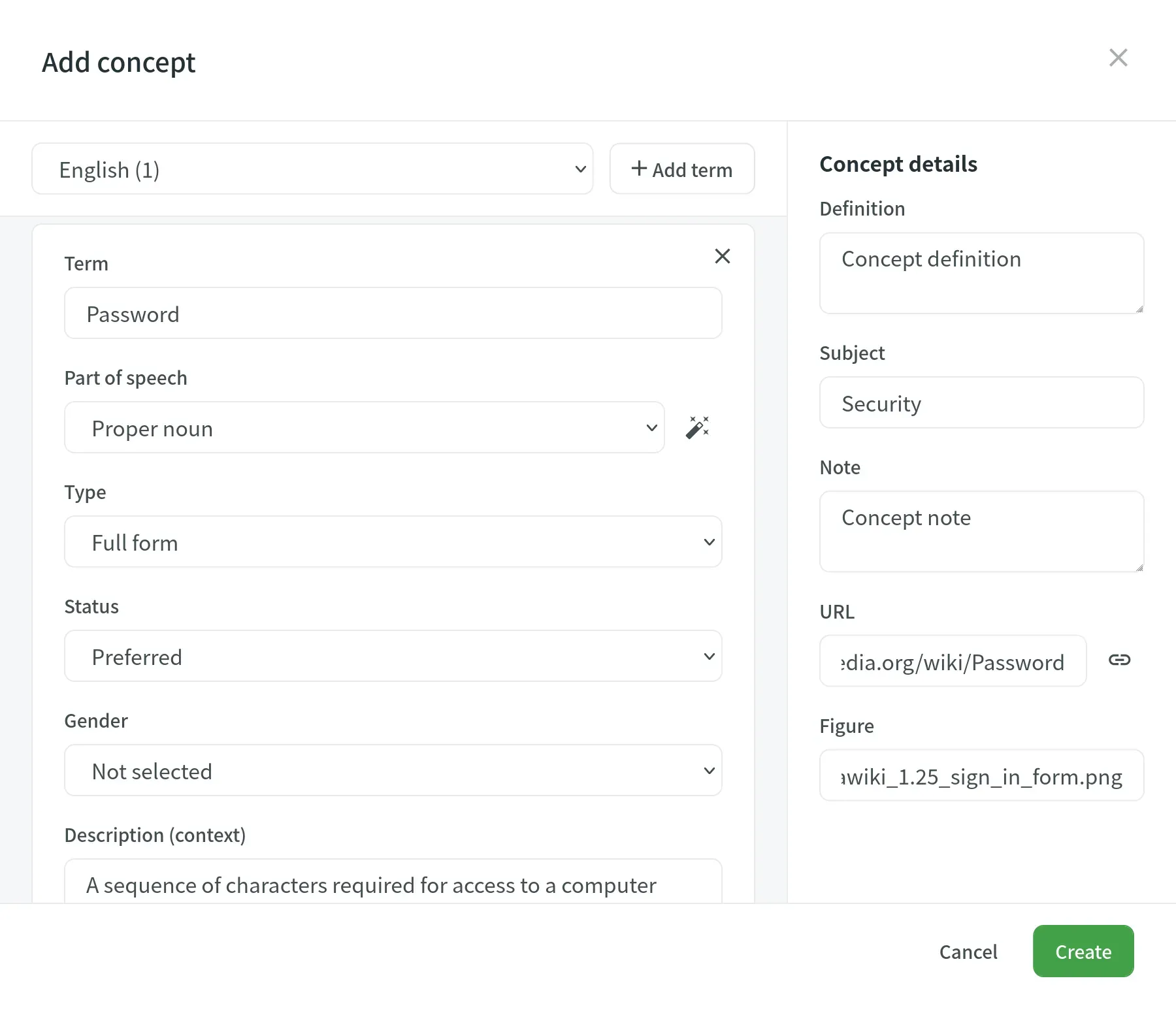
Use the Editor to add glossary terms by following the steps:
- Select the required word from the source string in the editor.
- Select Create Term from the option that appears. Alternatively, you may add an idea using the keyboard shortcut (by default, Ctrl+G).
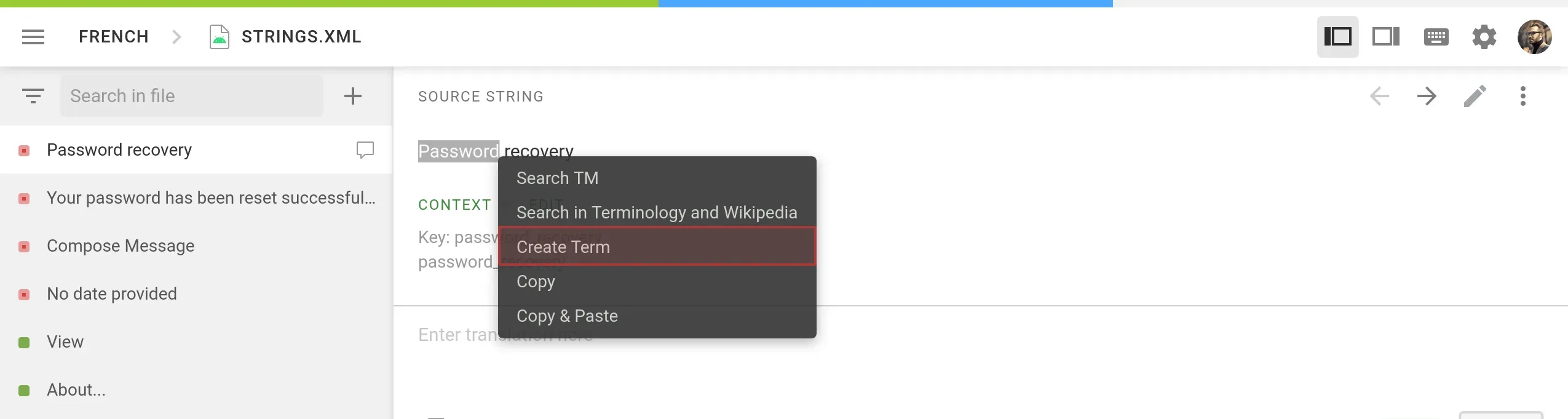
Sometimes, a word in your app may have more than one meaning or appear in a different form (i.e., with different hyphenation or in a different tense). Note exceptional cases like these, so translators don’t miss these related words.
Translate your Glossary
Now, you can have your translators do their thing — translate!
Before they dive in, work with them to translate your glossary terms into the target language first. This will help make sure you’re happy with the final translation glossary and that it’s consistent throughout.
And just before you finalize the glossary, ensure that an independent in-country reviewer has approved every translated term. When disagreements arise among different reviewers, a good rule is that the most precise, self-evident translation should be used.
Here are the steps you need to take to translate the project glossary: Go to Resources > Glossary and open your project. Choose Glossary to Translate.
The glossary will be put in Content > Files, and the other source files to be translated. The glossary will be matched up with the translations of terms.
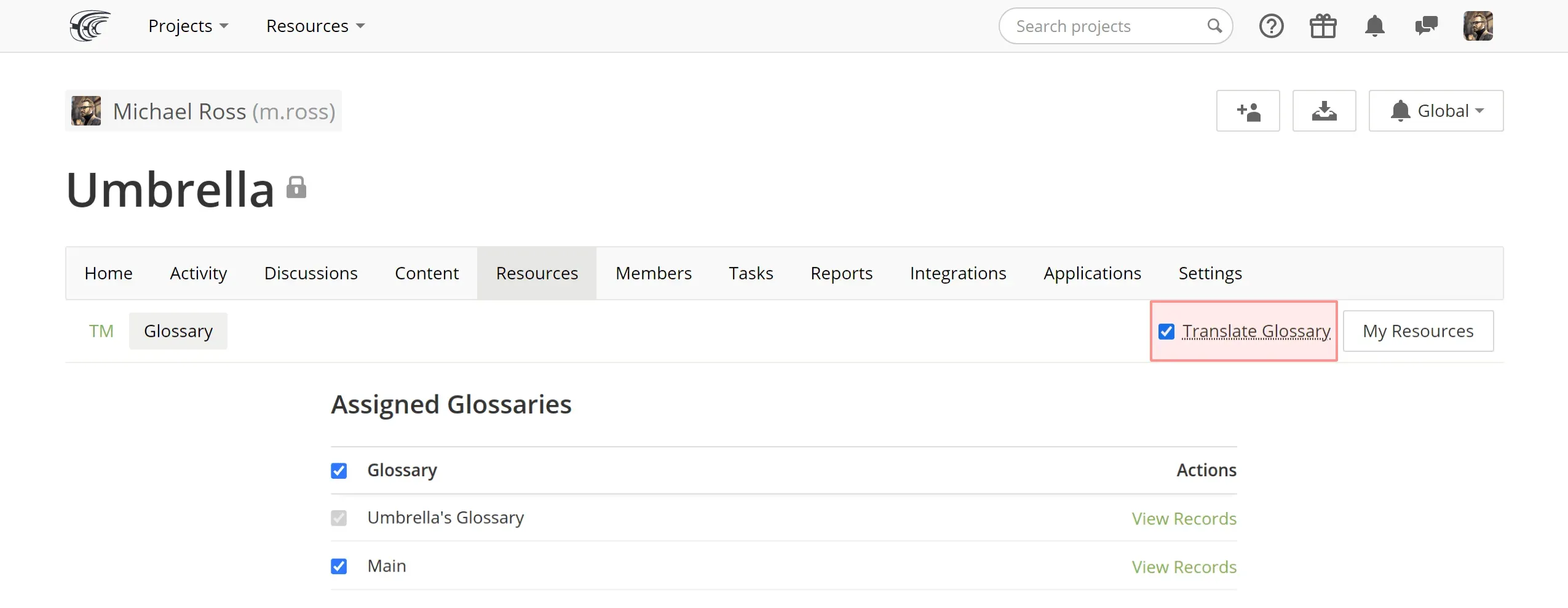
Additionally, we offer Translate Glossary. This integration is implemented as a Crowdin application. It allows you to translate the terms from your glossaries directly in Crowdin.
Install the application, open Translate Glossary integration, select the glossary you need to translate, and the project to upload the glossary file.
Share Glossaries between projects
You can easily share Glossaries between the projects you manage and own. The Glossary Share feature allows you to use the same Glossary between several projects that have a similar topic or share the same terminology.
Here’s a link to our helpful Knowledge Base article to learn more about the Glossary in Crowdin.
Continue to Update Your Translation Glossary
A good translation glossary is, in the end, something that is always up-to-date.
If you think there should be a new entry for a new term – add it. If your translators ask you about a particular word, you should add it to the glossary. Also, ask translators to suggest new words to add to the glossary.
Follow these steps to provide translators and proofreaders access to the Editor’s term management features:
- Go to the Settings tab in your project after opening it.
- To find the Translations section, scroll below.
- Choose Permit project participants to edit the glossary.
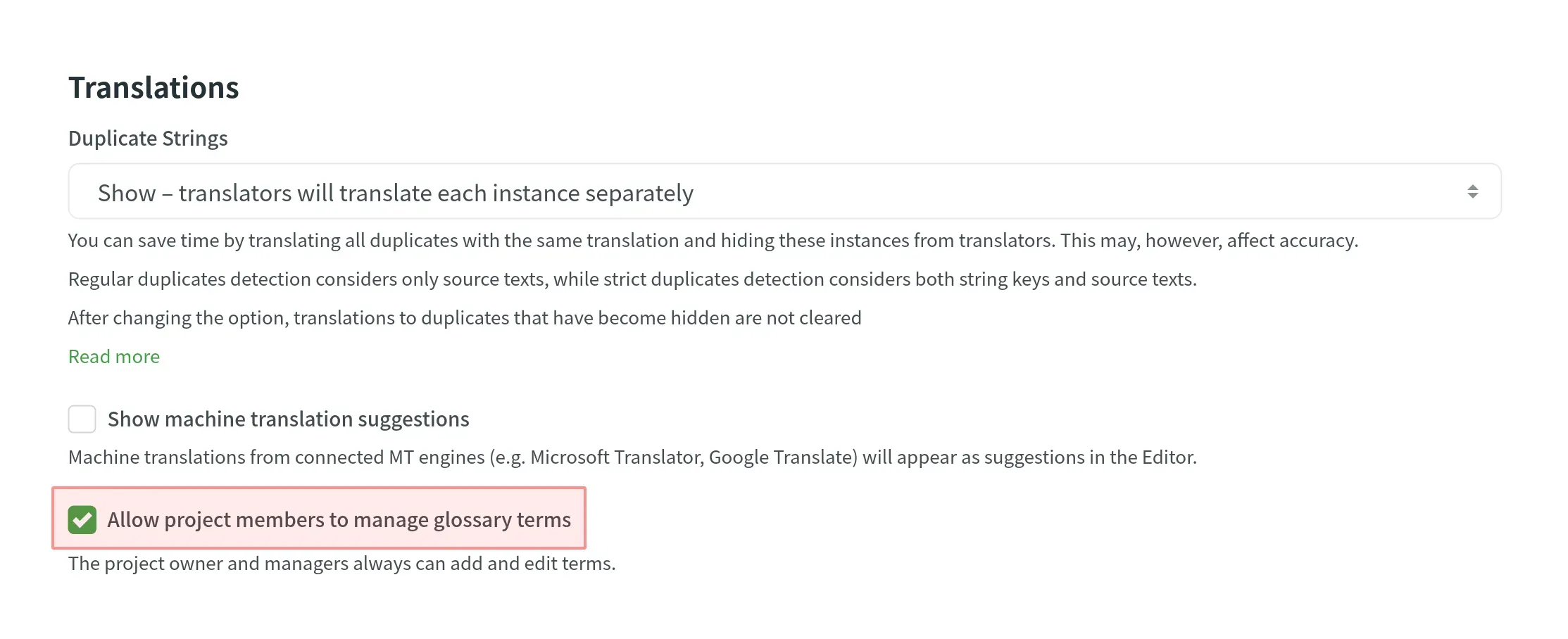
Conclusion
A localization glossary is a list of words, their definitions, and the approved ways to say them in another language. It’s an essential part of any localization project, especially if you’re working with translators who don’t know your industry well.
A good localization glossary improves both the way you work and the results you get. It makes collaboration more accessible and ensures that translations are more accurate and consistent.
Glossary is just one of the many features of Crowdin, a platform for managing content for localization.
1. What is a Localization Glossary?
A glossary is a list of words and phrases often used in the project, that includes their definitions and other details that would be helpful during translation (part of speech, translations, etc.) It can be based on a single project, brand voice, or an entire industry. A glossary, also called a termbase, is a beneficial resource and tool that can help any localization project stay consistent.
2. What Is Glossary Used For?
With a glossary, you can create, store, and keep track of all the terms for a project in one place. The main goal of terminology is to explain specific terms or terms used often in the project so that they can be translated correctly and consistently.
3. How do translators use Glossaries?
If you already have a glossary with terms in the source language it’s time to translate it. Translated glossaries include term translation and terms, that shouldn’t be translated. Using a glossary is especially helpful when multiple translators are working on your project. This way translators can use these terms and deliver consistent translations across languages.
For example, a company like Apple might not want to translate the words “iPhone” and “iTunes” no matter where they are making new content. So, this is something that should be added to their translation glossary.
A good example of using a translation glossary is GitLab - their glossary is translated into all their target languages and translators can discuss the best term translation variants. Once the term is approved – translators use it in all their translations. You can take a look at the GitLab translation glossary here.
4.How glossary terms are displayed in Crowdin?
In the Editor in Crowdin, each term in the glossary is shown as an underlined word. Move your mouse over the underlined words to see their translation, part of speech, and definition (if provided).
Khrystyna Humenna
Khrystyna Humenna is Head of Marketing, with over six years of experience in the localization industry. Her expertise is built on a deep understanding of various localization projects, informed by extensive customer interviews she has conducted.