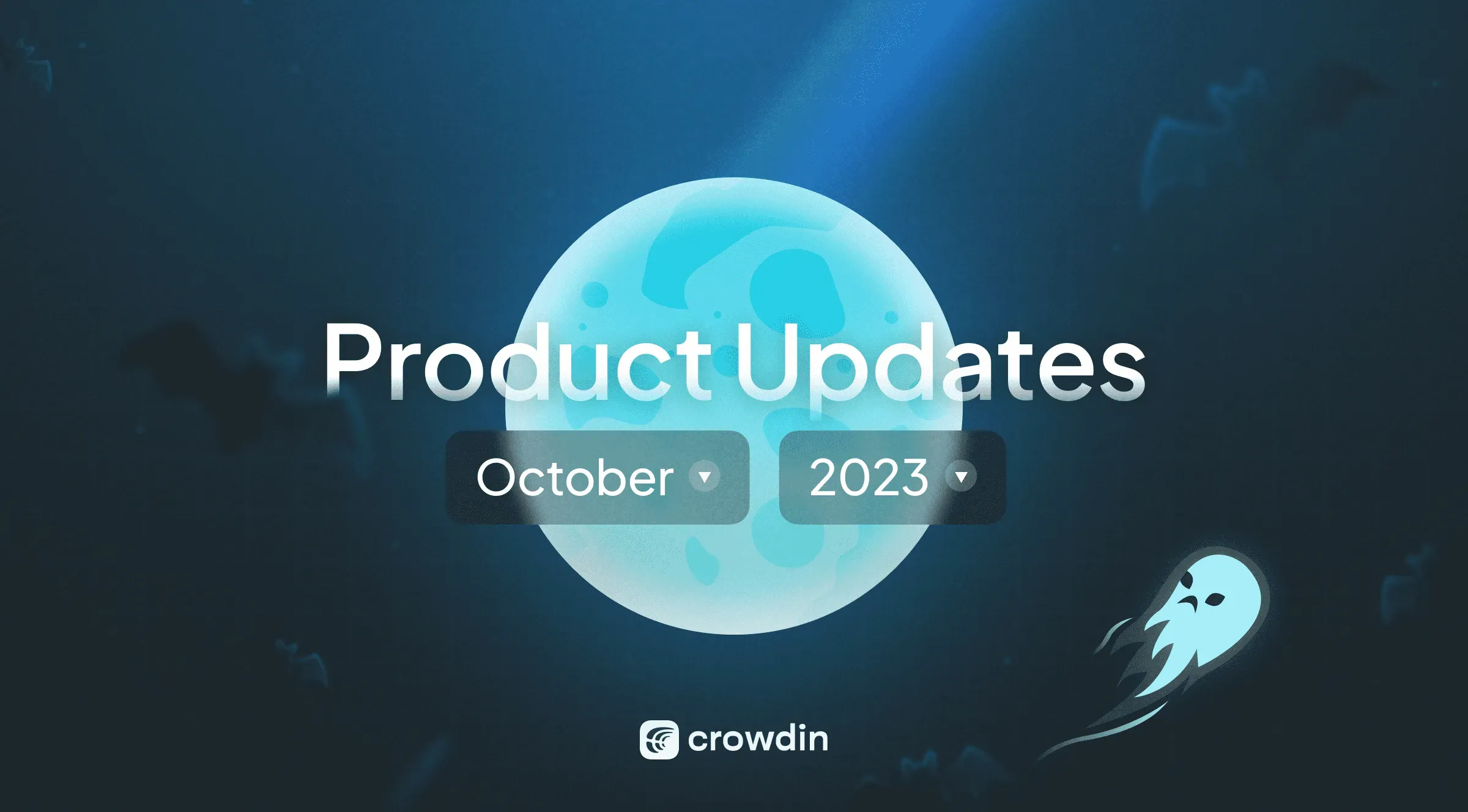Explore the latest advancements in Crowdin’s October 2023 updates. This article delves into enhanced security, improved AI translations, and a more user-friendly experience. Discover how these innovations can redefine your translation process.
Enhancing Security with Passkeys and Security Keys
We’re committed to constantly improving security and user experience at Crowdin. Today, we’re thrilled to introduce two robust security features: passkeys and security keys support.
Security Keys as a Second Factor of Authentication
Security keys can be physical devices, such as YubiKey, that you plug into your computer to authenticate. They can also be your smartphone or even your browser. Security keys are fishing-proof authentication and are recommended for everyone, both project owners and translators.
Passkeys
Passkeys are an alternative to passwords! The feature is being rolled out and will be available to all Crowdin.com and Crowdin Enterprise users in the coming weeks.
Passkeys use the new WebAuthn protocol offered by modern browsers. They would allow you to log in to your Crowdin account using your hardware security keys and biometric scanners of your devices, like the fingerprint scanner of your laptop or the Face ID of your smartphone.
With these methods and encryption protocols, Crowdin ensures you have secure and convenient access to the accounts, maintaining high online safety. If you want more information, read a dedicated article about data security at Crowdin.
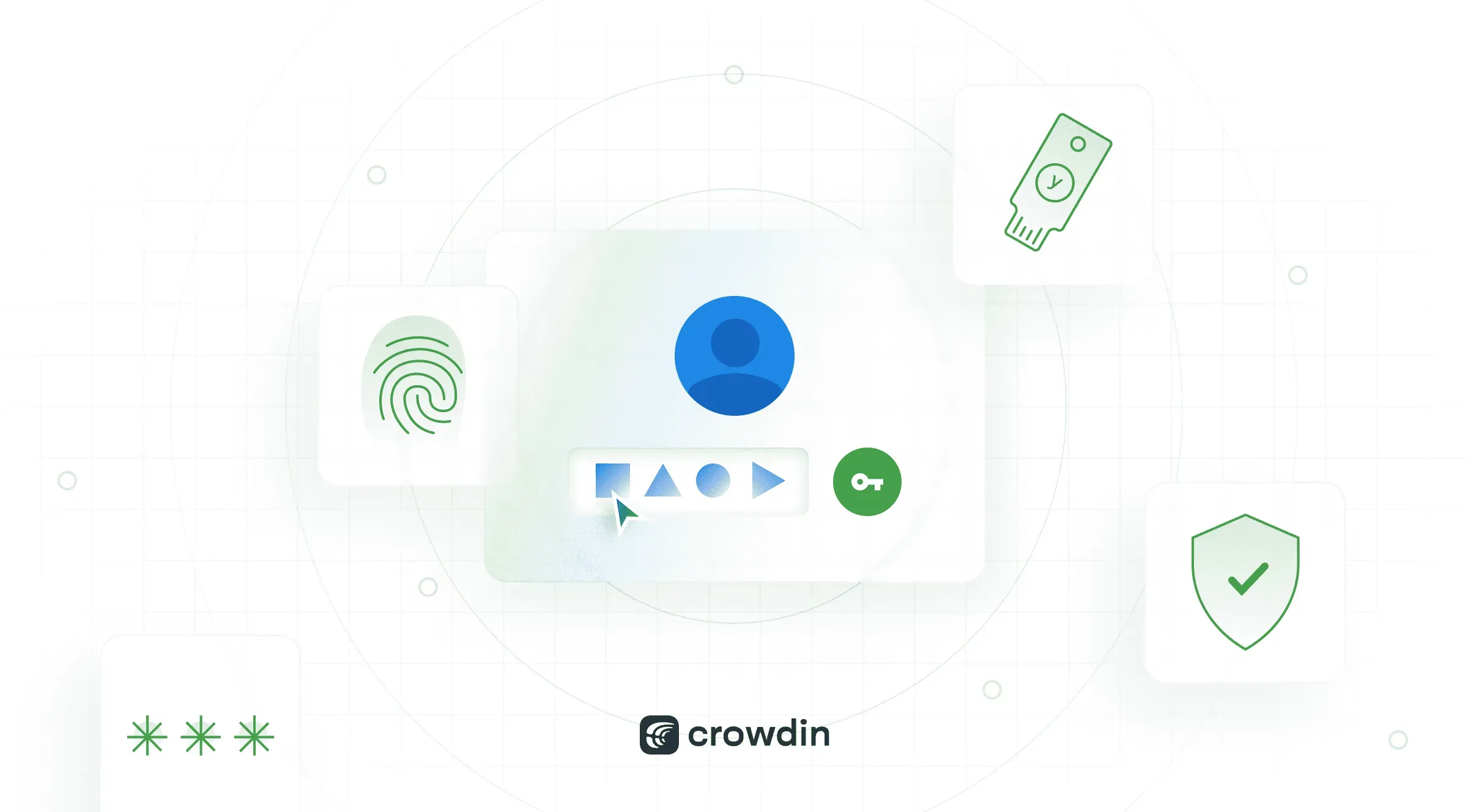
File Context for Better AI Translations
Crowdin introduces a new concept in providing contextual information. Contextual information for the file.
Previously, it was possible to provide contextual information at the segment or project level. Like: “This string is used on a main page of the website” or “This project is a translation of our knowledge base.”
Contextual information is always great for human translators to understand what they are working on, and recently, textual contextual information has become critical for AI translation.
We have found that providing context at the segment level is often tedious. Context at the project level may not be enough for the machine to produce good-quality translations.
Today, we are announcing the immediate availability of file context. A way for a manager to give instructions on how human translators or machines should handle the file.
Now, you can offer detailed instructions for individual strings and entire files. Simply write clear notes explaining tone, your goals for translation, or specific terms within a file for human translators and AI to perform better. This is especially useful for formats like docx, where segments often lack context beyond the text. These notes are permanently visible in the Editor.
Why it matters? Long story short, Context is what makes AI translations superior to any MT. With this upgrade, giving context to your AI is effortless. We’ve added a placeholder %fileContext% for new projects. For existing ones, set it up manually in AI assistant settings.
It’s visible in the Editor (Files > Settings > Context), ensuring your team consider it when suggesting translations.
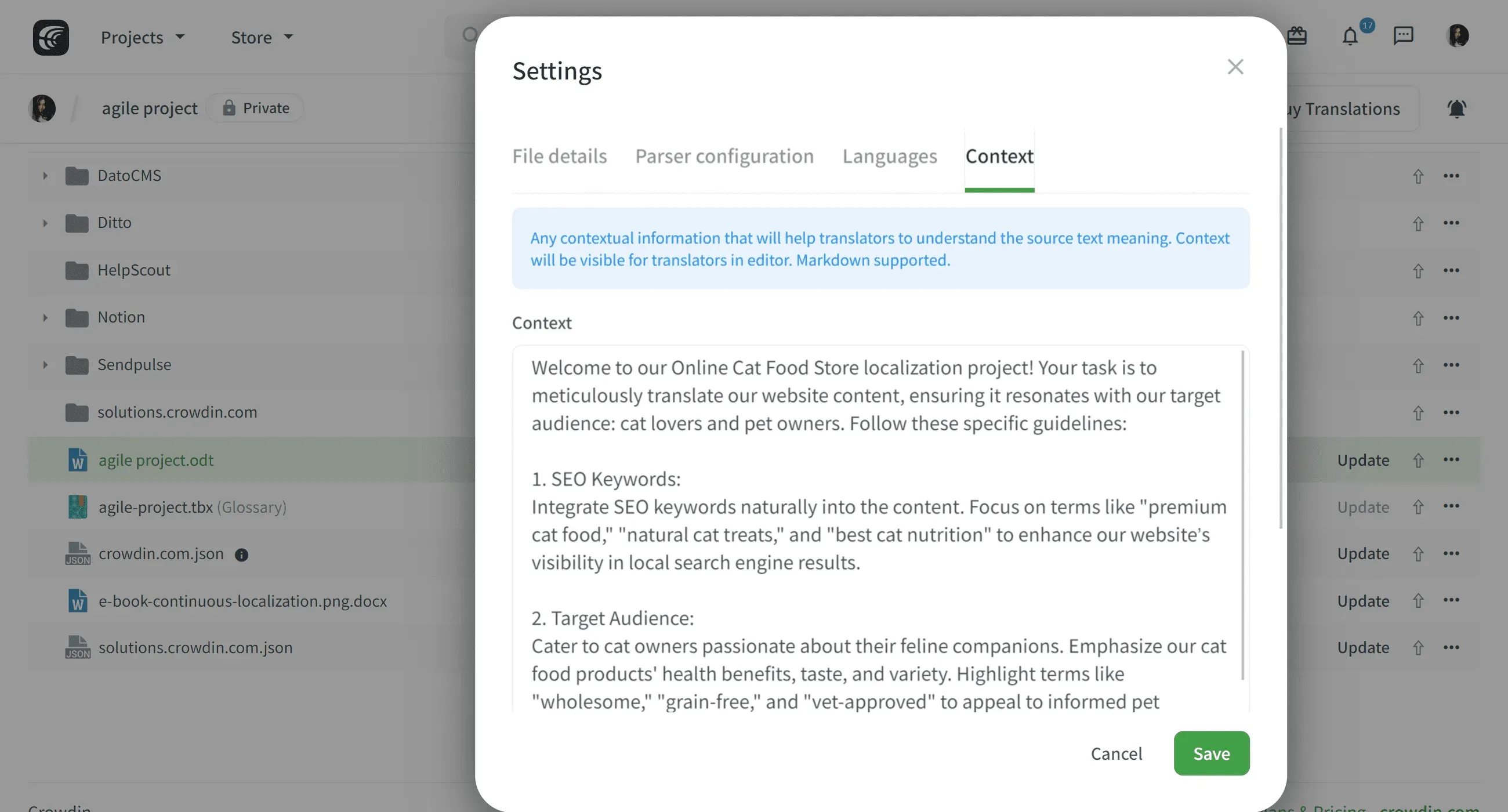
Want to see a live demo of the platform?
AI Assistant: Consider Translations into other languages
Thanks to your suggestions, we found a way to make translations more accurate. Our AI Translation Assistant app now understands languages better by using real human translations from other languages. The AI could grasp nuanced contexts by leveraging existing translations in multiple languages, ensuring more accurate results.
For this, you can use two types of new placeholders: {allTranslations} and {translation:<languageCode>}.
-
{allTranslations}: This placeholder would generate a list of translations in the format<languageName>: <translation>. It ensured inclusivity by only including languages for which translations were available. For instance:Ukrainian: Переклад
English: Translation
German: Übersetzung
-
{translation:<languageCode>}: This placeholder allowed users to request translations for specific languages. A translation would only be displayed if a translation were available for a particular language.
It’s important to note that these placeholders were not imposed but offered as optional. You can incorporate these placeholders into your pre-translation prompts by visiting your project > Tools > AI Translation Assistant.
Crowdin Design Enhancements
Crowdin has undergone a slight design update to elevate your experience and functionality.
Here’s what’s new:
-
Fewer clicks
More intuitive navigation clarity and ease of use as a result. You can now intuitively find what you need with fewer clicks.
-
More content on the page
The header has been minimized, allowing more content to fit even on smaller screens. This optimization ensures a streamlined experience regardless of the device used. Crowdin now maximizes space usage effectively, allowing users to view more content without unnecessary clutter.
Enjoy a more unified, streamlined, and content-rich experience on Crowdin right now.
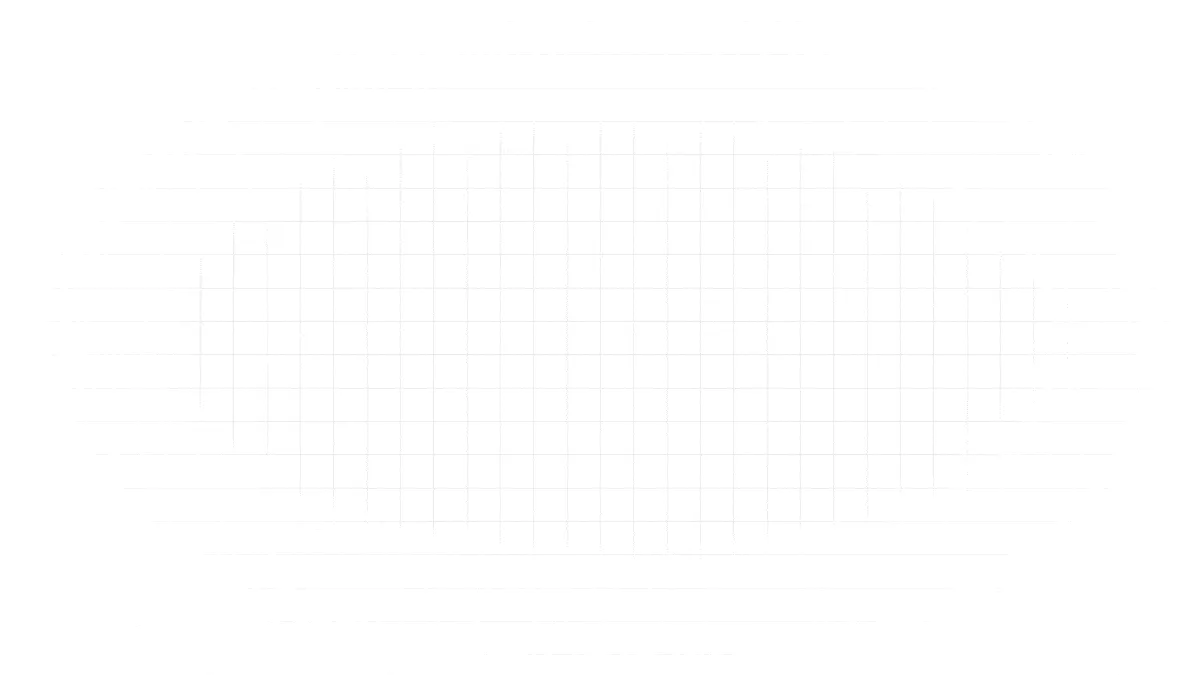
Want to see a live demo of the platform?
 Capacity Planner for Crowdin Enterprise
Capacity Planner for Crowdin Enterprise
Capacity Planner is a tool for project managers. It helps track tasks, team performance, and plan work effectively.
Key features include:
- Task Tracking: Keep an eye on tasks your team is working on.
- User Status: Know your team’s progress through easy-to-understand icons.
- Filter and Search: Find tasks quickly by project, team member, language, and more.
- Deadline Alerts: Get reminders for upcoming task deadlines, ensuring no important dates are missed.
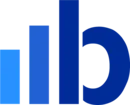 Blueshift
Blueshift
Now, you can easily filter templates (archived/all/not archived) in our Blueshift app. Additionally, we’ve introduced synchronization for preheaders with Blueshift.
More Apps Updates
- Duplicate the list of target languages in the same way as the source language with the help of the Project Duplicator app.
- New Apple Strings Catalog Exporter app and Bitbucket Pipelines guide.
- Client Side (New Mode at JS Proxy and website translation apps): Clients can embed a JavaScript script in their web pages. When visitors access the page, the script identifies and sends untranslated text strings to Crowdin. These strings can either be instantly added to translation files or sent for review based on the app’s settings.
- Superwall integration for Crowdin.
 Issues Manager
Issues Manager
Different users have different ways of dealing with issues: some use tools like JIRA to track them, while others use platforms like Slack to solve them together. We suggest you try our new Issues Manager app.
It helps you manage issues in your Crowdin and Crowdin Enterprise projects. You can see all issues in one place, filter them by different criteria, and go to the Editor to fix them. You can also comment on and close issues from the app without switching windows.
The app also gives you useful statistics about your projects. You can find out which projects have more issues, what kinds of issues they have, and how fast they are resolved. You can also see who are the best translators and problem solvers and how different languages perform in terms of issues.
Want to see a live demo of the platform?
QA Checks: Consider Fixed Option
Automated checks find translation mistakes before they’re approved. You’ll see these errors when proofreading. Our new improvements allow you to choose when the QA issue is considered fixed (1-5 approvals).
Common Gender in Glossary
Per your requests, we added common gender to the terms information. This type indicates that a term can refer to both masculine and feminine genders or when gender is not specified or relevant. Common nouns refer to members of a species and don’t specify the gender (i.e., parent, friend, client, student, and more.)
Easily Change Editor View
Effortlessly switch between three different modes to tailor your editing environment to your needs with one click.
Choose between:
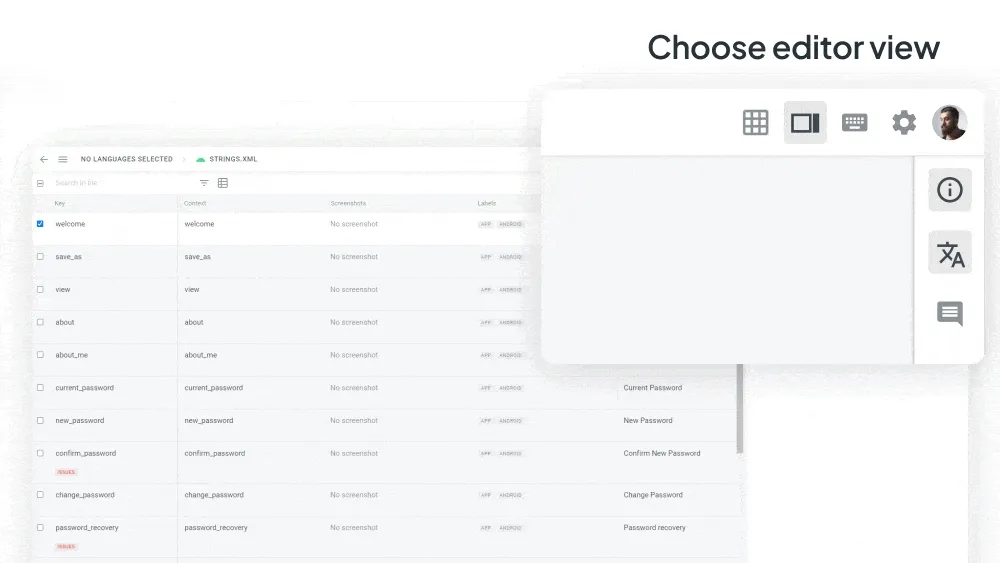
Other Improvements
- Improved multi-string selection in Editor (Side-by-Side).
- API endpoints for user management (crowdin.com)
- Supporting acronyms in the glossary.
- VS Code plugin 1.6.0: Authorization to the plugin through the browser and several new commands (Sign in, Sign out, Select Project, Create configuration, Open configuration)
- Figma plugin Version 49
- JS API Client 1.25.0, 1.25.1
- OTA JS Client 1.1.0
- Android Studio Plugin 1.6.2
- CLI 3.15.0
Localize your product with Crowdin
Diana Voroniak
Diana Voroniak has been in the localization industry for over 4 years and currently leads a marketing team at Crowdin. She brings a unique perspective to the localization with her background as a translator. Her professional focus is on driving strategic growth through content, SEO, partnerships, and international events. She celebrates milestones, redesigns platforms, and spoils her dog and cat.