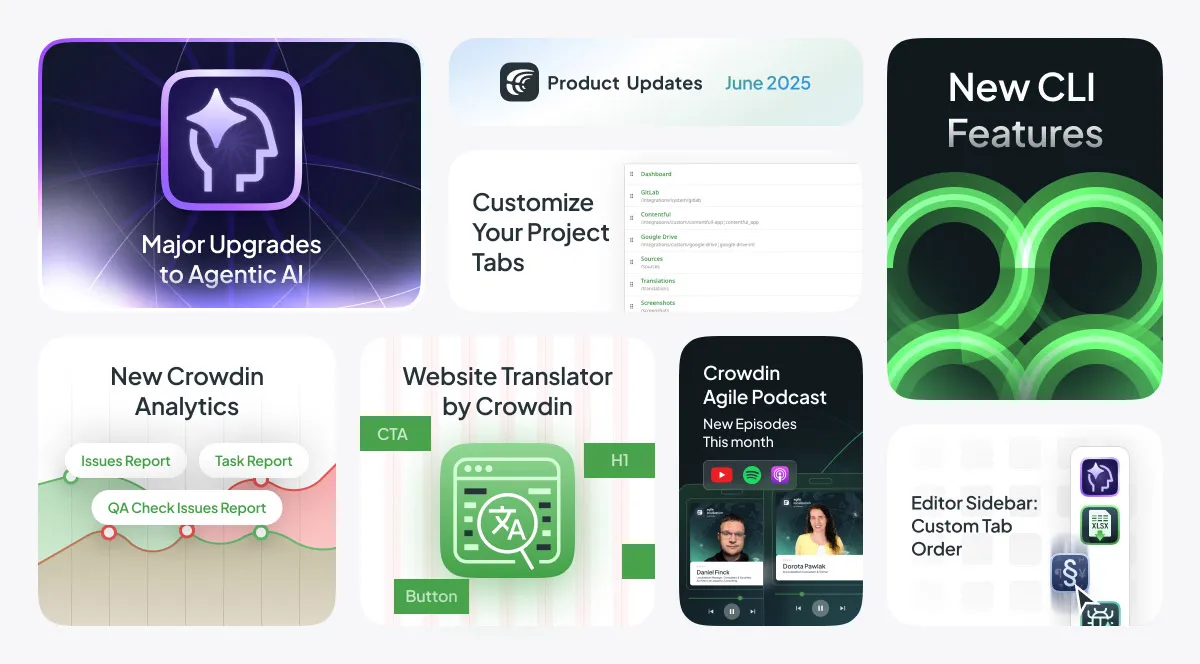In June, we closed 317 tasks and released 384 updates across Crowdin Enterprise and Crowdin.com. We added new AI models, improved prompts for Source Text Review, introduced Max Mode for Agentic AI, made the editor sidebar customizable, updated Crowdin Store apps, extended CLI functionality, and launched instant fallback in Website Translator using DeepL.
Here’s what’s new at Crowdin this month.
Crowdin Analytics: New Reports, Redesign, and Export Options
The reports system in both Crowdin and Crowdin Enterprise received a major update this month.
The entire Reports section and the Project Overview report have undergone a redesign — now cleaner, more structured, and easier to navigate. New indicators have been added, and nearly every section now supports data export for further analysis.
New reports include:
-
Issues Report: Tracks how many issues were created and resolved over a selected period, broken down by type and language. Includes cumulative and average resolution time charts, plus top reporters and resolvers.
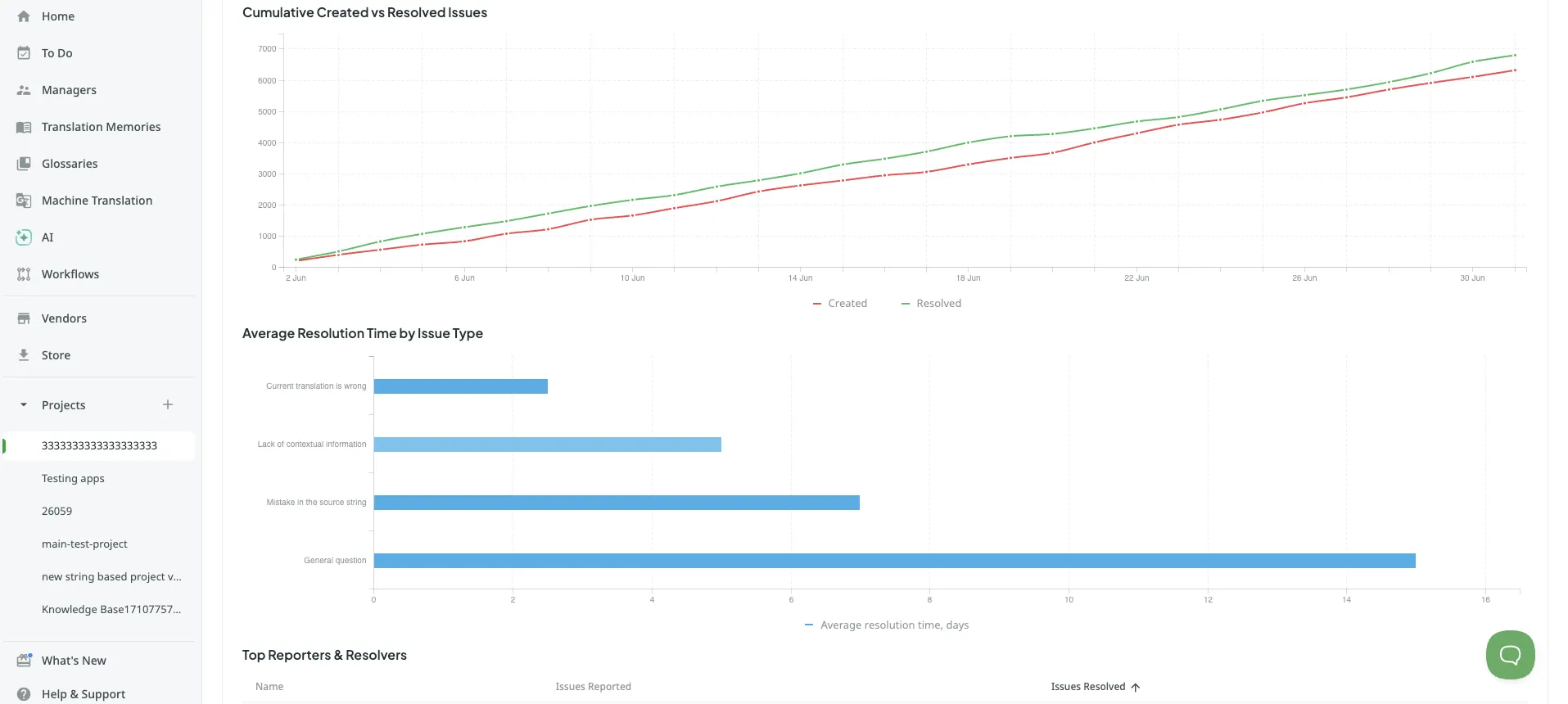
-
QA Check Issues Report: Includes a heatmap-style view and ability to filter by time, language, and status, showing how many QA issues exist per language.
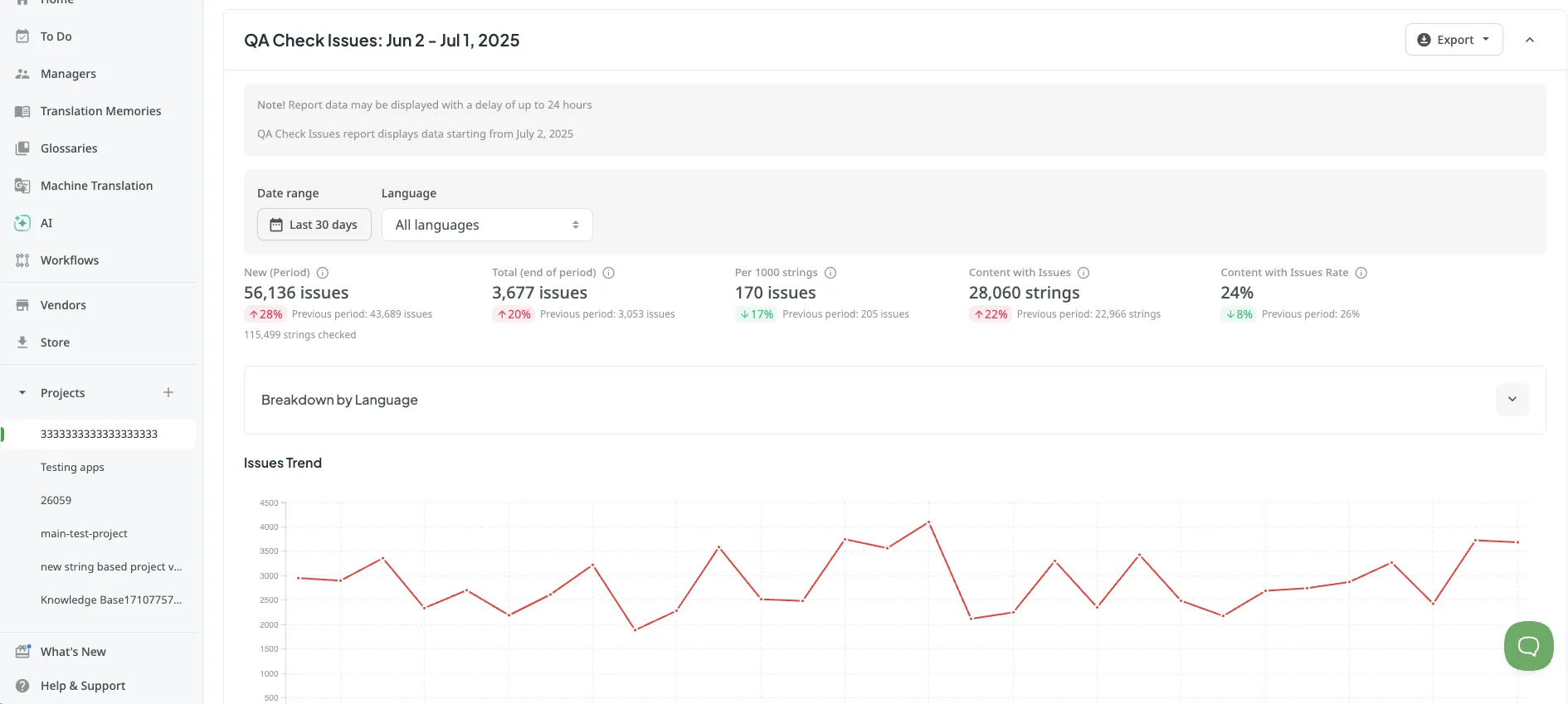
-
Task Report (Enterprise only): Detailed task statistics, including task counts by status, type, language, and assignee. Includes execution time metrics (average, median, max, wait time), size (word count) filters, and pricing breakdowns (with support for multiple currencies).
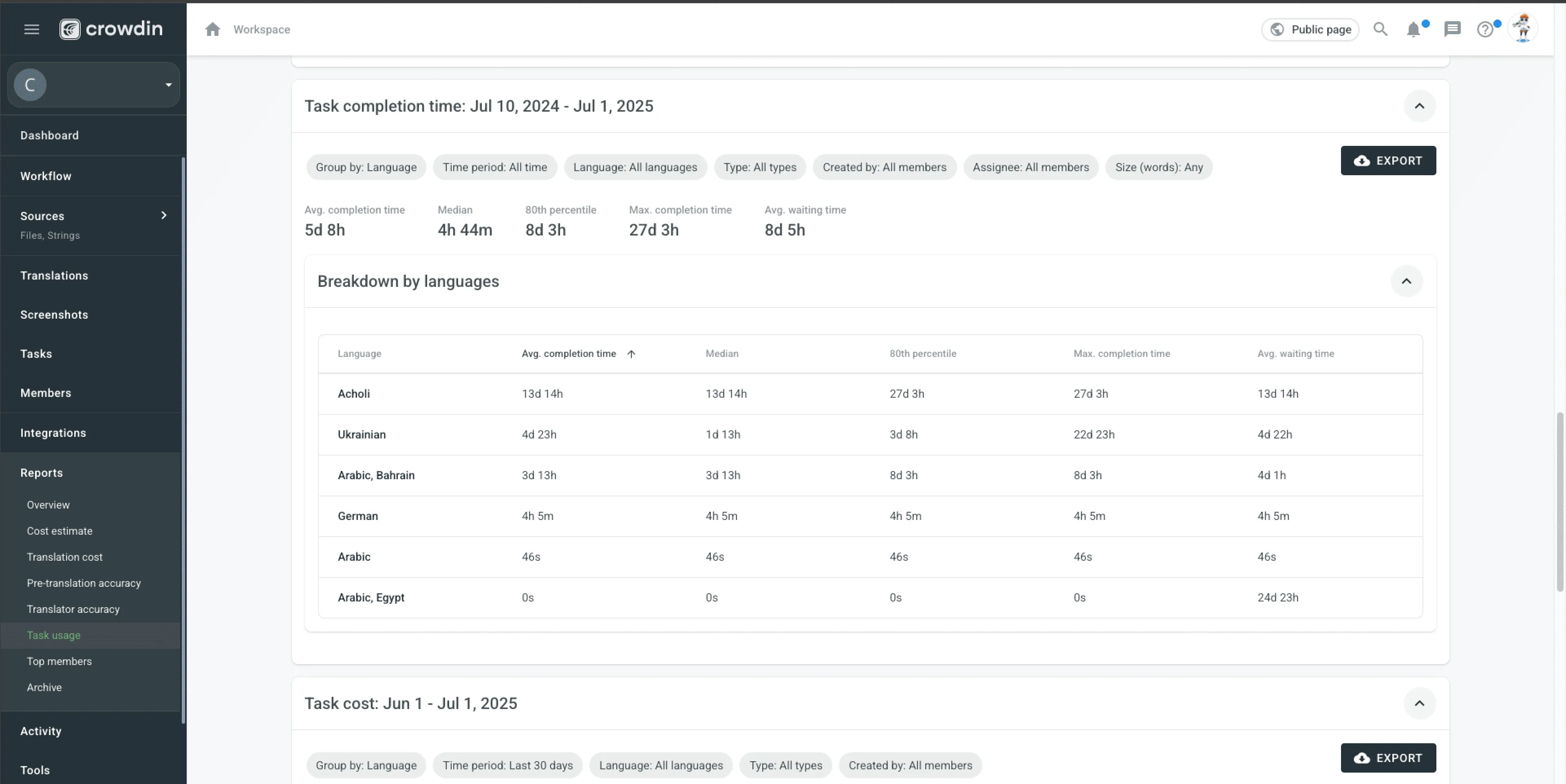
-
Project Members Report: Shows trends in team composition, total members, new users, active contributors, pending invites, and blocked users.
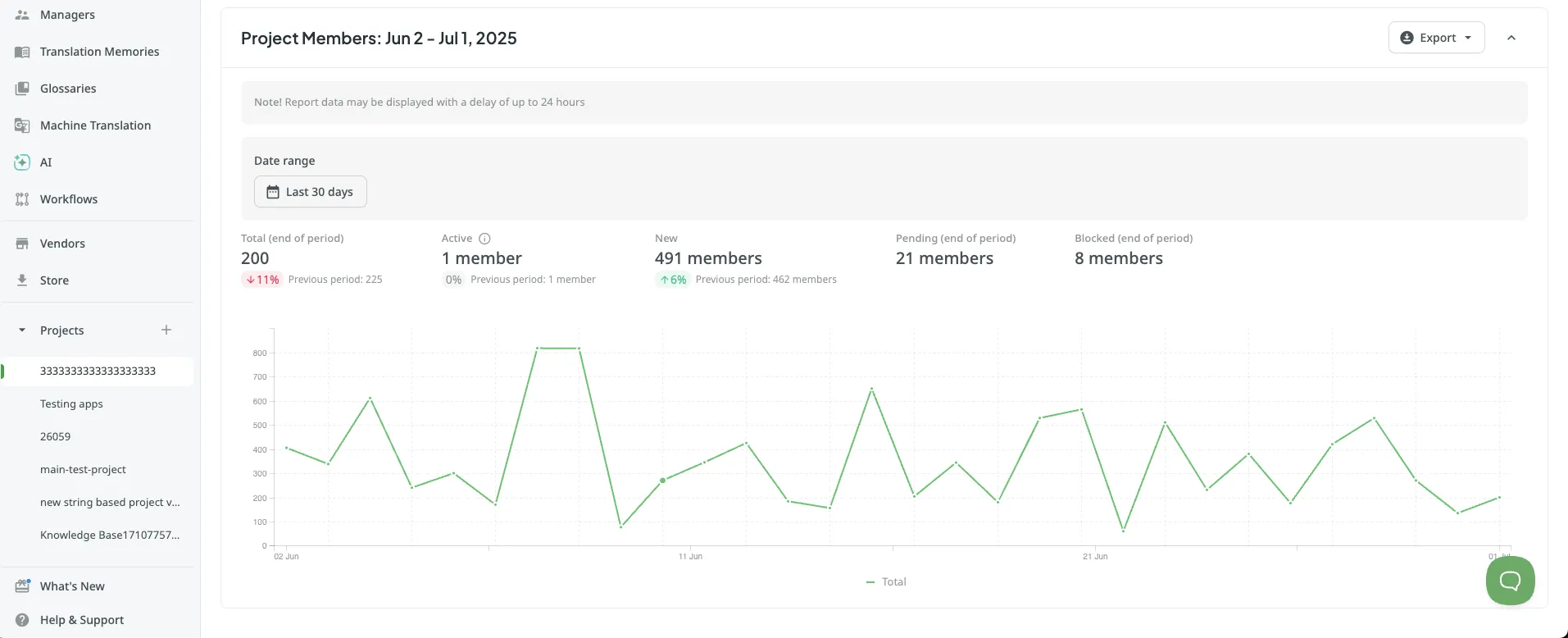
Website Translator by Crowdin
We’ve rebuilt the Website Translator app. It’s now faster, more accurate, and easier to integrate.
This tool helps you make your website multilingual even if it’s not fully localization-ready. It automatically scans your site, syncs content with your Crowdin project, and pushes translations back, with no coding or manual extraction needed.
Main updates:
- Automatically sync source and translated content
- SEO-ready: translates meta tags
- In-context preview directly on your site
- Supports both server-side and client-side scanning
- DeepL integration for instant translations (completely new). So, even if your new website content hasn’t been translated in Crowdin yet, visitors will still see it in their language right away thanks to DeepL.
- Fine-tune what gets translated via filters and CSS rules
If you want to localize a live site without rebuilding it, start here. More details and full setup instructions: Website Translator on Crowdin Store.
Localize your product with Crowdin
Major Upgrades to Agentic AI
This month, Agentic AI at Crowdin received one of its most significant updates. Below are the key improvements.
Max Mode
We’ve introduced a new Max Mode for Agentic AI. In this mode, the AI spends more time thinking through tool results, re-checks its own outputs, and carefully plans the next steps --- leading to more thoughtful and accurate outcomes.
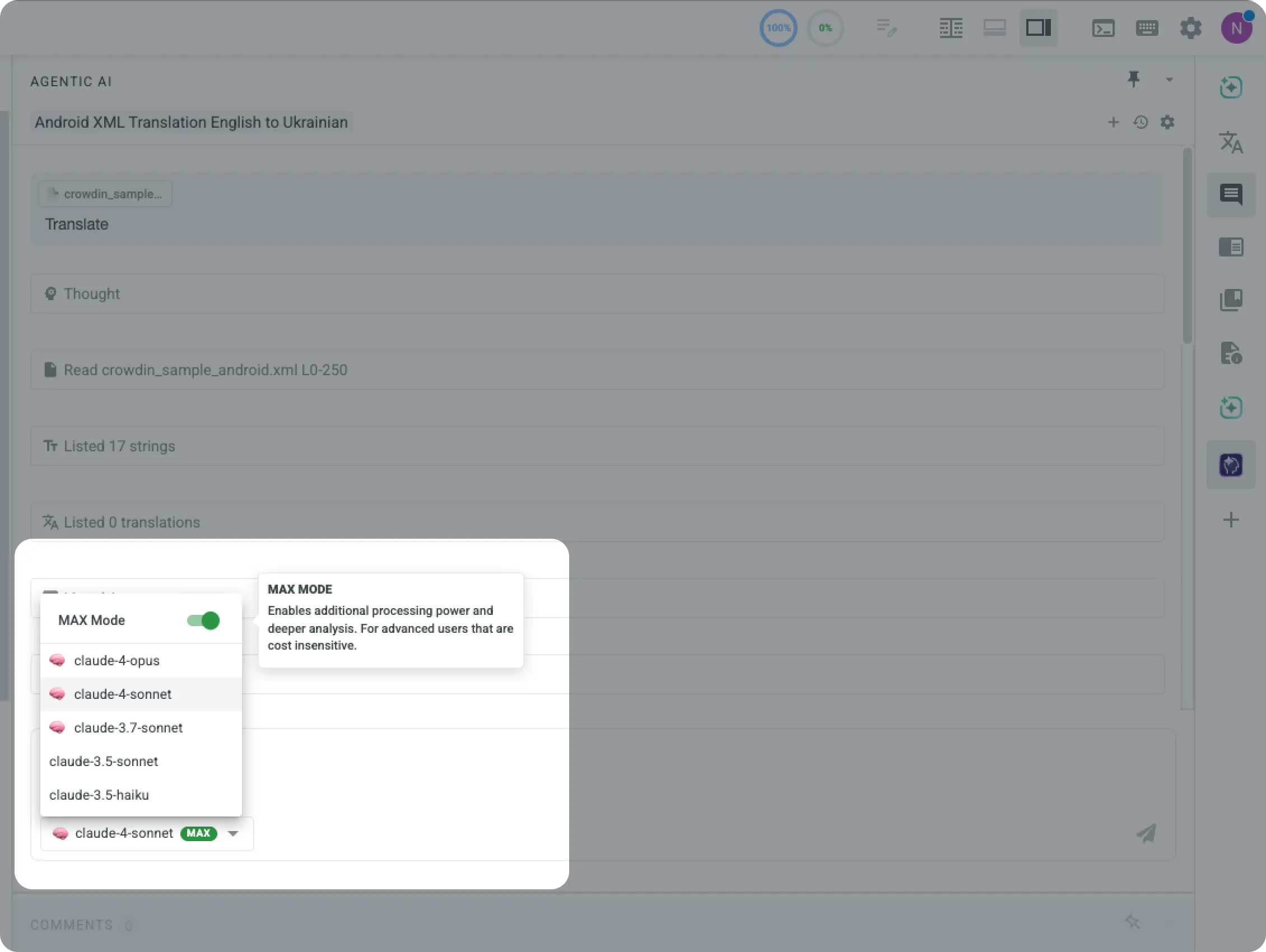
Improved Communication & Interaction
Agentic AI is now more intuitive in how it responds to your prompts. It better understands the context and can include visual elements like diagrams, emojis, and more. One particularly useful feature: you can now edit your own messages mid-chat, and the conversation will adapt to your updated input, so there is no need to start over.
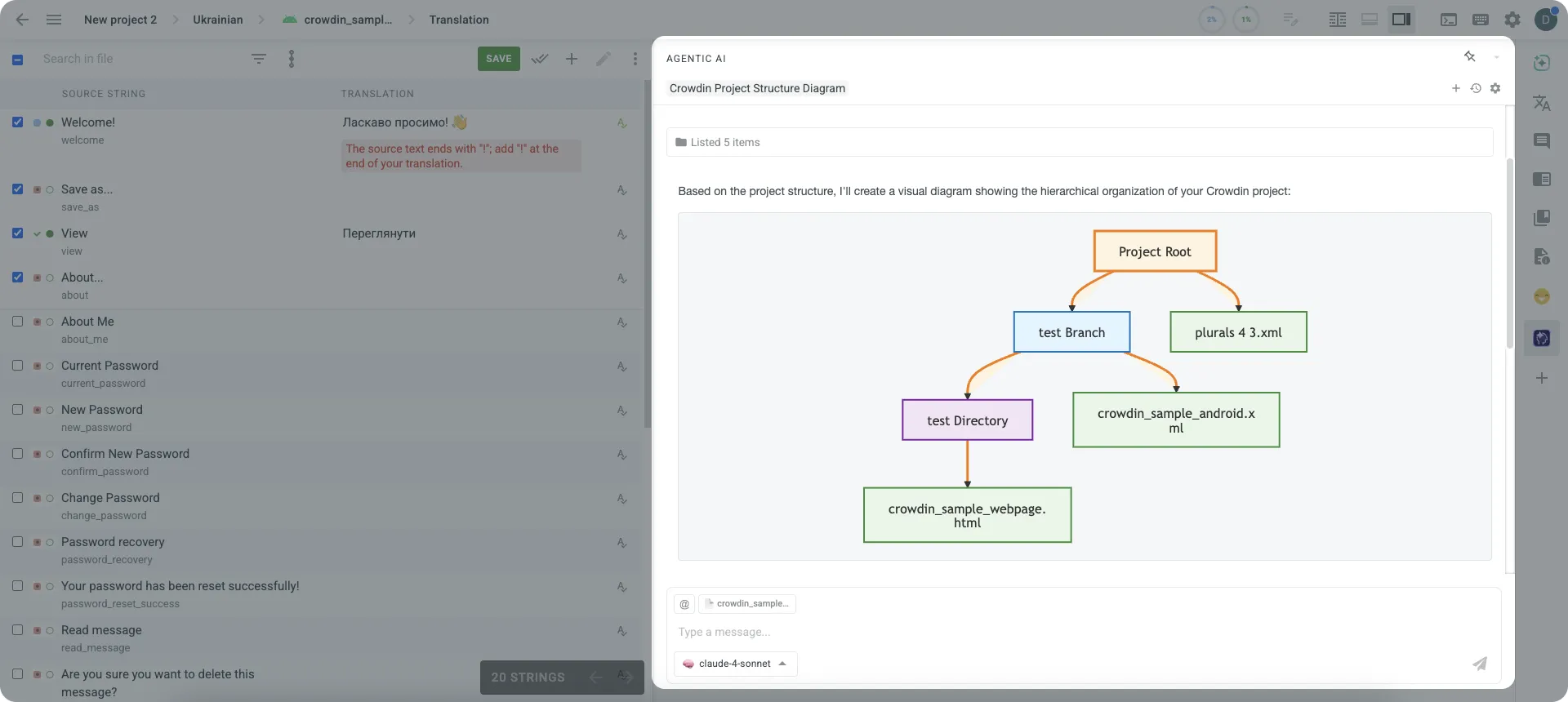
Smarter Context Management
Adding context just got easier. You can use the @ symbol or the new context icon (@) to bring in files, folders, or screenshots. This context is immediately visible in the chat and helps guide AI behavior in real time, making interactions more relevant and accurate.
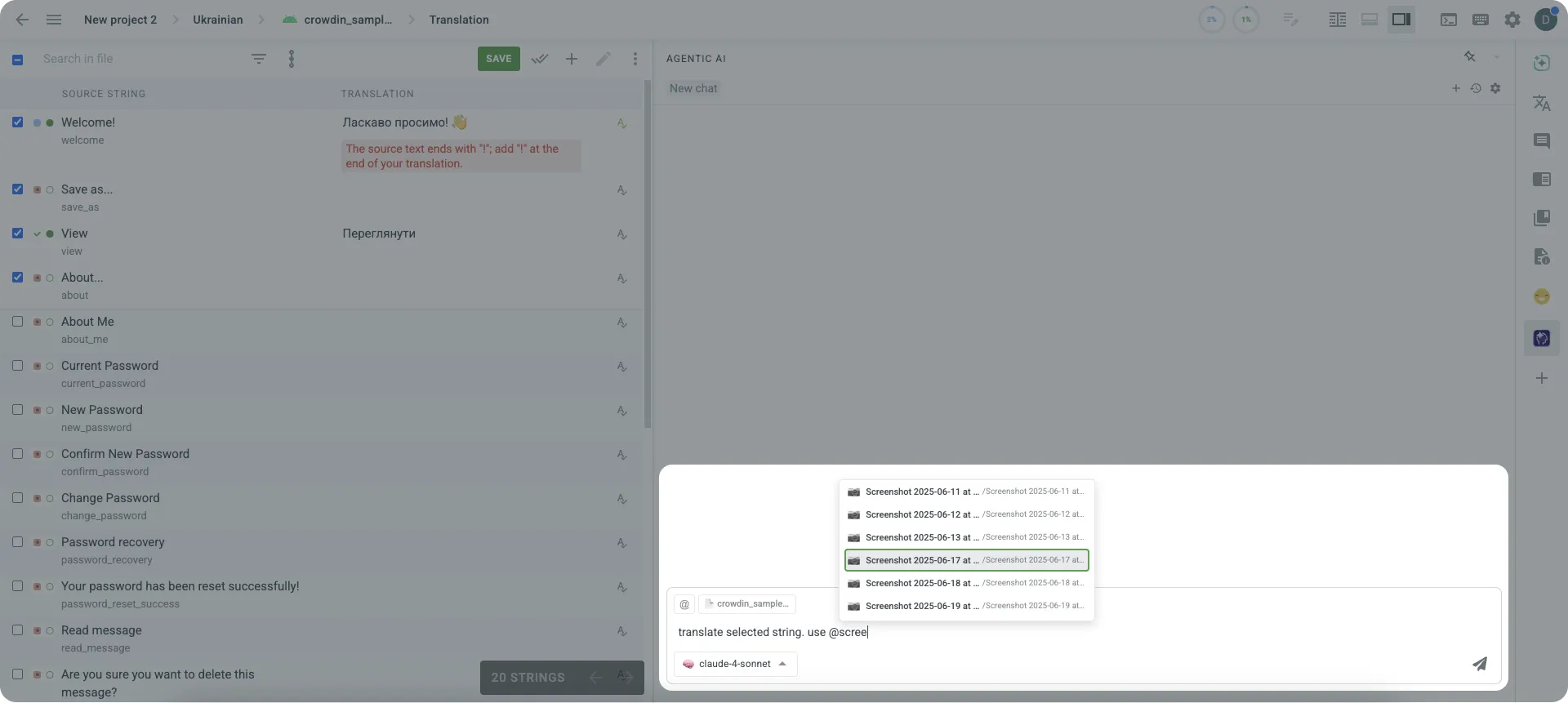
Translation Flow Overhaul
You can now save AI-generated translations directly to the editor, unless you choose to keep things tentative.
Now, when the AI is about to perform something important (like changing an approved string), it will first ask for your confirmation via a “Run Tool” button. This helps prevent accidental changes and keeps you in control.
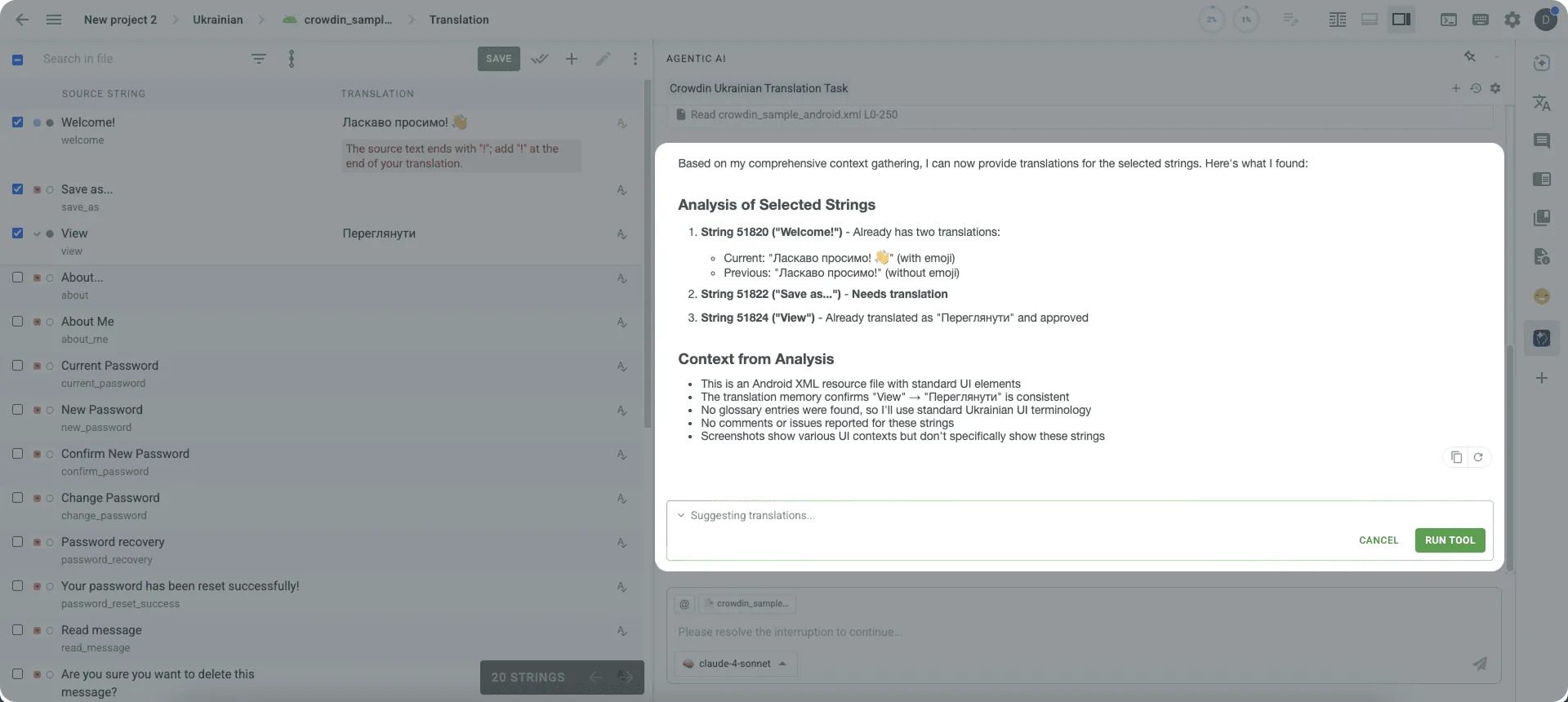
Automation & Control Settings
Agentic AI now features an Auto Run Mode, allowing certain tools to run automatically without requiring approval each time. You can choose how it works for different tools:
- For Crowdin-native tools, you can turn on autorun to speed things up.
- For third-party MCP tools, you can keep manual control if needed.
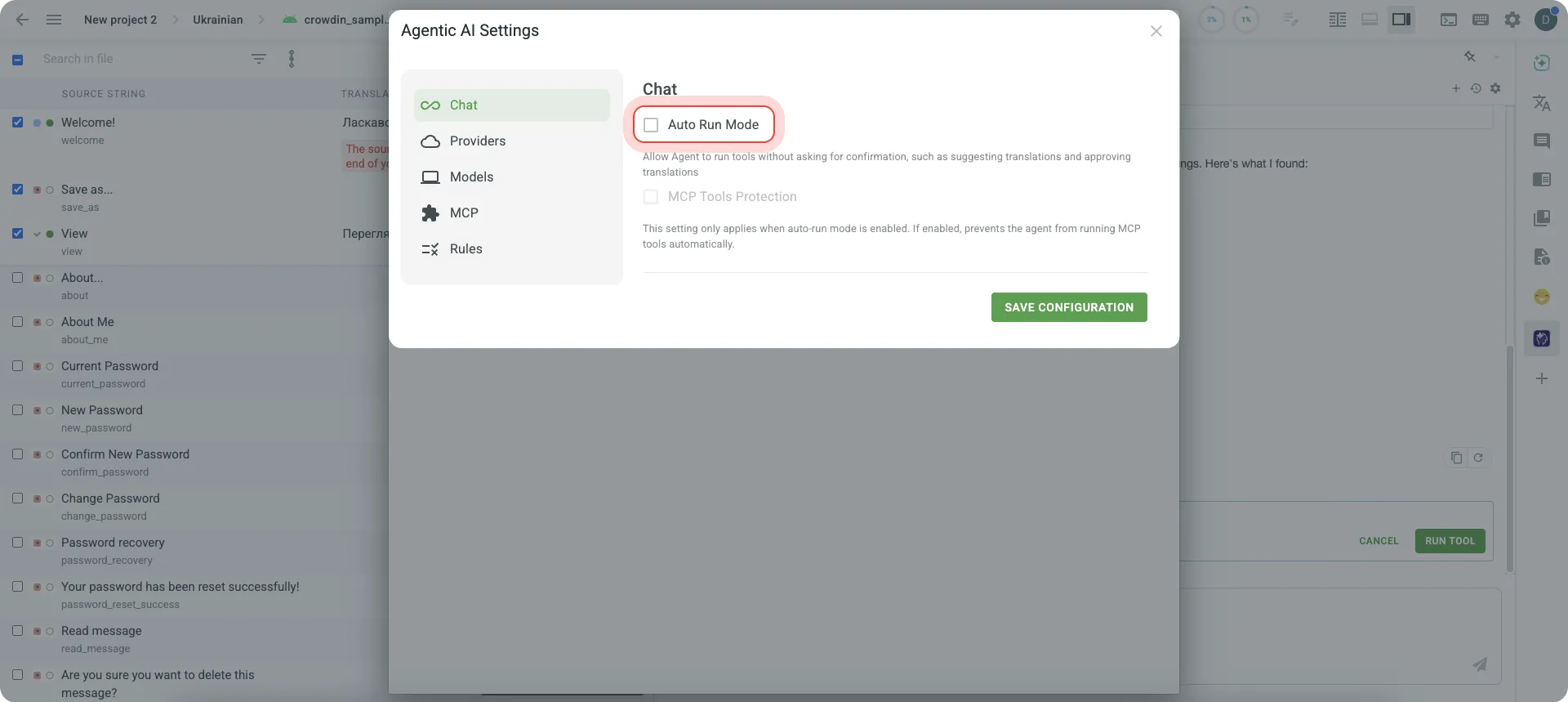
New “Providers” Tab
For translators who use external AI services, there’s now a dedicated Providers tab. It lets you:
- Add and manage your own API keys
- Choose which AI models to enable or disable
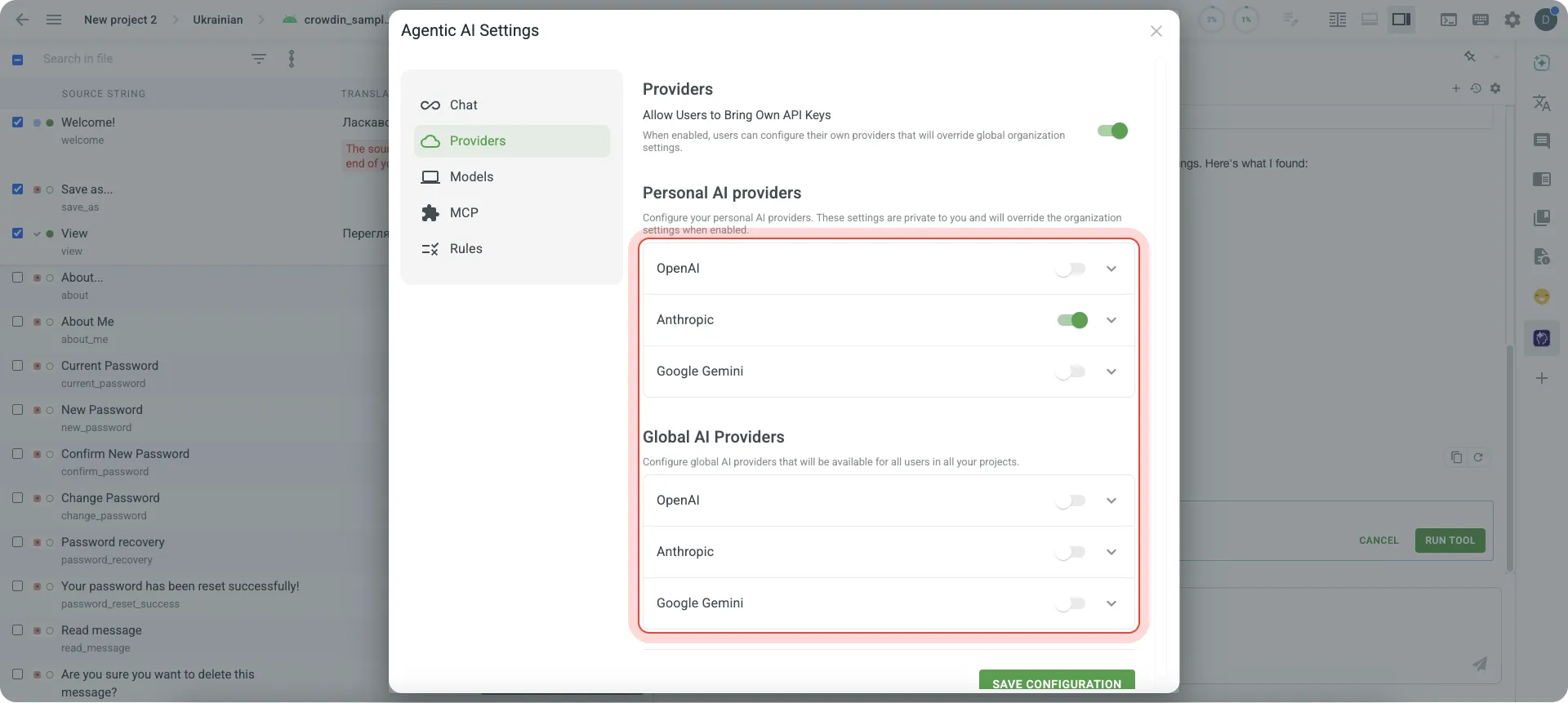
Personalization with Rules and Memory
Two personalization features now make AI behavior more predictable and aligned with your needs:
Rules:
- Project-level: defined by project managers
- User-level: personal rules that apply across all projects
Memory:
- When enabled, AI can recall user-specific instructions
- Helps ensure consistency in tone, terminology, or process over time
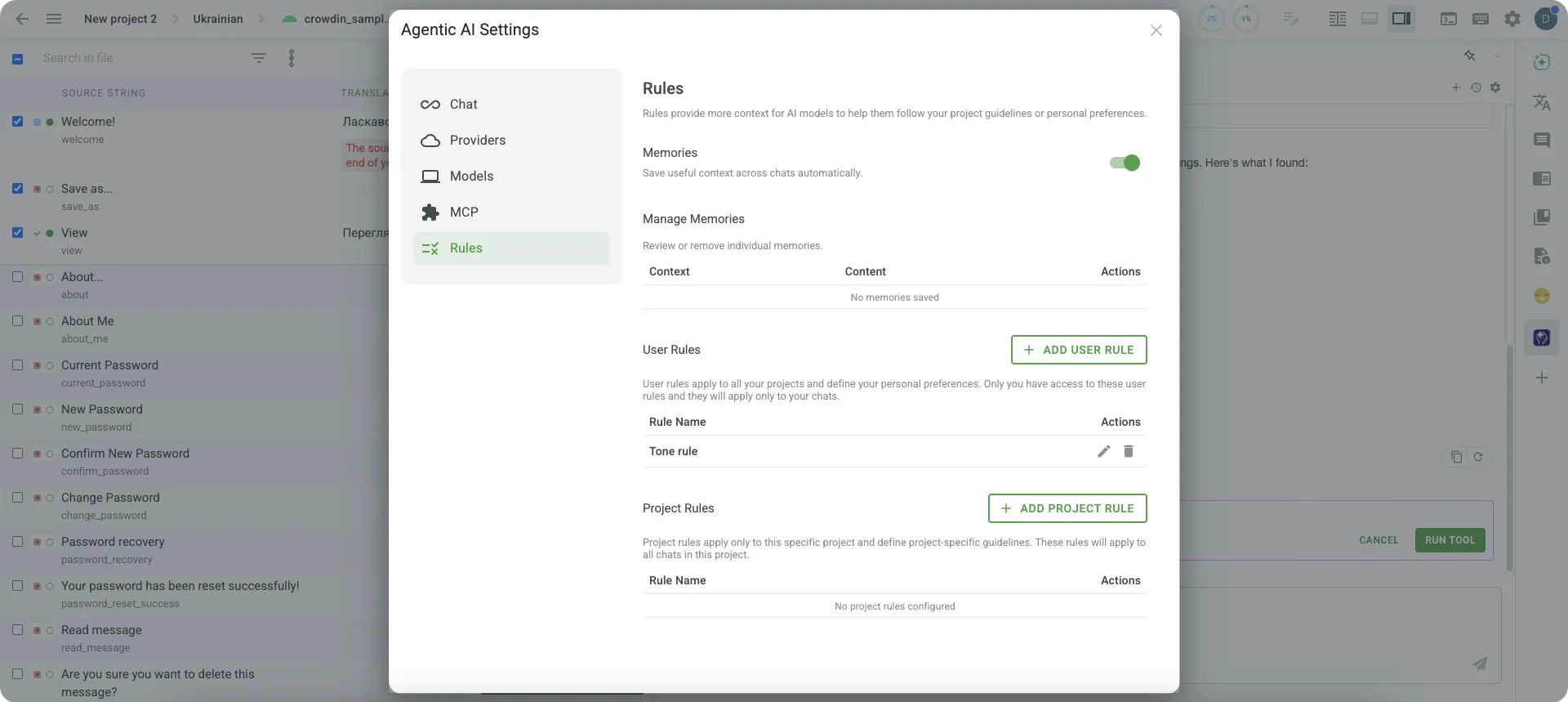
Easier MCP Server Management
Crowdin continues to support custom MCP servers, but now also offers fast integration with officially supported ones. The first integrations are: GitHub and Zapier. More are expected to follow.
A smaller but useful update: the AI now also takes into account comments left on strings.
Crowdin CLI: Better Visibility with Pre-Translate Output
The latest update to Crowdin CLI (v4.8.0) introduces a small but highly practical improvement: enhanced output for the pre-translate command in —verbose mode.
You can now get a clear, structured summary of what was actually pre-translated.
For example:
$ crowdin pre-translate --method tm -l fr --verbose✔️ Fetching project info✔️ Pre-translation is finished (100%) - files: 5 - phrases: 100 - words: 1000 - skipped: 6Argument File Support for Complex CLI Commands
Crowdin CLI now supports argument files, allowing you to store command-line parameters in a separate plain text file and reuse them easily.
This is especially useful when:
- You have a long list of CLI options.
- You want to avoid issues with special characters (like quotes and spaces), especially on Windows.
- You need to reuse the same configuration multiple times.
Just place each argument on a new line in a text file, and then run the command using @filename syntax. The CLI will load and parse the parameters from that file automatically.
This makes complex or repetitive commands much easier to manage, especially in automation scripts or cross-platform environments.
More details: Crowdin CLI Docs — Argument File
Documentation Updates: More Language Code Details + LLM Support
The Language Codes page now lets you view additional code formats---2-letter, 3-letter, locale, Android, and macOS codes.
Also, Crowdin added support for llms.txt files (docs) — a standard format tailored for large language models.
Customize Your Project Tabs
You can now reorder and hide tabs in the project navigation. Just go to project settings → Organize your navigation, then drag to rearrange or toggle visibility.
Hidden tabs won’t be shown in the UI, but all their content remains safe and accessible. To access a hidden tab, simply go to Settings → Customize Tabs and click on the tab name. A simple way to declutter your workspace and focus on what matters.
LQA App: Multi-Project Reports & Custom Notifications
The LQA app now supports selecting multiple projects at once, making it easier to generate cross-project reports.
You can also add multiple email addresses to receive report notifications. Previously, only the project owner was notified. Now you can also specify additional recipients (e.g., managers) by listing their emails, separated by commas.
Integration Apps: Improved Settings Navigation & Context Menu
We’ve updated the UI of integration apps to make navigation faster and more intuitive. In the settings, you’ll now find two separate tabs: General Settings and Sync Settings, helping you quickly locate and adjust what you need.
We also would like to introduce a new context menu, rolling out tomorrow — initially in the Contentful and Akeneo apps, with broader availability coming soon. For now, it will let you quickly:
- Expand folder
- Sync a file or translations
- Select target languages
- Enable auto-sync for specific files
Some apps also will support Force Sync Translations.
Localize your product with Crowdin
Crowdin Store
- Adobe Experience Manager Sync: App built and maintained by OnPurpose Studio to help you integrate Adobe Experience Manager with Crowdin. Contact their team for onboarding, installation support, service-level agreements, and regular updates.
- Strapi app update: Now automatically transfers linked elements and preserves content relationships during sync.
- Slack for Managers app: Now sends notifications for all comments, without filtering by issue type.
- Pinned Apps UX: When an app is pinned, the header and back button are hidden for a cleaner interface. Unpinning is now only possible from the Integrations/Tools tab to prevent accidental changes.
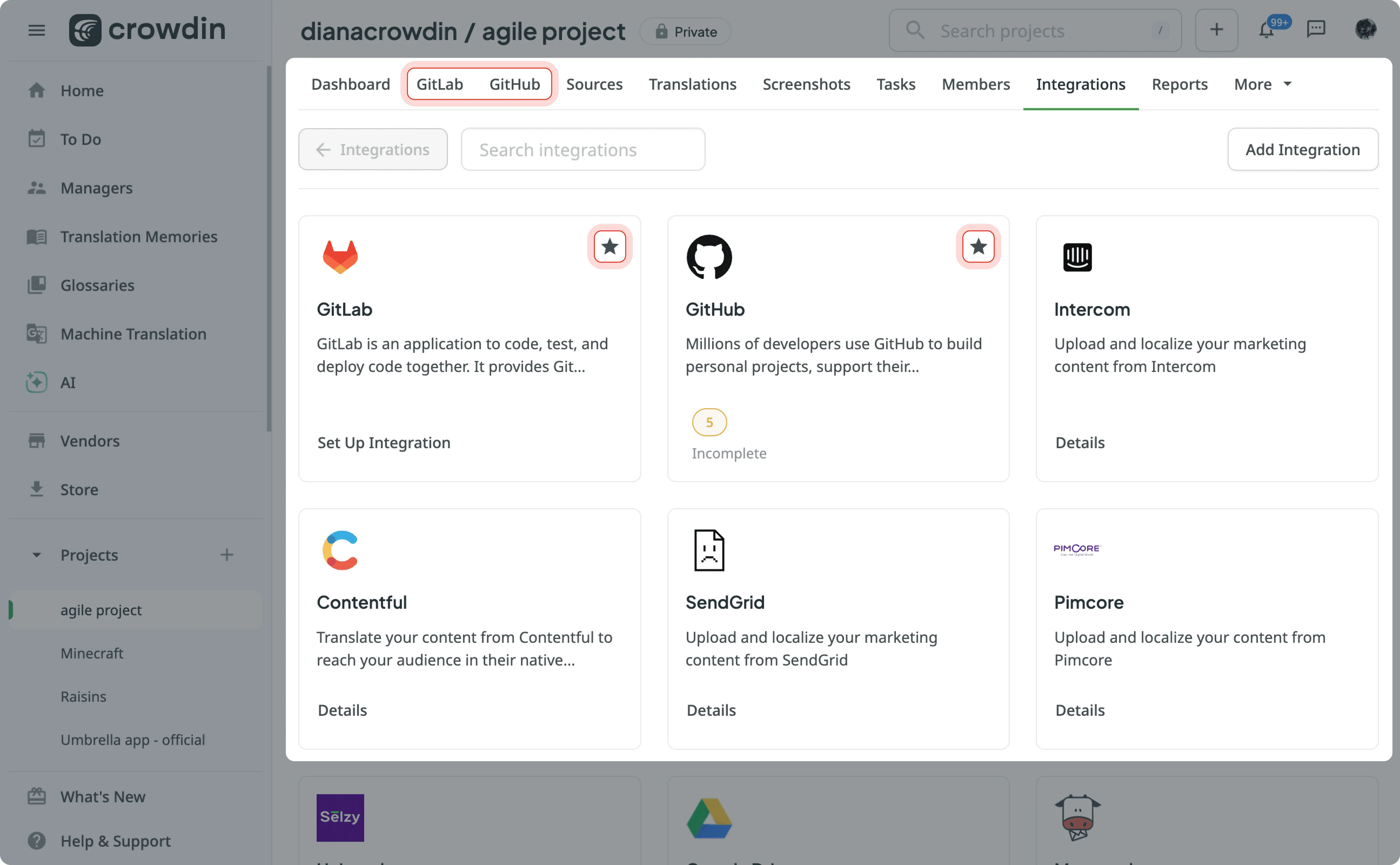
- TextDistil-KGMT: New app available for pre-processing and refining large-scale text before localization. To learn more and get started, contact edwin.trebels@LangOptima.com
AI Updates: New Models, Credal Support
- New AI Models Supported: Crowdin now supports OpenAI o3-pro, OpenAI o1-pro, Gemini 2.5 Pro, and Magistral.
- Credal Secure AI: A new integration offering enterprise-grade AI with strong data privacy and compliance guarantees.
Improved AI Behavior in Source Text Review Mode
AI assistance has been available in Source Text Review mode (AI in Editor prompt type), but we’ve now adjusted the default prompt logic to better reflect this workflow. The updated prompt helps the AI focus on reviewing and improving source content, not translating it — reducing confusion and irrelevant suggestions.
Editor Sidebar: Custom Tab Order
We understand that many users have been waiting for this — the ability to manually customize the order of tabs in the editor’s right sidebar. You can now rearrange tabs to better fit your workflow.
For example, you might want to move the AI Assistant tab down while bringing Comments to the top. This simple but powerful update helps you focus on the most relevant information faster, reducing unnecessary clicks and distractions.
Other Updates
- The upload translations report now includes the names of triggered QA checks, so you can immediately see what needs to be fixed for a successful upload.
- Importer Type in webxml Configurations: Developers can now specify the importer type as a property on XML nodes in webxml to flexibly control import logic without modifying the parser.
- We’ve introduced a System (Auto) theme as the new default across all theme-supported areas --- including Crowdin, Enterprise, Editor, and the website
- The comments icon in the right sidebar now shows a badge with the number of new comments, making it easier to track updates without manually checking each time.
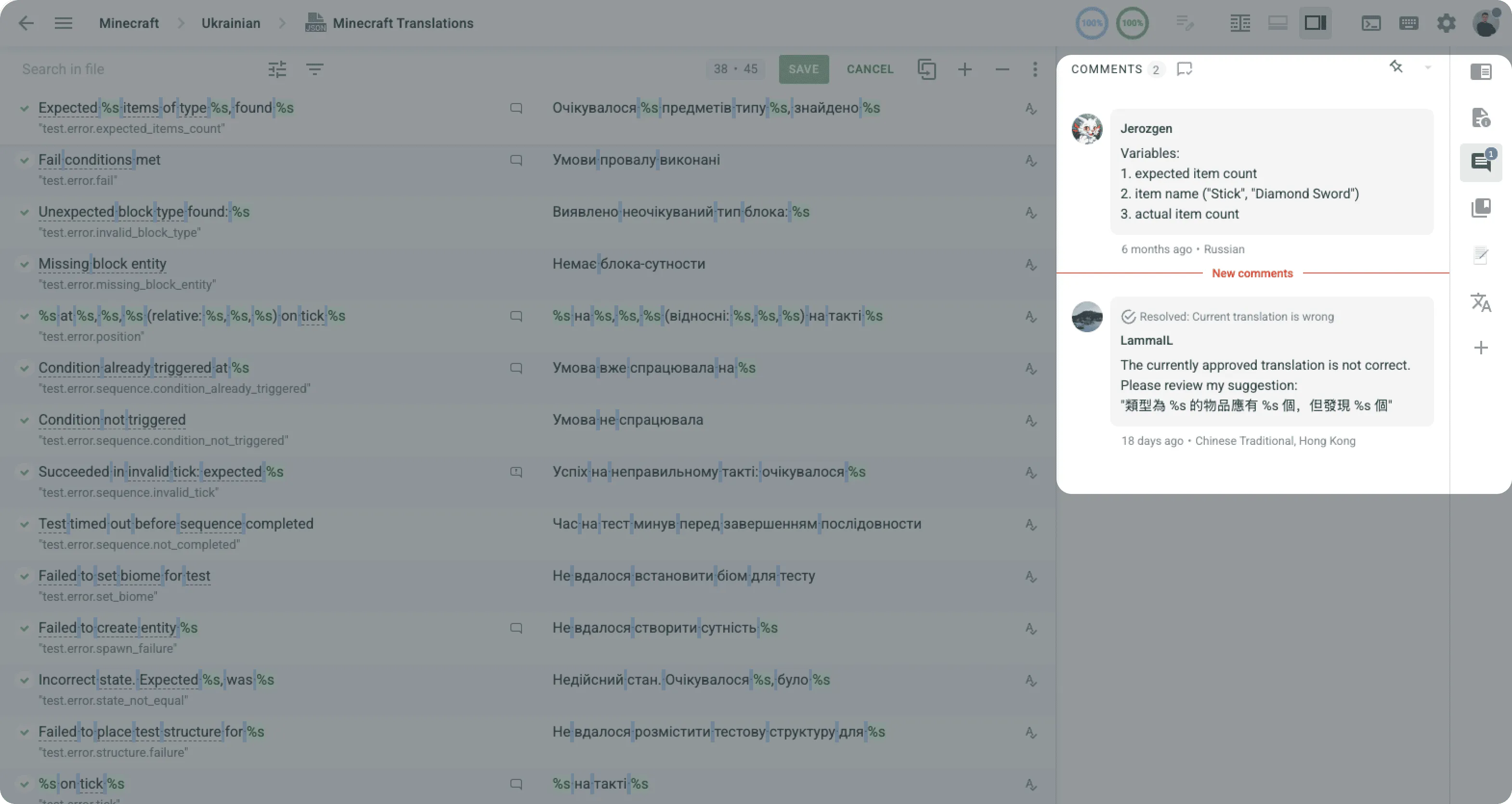
- The cell limit for XLSX v2 import has been increased to 2 million, allowing larger files to be processed without splitting or restructuring. Plus, we added the option to exclude hidden rows during XLSX import, giving more control over which data is brought in.
- You can now export terms with the status DRAFT in TBX format.
- There is now an opportunity to upload XLIFF files directly in the grid view for target languages
- Crowdin Enterprise users can now filter strings in the editor by the number of approvals. The new Approvals count option lets you find strings with more or fewer approvals based on your set criteria.
- You can now update the workflow template via API using the Edit Project method.
External Tools
This month, we delivered new versions of:
- Java API Client 1.27.0
- .NET API Client 2.36.0, 2.37.0, 2.38.0
- Flutter SDK 0.8.0
- GitHub Action v2.7.1, v2.8.0
- Unity Plugin 0.10.1
- Go API Client v0.16.0
- JS API Client 1.45.0
Localize your product with Crowdin
Diana Voroniak
Diana Voroniak has been in the localization industry for over 4 years and currently leads a marketing team at Crowdin. She brings a unique perspective to the localization with her background as a translator. Her professional focus is on driving strategic growth through content, SEO, partnerships, and international events. She celebrates milestones, redesigns platforms, and spoils her dog and cat.