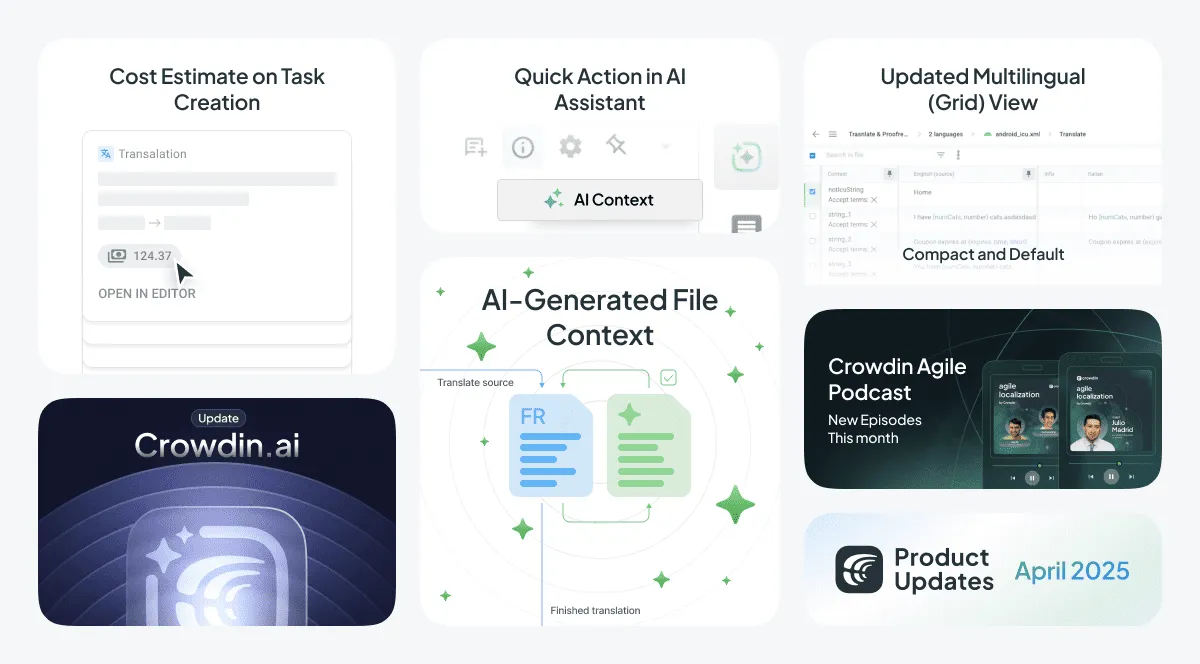In April, we closed 209 tasks and shipped 381 updates across Crowdin Enterprise and Crowdin.com. We introduced a new layout for the multilingual grid view in the Editor and made AI pre-translation faster and more context-aware. Task creation now supports automatic cost estimate reports, and we’ve added filtering and ignore options for integrations, useful if you have lots of content in your CMS. The Crowdin Store also saw multiple improvements, including new export formats and enhancements to existing tools.
Multilingual (Grid) View: Compact and Default
The grid view of the Crowdin Editor has undergone a massive overhaul, and we’re really happy with how it looks and feels in the end! As a result, the Editor now supports two layout modes for multilingual (grid) view: Compact and Default. First of all, the screen space is now used much more efficiently. This makes it a lot easier to manage keys or multiple languages.
We’ve reworked a lot of the way the editor is implemented, making the UI feel smoother, and it’s now more configurable, allowing you to better adjust column sizes and visibility. For example, you can hide columns you don’t need and fully customize the grid to match your workflow. Try it out and let us know what you think.

AI-Generated File Context Available at Prompt Settings
We’ve added automatic file summary generation as a built-in option for AI-assisted pre-translation. Our internal tests showed that including a file-level summary in the prompt improves translation quality by about 6% on average.
You’ll now see a new checkbox in the AI prompt settings: “AI-Generated File Context.”
When enabled, Crowdin will automatically generate a summary of the file to help the AI better understand the content’s structure and intent. This can reduce vague or mismatched translations — especially in longer or more complex files.
This feature is particularly useful for continuous translation workflows, where only a few new strings might be added to an already translated file (e.g., a Zendesk article getting an update). In such cases, the AI gets clearer context additions.
However, keep in mind that generating context consumes AI credits. We don’t recommend enabling this option for UI localization projects with frequent, minor updates — where the file structure rarely changes. In those scenarios, the cost increase likely won’t result in noticeable quality gains.
Instead, for UI localization, we suggest using our File Context Extractor app to generate file context once and then periodically re-run it as needed.
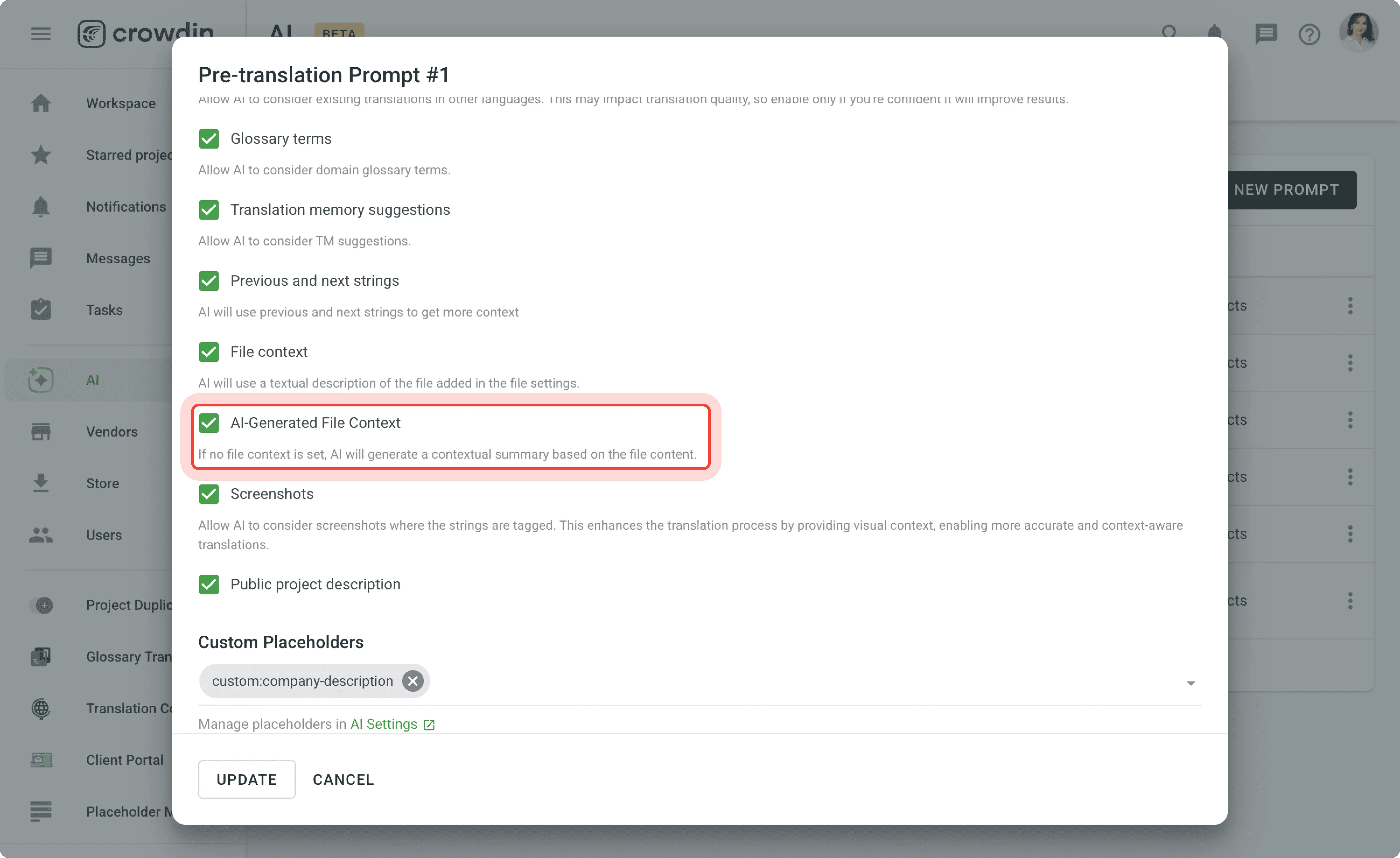
AI Assistant in the Editor: Now with Quick Actions
We’ve made the AI Assistant in the Editor easier to use.
- You can now send a translation directly to the assistant with one click — no need to copy-paste text manually.
- A new option also lets you preview the exact context that’s being passed to the AI, so you know what it sees before it responds.
Small changes, but they make AI assistance faster and more transparent.
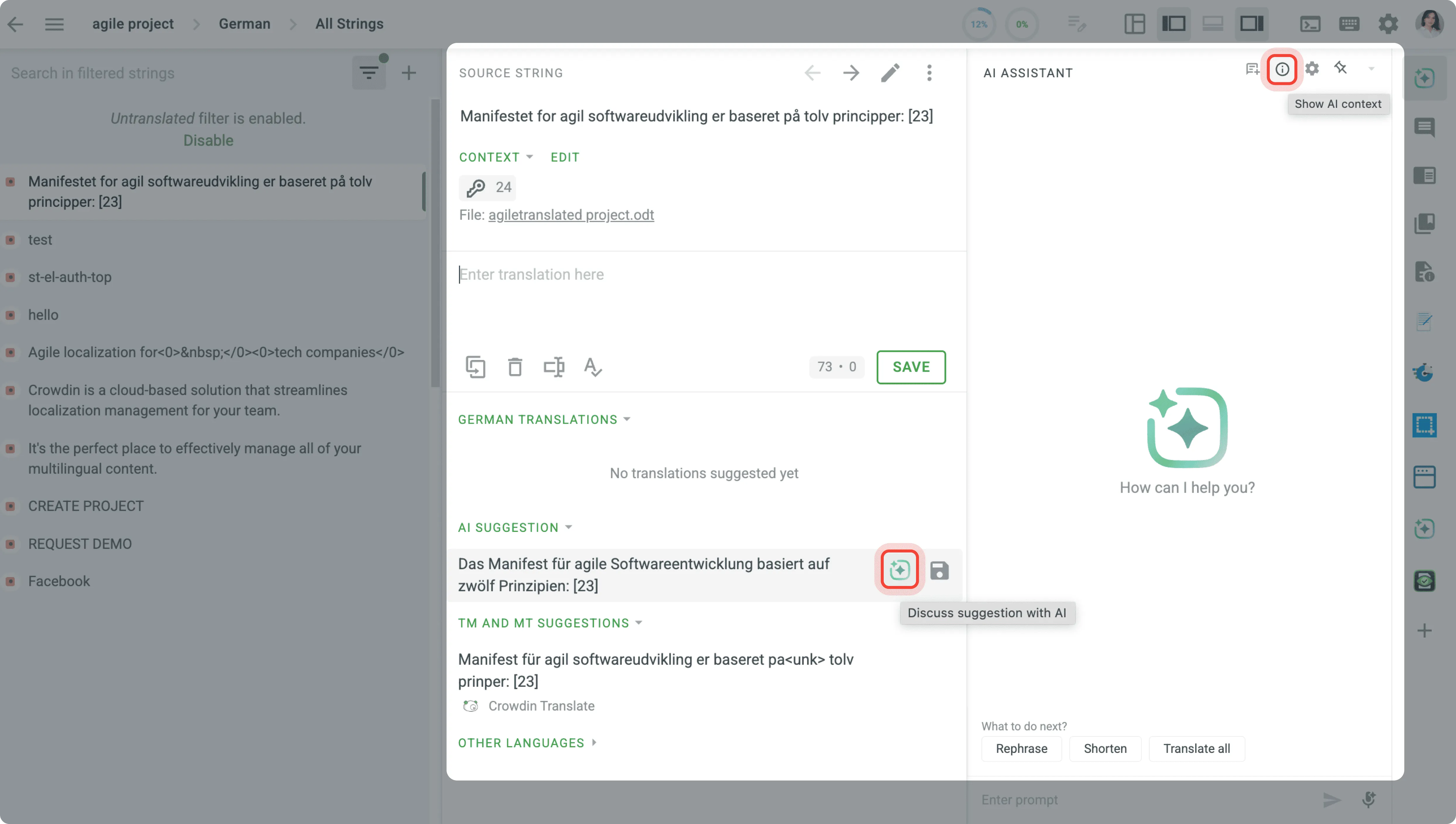
Localize your product with Crowdin
Faster AI Pre-Translation for Large Files
We’ve optimized how Crowdin processes large files during AI pre-translation.
The system now scales better, taking into account your OpenAI tier and usage quota when available — so even large files are translated as fast as your provider allows.
No extra steps on your side. This is now available for all users. If you have a large volume of content and use one of the top AI provider tiers, AI pre-translation will be significantly faster.
Cost Estimate on Task Creation
You can now auto-generate a cost estimate report when creating a task — just check the new “Create Cost Estimate Report” option. It ensures that before each translation order (when submitted via tasks), the scope and cost are clearly defined and locked in, and lets you see overall spending across projects with filters by status, language, assignee, and more.
A new organization-level report is coming soon. It will compile multiple cost estimates generated via this checkbox into a consolidated Summary Cost Report, designed to serve as primary documentation for your finance team.
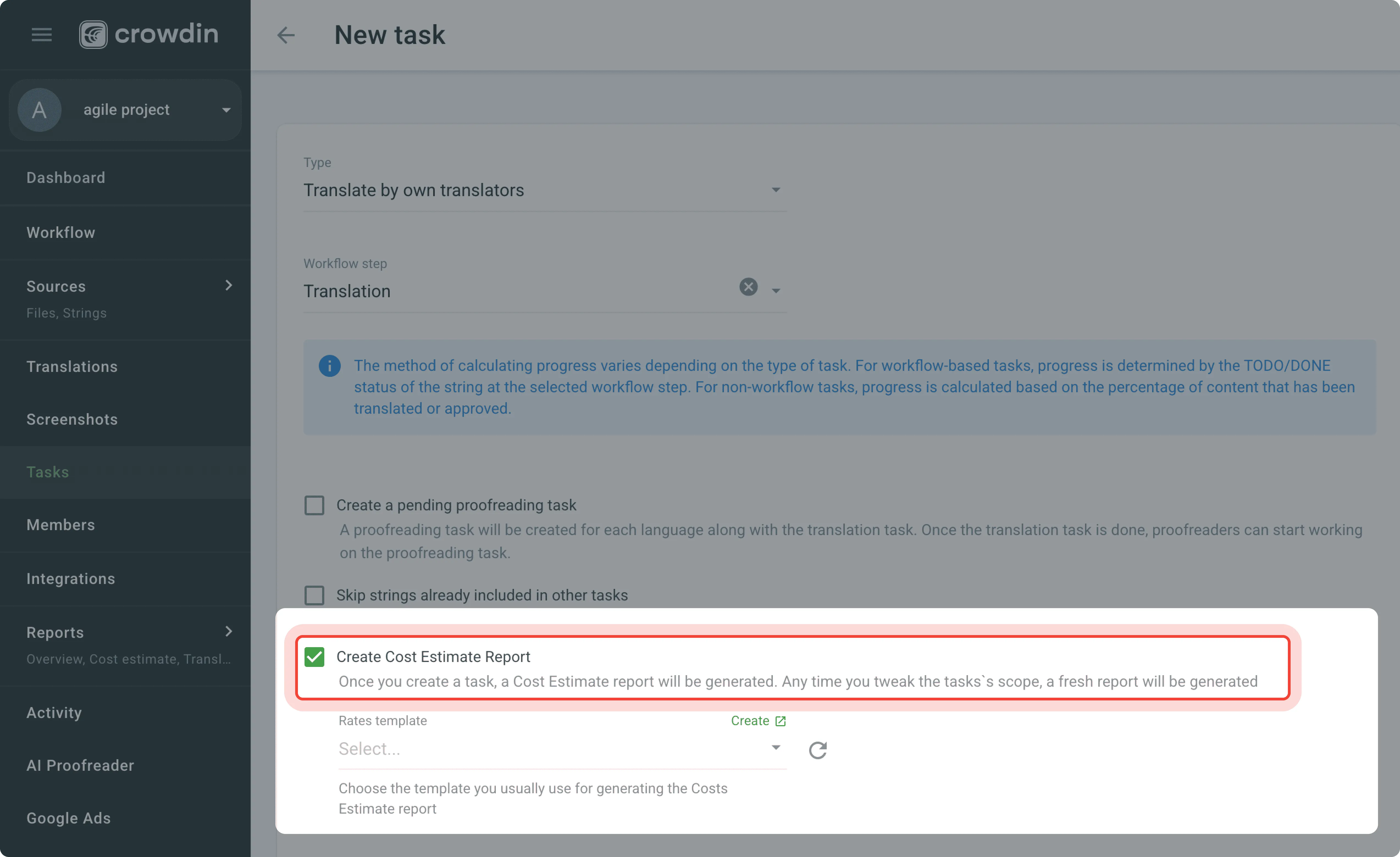
Better Filtering and New Ignore Option in Crowdin Apps
We’ve added two new filters to integrations to help you quickly find relevant content when working with large volumes of data: New, Modified, and Never Synced.
We’ve also added an Ignore option available in the app’s settings, allowing you to exclude specific files or folders. This feature is already available for the Storyblok app and will roll out to other apps over the next month.
Localize your product with Crowdin
Other Small Updates
Here’s what else is new:
- Multi-project reporting in LQA app: You can now select multiple projects when generating LQA reports.
- API enhancements: Bulk-add string translations, approvals, and comments via API for faster automation.
- TM attribution: You can now see who added a translation to the Translation Memory directly in the Editor
- Reset advanced prompt: A new “Reset to default” button is available under the advanced prompt input.
- New AI models: Added support for O3, O4-mini, and Gemini 2.5 Flash models.
- EU/US data center selection: When creating an organization in Crowdin Enterprise, new users can now choose between the EU or US data center regions Please note that if you choose the EU region, the number of available vendors will be limited compared to the US region.
Faster Access to Your Most Used Apps
We’ve improved how pinned integrations and tools are displayed in the UI, so you can access them with fewer clicks.
In Crowdin Enterprise:
- Pinned integrations now appear right under the Dashboard.
- Pinned tools are shown above the Tools tab in the sidebar.
In Crowdin.com:
- Pinned integrations appear after the Dashboard section.
- Pinned tools are displayed just before the Tools tab.
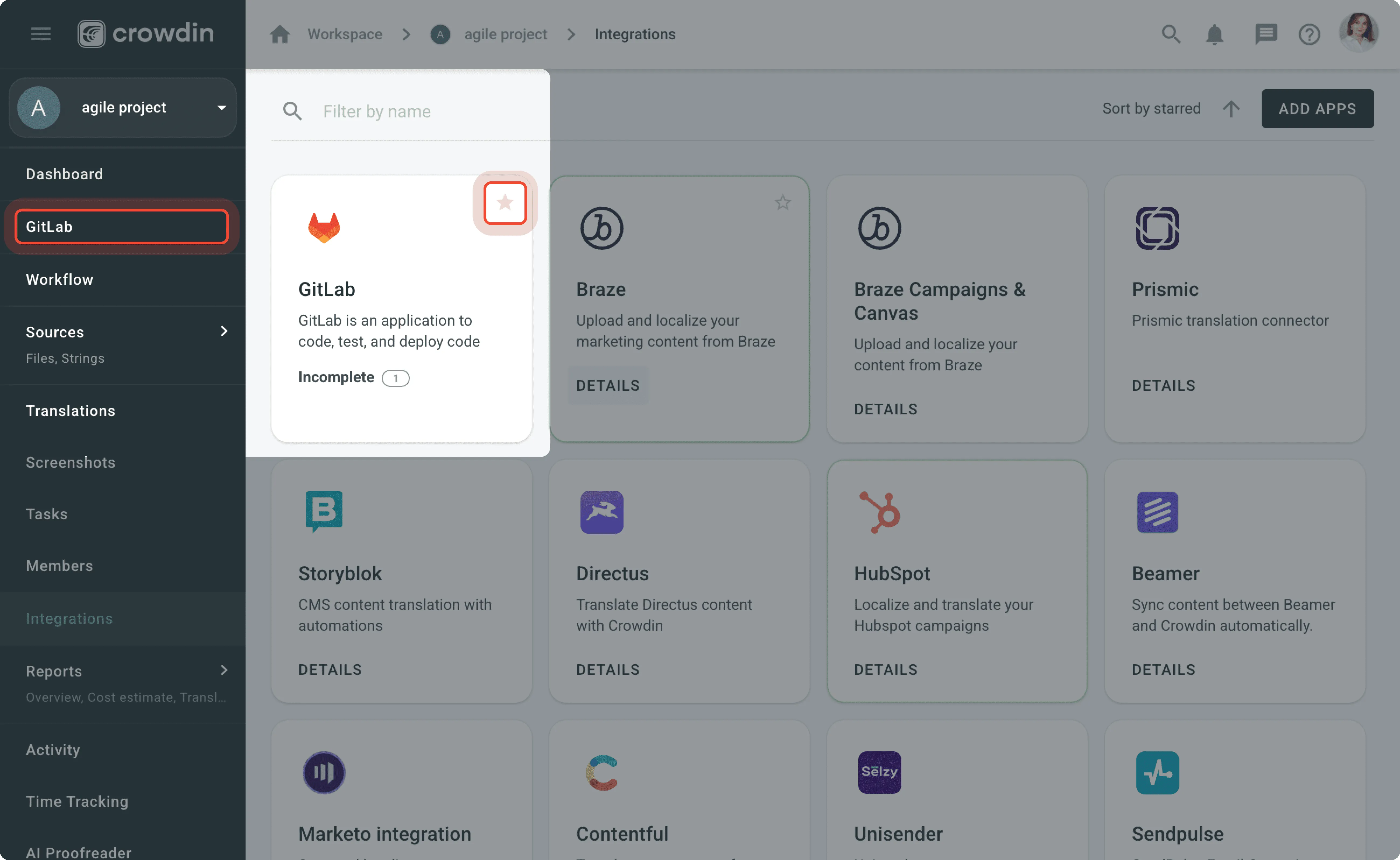
Crowdin Store Updates
- Time in Status app now supports filtering by specific fields and lets you export data as CSV, making it easier to analyze workflow durations outside Crowdin.
- Salesforce Localization Format: A new app that supports the two key Salesforce localization formats.
- Contentstack integration now supports the “Non-Localizable” content setting.
- Bilingual DOCX Export: A brand-new app that generates bilingual .docx files with source and target text in two columns.
- Export Selected to XLSX: A handy editor extension that lets you export selected strings and their translations to a .xlsx file directly from the Editor. Perfect for teammates who need localization keys—with or without translations—but don’t work in Crowdin. This app lets you export exactly what they need, right from the Editor.
New Podcast Episodes
As always, new episodes of Agile Localization by Crowdin are out now. Tune in on your favorite platform.
Listen on:
External Tools
In April, we released the new versions of:
- Figma plugin Version 80
- iOS SDK 1.12.0
- JS API Client 1.42.0
- iOS SDK 1.12.1
Crowdin AI Gets Custom Placeholders and More Providers
We’ve made several practical updates to Crowdin AI based on how teams actually use it.
- Added a Custom Placeholders tab. Now, you can define which parts of the text should stay unchanged (like variables or code snippets). This helps the AI avoid unwanted changes and keeps translations consistent, which is crucial for successful AI localization.
- There’s now a direct link to your account balance, so you can keep track of usage without digging through settings.
- The list of AI providers has been expanded, and you now have access to every provider Crowdin product supports.
- You can choose to run translations using Crowdin’s credentials or switch to your own provider keys for more transparency and control over billing. We recommend using your credentials.
Localize your product with Crowdin
Diana Voroniak
Diana Voroniak has been in the localization industry for over 4 years and currently leads a marketing team at Crowdin. She brings a unique perspective to the localization with her background as a translator. Her professional focus is on driving strategic growth through content, SEO, partnerships, and international events. She celebrates milestones, redesigns platforms, and spoils her dog and cat.