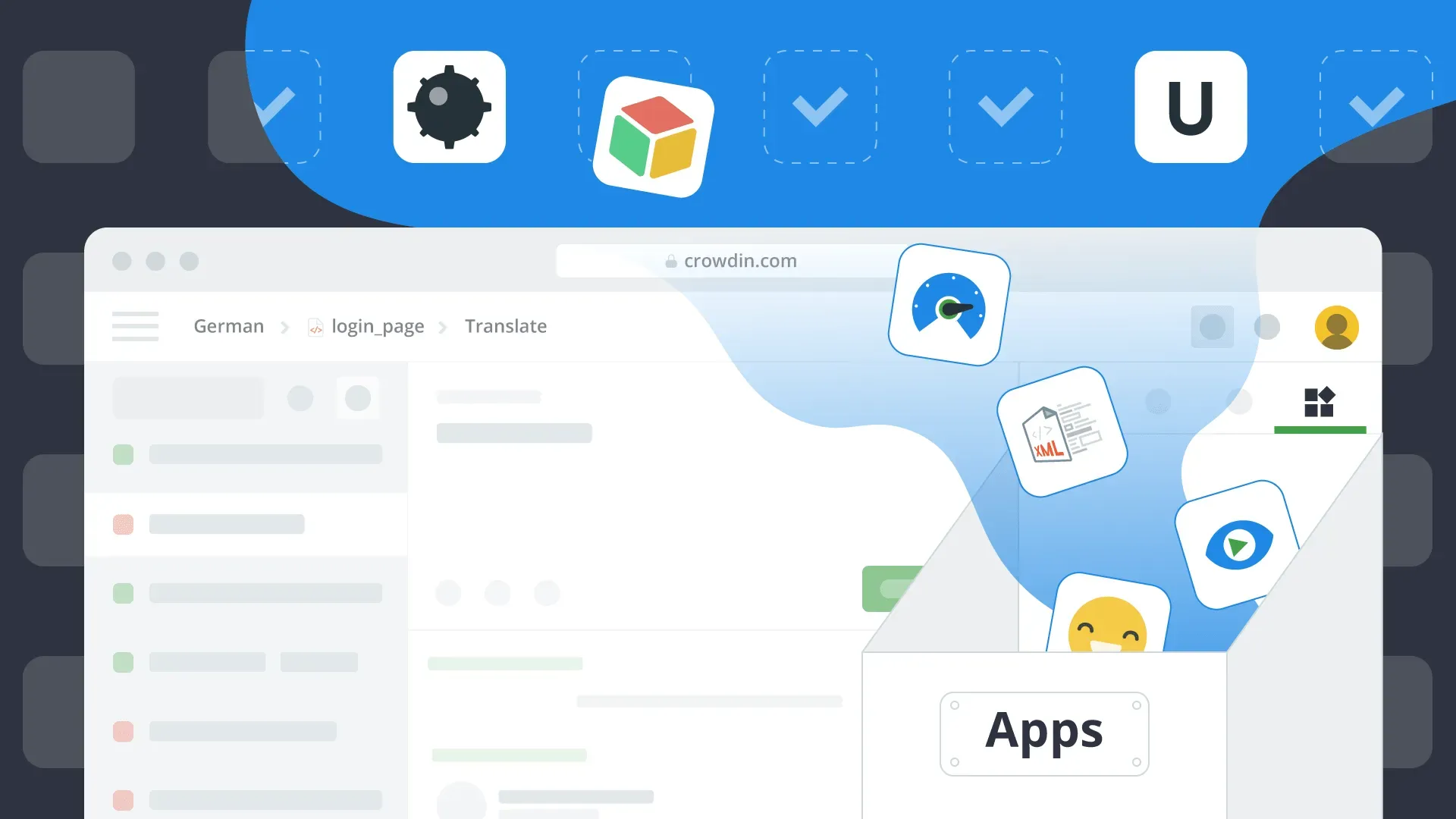Crowdin Editor is designed to bring together all the information translations teams might need while working on the content. There are AI tools, MT and TM engine suggestions, comments, search, filters, context, file preview, and terminology. All in one place.
Apps in this collection will extend the Editor even more. They will allow translators to watch videos when translating subtitles, run mobile applications, preview XML files in the XSL styling, modify glossary terms, and even play a game during a break — everything not leaving the Editor. Because less time juggling tabs means more time to move the translation work forward.
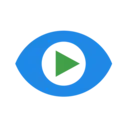 Video Preview
Video Preview
No matter what type of content you localize, the visual context for the translation team is vital. Translation of subtitles is no exception. When translating subtitles, translators need to have a matching video with the subtitle file to identify speakers, understand the background information, timing, and spacing.
With the Video Preview app, translators can launch YouTube, Vimeo, or self-hosted video directly in the Editor. Besides, as you switch between the strings, the video will automatically be played in the corresponding parts.
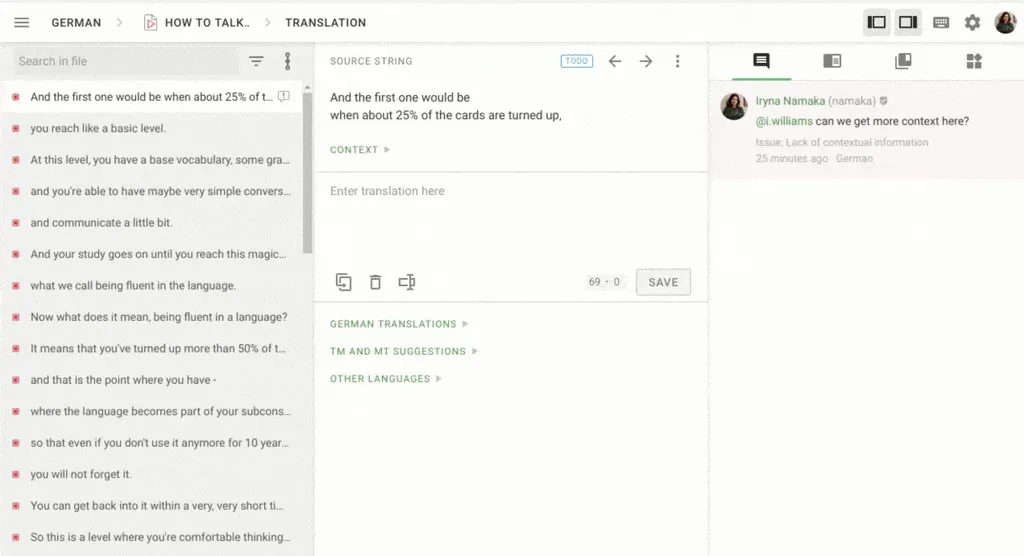
To enable video preview for your translation team, configure the app after installation.
- In Crowdin, go to the Projects Settings > Integrations > Applications.
- In Crowdin Enterprise, go to the Project Home > Applications > Custom.
Then, for each file with subtitles, define the link to the corresponding video on YouTube, Vimeo, or any other hosting.
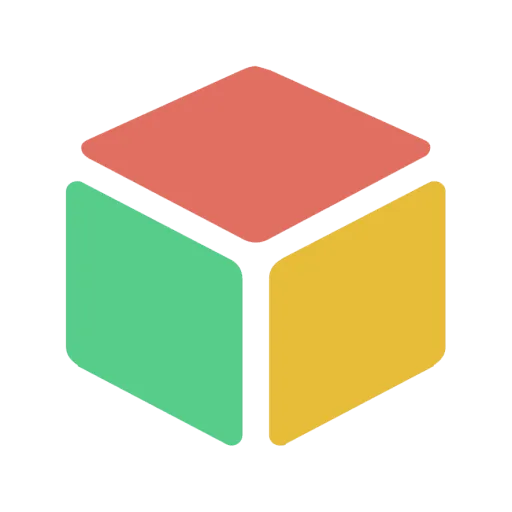 Appetize.io
Appetize.io
Appetize.io is a popular mobile emulator used for mobile app demos, development, testing, and more. Engineers can configure the app with Appetize.io and run new app versions in browsers or on their devices before the official release.
Our app for Appetize.io allows translators to run the app directly in the Editor. This means translators receive the necessary context during mobile app localization and can see the application in action.
With the app, localization managers can also quickly take screenshots and upload them to the project for future reference.
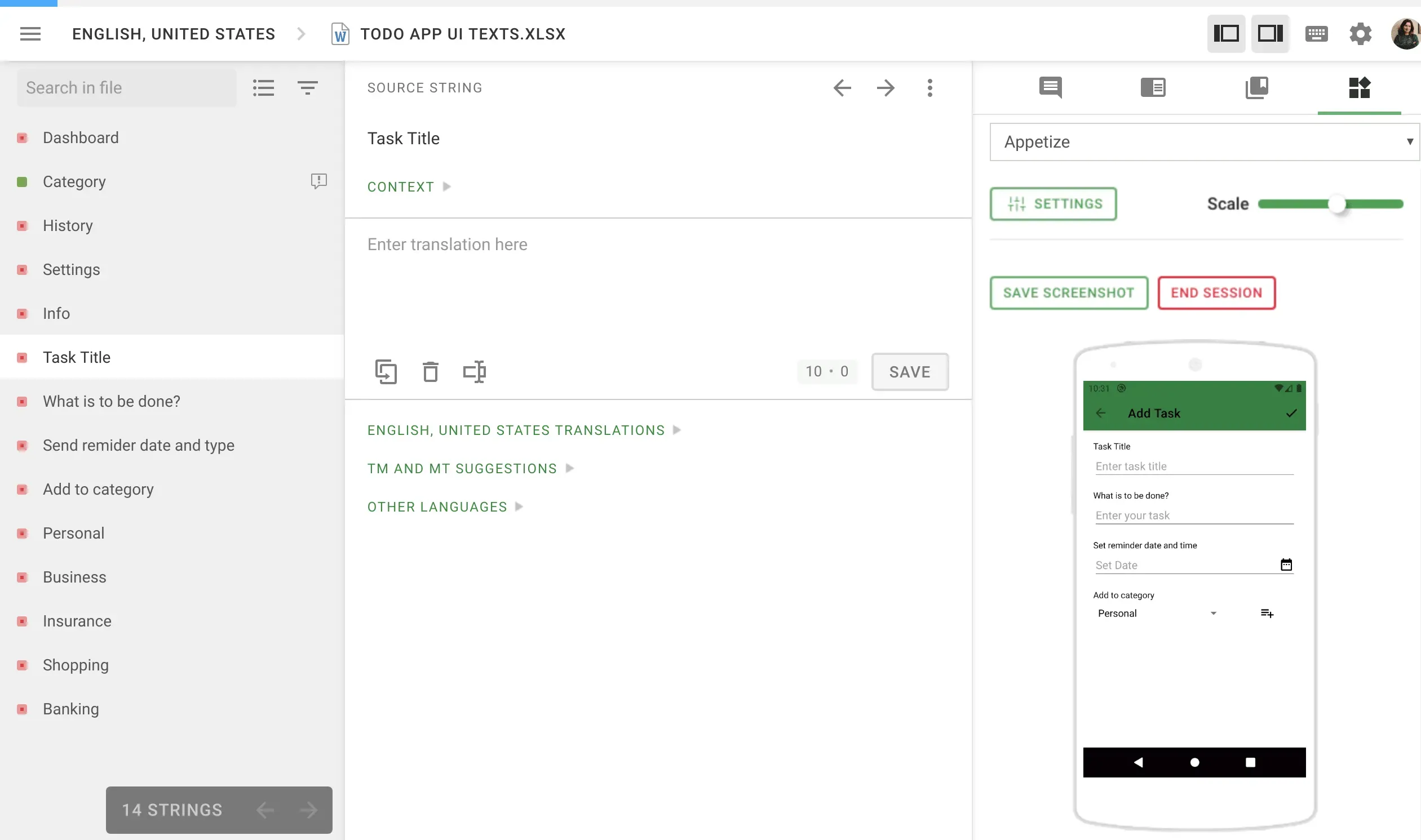
You might need your developer’s help to upload an app to Appetize.io. Then you simply open the app on Crowdin and select the necessary mobile application from the drop-down list. After that, translators will be able to run the app in the Editor.
 XSL Transformer for XML
XSL Transformer for XML
The XSL Transformer for XML app lets translators preview XML files with the styles indicated in the XSL file.
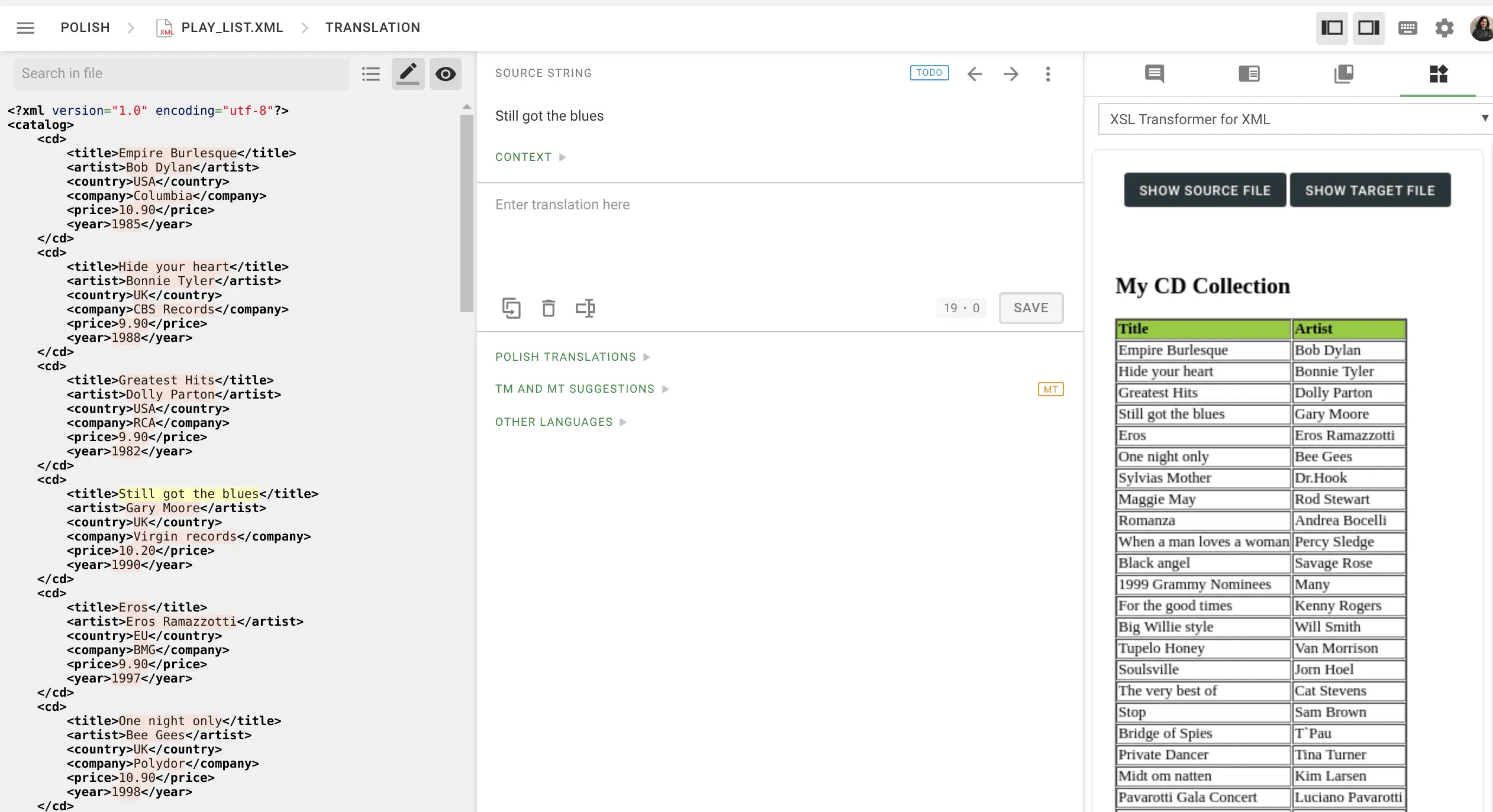
To enable the preview for the XML file in the Editor, open the app and upload the XLS file with styles.
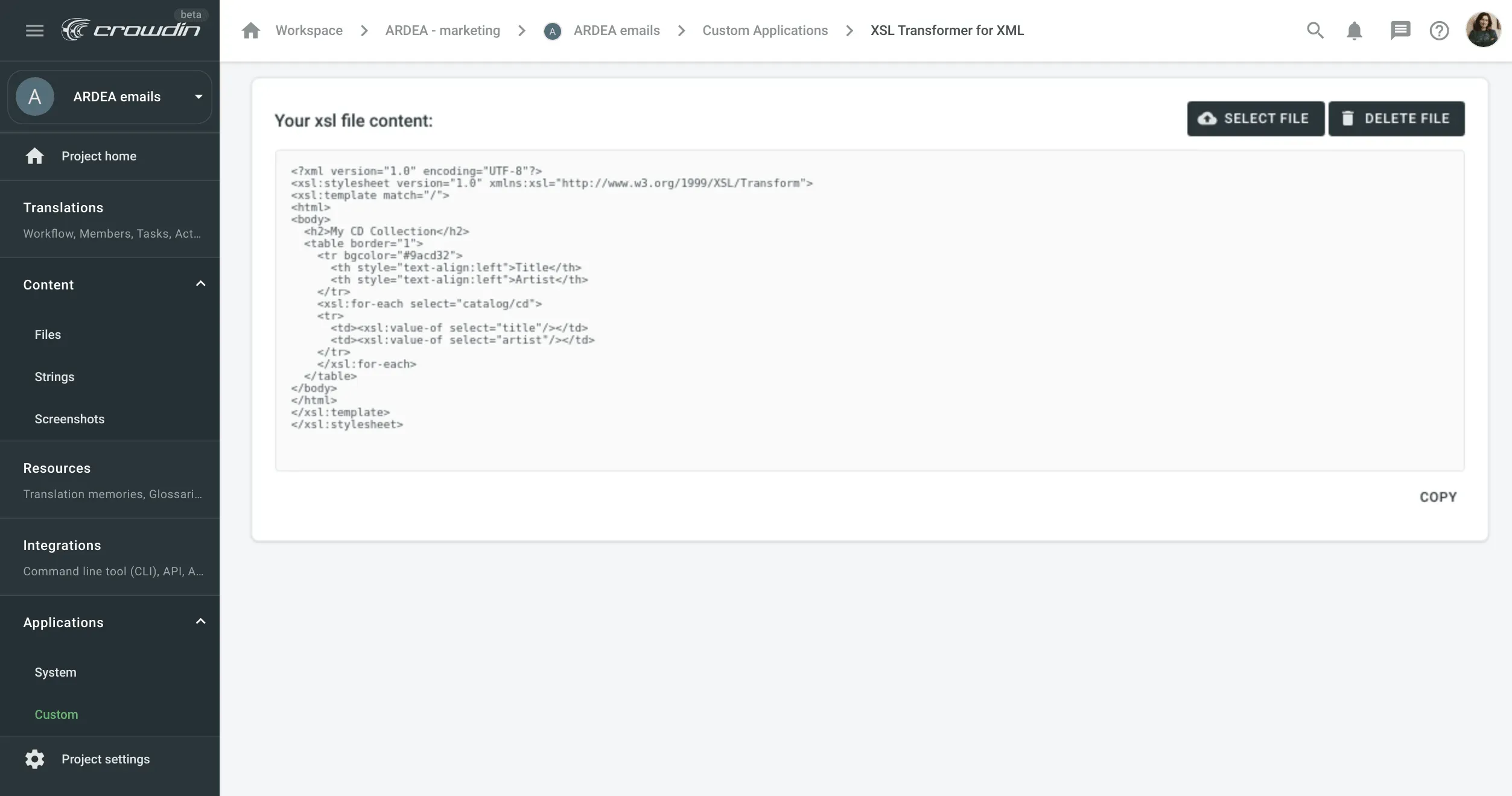
 Unicode Table
Unicode Table
Install the Unicode Table app to allow translators to use specific Unicode symbols.
The app includes, among the others, the following groups of symbols:
- Mathematical symbols (like arrows, geometric shapes, block elements)
- Punctuation (like supplemental punctuation, CJK symbols and punctuation, CJK compatibility forms)
- Alphanumeric characters (Roman symbols, enclosed alphanumerics, enclosed CJK letters and months)
- Numbers and digits (like Aegean numbers, counting rod numerals)
- Technical symbols
- African and Middle Eastern scripts
- European and American scripts
- Asian scripts (central, south, southeast, east)
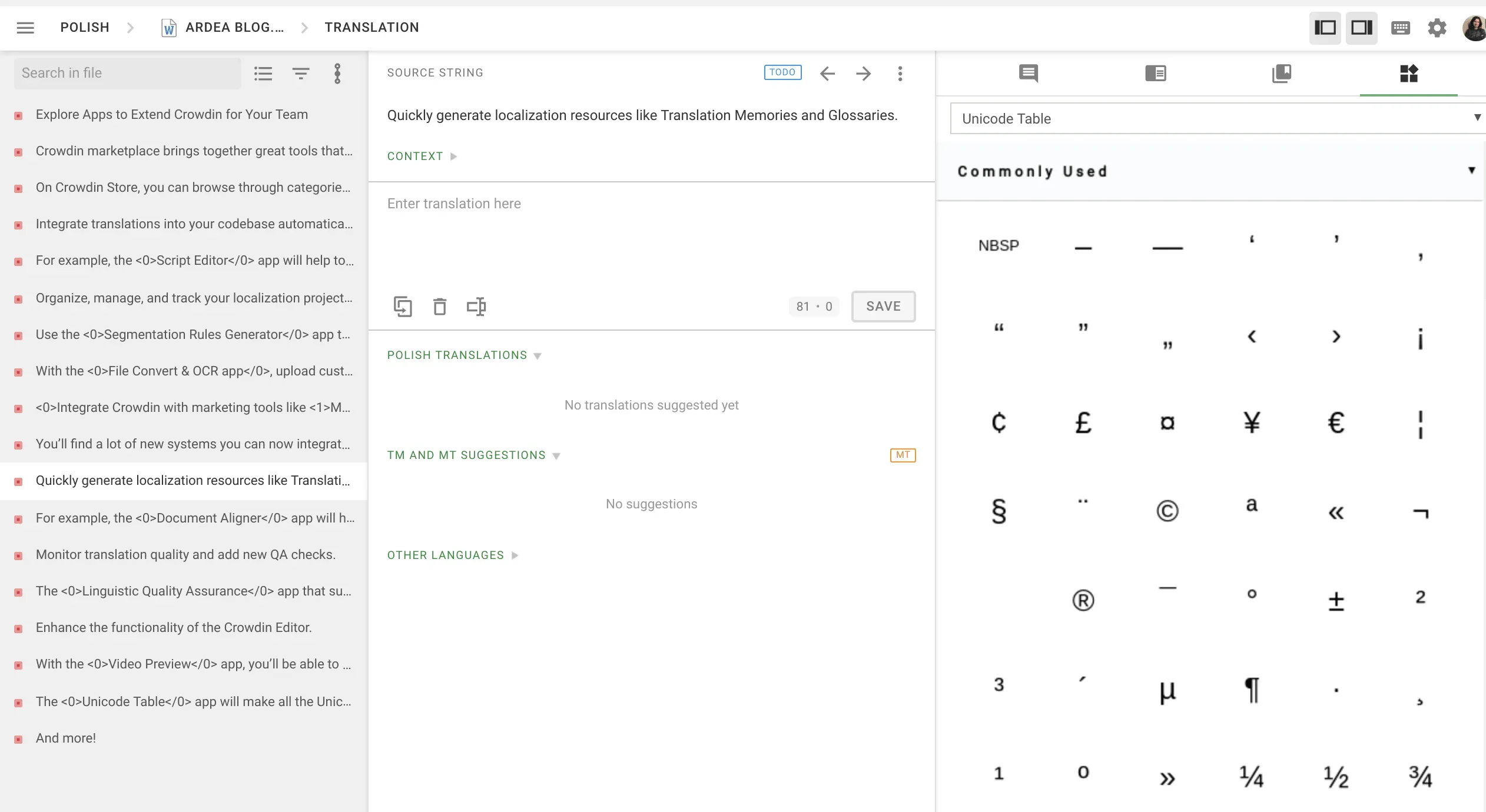
 Glossary Editor
Glossary Editor
With the Glossary Editor app, translators will be able to modify glossary terms while working right within the Crowdin Editor. The app allows accessing different glossaries available within a selected project. Open a glossary to be able to modify its entities. You can add a new term, edit an existing one (change formulation, select a part of speech, change description and translation for the specific language), and delete unnecessary entities.
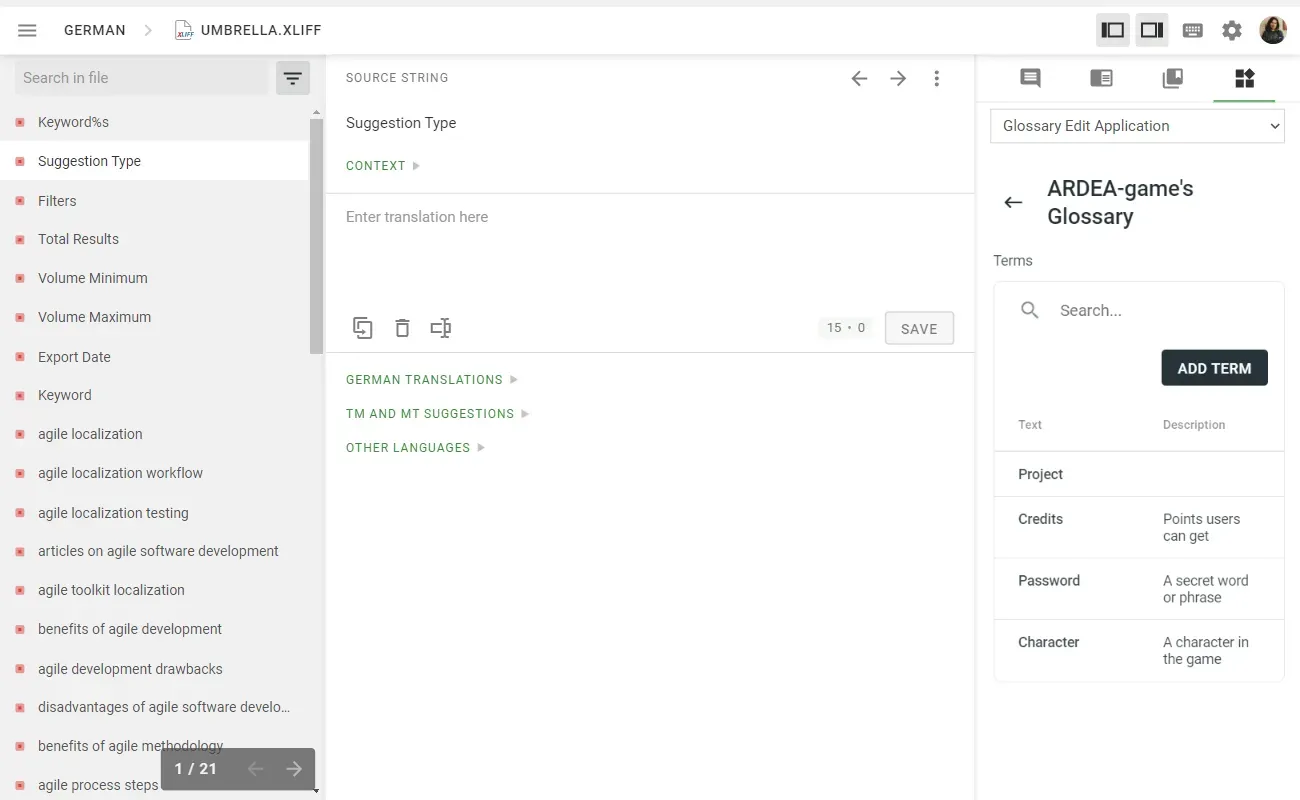
 Emoji Input for Editor
Emoji Input for Editor
Emoji bring more human connection to our online communication. They help deliver messages faster and express emotions we might otherwise need to explain in several sentences.
Install the Emoji Input for Editor app to make the fun symbols available for commenting in the Editor.
By the way, how did we live without the country flags emoji all this time? 🤔️
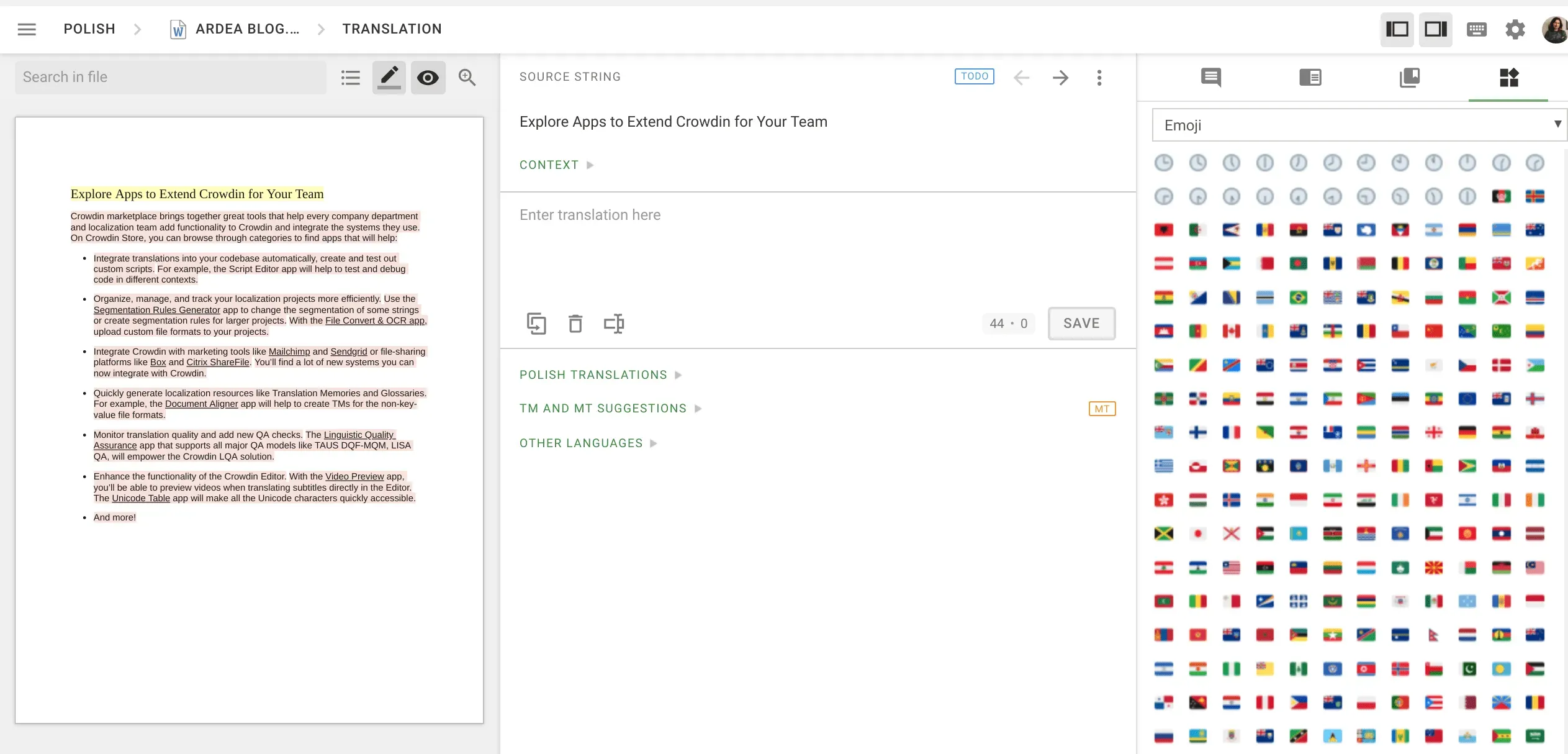
 Internet Speed Test
Internet Speed Test
As global Internet networks remain under huge strain since March 2020, we often need to check Internet speed to understand the reasons for our favorite systems behaving slower than usual.
With the Is Crowdin slow for everyone or just me? app, you can quickly receive data on the Internet speed you currently have, as well as check the Crowdin performance widget in real-time.
We also always notify our users of any interruptions with Crowdin performance on our Twitter page. They happen very rarely, still, you can follow us to stay up-to-date. We share the most important product updates there as well.
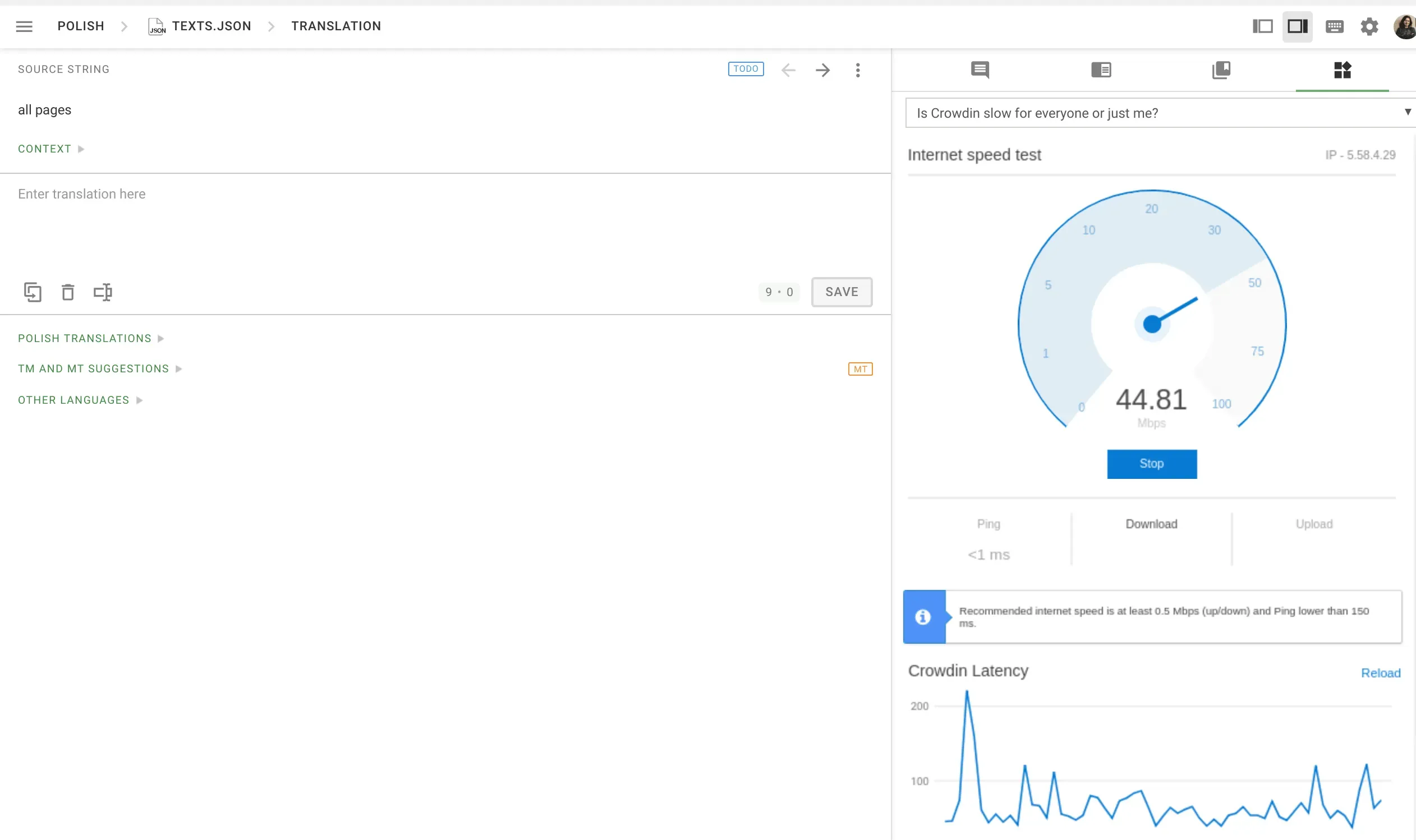
 Minesweeper
Minesweeper
Having a little fun at work has never hurt anyone. Indeed, systematic breaks and switching focus for a few minutes help to stay productive and think faster.
Launching the Minesweeper app will help to take a little break. The rules are simple. The number on a block shows the number of mines adjacent to it. Mark the mines with the right-click and open more blocks with numbers to open the whole area.
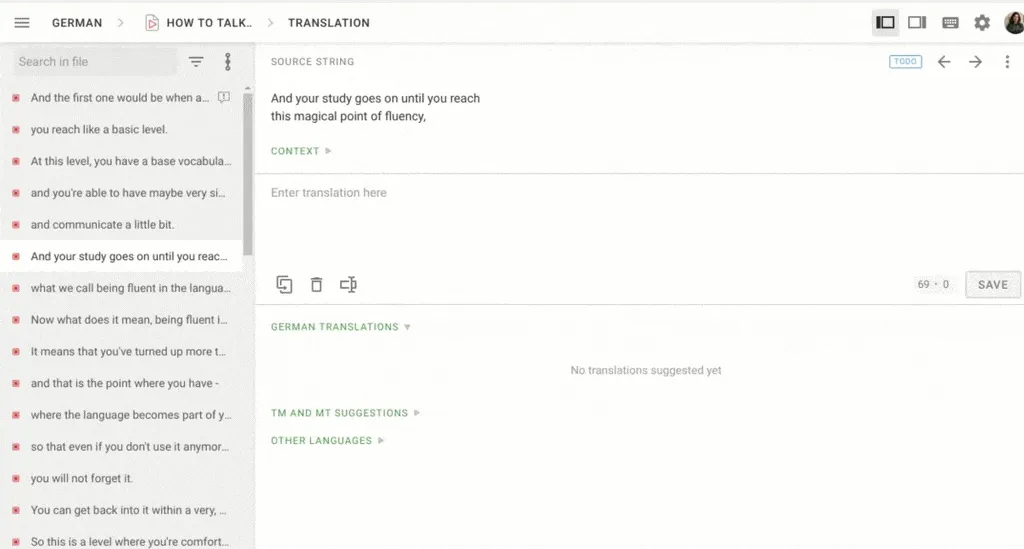
To work effectively after the breaks, check out our productivity apps collection.
How to Enable Apps for Your Translation Team?
Only project managers (Crowdin) and organization admins (Crowdin Enterprise) can enable apps for projects and make them available for everyone.
In Crowdin, go to Resources in the menu bar and select Marketplace in the drop-down menu. While installing the necessary app, make it available for all project users.
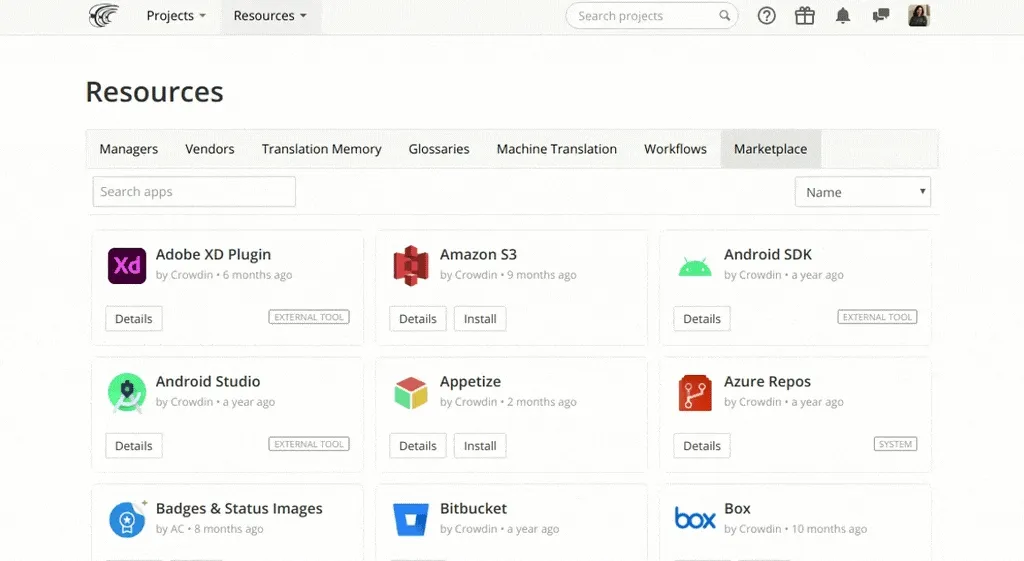
In Crowdin Enterprise, use the left-side menu of your workspaces to open the Marketplace. Also, make the necessary app available for all the organization members during installation.
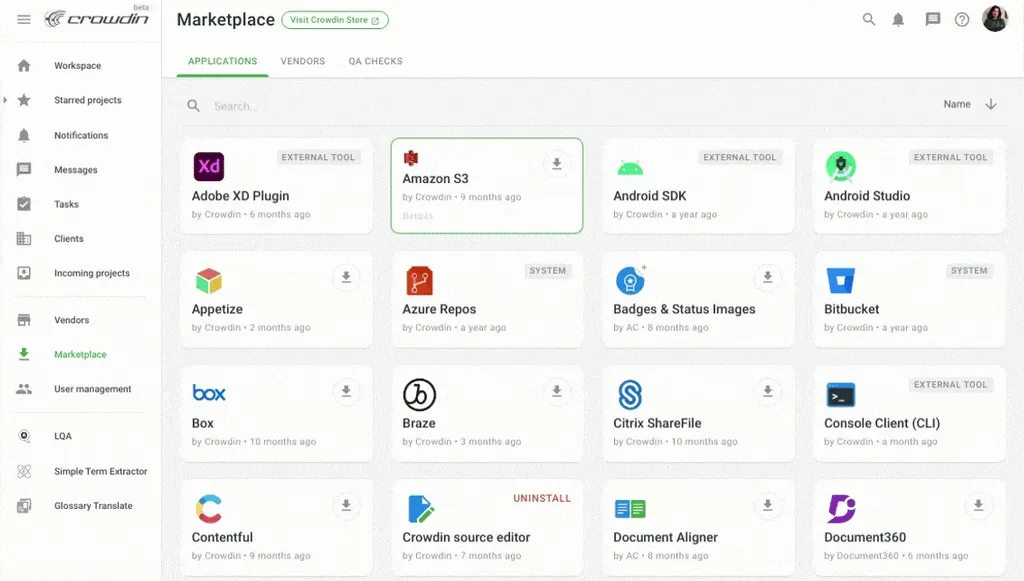
Find More Apps on Crowdin Store
As the Crowdin Store directory continues to grow, we’ll prepare new collections of apps soon. Subscribe to our blog not to miss new announcements.
And, of course, explore Crowdin Store for more apps!
Iryna Namaka
Iryna Namaka has vast experience in content creation for different spheres and different tech products. She loves to create a clear and consistent brand voice for products that are used globally.