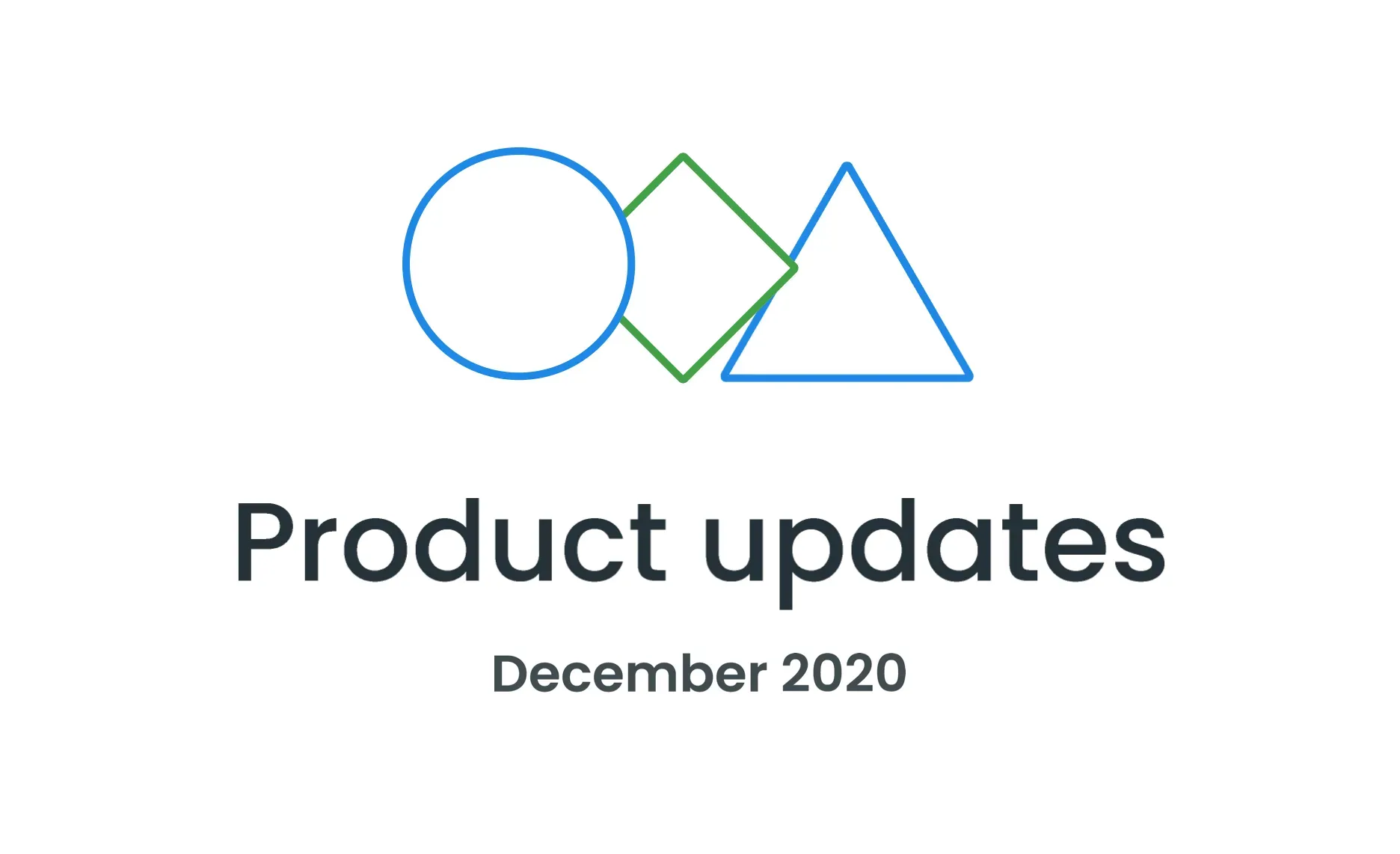Let’s review the last month of the previous year for the updates and new features that will help you automate localization, provide context, leverage AI translation and launch multilingual products in 2021 faster.
The key updates released in December include: updates to Source files, Strings, and Tasks API, new versions of CLI, Android Studio plugin, plugins for Adobe XD and Sketch, new and updated Crowdin Apps, improvements to task and user management in both Crowdin and Crowdin Enterprise, and more.
API 2.0 Updates
- You can now limit target languages for specific files via API. Exclude languages for a file when adding or editing it.
- There’s now an option to filter strings by labels when creating tasks via API. You can include strings with certain labels to the specific task.
- The Strings list method now returns the branchId.
- Released Crowdin API client Java 1.3.1.
See API 2.0 Documentation for Crowdin and Crowdin Enterprise.
Released CLI 3.5.0 and 3.5.1
Download the latest 3.5.1 version of Crowdin CLI to:
- Exclude target languages for a specific file and ignore hidden files when uploading sources.
- Use the new crowdin download sources command that allows you to download source files from your localization project in Crowdin.
- Add labels to strings when applying crowdin upload sources command.
- Configure export options for file groups separately.
Crowdin Apps
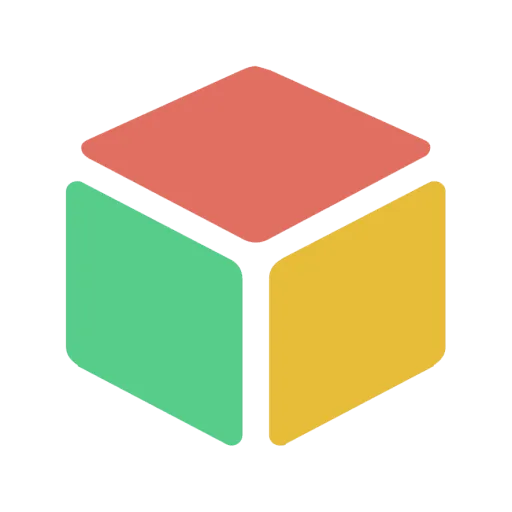 New Appetize App
New Appetize App
Connect your Crowdin and Appetize projects to give translators the ability to run your app directly in the Crowdin Editor for more context. Applicable for both Android or iOS app localization. When running an app, you can also take screenshots and then upload them to the Crowdin project.
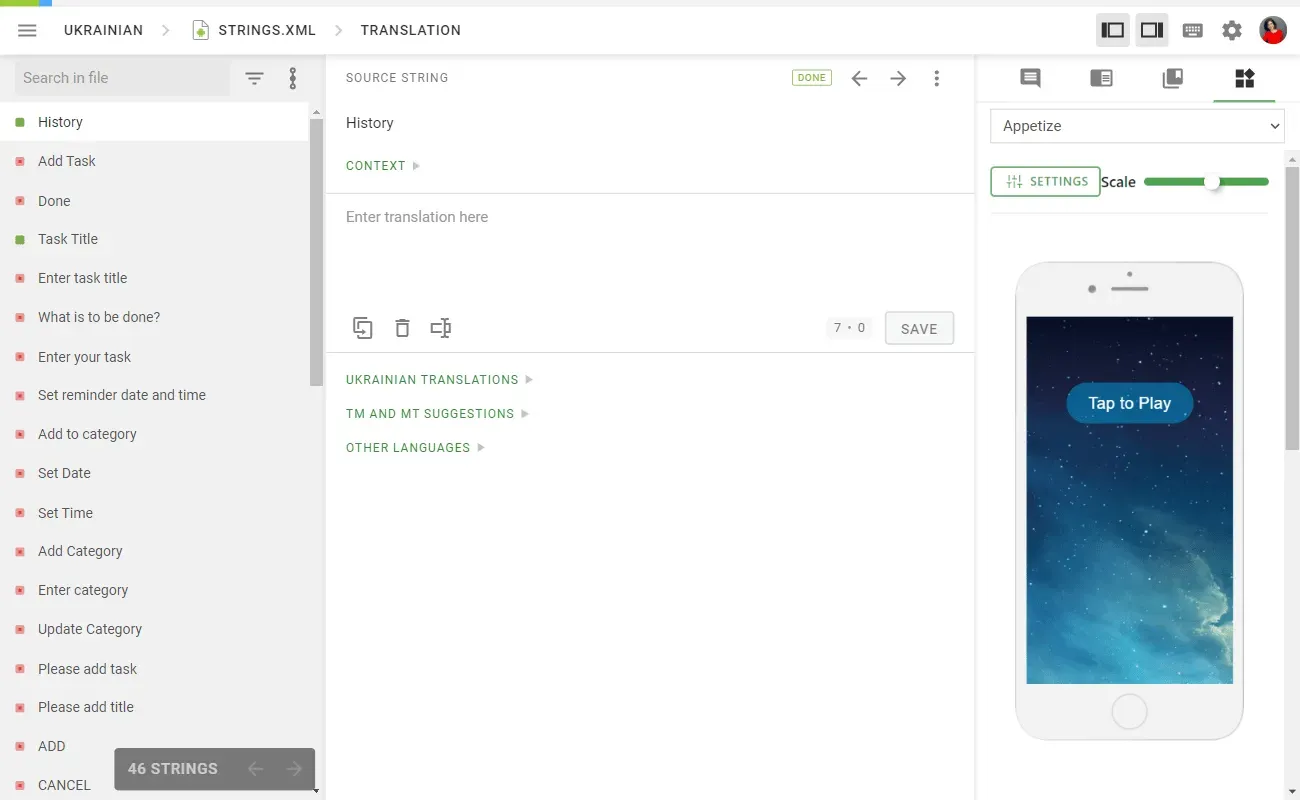
Learn more about the Appetize app.
 New Glossary Editor App
New Glossary Editor App
With the Glossary Editor app, you can add, edit, and delete glossary terms while working right within the Crowdin Editor.
Learn more about the Glossary Editor app.
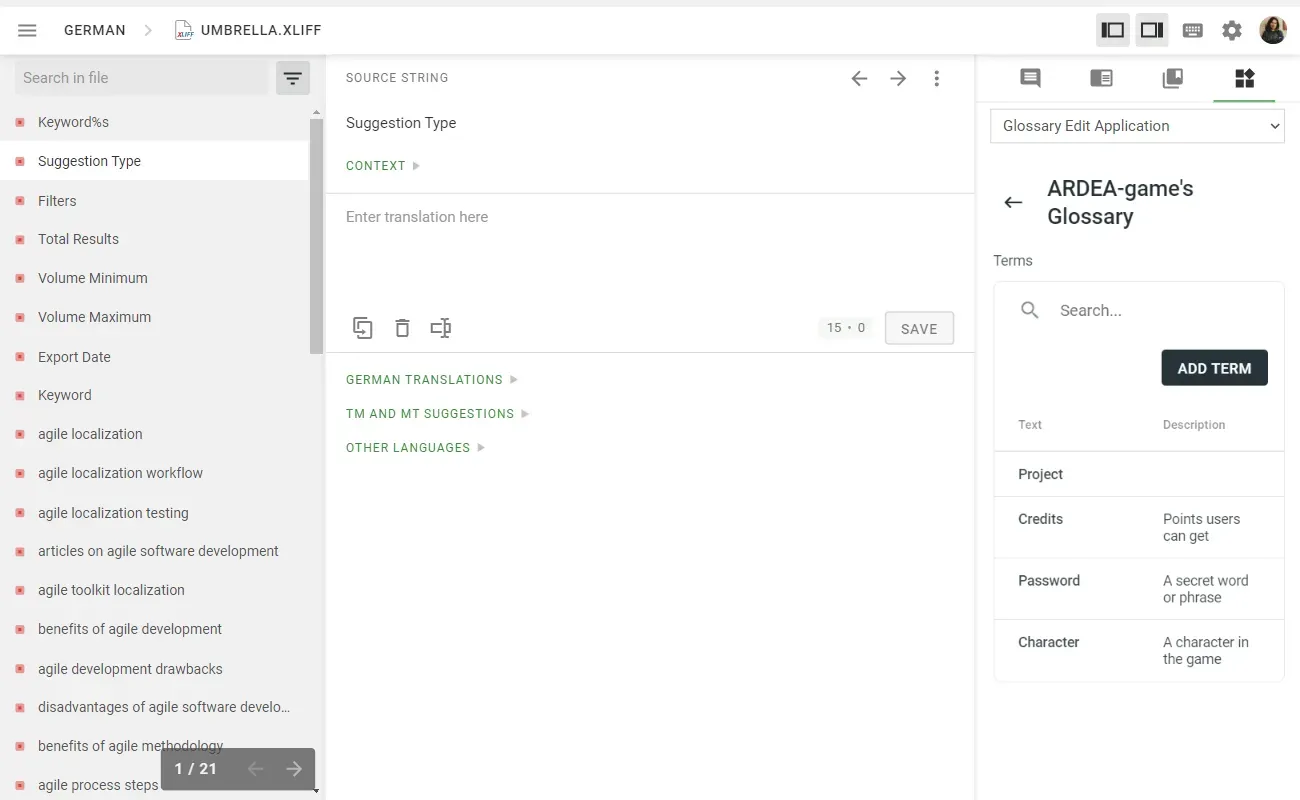
In December, we also improved the UI for the following Crowdin Apps: Unicode Table or Unicode Picker, Quick Order Maker, Duplicate Finder, Source Editor, and Badges & Status Images.
Released Android Studio Plugin 1.3.0
In the 1.3.0 version of the Crowdin plugin for Android Studio, the language mapping you’ve added via Crowdin UI will be applied to the files with translations you upload to Android Studio via our plugin.
Get the latest plugin version.
Released Crowdin OTA JS Client
You can now apply Crowdin over-the-air technology in your JavaScript environment to deliver translations to your users instantly.
Get Crowdin OTA JavaScript client.
Plugins for Design Teams
Updated Crowdin Plugin for Adobe XD
Update your Crowdin plugin for Adobe XD to the latest version to:
- Send multiple source strings from Adobe XD to Crowdin.
- Edit and delete source strings on Crowdin directly from Adobe XD. You can then further synchronize your source files with the repository on GitHub, GitLab, Bitbucket, and Azure Repos.
- In the plugin settings, configure the key naming pattern to generate keys to the source string you send for translation from Adobe XD to Crowdin automatically.
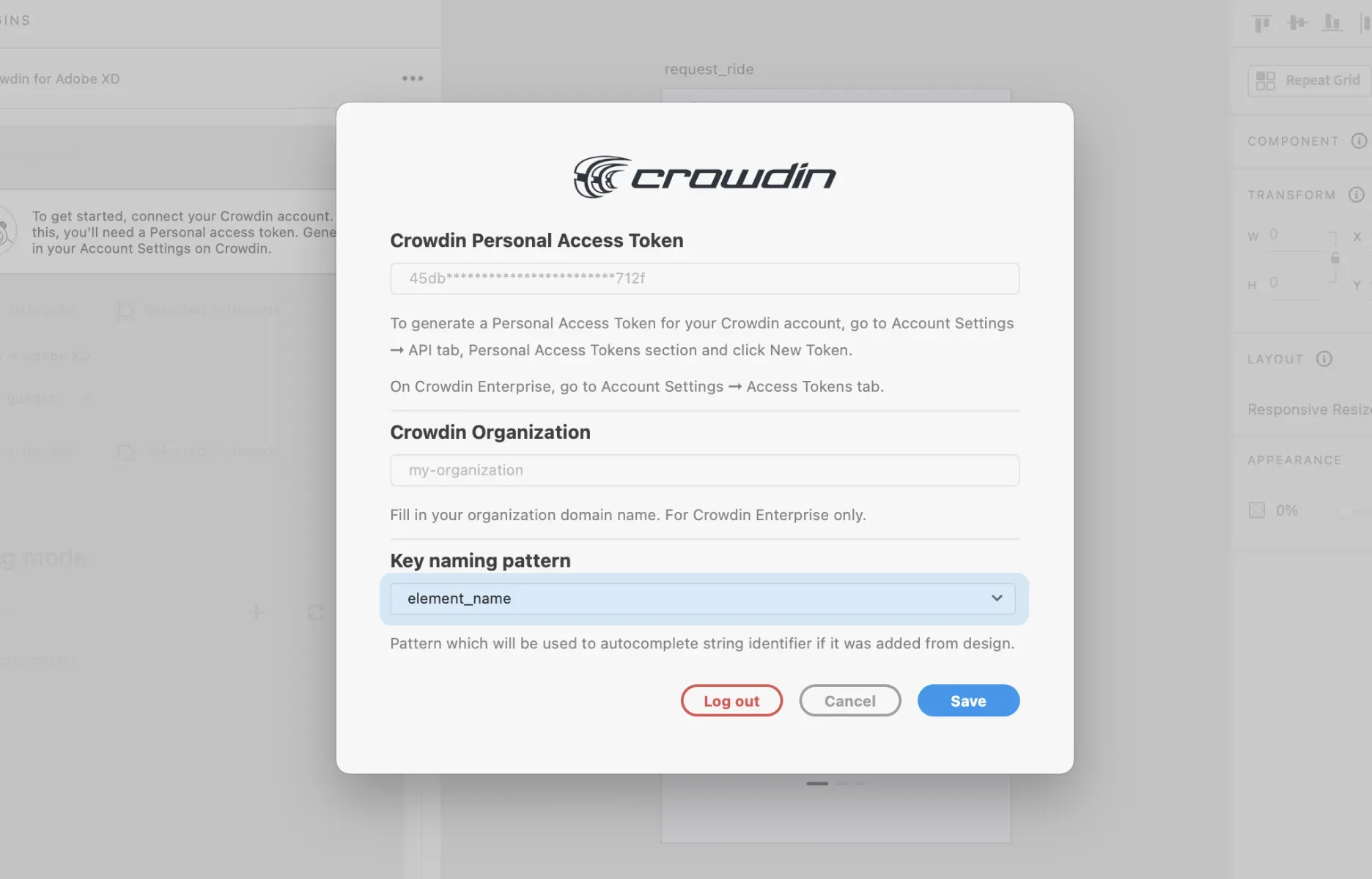
Install Crowdin plugins for Adobe XD.
Updated Crowdin Plugin for Sketch
With the new version of Сrowdin plugin for Sketch, you will be able to:
- Search for strings by their identifiers in the String mode.
- Enable/disable segmentation for the imported files in the Page translation mode.
- Edit existing source strings on Crowdin and add new ones to the sources in the XLIFF format.
- Switch between branches to localize different product versions simultaneously.
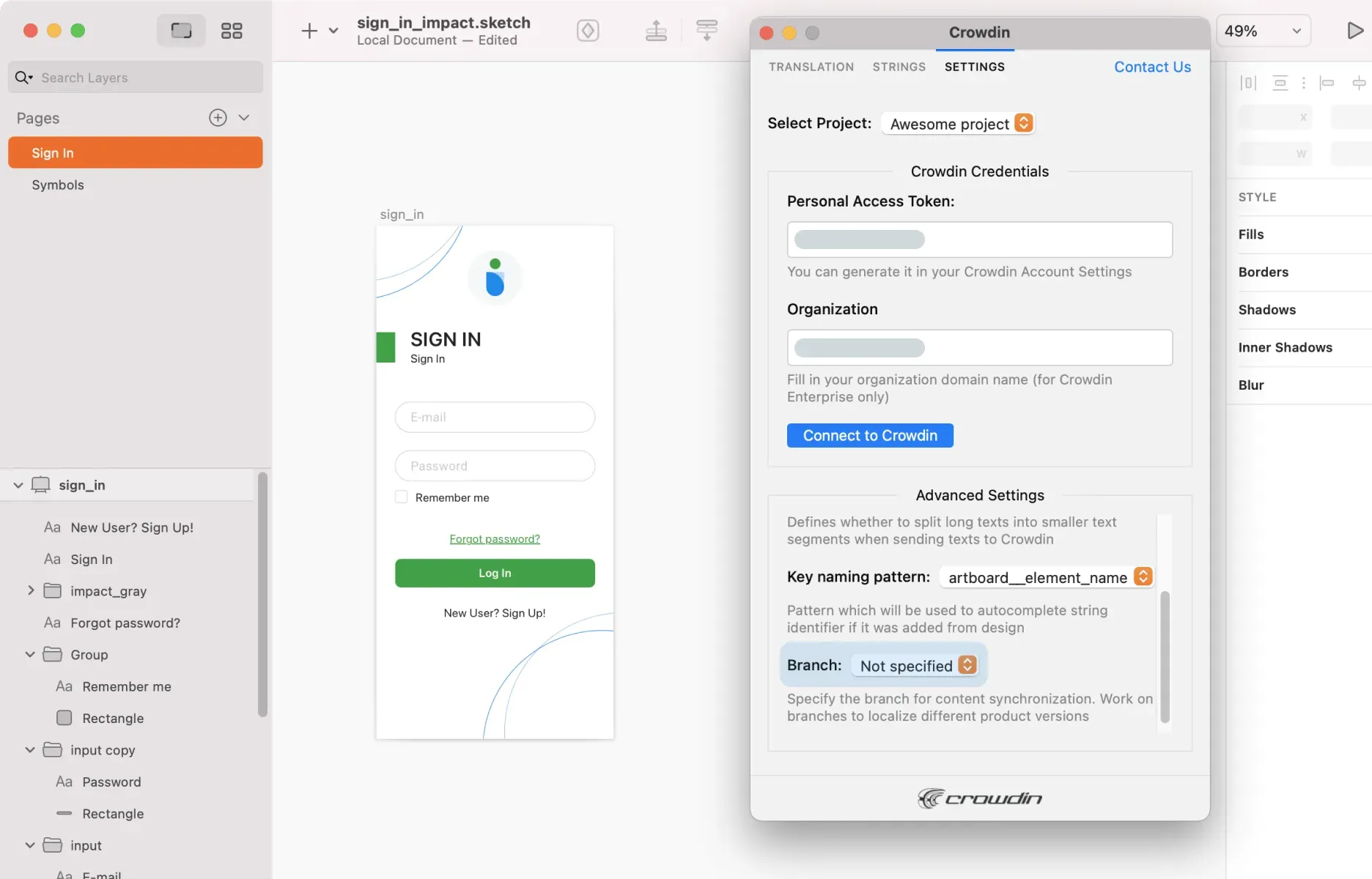
Install Crowdin plugin for Sketch.
Translation Process Management
Uploading Translations to Hidden Strings
You can now upload existing translations to hidden strings within your localization projects. Upload files with translations via Crowdin UI, or use API.
Learn more about uploading translations on Crowdin and Crowdin Enterprise.
Editing Sources for XLIFF Format
Previously, you couldn’t edit the strings if your sources were uploaded in the XLIFF format. But you can edit them now right within Crowdin UI.
Learn more about string management on Crowdin and Crowdin Enterprise.
QA Check for Consistent Terminology for More Languages
Consistent terminology QA check is now also available for Japanese, Korean, Chinese Simplified, and Turkish languages.
Add the preferred translations to the glossary terms and enable the QA check for Consistent Terminology in the Project Settings. Once this is done, translators will get a notification every time the translation they suggest differs from the one you provided. Translators will also be offered the preferred variant they can add to their translation in a click.
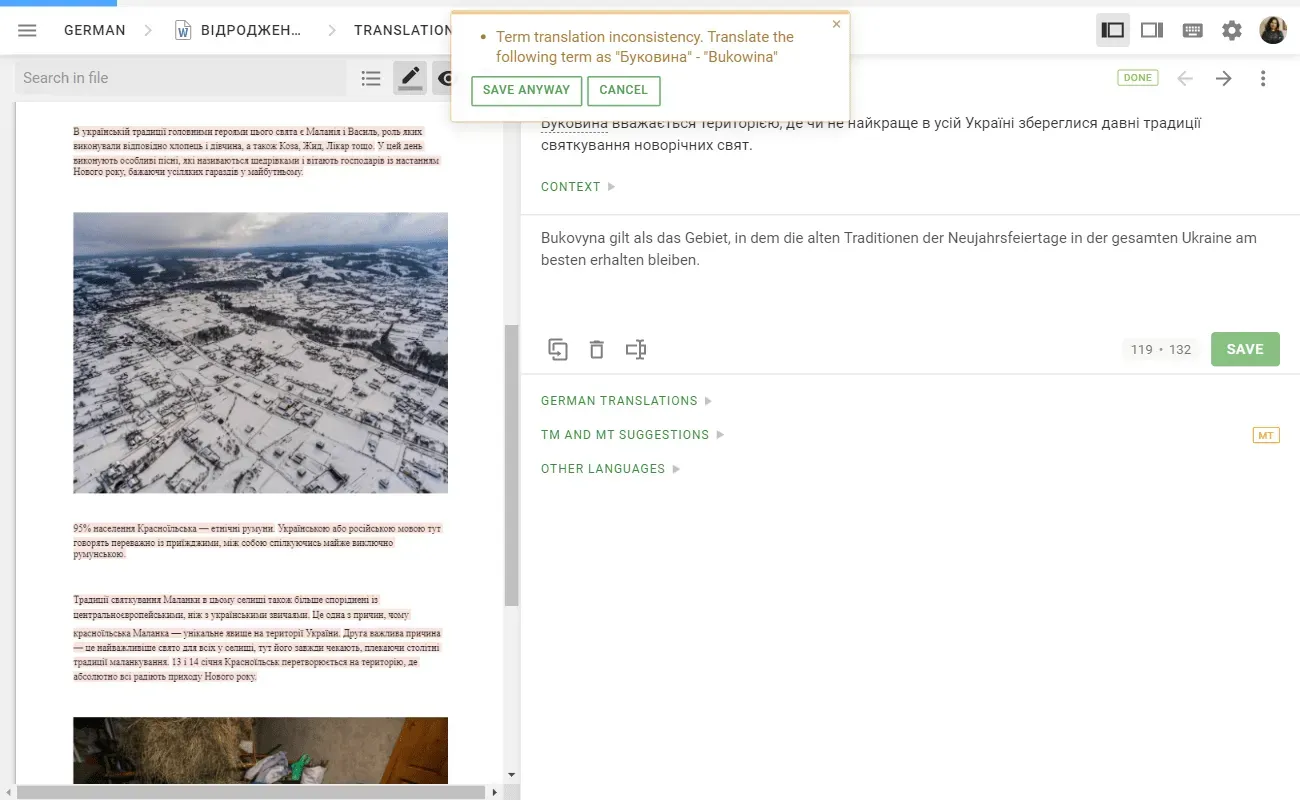
Learn more about QA checks on Crowdin and Crowdin Enterprise.
Resetting Task Status after Editing
When you edit a task, you can opt to reset its progress. The Reset task scope and progress option is enabled by default to recalculate progress if you added or removed files within the task or if the existing files were updated.
Learn more about tasks on Crowdin and Crowdin Enterprise.
Adding Company Name and Job Title to Your Profile
You can specify your company name and job title on your profile page. They will be displayed right below your profile image. Go to the Account Settings to update this information.
Learn more about Account Settings on Crowdin and Crowdin Enterprise.
Switching Between Projects from the Main Toolbar for Translators
Translators can now switch between localization projects they are part of right form the main toolbar on Crowdin. Before, you could access only the projects you own or manage on Crowdin from this drop-down menu.
Online Editor
- Better UI/UX for screenshot preview in the Editor. Translators now can see the screenshots opened to the full screen, and we’ve improved the way the image is shown.
- There’s now easier access to the activity for the language you’re currently translating in the Editor. To see language activity in a new tab, use the left-hand menu and select Project > Language Activity.
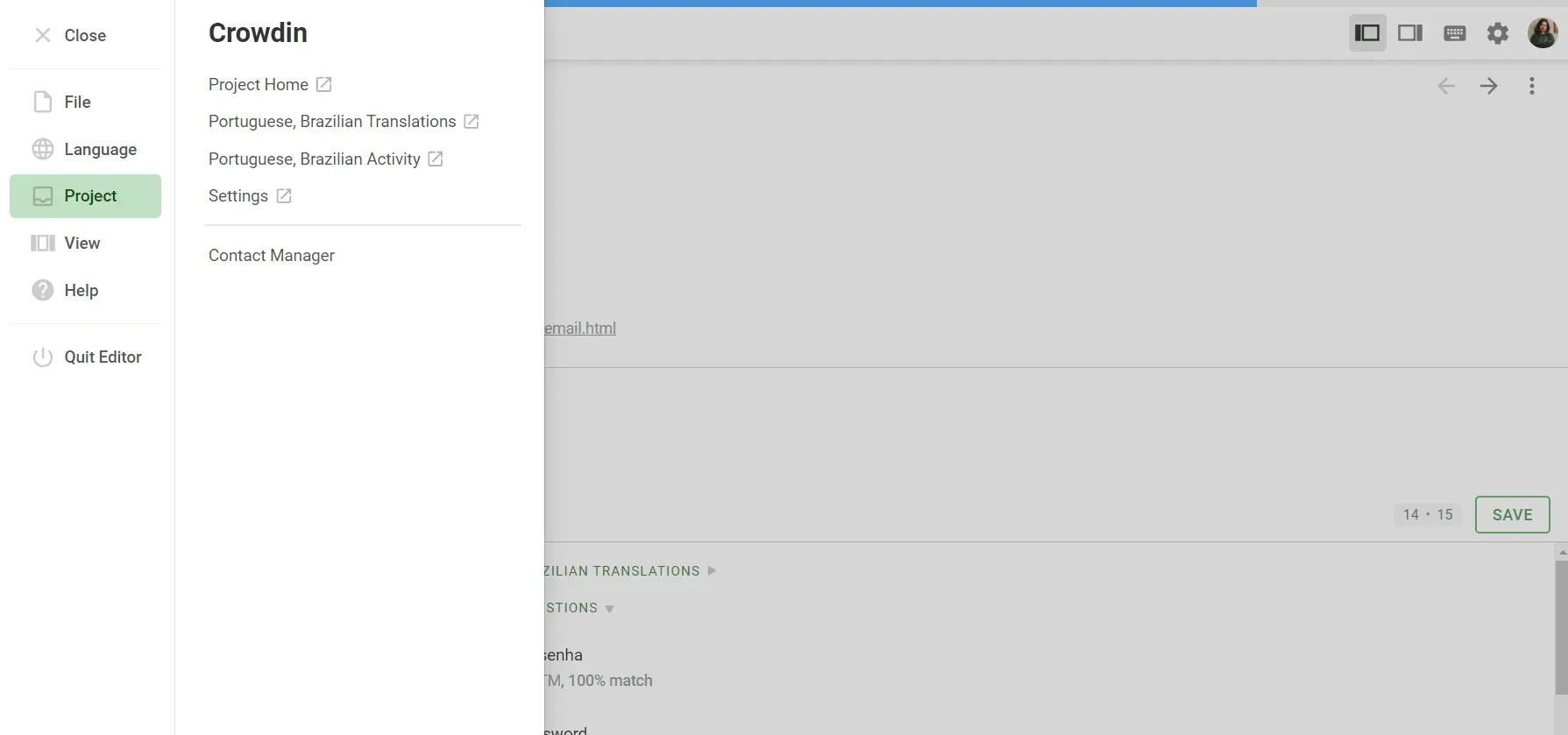
Crowdin Enterprise Only
- View hidden files on the language page. To view a list of all files translated into a specific language, go to Project Home > click on the language you need > select whether to display hidden files or not.
- Search for tasks on the Organization level from the Tasks tab of your Workspace.
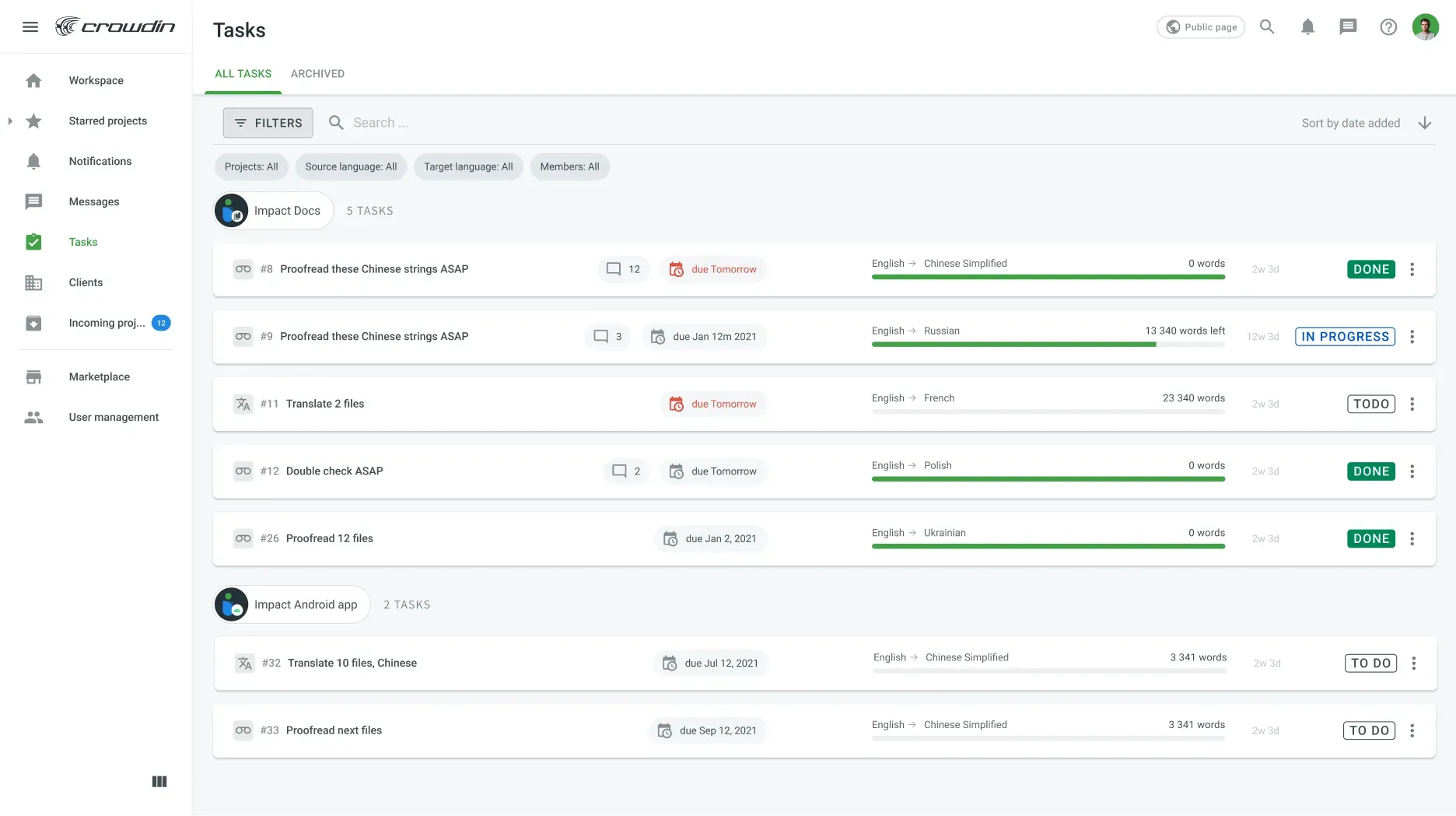
- Enable or disable auto-substitution on the Pre-translate workflow step.
- Delete user accounts listed in the User management tab in your Workspace to revoke access to any projects. Previously, there was only an option to block users.
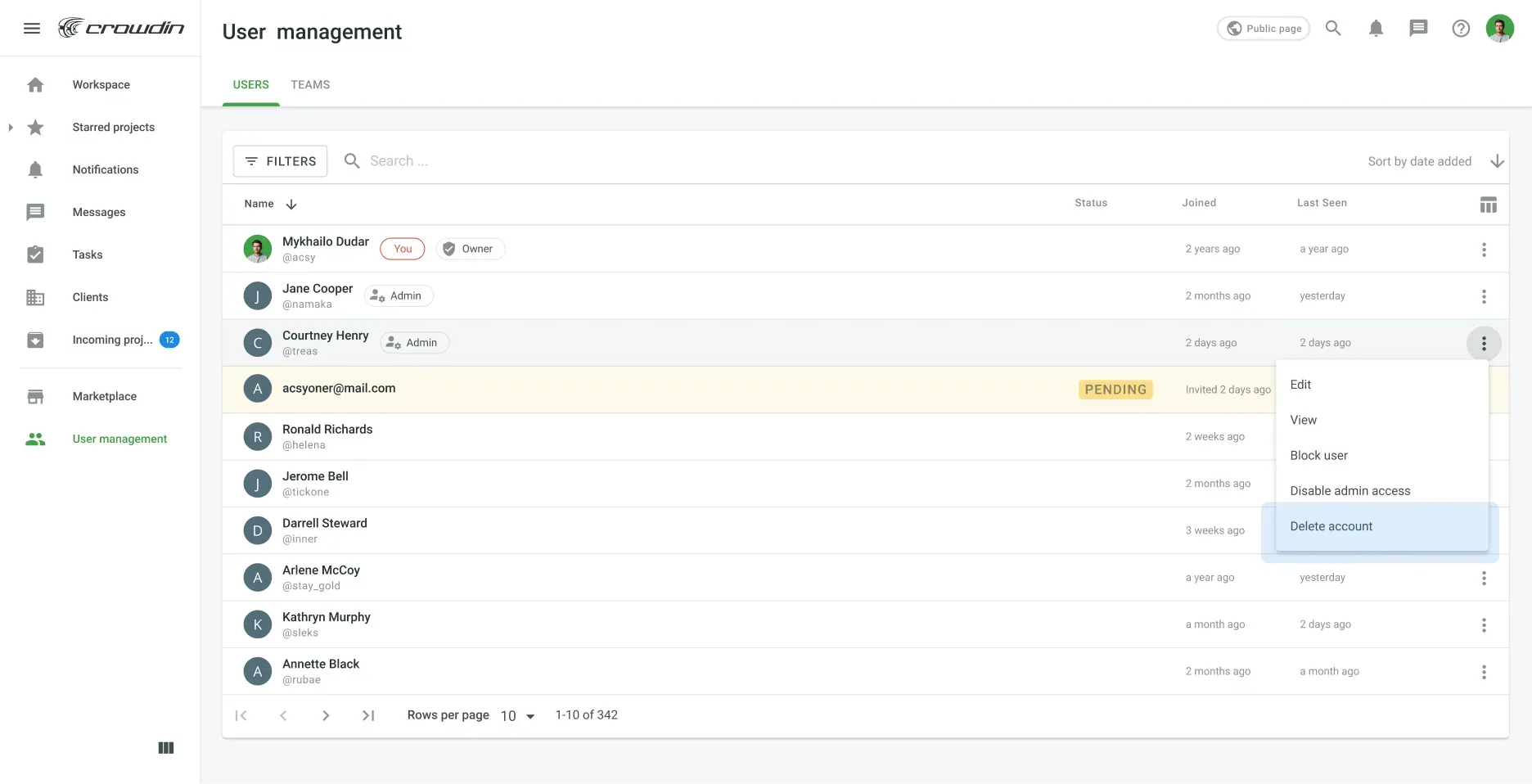
- Choose to display strings from several selected files when tagging screenshots.
- Add labels to the multiple strings at once and create new labels using the contextual menu. Learn more about Labels on Crowdin and Crowdin Enterprise.
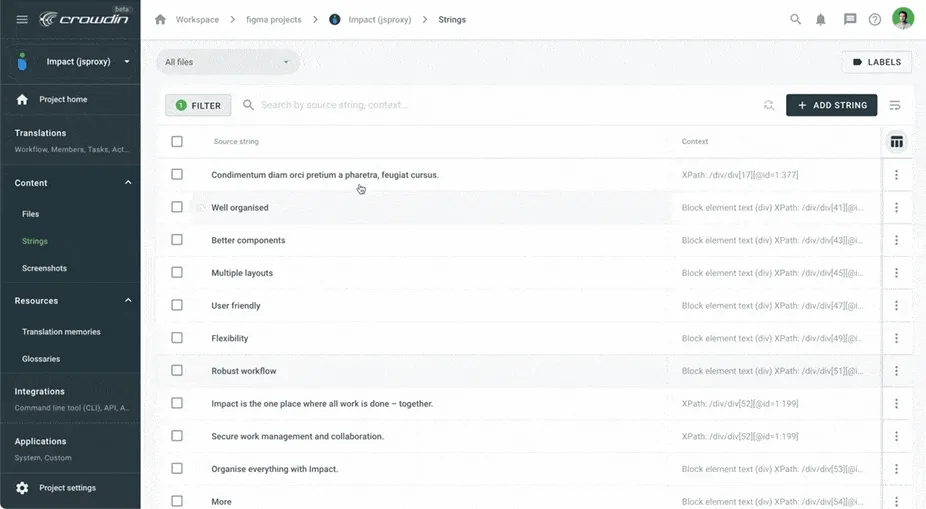
Looking Forward to 2021
This was the last month of 2020 we’ve reviewed. You can also check out all our major releases of the year gathered in one post.
We’ll get back to you with the new portion of news and exciting features right in one month. Not to miss this, subscribe to our newsletter, and have a great start to the year!
Iryna Namaka
Iryna Namaka has vast experience in content creation for different spheres and different tech products. She loves to create a clear and consistent brand voice for products that are used globally.