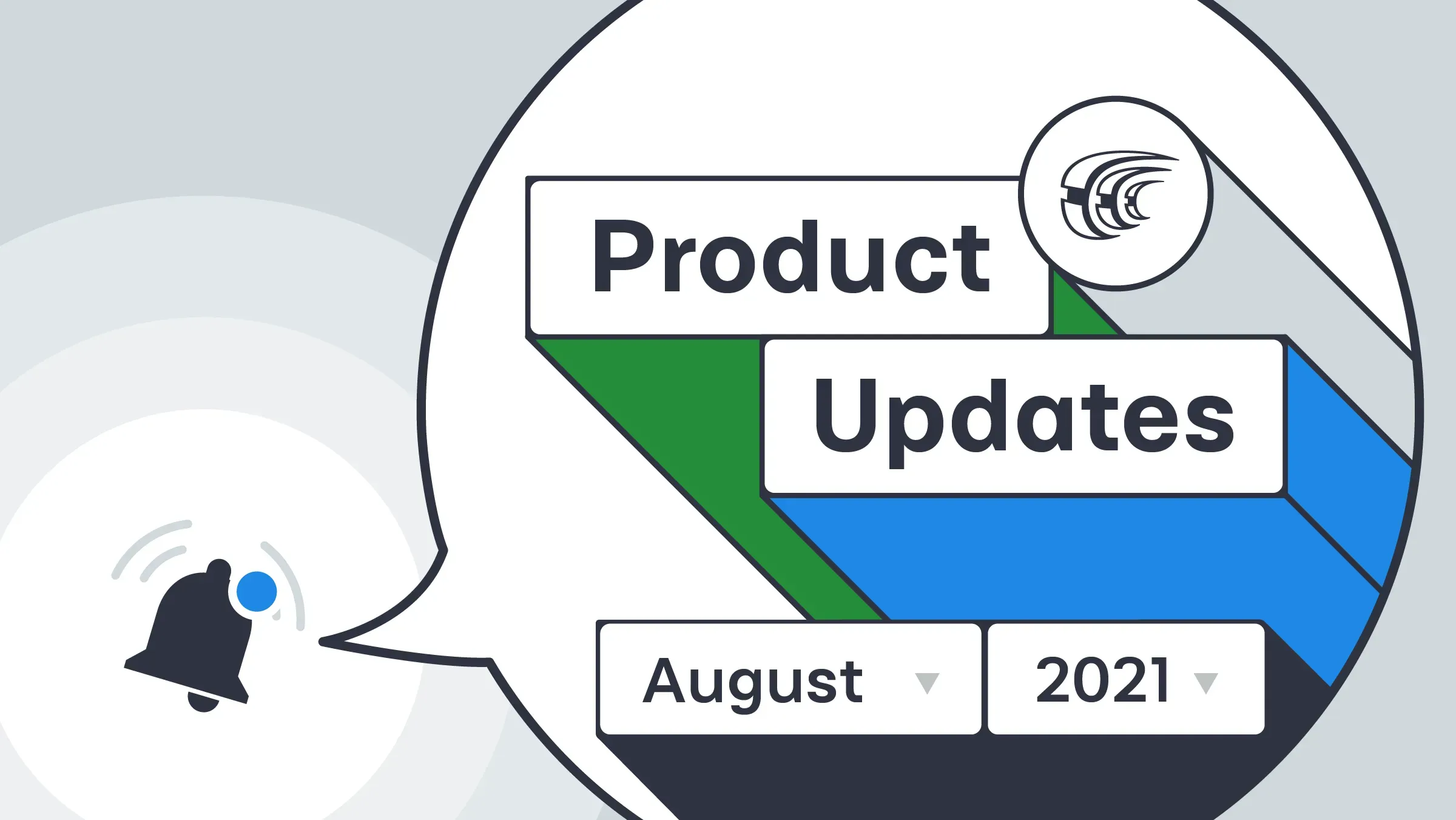Let’s review the last month of the summer for the updates and new features that will help you automate localization with Crowdin. In August, we updated our project view, released new versions of Sketch and VS Code plugins, added new support options and the FTL format.
Keep reading to find out more about the recent updates.
Updated Project View
We transformed the project view for owners and localization managers. Now, the main project page and project settings are unified. You’ll find everything you need in one place. You’ll also see that tabs are reorganized, and some of them are merged by categories.
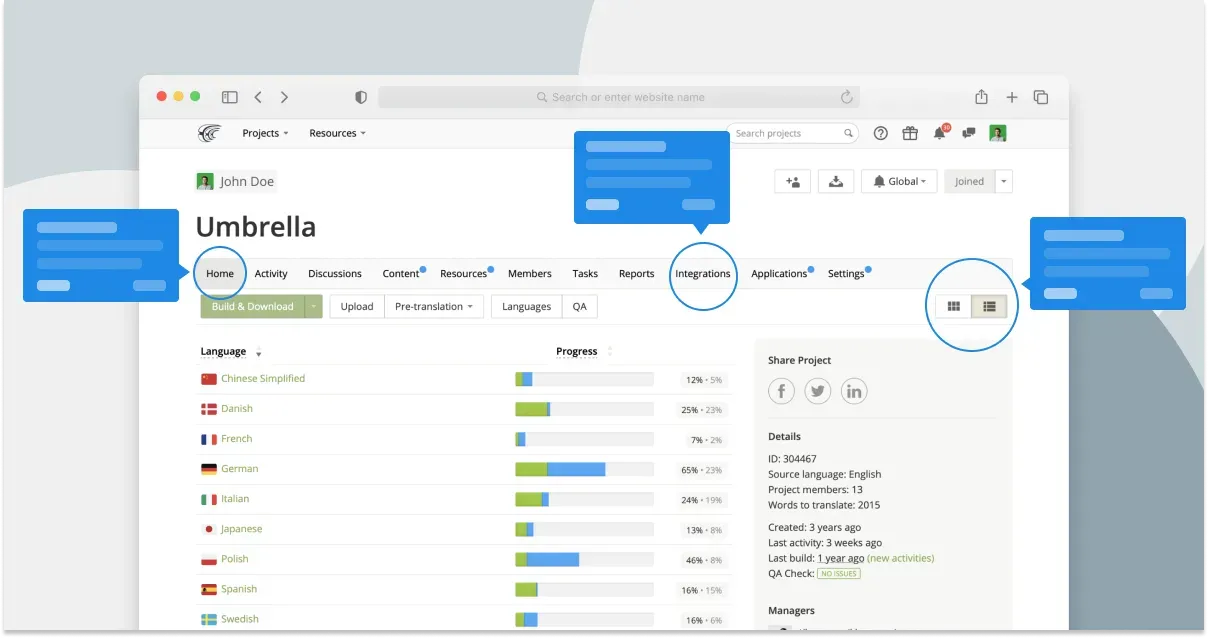
File Formats
Edit XLIFF 2.0 Online
Now you can edit XLIFF 2.0 files online. For this, go to the project page > Content > Strings > click Edit under the Actions column.
New File Format Added
We are constantly adding new file formats to provide you more opportunities and a more convenient localization process. Crowdin started supporting the FTL format (Mozilla Project Fluent translation format) now. Remember, you can request custom file format support as a separate add-on to your subscription. Just get in touch and let us know.
More supported file formats.
Editor Settings
Non-printable Characters Displaying
You can highlight non-printable characters like space, tab, line feed (newline). All these and other white space characters are now marked by color and can be visible during the translation process in the editor. You also can hide the highlight. To manage this, go to Editor > Settings and choose to show or hide under the non-printable characters displaying section.
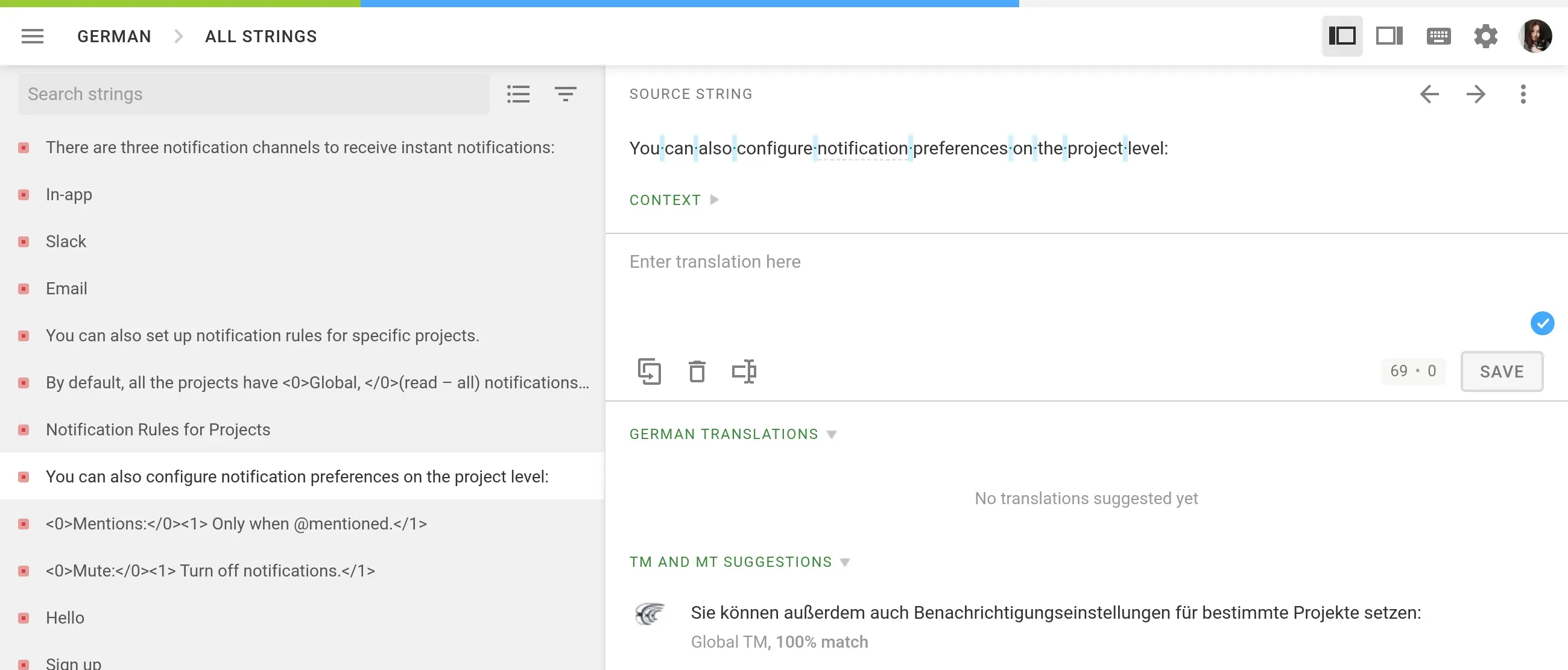
Translation Field Highlighting
You can now choose whether to highlight placeholders while you’re translating or not. By default, this function is disabled. To enable placeholder highlighting, go to Editor > Settings and choose to show under the translation field highlighting section.
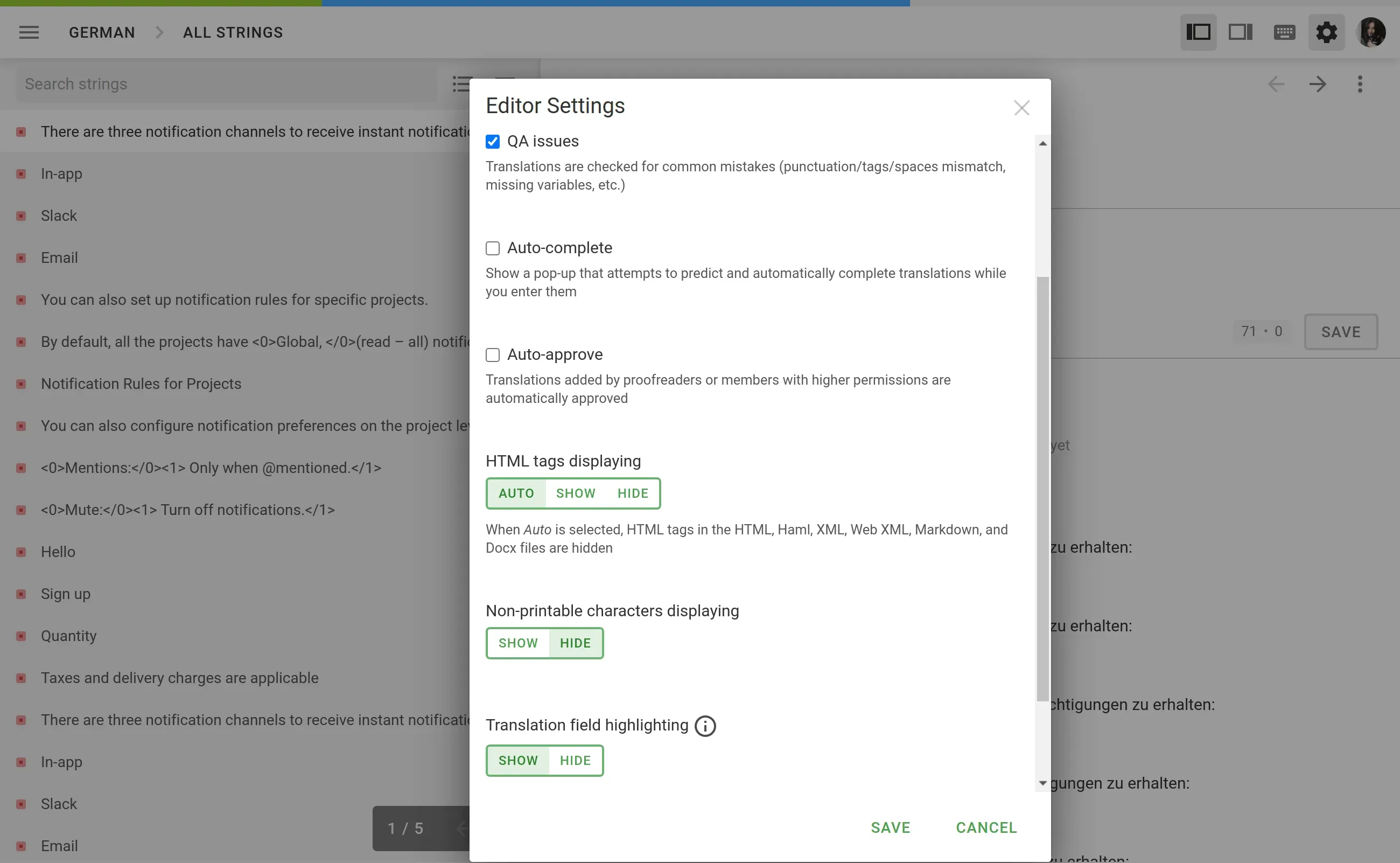
Cost Estimate Report for Labeled Strings
The best way to mark strings (or a set of strings) on Crowdin is using labels. Now you can generate a Costs Estimate report for strings with labels.
To manage project labels on Crowdin, go to Content > Strings > Labels. To estimate and count the translation costs, open your project and go to Reports > Cost Estimate > select labels > Generate.
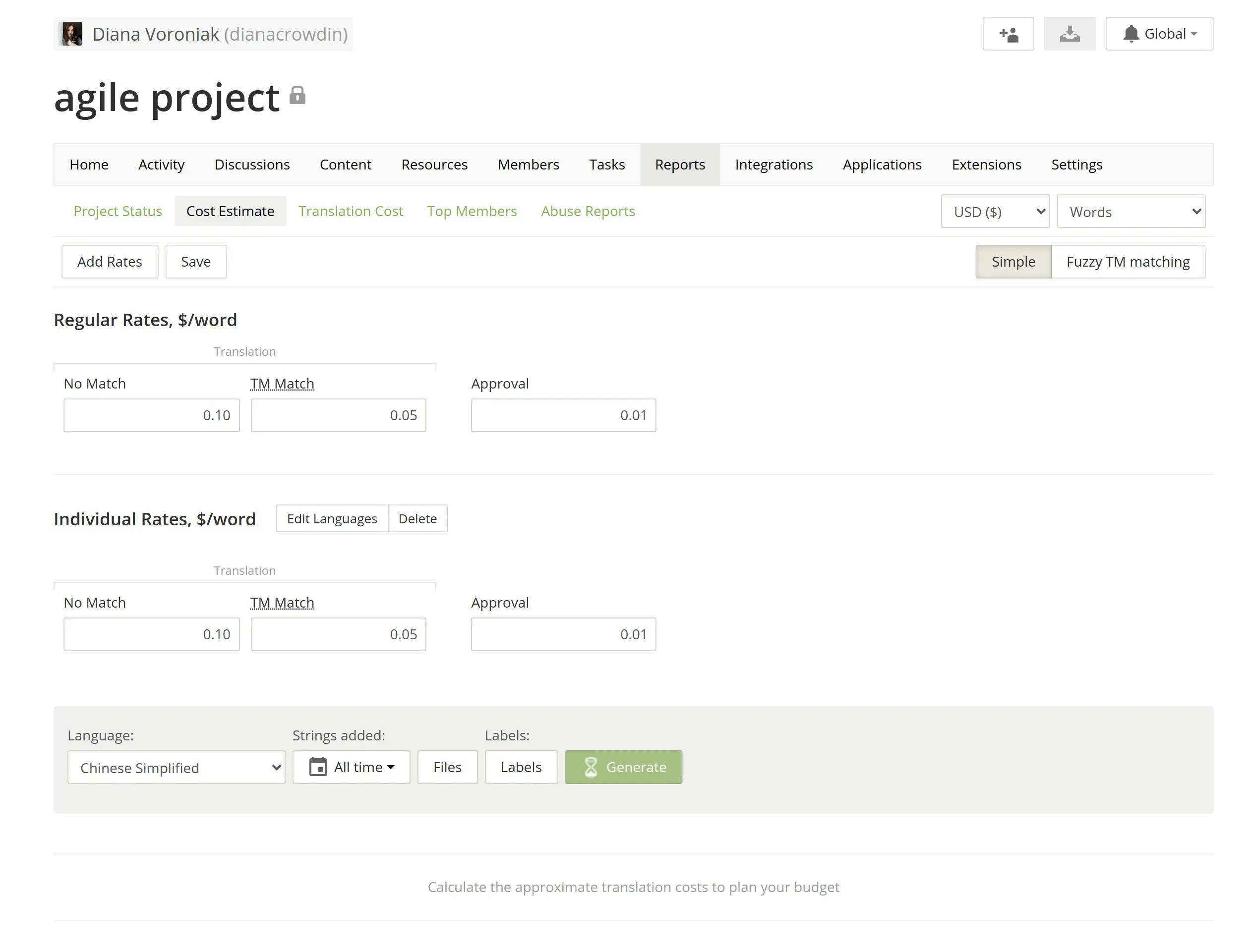
Additional Support Services
From now on, you can purchase additional support services. You can request on-demand tutorials and onboarding sessions, or contact the sales team to discuss custom development for your account. You can also request a technical call from our engineering team if needed.
During the trial period and the first month of the subscription, onboarding calls are included. After that, you can sign up for a monthly subscription or get additional calls as add-ons. For example, if you need an onboarding session for your new team members or set up extra services.
Find more available support options, contact our sales team, or view our pricing page.
Updated Crowdin Plugins
Sketch Plugin
Crowdin plugin for Sketch 2.4.0 is available now.
With the new version, you’ll be able to:
- preview strings translations on the current page
- update texts linked to strings changed in Crowdin
- preview string keys
- use recursive search for selected text elements for strings mass adding
Install Crowdin plugin for Sketch.
VS Code Plugin
Integrate your Visual Studio Code projects with Crowdin to optimize the localization process. The plugin allows you to upload new source strings instantly to your Crowdin project and download translations right from VS Code.
You can now download the updated VS Code plugin 1.2.1
Install Crowdin plugin for VS Code.
Updated CLI
Crowdin CLI is a command-line tool that helps engineering teams connect Crowdin with the code repository to synchronize source and translated content, manage translation resources, and more.
The key updates of the latest CLI 3.6.5 version are:
- Delete-obsolete option for upload sources command. The new option allows you to delete files that no longer exist locally on the Crowdin project. It will track when some files are deleted locally, and then the CLI will delete those obsolete files from Crowdin.
- Branch option for status commands. Now you have the opportunity to view the progress of the translation/approval for a specific branch.
- Label option to string add and string edit commands. These commands allow you to add or edit strings in a Crowdin project via the CLI. The newly added label option allows you to specify labels for those strings.
Read more about Console Client in our article.
GitHub Crowdin Action Updates
GitHub Crowdin Action lets you automate the process of synchronizing localization resources with your Crowdin project. Thanks to community contributors in August, we released two new versions: GitHub Crowdin Action 1.3.2 and 1.3.3.
Learn more about GitHub Crowdin Action.
Descriptive Status for Git-integrations
The Sync process for DVCS-integrations like GitHub, GitHub Enterprise, Bitbucket, Bitbucket Server, GitLab, GitLab self-hosted, Azure Repos is now much more informative. We added a progress bar that shows which part of the work is done. When you hover over the progress bar, you can also see what the integration is doing right now, like downloading files, exporting translations to the service, and more.
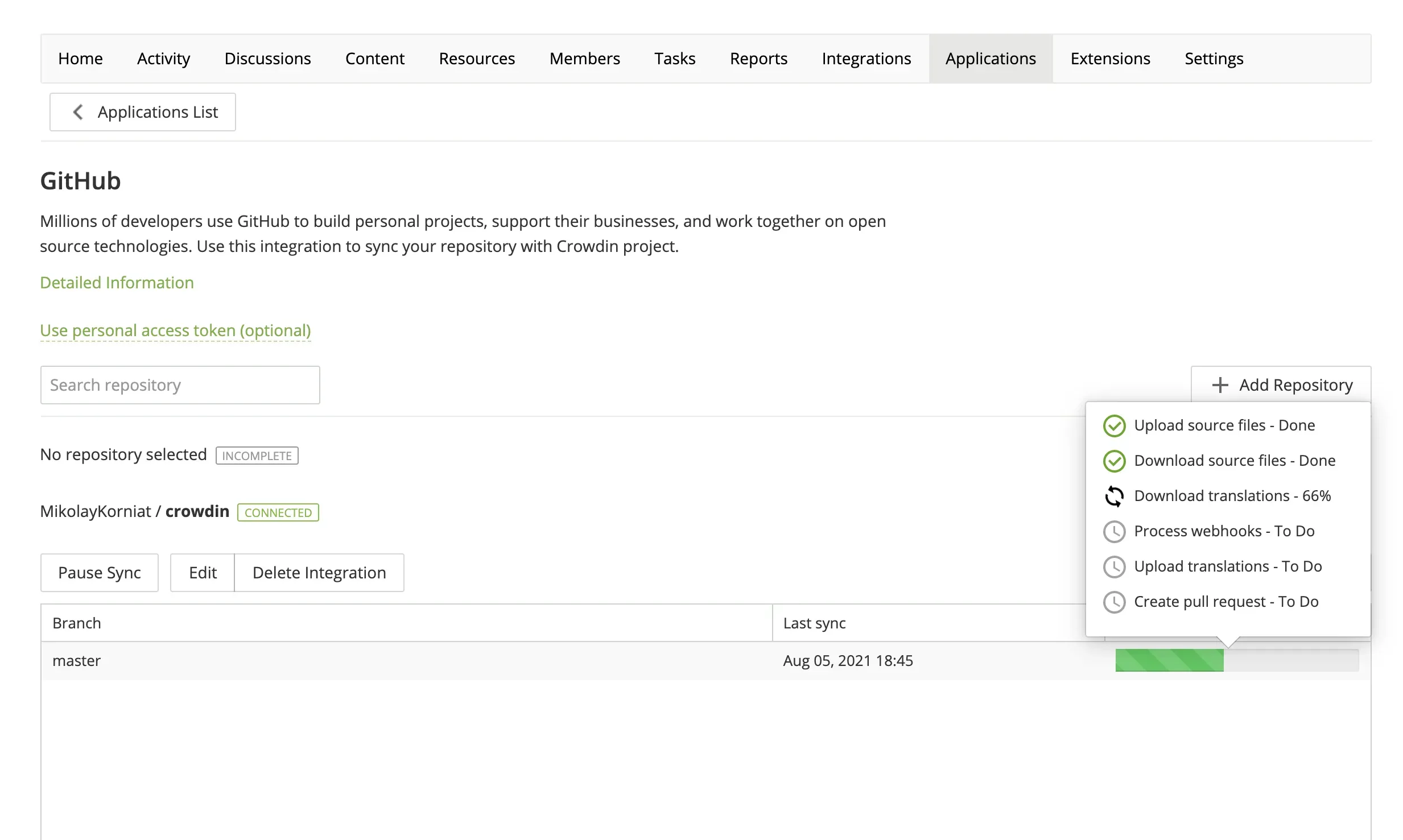
Pre-translate with Crowdin NMT via API v2
You can now pre-translate your project with Crowdin NMT via API v2. For this, go to Resources > Machine Translation > scroll down to Crowdin Translate. Here you can find the engine ID that you’ll need to run pre-translation via API.
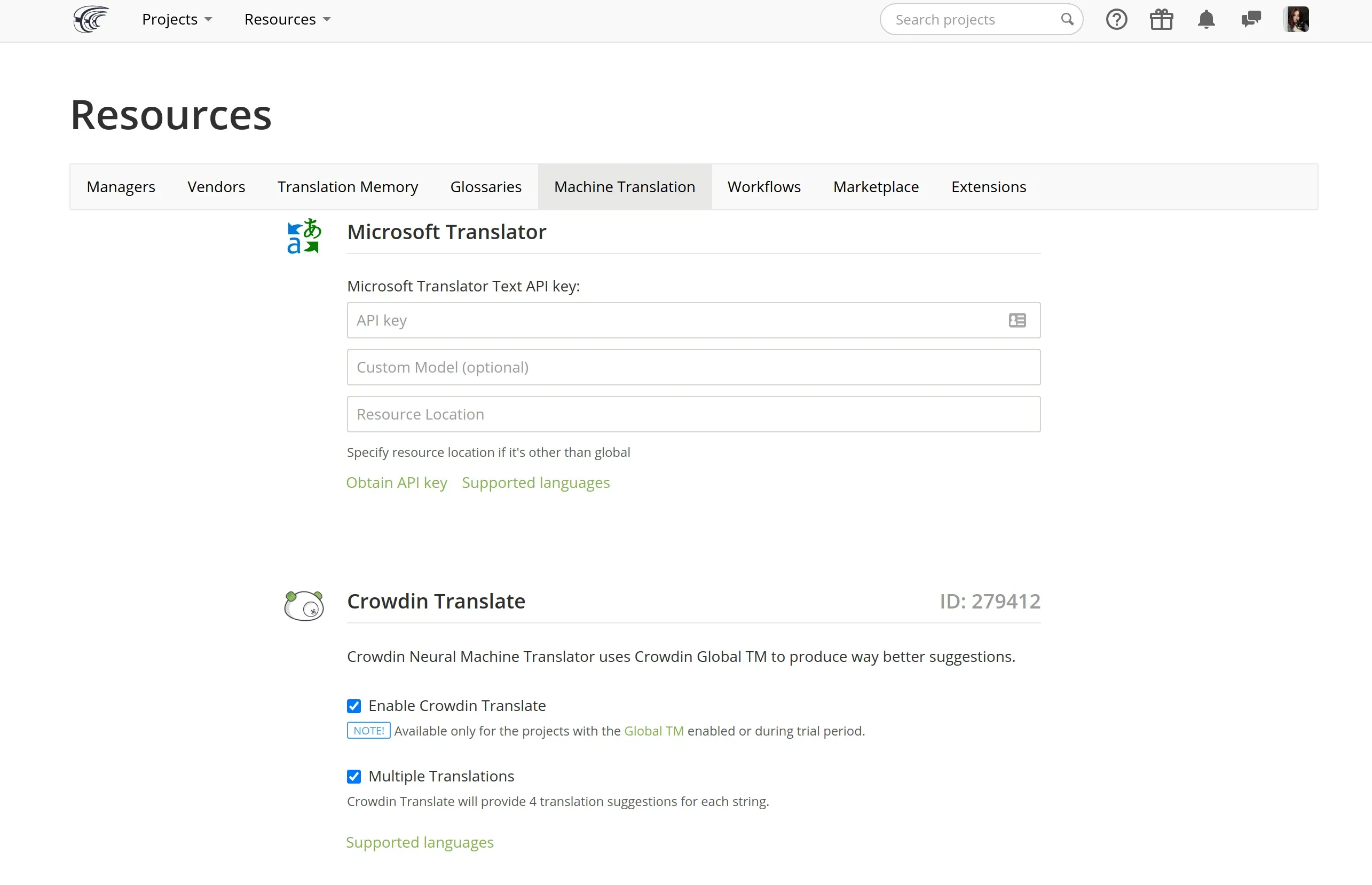
View all Machine Translation engines available on Crowdin.
Mobile SDK
Crowdin Mobile SDK allows you to immediately deliver new translations from the Crowdin project to your Android or iOS apps and provide context for translators. In August, we released the new Android SDK 1.4.4 and iOS SDK 1.2.3.
Learn more about Android and iOS SDK.
Request a Feature
You are always welcome to share new ideas with Crowdin to help your products reach global consumers faster. Feel free to submit suggestions on the Crowdin Feature Request page. You can create new feature requests or upvote existing ones.
Subscribe to our blog to receive updates on key Crowdin features every month, or check out our Release Notes page for all the latest updates.
Localize your product with Crowdin
Diana Voroniak
Diana Voroniak has been in the localization industry for over 4 years and currently leads a marketing team at Crowdin. She brings a unique perspective to the localization with her background as a translator. Her professional focus is on driving strategic growth through content, SEO, partnerships, and international events. She celebrates milestones, redesigns platforms, and spoils her dog and cat.