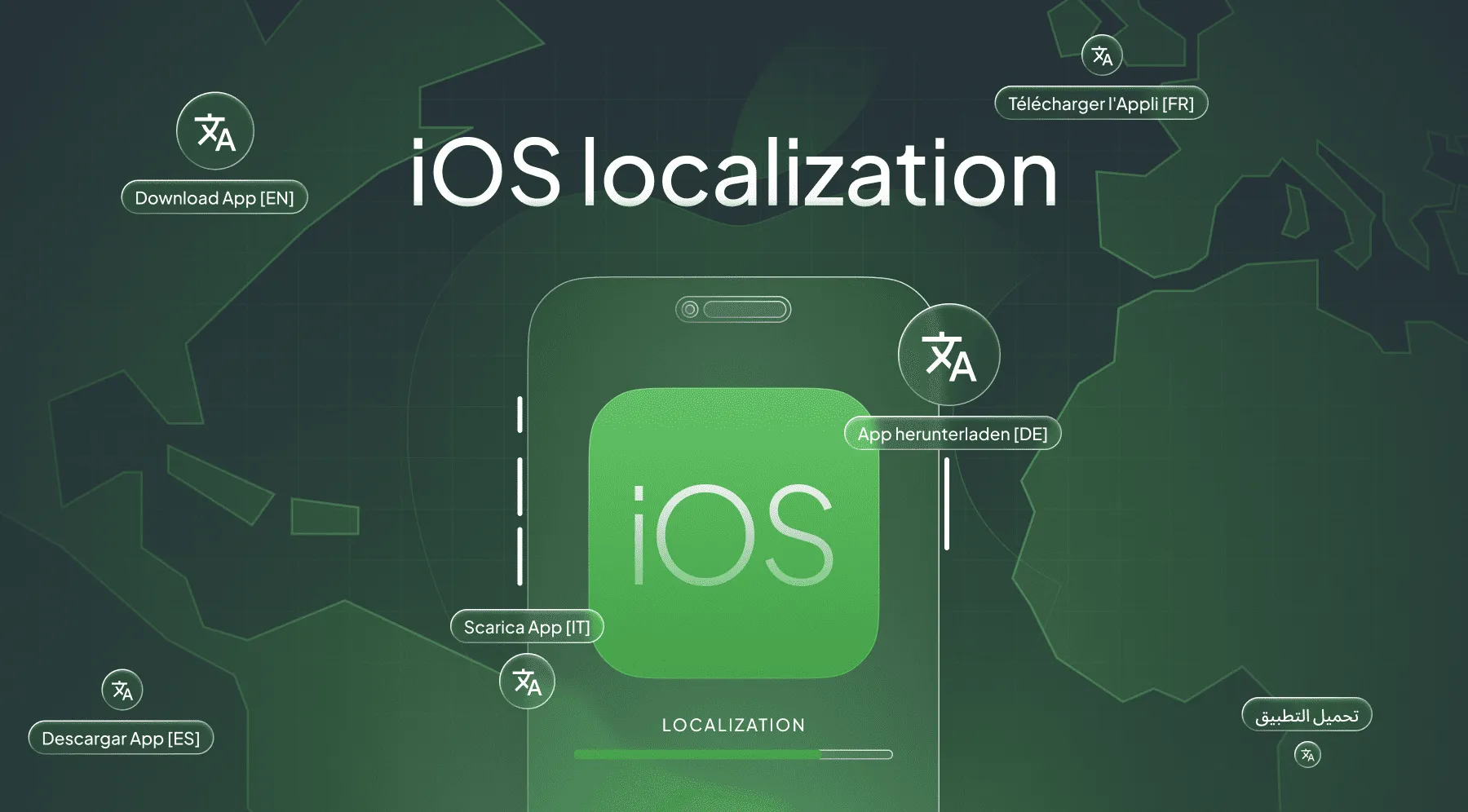Localization is the process of adapting your app’s content, design, and UX to match the language, culture, and preferences of users in different regions.
In iOS development, localization involves:
- Translating text such as labels, buttons, and alerts.
- Adjusting date, time, and number formats.
- Adapting images or icons with regional meaning.
- Handling right-to-left (RTL) languages like Arabic or Hebrew.
The main goal of localization is to improve accessibility and engagement by making your app more intuitive for people across different languages.
Why do you need to treat l10n right? Because it directly impacts your business goals. When users see an app in their language, they are more likely to:
- Download and try it.
- Understand the features more easily.
- Trust the product and leave positive reviews.
- Continue using the app regularly.
In this iOS localization tutorial, we’ll walk through how to localize a SwiftUI app step by step – starting with Xcode’s built-in tools and finishing with a more scalable, collaborative workflow using Crowdin.
Localization vs. Internationalization in iOS
Before we start building our localized SwiftUI app, it’s important to understand how internationalization (often written as i18n) fits into the process.
While localization (l10n) is about adapting your app to a specific language or culture, internationalization (i18n) is about designing your app to make localization possible – without rewriting your code.
In simple terms:
| Concept | Focus | Example |
|---|---|---|
| Internationalization (i18n) | Preparing the app for localization | Structuring text in .strings files, using locale-aware date/number formats |
| Localization (l10n) | Translating and adapting content for each market | Providing French, German, or Arabic versions of the text and UI |
Think of internationalization as a foundation that supports multiple languages. When you get the i18n step right, a task to make your product multilingual becomes a smooth continuous localization process.
Why i18n Comes Before Localization
You can’t localize your app without first internationalizing it. Here’s why:
- Clean Code Separation – Externalize user-facing text into
.stringsfiles, your code stays clean and adaptable. - Consistency Across Languages – All localizations pull from the same structured keys.
- Fewer Bugs – Locale-aware formatting keeps numbers, currencies, and dates always correct.
- Faster Future Updates – Adding a new language becomes a simple process, without code refactoring.
Core Benefits of Localizing Your iOS App
1. Increased Global Reach
Expanding your app to new languages opens the door to millions of potential users who prefer using apps in their native language.
2. Higher App Store Visibility
The App Store indexes localized app names, descriptions, and keywords — meaning better discoverability and organic growth in multiple regions.
3. Improved User Experience
Localized UI elements make users feel comfortable and confident navigating your app, leading to higher retention.
4. Competitive Advantage
Many apps remain English-only. Localizing your app sets you apart and shows cultural awareness.
5. Better ROI and Conversion Rates
Studies show that localized apps can increase conversion rates by up to 70%, as users are more likely to make in-app purchases or subscriptions in their native language.
Setting Up Your SwiftUI Project for Localization
Prepare a simple SwiftUI demo project that we’ll use throughout the tutorial to demonstrate localization in action.
Create a new SwiftUI project
- Open Xcode → File → New → Project
- Choose iOS → App
- Name it:
LocalizationDemo - Interface: SwiftUI → Language: Swift
Add a simple user interface - create a minimal home screen with:
import SwiftUIstruct ContentView: View { var body: some View { ZStack { VStack(spacing: 20) { Text("welcome_message") .font(.largeTitle) .multilineTextAlignment(.center)
Text("description_text") } .padding() } .frame(maxWidth: .infinity, maxHeight: .infinity) .background(.orange.opacity(0.2)) }}At this point, your UI shows the keys (welcome_message, description_text) instead of readable text. We will soon localize them.
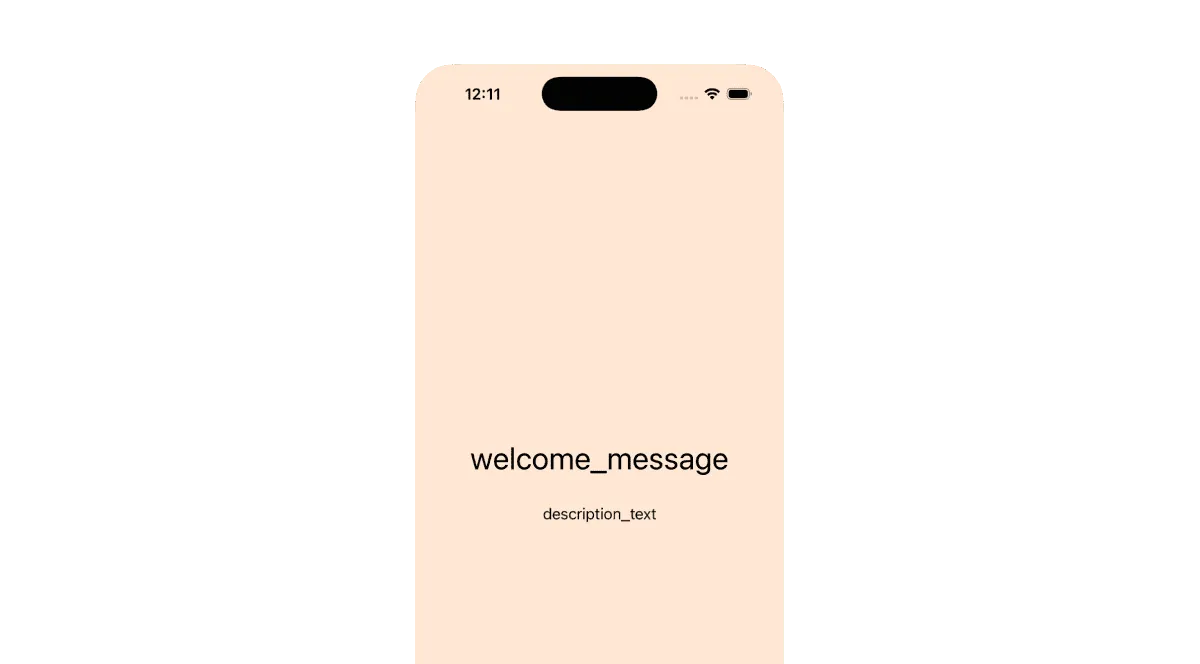
Enable localization in the project
- In Xcode’s Project Navigator, select your project file.
- Under the Info tab, click the Localizations section.
- Add a new language (for example, French).
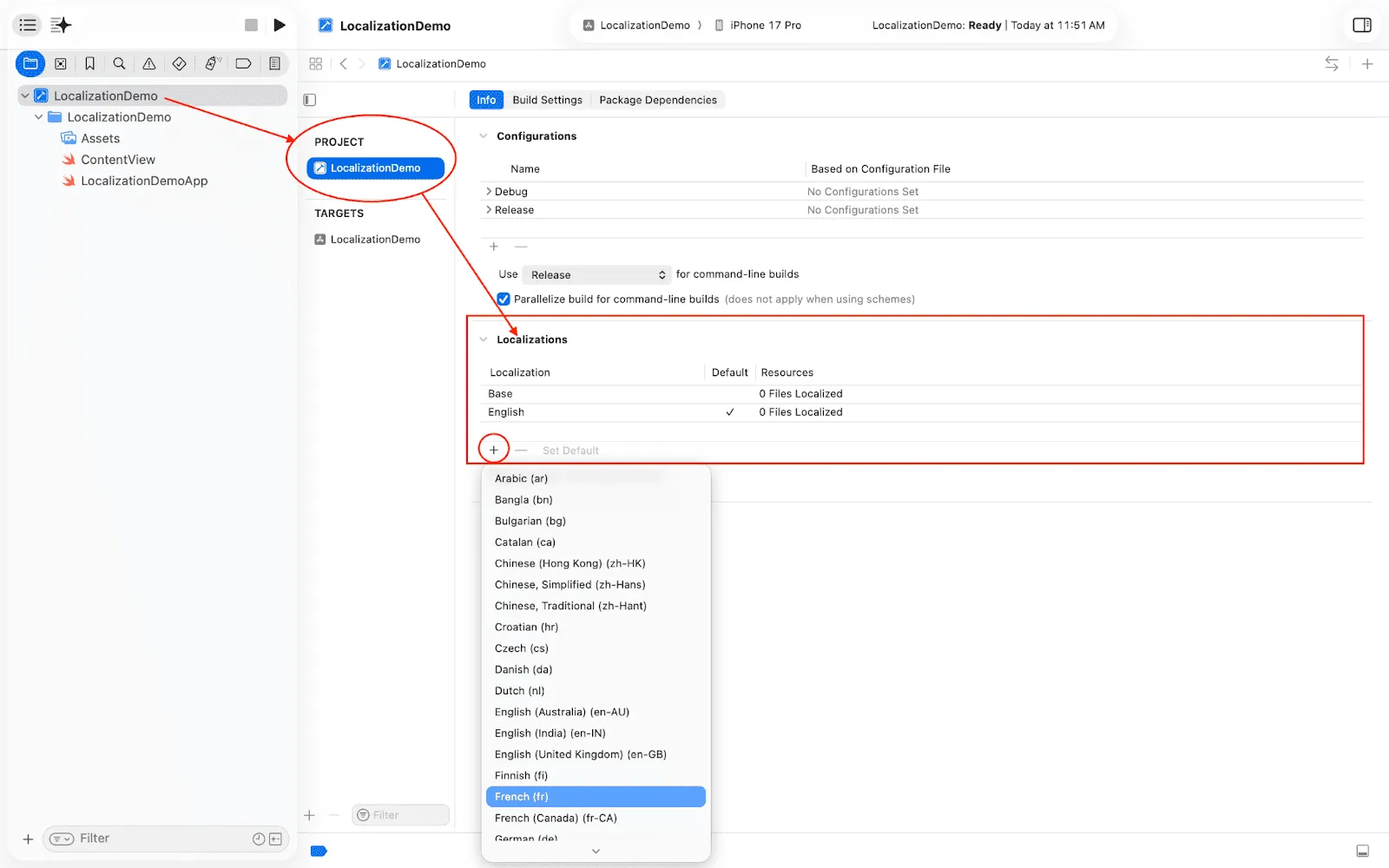
Add the Localizable.strings file
- Go to File → New → File → Strings File
- Name it
Localizable.strings - Add it to your app target.
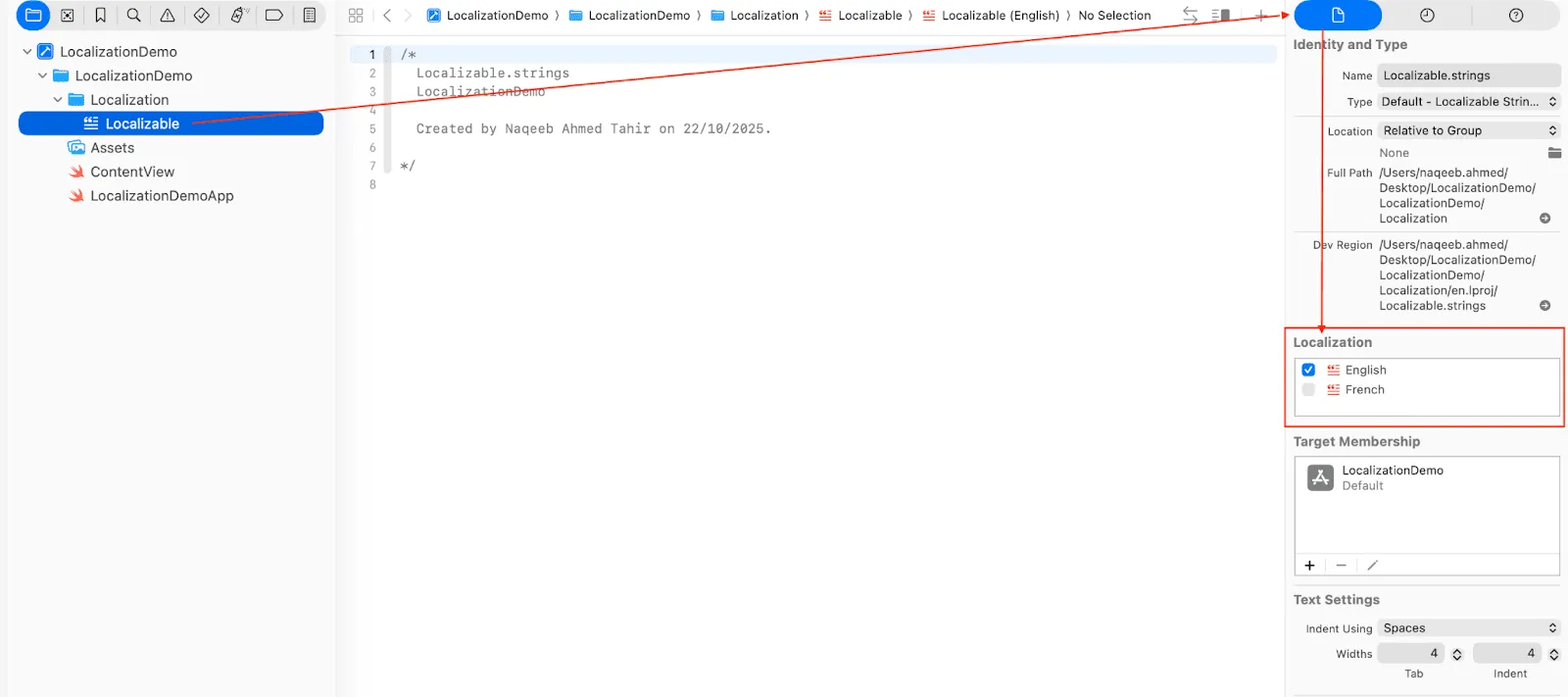
On the right side, you have selected a localization and can see an additional item named French. You have to select French in the localization part and Expand the Localizable.strings file, you will see two files Localizable.strings (English) and Localizable.strings (French).
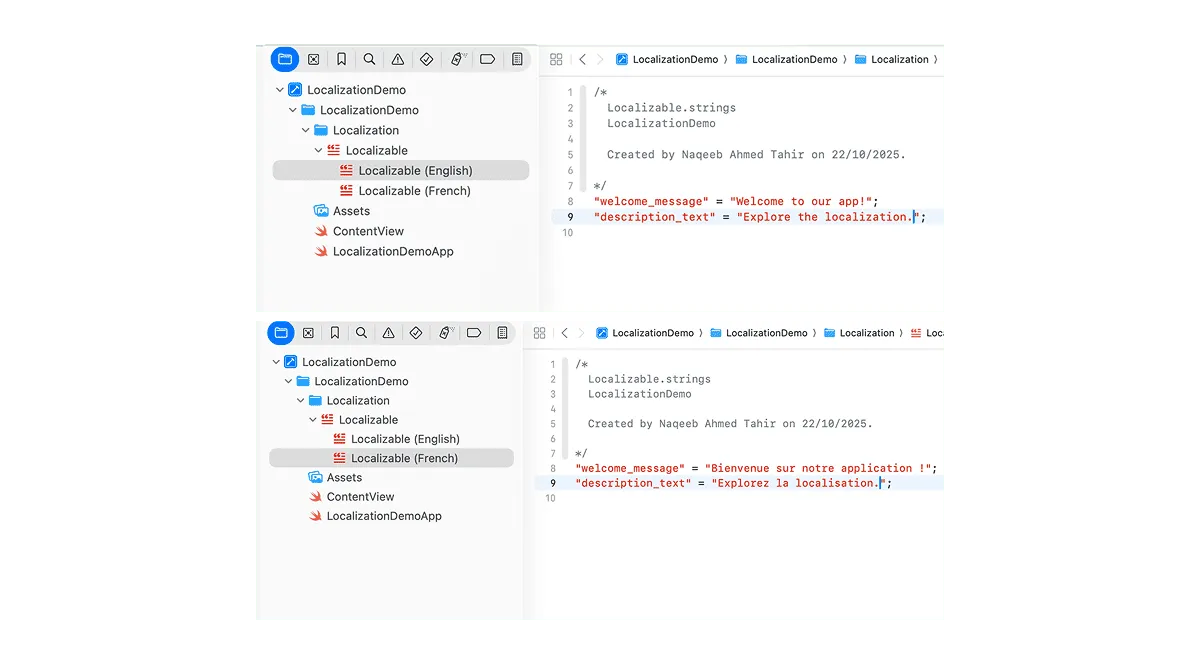
Add content to files
SwiftUI automatically looks for those keys in the Localizable.strings file for the user’s selected language.
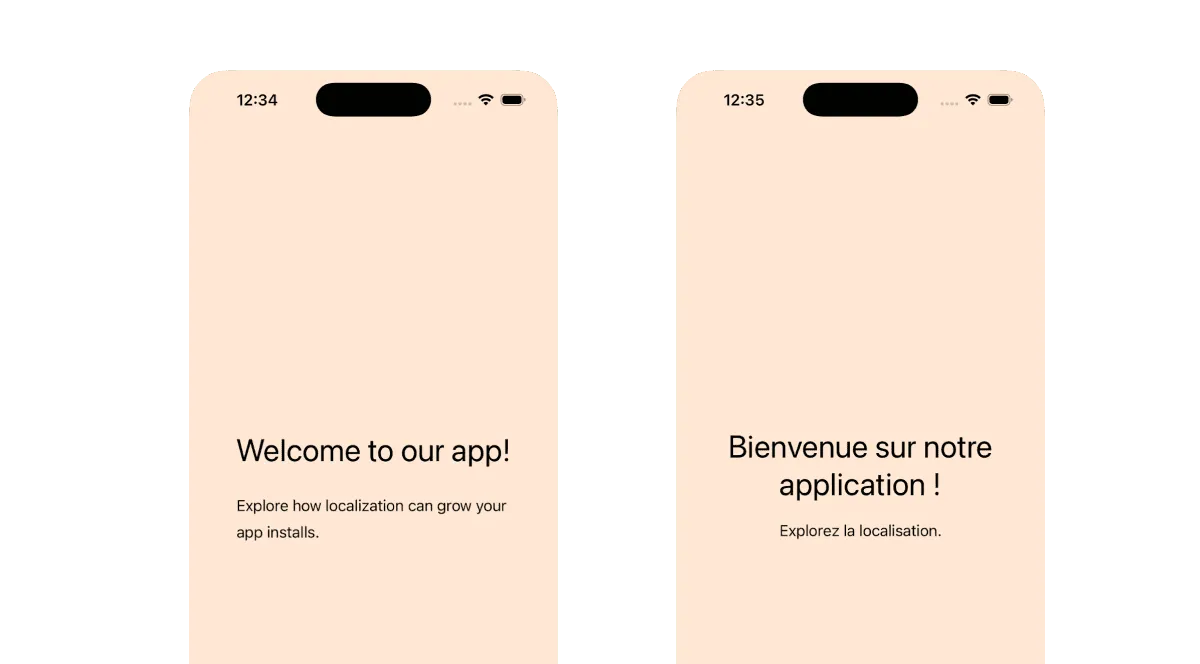
For now, you have successfully localized static text and verified that it works. This is a solid foundation for any iOS localization tutorial.
Localizing Assets, App Name & Other Resources
You can display your app’s name differently in each language – for example, “LocalizationDemo” → “LocalisationDémo” (French).
Steps:
- In your project’s root folder, create a new folder named Supporting Files (if not present).
- Add a file called InfoPlist.strings.
- Localize this file for each supported language:
- Select the file → File Inspector → Localize → Choose languages
English (InfoPlist.strings): CFBundleDisplayName = “Hello World”; French (InfoPlist.strings): CFBundleDisplayName = “Bonjour le Monde”;
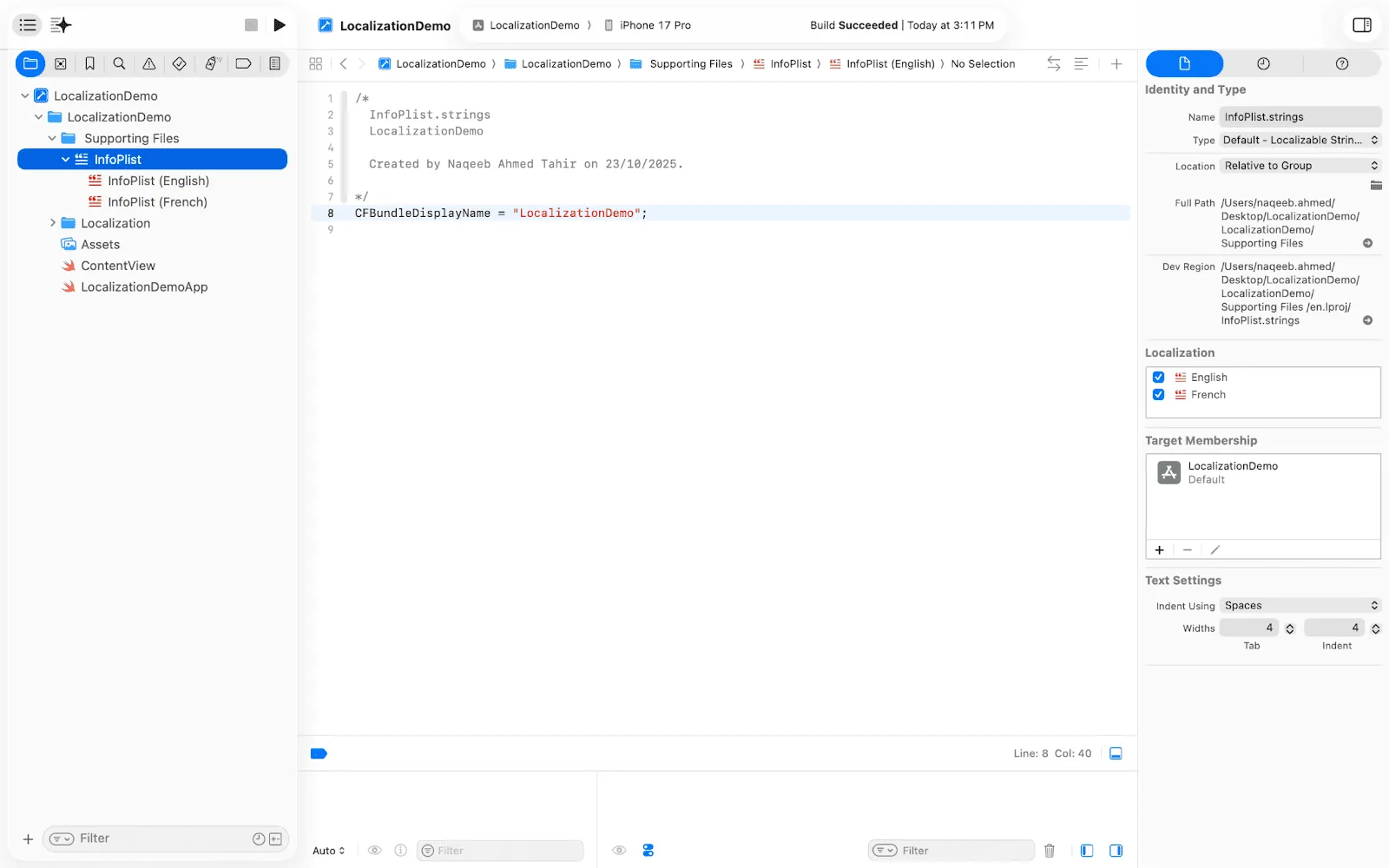
Now, when the device language is French, the app name on the Home Screen automatically appears.
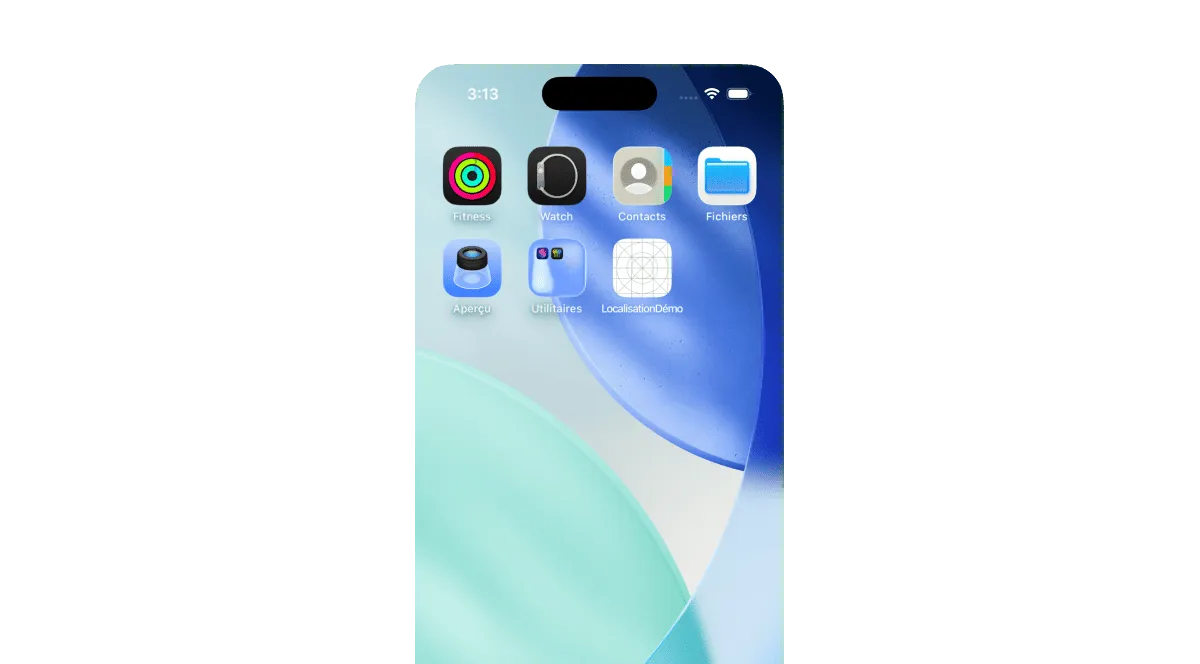
Localizing Images & Media
Sometimes your UI includes text within images or culture-specific visuals. Instead of adding text directly to an image, keep it dynamic. Here’s how you can localize that dynamic text on images:
Steps:
- Open Assets.xcassets > Select an image (e.g.,
welcomeImage). - In the right panel, click Localization → Localize…
- Choose your target languages (e.g., English, French).
- Replace each localized version with the correct image for that language.
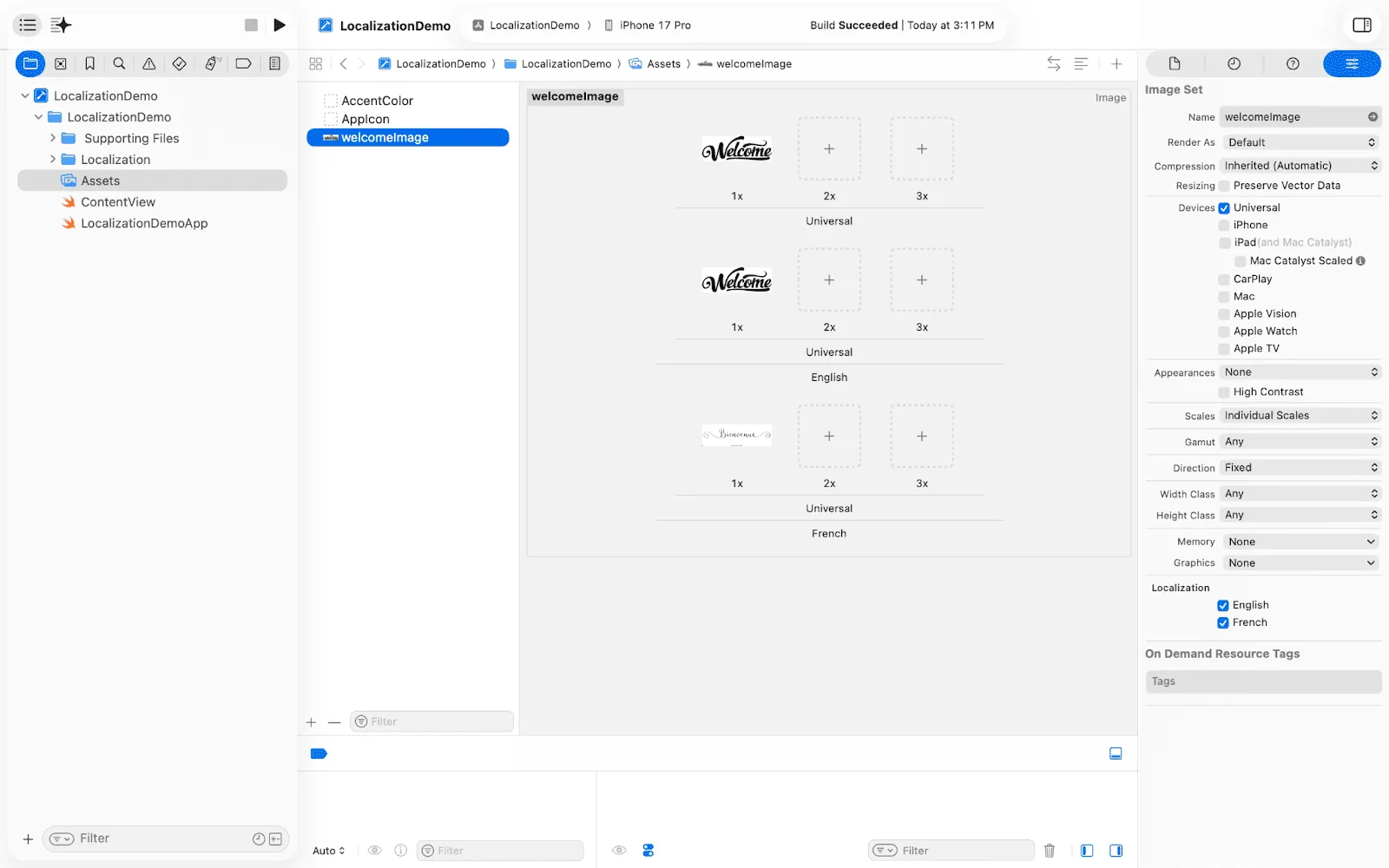
Keep image names identical. Xcode automatically serves image based on the system language.

Localizing Other Resources (Storyboards, JSON, etc.)
If your project contains other resource files (like info.json, onboarding data, or LaunchScreen.storyboard):
- Select the file → File Inspector → Localize
- Choose languages
- Provide translated or localized content per file
Example:
A JSON file with tips or quotes can include language-specific versions, such as:
tips.json(English)tips.json(French)
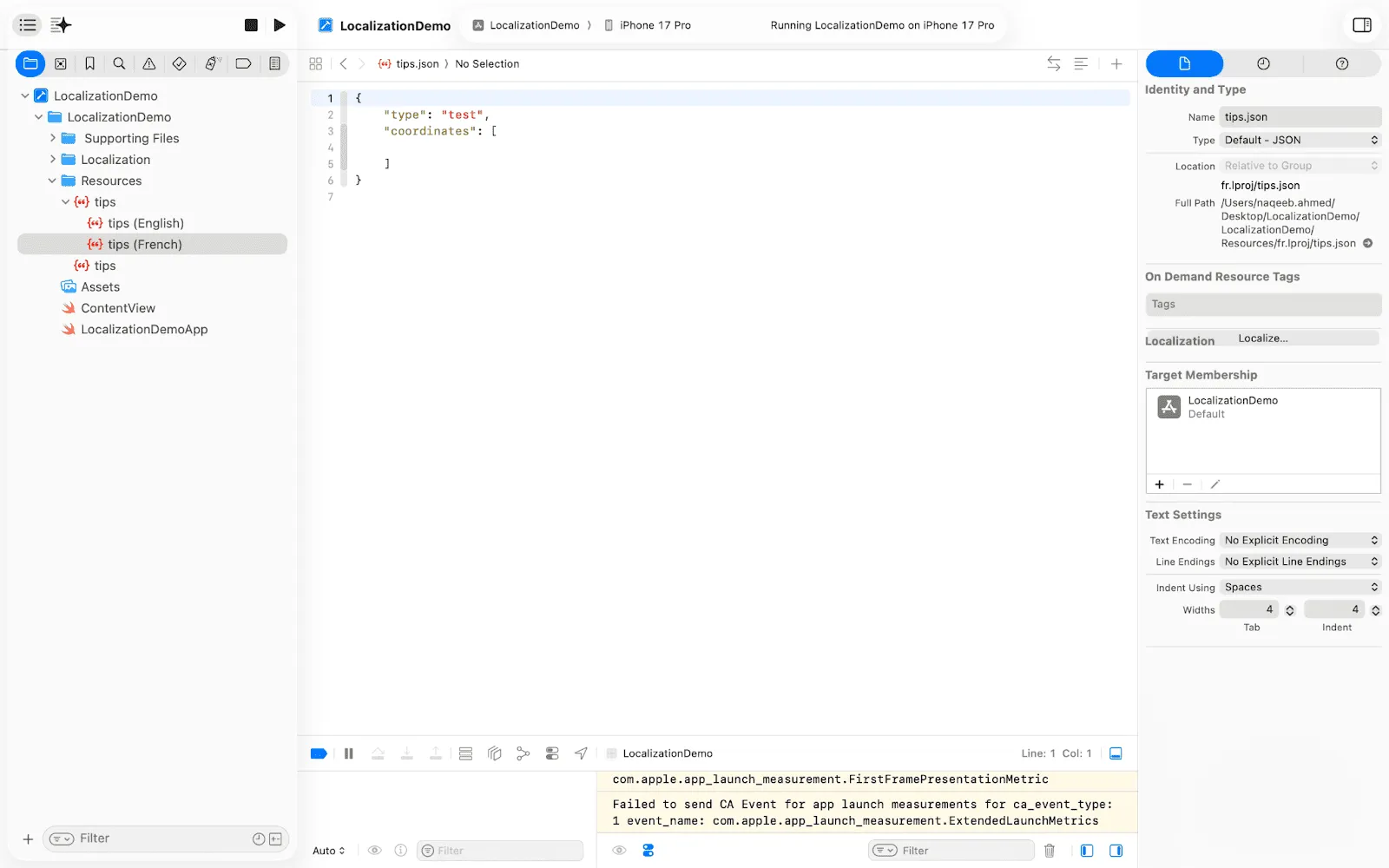
Test Resource Localization
To verify:
- Switch your simulator or device language to French
- Confirm that the app name, images, and resource files switch automatically
- Use Scheme → Edit Scheme → Options → Application Language for faster testing in Xcode
At this point
You have localized both text and resources, so your app feels native in different languages.
Next, we’ll focus on scaling localization with Crowdin. With Crowdin, teams can manage translations collaboratively and automate future updates.
Integrating Crowdin for Scalable iOS Localization
As your app grows and supports multiple languages, managing string files manually can quickly become inefficient, error-prone, and hard to scale – especially when working with distributed teams or frequent feature updates. That’s where Crowdin, a leading iOS app localization tool, can help you.
Crowdin helps you:
- Automate the upload and download of localization files.
- Collaborate with translators, developers, and product managers.
- Centralize all your translations in one place
- Integrate directly with your repositories (GitHub, GitLab, Bitbucket)
With Crowdin, you move from manually editing strings to an automated localization workflow. That helps save time, reduce errors, and guarantees that each language in your iOS app is treated right.
Setting Up Crowdin Project
- Go to Crowdin and create a new project
- Project name: SwiftUILocalizationDemo
- Source language to English and Target languages to e.g French
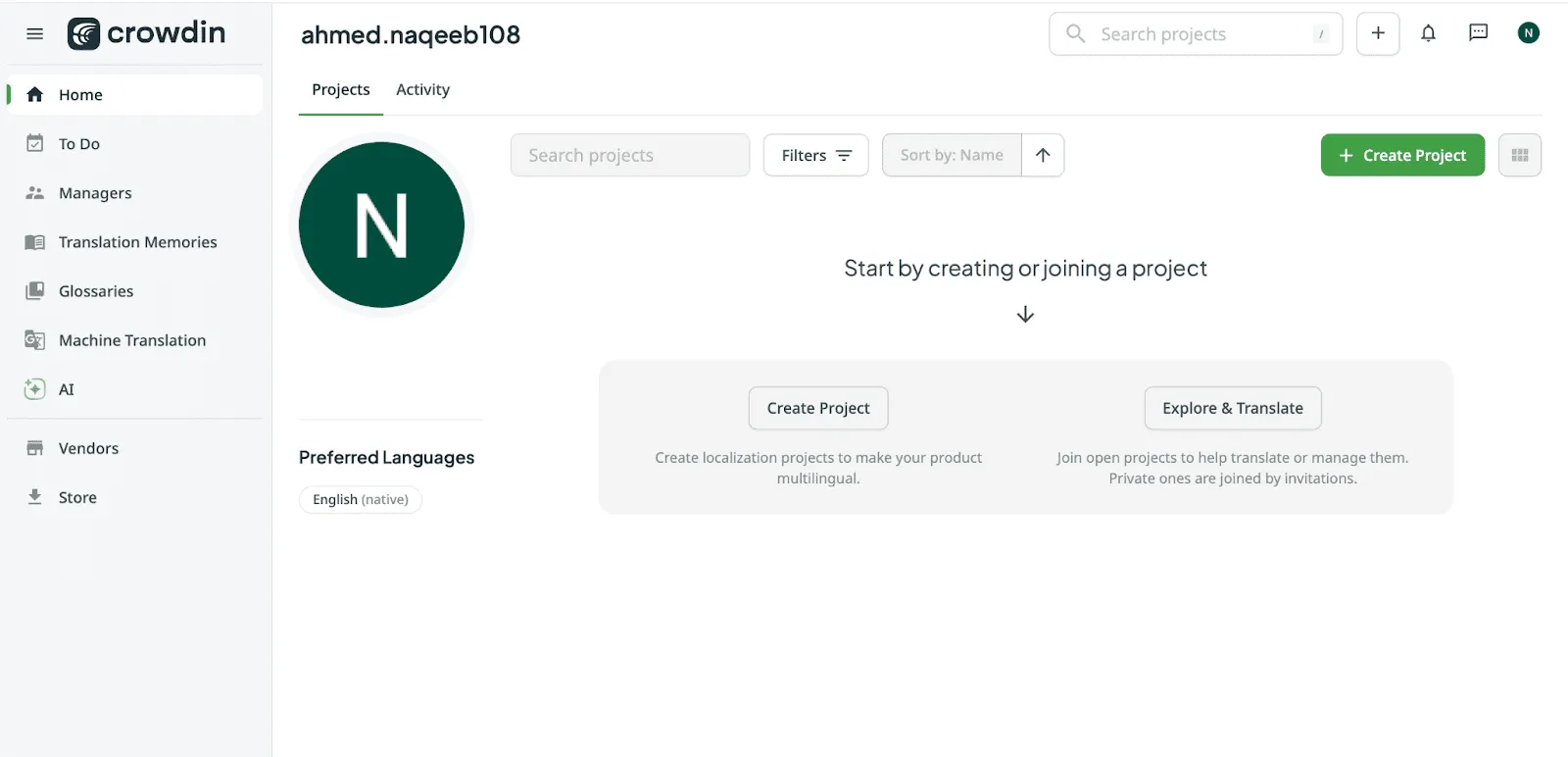
- Select iOS Strings as the file type.
- Upload your Base.lproj/Localizable.strings file. Crowdin automatically detects the keys and creates translation placeholders.
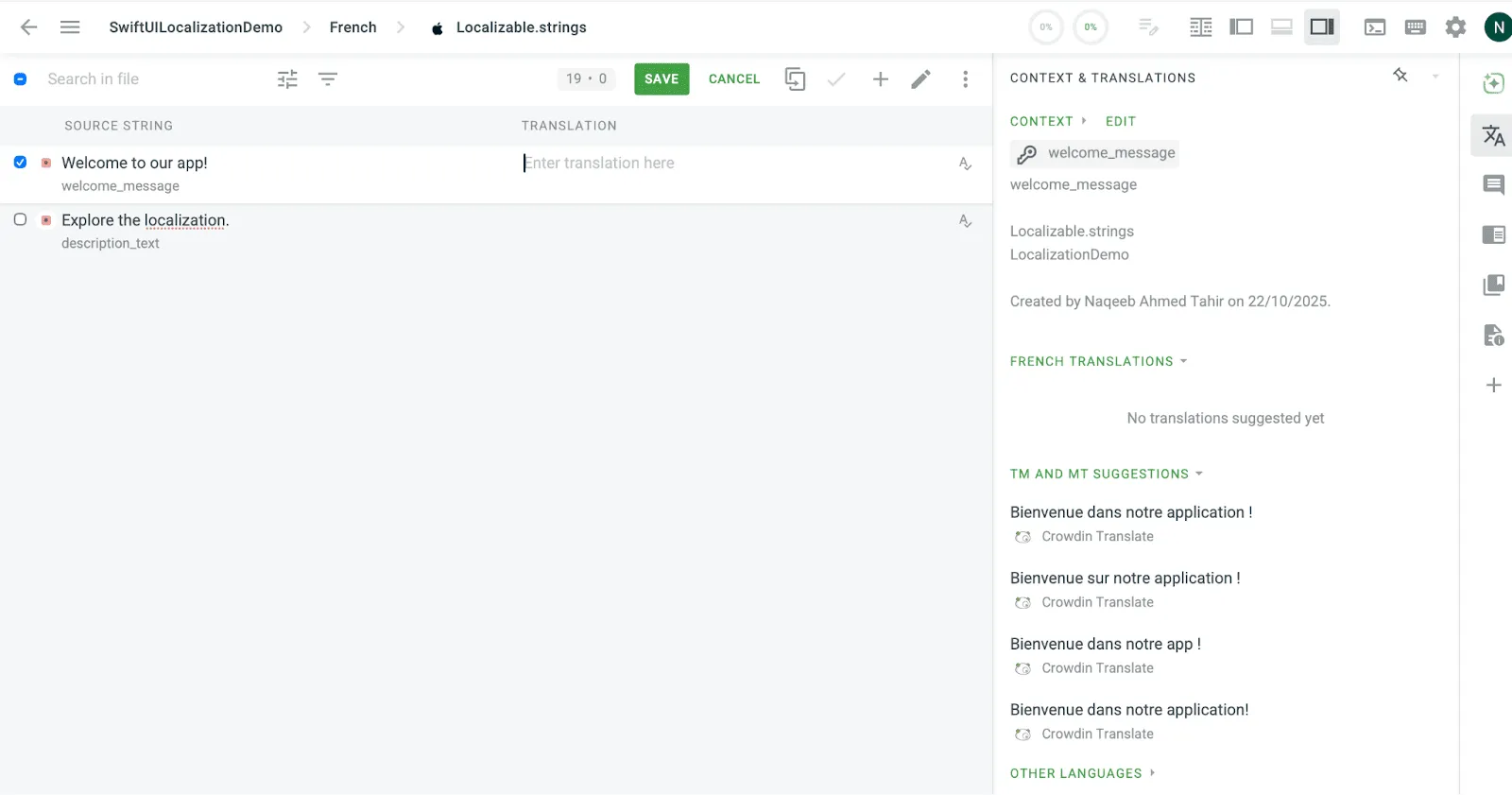
Translating Strings in Crowdin
Once uploaded, translators or your internal team can work directly in the Crowdin Editor:
- Add context (screenshots, notes) for better accuracy
- Run AI pre-translate
- Human review
- Run QA checks via AI Assistant or Agentic AI
Syncing Translations Back to Xcode
You can export localized files directly from Crowdin:
- Go to Project → Download Translations
- Place each
.stringsfile into its respective language folder in Xcode
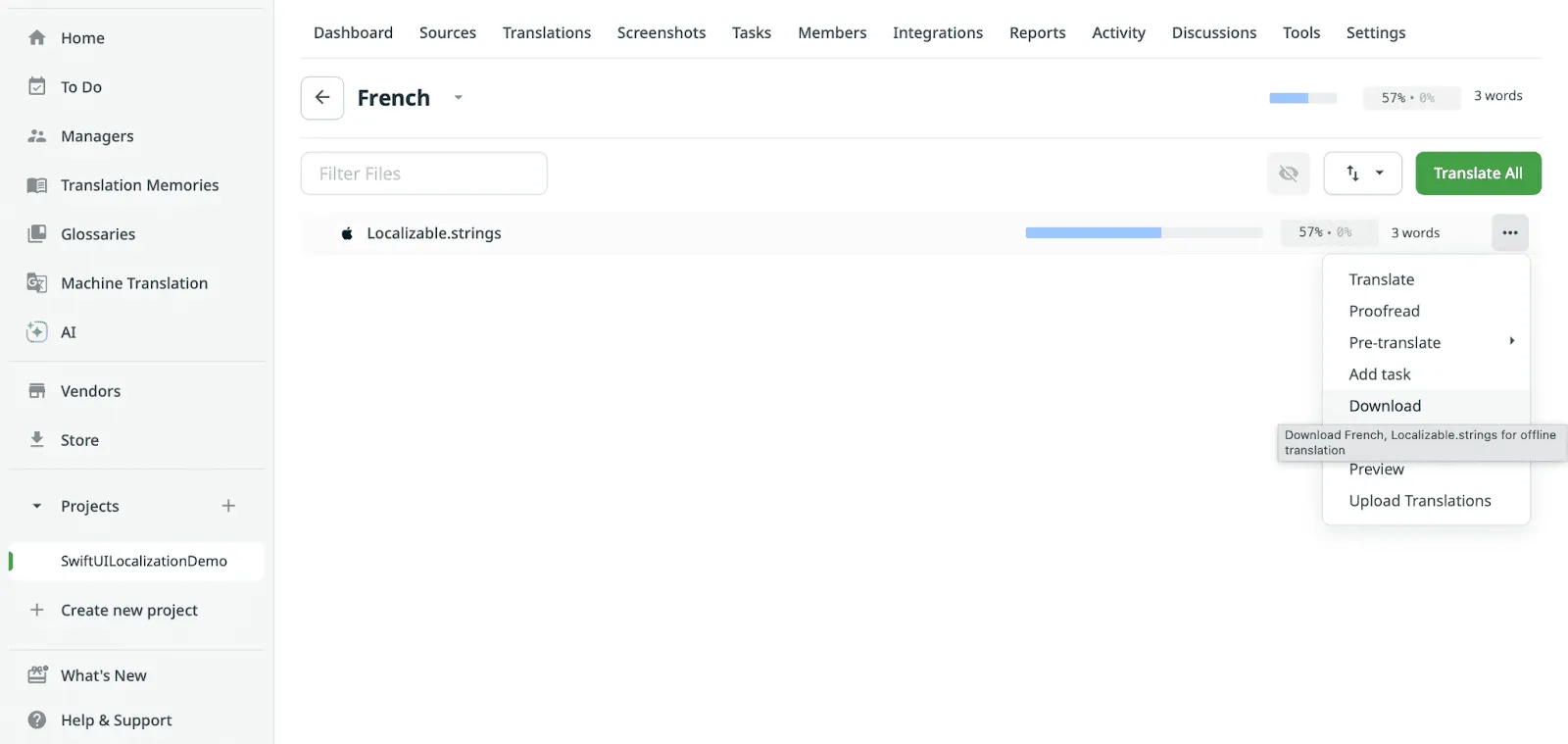
Crowdin iOS SDK
The Crowdin iOS SDK is the next step to making your life even easier. Think of the SDK as a dedicated delivery truck that puts fresh translations right into your app, all without you having to submit a new version to the App Store.
This is how the SDK makes continuous localization possible:
- Over-The-Air (OTA) Updates: get new translations immediately after they are finished in Crowdin.
- Real-Time Preview: translators can see the translations they are typing directly in your running app.
- Easy Screenshot Capture: iOS SDK lets you capture screenshots from the app, which are automatically uploaded to Crowdin as context.
Our community has created a video tutorial on how to use the Crowdin iOS SDK:
Automate via Crowdin CLI and GitHub integration
Crowdin supports syncing via command line or repository integration:
- Crowdin CLI: Automate upload/download in CI/CD pipelines
- GitHub / Bitbucket / GitLab Integration: Keeps translations synced automatically
Example (CLI command):
crowdin upload sources
crowdin download
This ensures new strings from development are automatically pushed, and new translations are automatically pulled.
Test and Verify Translations
After syncing:
- Run your app again in French
- Confirm the translated strings appear correctly
- Validate layout, because some languages take more space
At this point
Your project is now fully localized and scalable. Instead of juggling .strings files manually, your workflow is automated — from development to translation to deployment.
Using AI Localization to Improve Translation Quality
Mobile app localization isn’t just about human translators anymore. AI for translation is playing a huge role in making localization faster, more scalable, and more consistent.
When used strategically, AI localization tools can pre-translate, proofread, and quality-check your iOS app content. That helps your team release multilingual versions time-to-market.
Crowdin integrates AI translation features directly into its workflow, combining the speed of AI with the accuracy of human review.
AI-Generated Context with Context Harvester
As we already mentioned, providing context is highly important for accurate translation (especially for mobile apps’ UI). For better-quality AI and human translations, you can run the Context Harvester CLI from Crowdin.
This tool analyzes source code, extracts context for translation strings, and adds them as text for each string.
AI Pre-Translate in Crowdin
AI pre-translation uses Large Language Models (LLMs) and Neural Machine Translation (NMT) technology to generate initial translations for any new source strings added to your project. This feature significantly boosts the speed of your localization pipeline.
How it works in Crowdin:
- New Strings Uploaded: When a developer uploads new, untranslated strings (e.g., via the CLI or GitHub integration).
- LLM is triggered: Crowdin’s workflow automatically applies an AI-powered translation engine to all the new keys. When context is provided (e.g., text or visual context), the AI sees and uses this information to choose the most accurate, context-aware translation. You can also choose from 10+ leading AI providers and even edit the prompt to guide the AI’s tone, style, and context.
- Instant Drafts: Within seconds, the target language files are populated with a high-quality AI-generated draft.
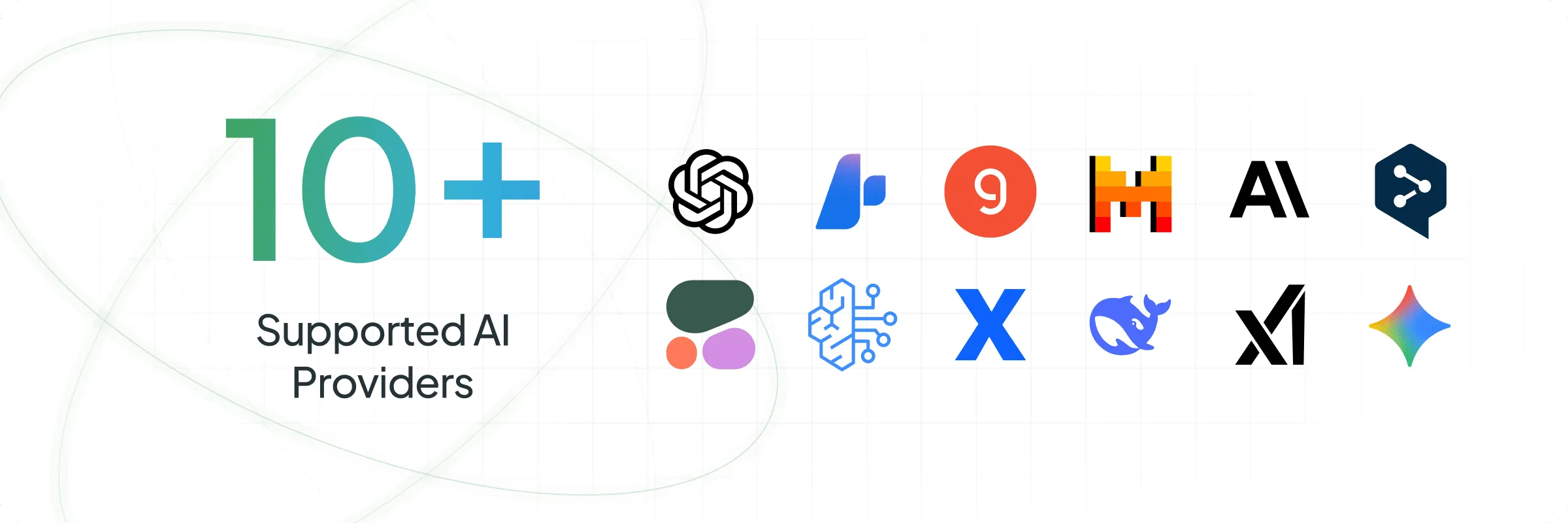
Then you can pass this text to human reviewers. AI pre-translation keeps you always on time-to-market.
Automated QA and Consistency Checks
Crowdin includes AI-powered QA checks that automatically scan translations for:
- Formatting issues (extra spaces, punctuation mismatches)
- Tag and variable consistency
- Length limits (to avoid UI truncation)
- Glossary mismatches (terms that differ from your approved brand language)
This ensures that every localized version of your app is polished – without the manual QA overhead.
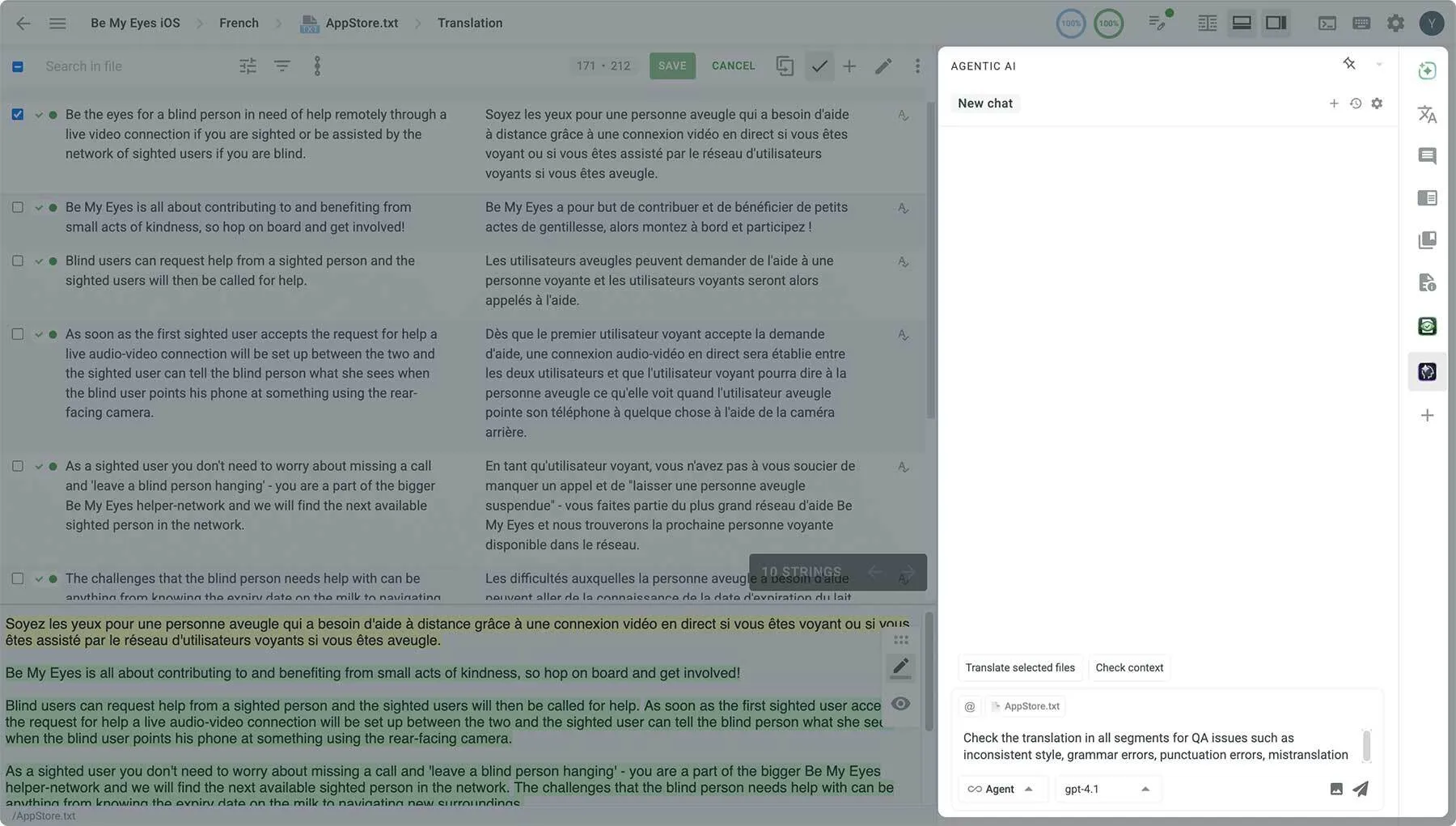
You can also run QA checks using AI Assistant or Agentic AI.
Human + AI: The Ideal Workflow
The goal of AI localization is not to replace human translators, but to make them more efficient.
A recommended workflow looks like this:
- Use AI pre-translation for new strings.
- Let translators refine context-sensitive or creative content.
- Run AI-powered QA checks for final validation.
- Deliver translations to users via Crowdin’s Over-the-Air (OTA) updates.
With this approach, your team gets the best of both worlds: the speed of AI and the quality of human expertise.
Conclusion: How iOS Localization Grows Your App Installs
Localization is about creating familiarity. When users see your app in their own language, it immediately:
- Builds trust and comfort
- Increases engagement and retention
- Boosts conversion rates in onboarding or in-app purchases
Stat to keep in mind:
According to CSA Research, 76% of online shoppers prefer to buy from apps in their native language, and localized apps see up to 128% higher downloads across global markets.
How Crowdin Helps Scale This
Once you’ve implemented the basics in Xcode, Crowdin becomes your long-term growth partner by:
- Keeping all translations organized in one place
- Syncing updates automatically with your codebase
- Allowing teams to collaborate without developer bottlenecks
- Supporting continuous localization (new releases automatically stay translated)
That means your team can focus on building features, not maintaining translations.
Localize your product with Crowdin
FAQ
How can I use AI to localize my iOS app?
You can use AI localization tools like the ones built into Crowdin to automatically translate and proofread your app content.
Crowdin’s AI features can:
- Pre-translate new strings instantly.
- Proofread translations for grammar, terminology, and placeholders.
- Run automated QA checks to detect inconsistencies or missing variables.
This combination of AI + human review makes iOS localization faster, more accurate, and scalable.
What is iOS localization?
iOS localization is the process of adapting your app’s text, layout, media, and App Store content for different languages and regions.
It goes beyond translation – it ensures your app feels natural and culturally appropriate in every market.
In Xcode, localization is managed using .strings and .stringsdict files, which store translatable text separately from your app’s logic.
How do I automate localization?
You can automate your localization workflow using a Translation Management System (TMS) such as Crowdin.
By connecting your GitHub or Bitbucket repository, Crowdin can automatically:
- Sync source strings when developers push updates.
- Pre-translate content using Translation Memory or AI.
- Deliver translations back to your repository.
- Deploy new translations instantly using Over-the-Air (OTA) updates.
This eliminates manual file handling and ensures continuous localization with every app update.
What is the best iOS localization software?
The best iOS localization platform depends on your team size and workflow.
For most development teams, Crowdin and Crowdin Enterprise offer the most complete solution – with repository integration, AI localization, OTA updates, and design tool support (like Figma).
How can I test my localized iOS app?
You can test localization in Xcode by:
- Running your app with different simulators and region settings.
- Using pseudolocalization (adding extra characters to check layout issues).
- Reviewing translations in-context through Crowdin’s In-Context Preview and Screenshot Tagging features.
What are some common iOS localization challenges?
- Text overflow in non-Latin languages.
- Handling pluralization and date/number formats.
- Managing updates across multiple
stringsfiles. - Maintaining consistency between iOS, Android, and web platforms.
- Using Crowdin’s String Catalogs and QA Checks helps prevent these issues early.
Can I localize my App Store listing too?
Yes, and it’s highly recommended. You can localize your App Name, Subtitle, Description, and Screenshots directly in App Store Connect.
Localized listings can boost conversion rates by up to 26%, according to Apple’s internal data.
Crowdin also helps manage your marketing translations to keep your app voice consistent. Read also about App Store Optimization.
How often should I update my translations?
Ideally, localization should be a continuous process.
Every time you add new features or change UI text, your strings should sync automatically with your TMS.
With Crowdin’s continuous localization, updates happen in the background — no extra manual effort needed.
How can I localize dynamic content like push notifications or API text?
You can store these strings in .strings or .xcstrings files and manage them through Crowdin’s Strings Store.
This ensures that even text coming from your backend or notification templates stays localized and consistent with your app.
Kainaat Arshad
Kainaat Arshad is a Software Engineer with over 7 years of experience in the Technical Writing field. Product documentation, reports, user guides, and technical blogs are her key working areas. Apart from writing, you can find her reading books or spending time with her family.