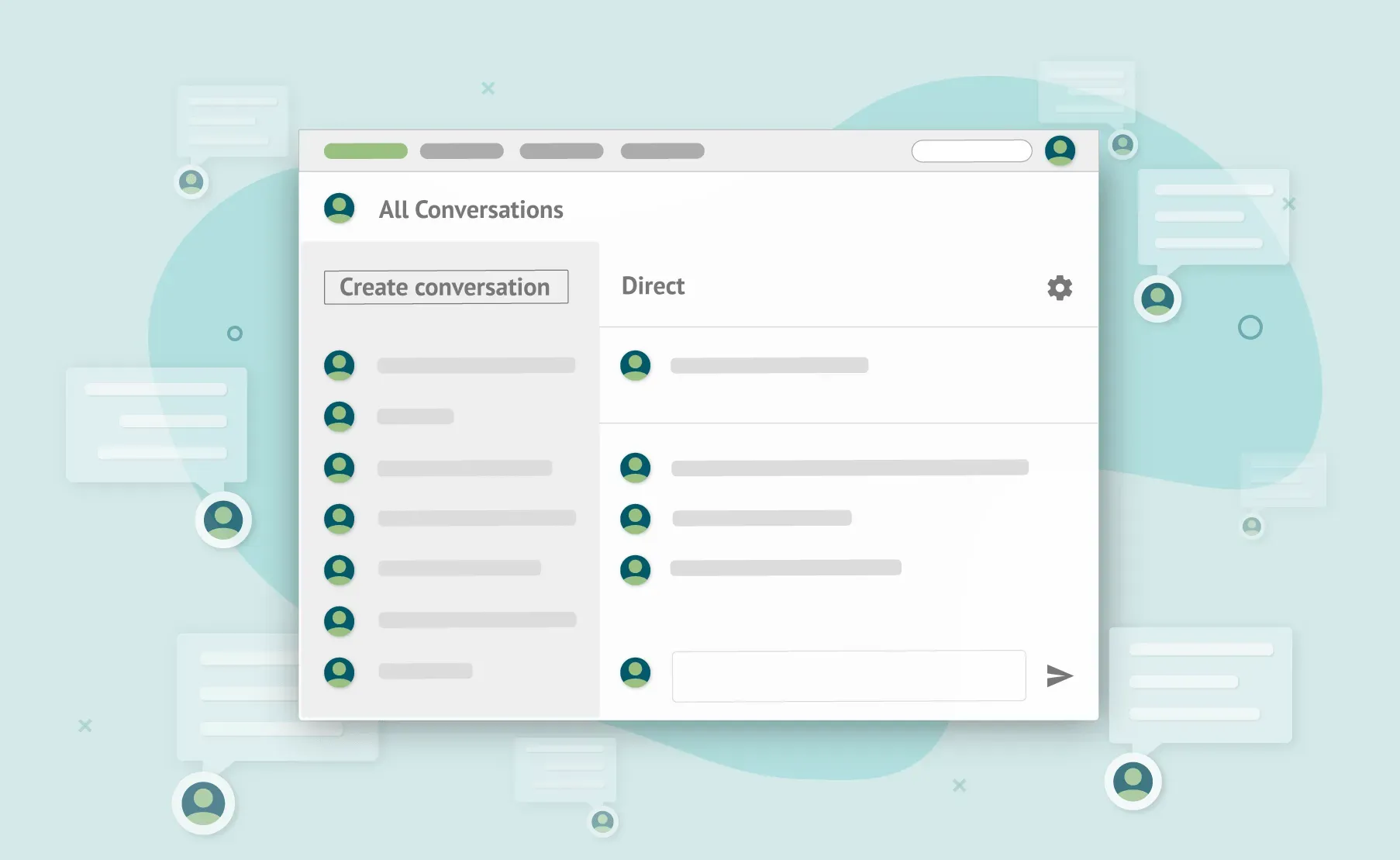We gladly introduce the improved Messages that are now Conversations. Whether you are a project owner, manager, or translator you can easily contact others within Crowdin. Use Conversations to discuss project reports, decide who should create tasks or upload new files, talk to vendors and more.
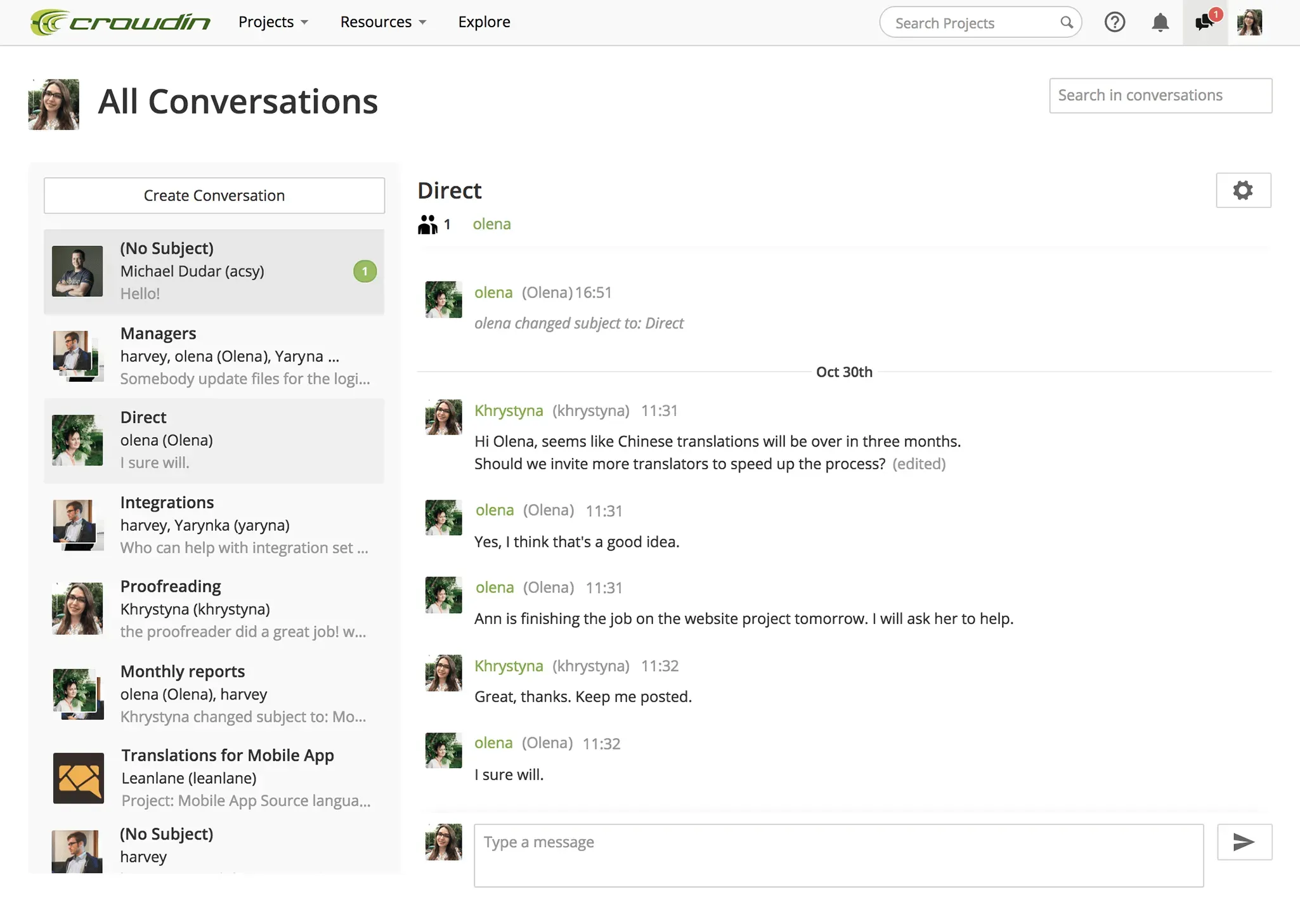
Message your fellow project members or users whose projects you plan to join
Anyone at Crowdin can create conversations. No matter whether you are a member of a project or just plan to join one:
- To discuss some project details with your fellow project members create a conversation first. For that, open conversations and choose users to talk to from your recent contacts or filter them by project, role, and language. Then, click Go and start typing your message.
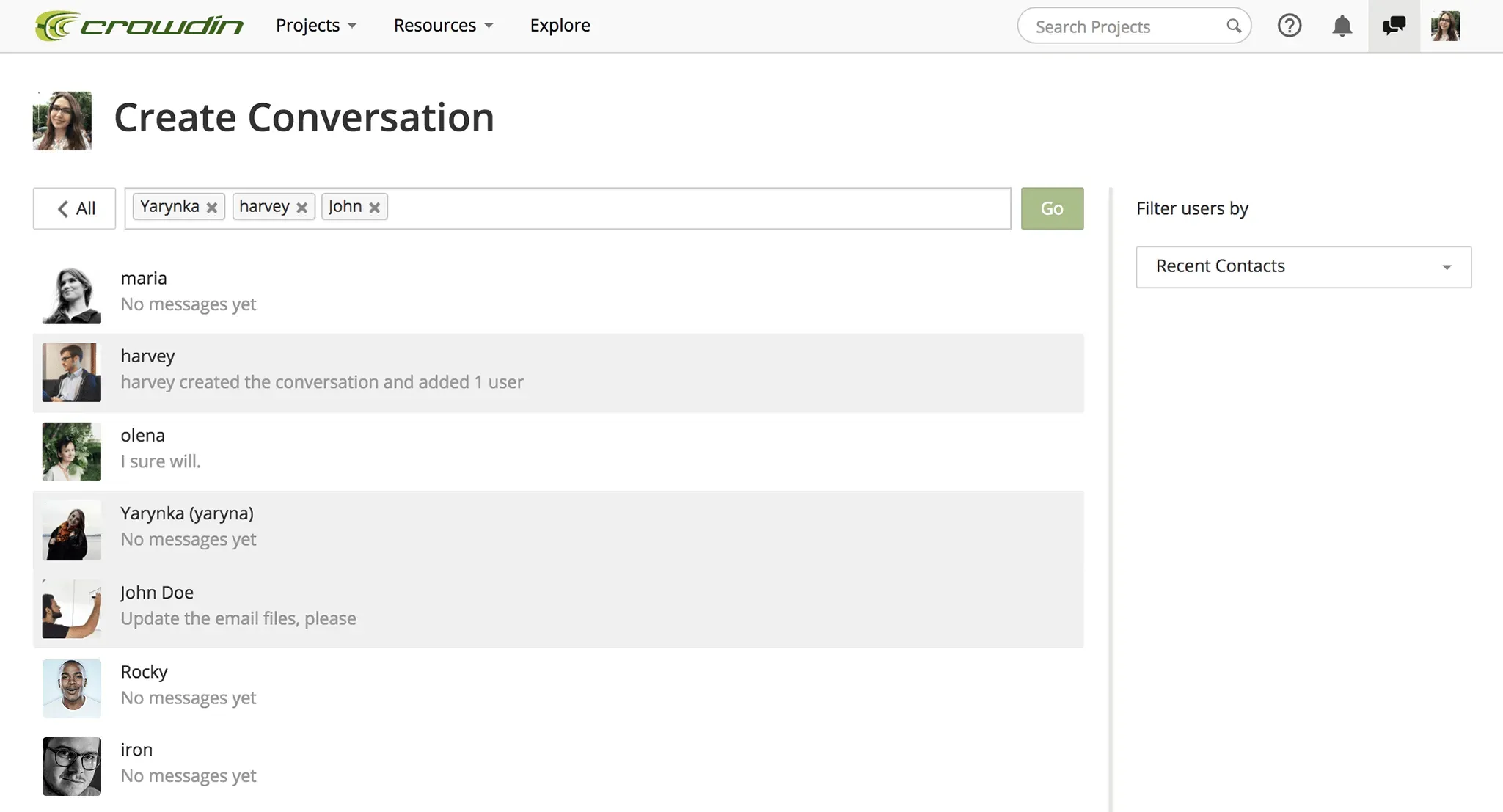
- To ask some questions before joining a project you can message project owner or managers. For that, open the project page and create a conversation by clicking Contact next to the user you want to talk to.
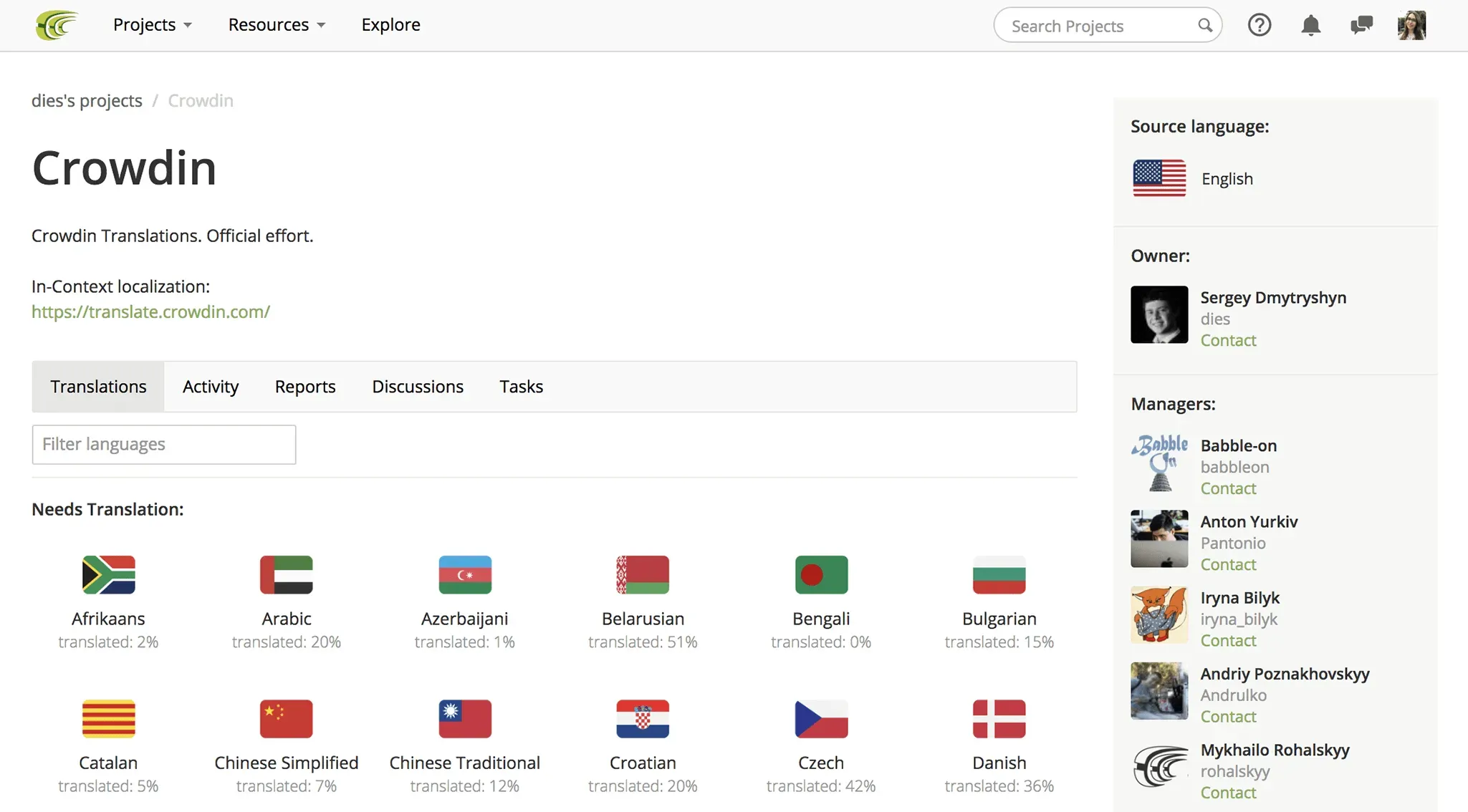
Here’s why you’ll like Conversations
- With Conversations, you can easily create one-to-one conversations or invite as many users as needed.
- You don’t have to remember any emails or usernames to start a conversation - simply sort users by recent contacts or by project, role, and language.
- Each conversation has a subject, so you don’t have to open the conversation to know what is it about. You can easily change the subject at any time as the discussion goes in a different direction.
- Find the messages you need with a search by messages and subjects.
- No need to worry about sending a message into the wrong conversation or making a typo. With conversations, you can edit and delete messages even after you send them.
- Stay concentrated on your tasks by muting conversations at those busy moments and catch up with the messages later.
- Report spammy messages in case any appear, so we can take care of those for you.
Conversations are a great way to keep in touch with others and stay on track.
To try out Conversations click → create or open a conversation → start typing your message.
Go ahead and try them out and make sure to share your feedback with us. Learn more about Conversations on our Knowledge Base.
Khrystyna Humenna
Khrystyna Humenna is Head of Marketing, with over six years of experience in the localization industry. Her expertise is built on a deep understanding of various localization projects, informed by extensive customer interviews she has conducted.