With the launch of Crowdin Enterprise, the localization management experience has been changed forever. The new platform has so many new exciting things so we’re starting the Crowdin Enterprise 101 Series to tell you more about them. You’ll learn best practices and use cases for the new product we’ve built for you, your teams, and your company.
We start with the Workspace, a place where every localization puzzle is brought together. It’s a place where you create and get access to all projects, groups, and localization resources, where you invite vendors, grant accesses, and manage permissions. The UI of the new workspace is designed to give you a clear vision of what’s going on within your organization and quickly access all the things you might want to check, customize, or control.
One Button, Many Actions
Depending on the tab or section you’re currently on, the + button will help you create or add something new. Be it a project or group, a new glossary, or a workflow template. It also helps you invite a new vendor or a manger to the organization or group, and more. Every time you need to start something new, remember there’s this little helper in the lower right corner.
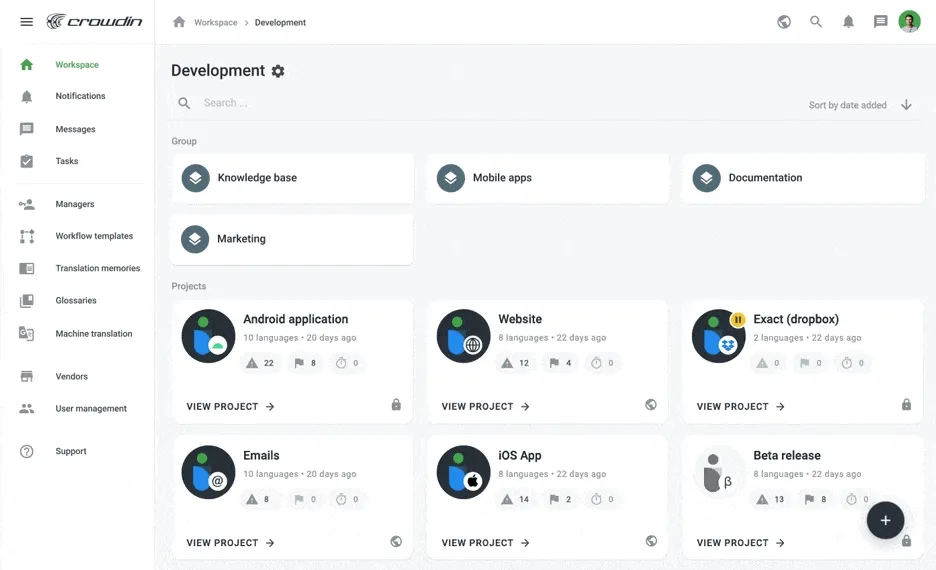
Exploring the Sidebar
Staying Up-to-Date and Collaboration Within Your Organization
The first three sections of the sidebar allow you to quickly access:
- Notifications. Every important update you choose to be notified of will arrive here. You can also receive updates via email and Slack.
- Messages. Conversations are an important part of the collaboration. You can jump into one-to-one discussions or create conversations with as many people as needed.
- Tasks. If you create tasks within the projects, you’ll see them appear in this section. You can also assign specific people to each workflow step and tackle localization without creating tasks.
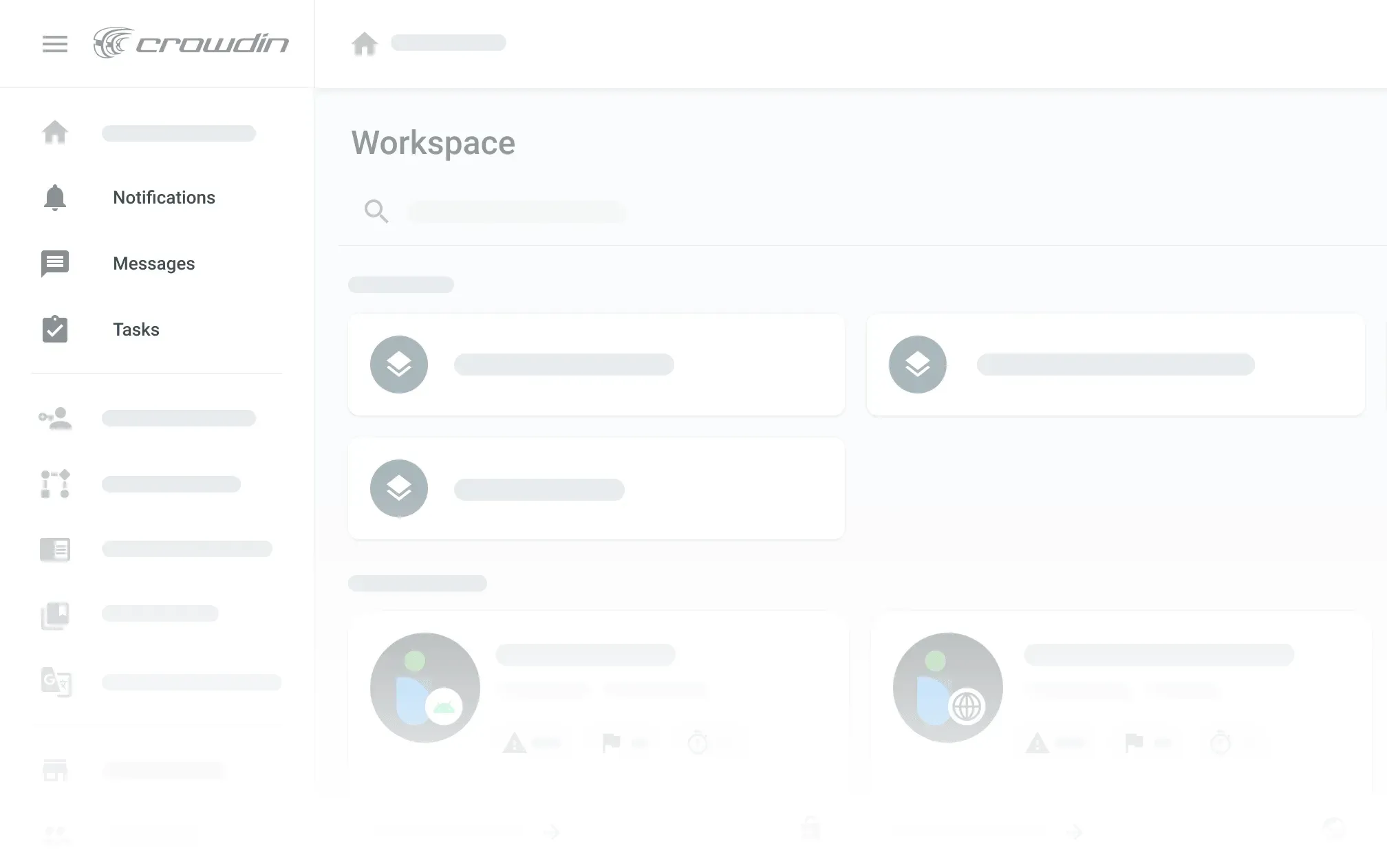
The lower part of the sidebar can have two different looks depending on the resources mode your organization is set to. Let’s discuss the difference a bit more closely.
Simplified vs Permissions Granularity Mode
On Crowdin Enterprise, you can either keep localization resources (like Translation Memories, Glossaries, and Machine Translation engines) on an organization level or separate them between groups. By default, the simplified resources management mode is on, so you’ll see sections such as Managers, Workflow Templates, TMs, and others on the left-hand sidebar. The resources are managed for the whole organization in this case.
To add resources to each group separately and give manager access to all its projects at once, switch your organization to Permissions granularity mode and all resources-related tabs will appear right above the main window and will be accessible once you open the necessary group.
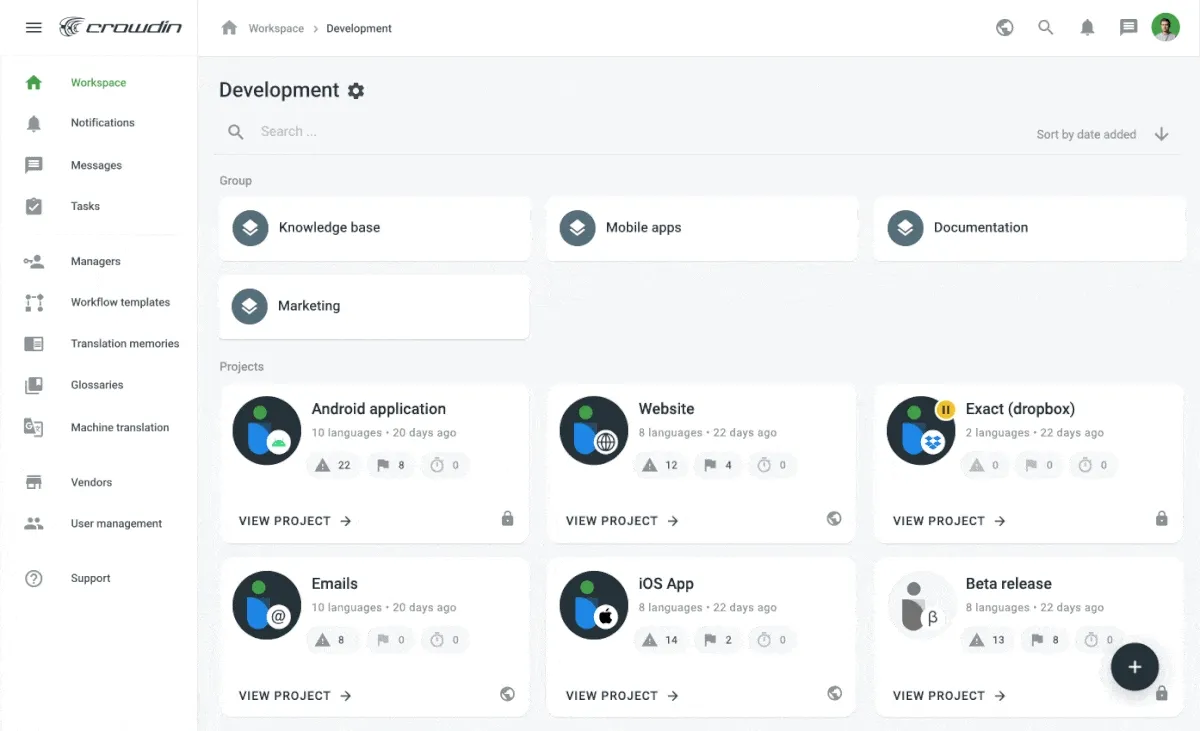
People and Vendors Management
The last two sections of the sidebar will help you send requests to translation vendors and invite people to your organization. Vendors are professional translation agencies you can assign to your project workflows.
In the User management section, you can also create Teams (for example, Spanish translators team) to be able to assign several people to a workflow step at once. You can also invite people directly to a group or project.
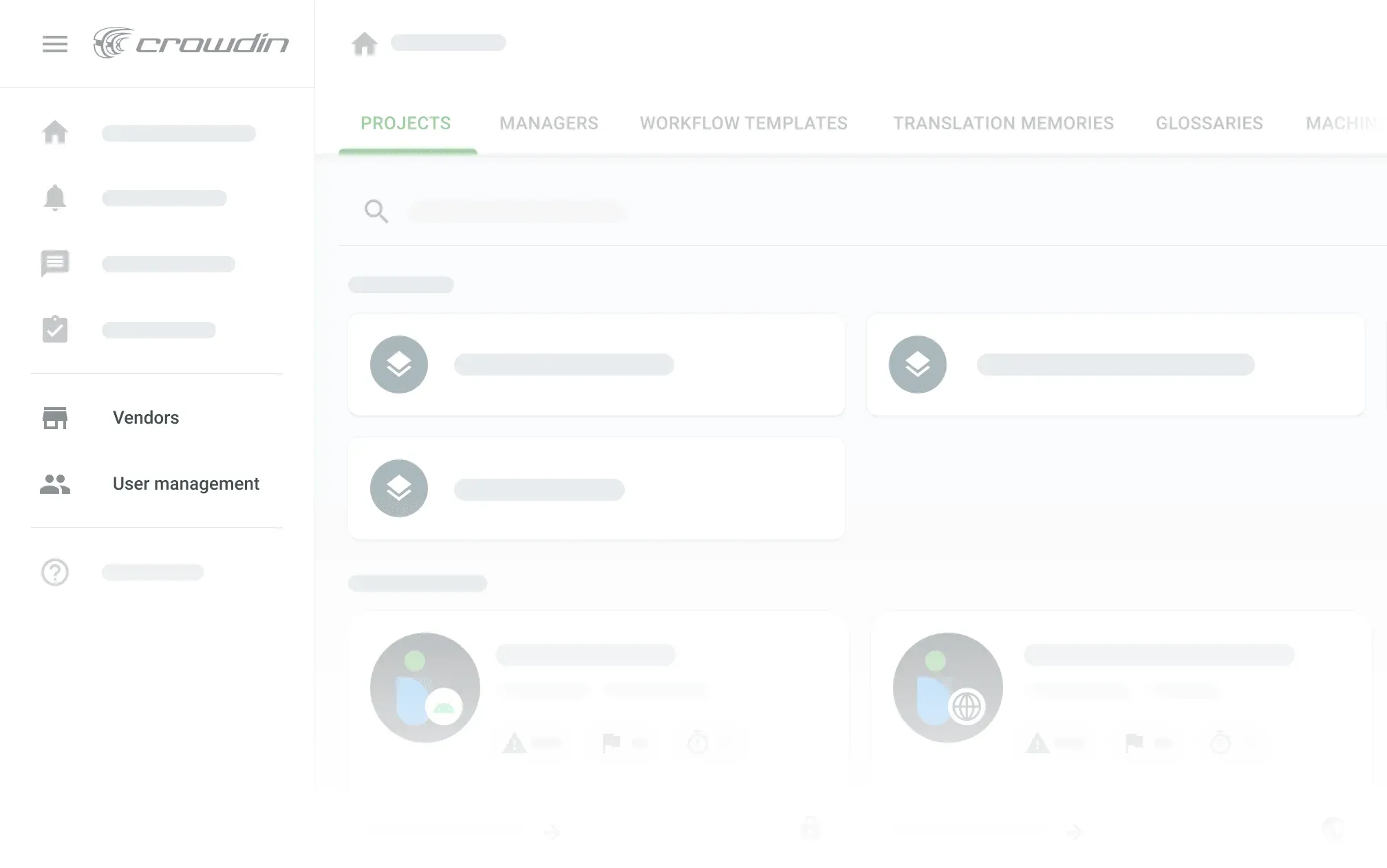
Account and Organization Settings
The menu in the upper right corner will help you adjust your personal settings and preferences as needed, as well as access Organization Settings.
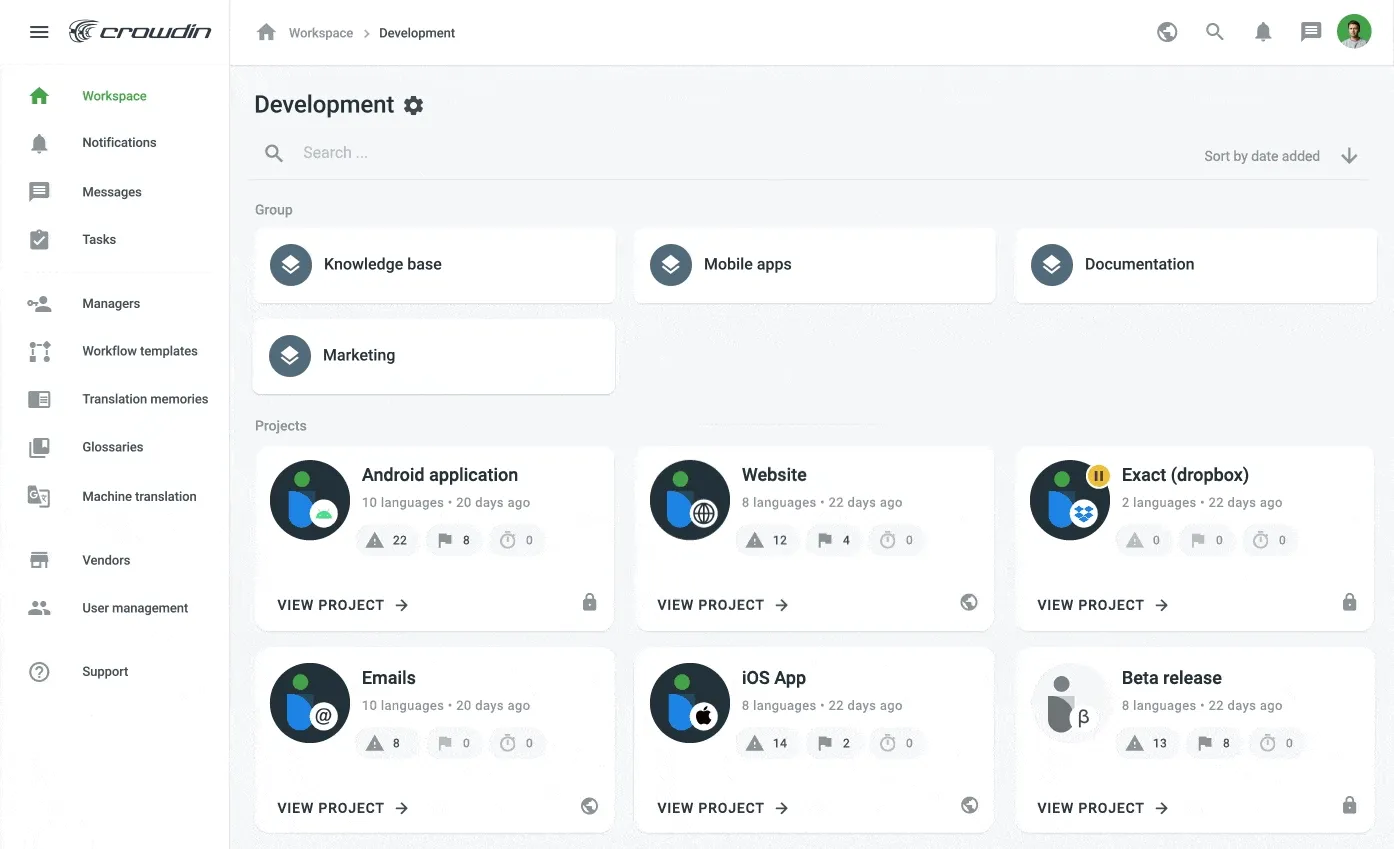
New Look for the Project Page
In the main window of your workspace, you can easily navigate between the groups and projects within your organization. With Crowdin Enterprise we also reimagined how the project page should look like. The project page has its sidebar that allows you to access Project Settings, set up integrations, customize the workflow, manage resources and permissions, generate reports, upload screenshots, and more.
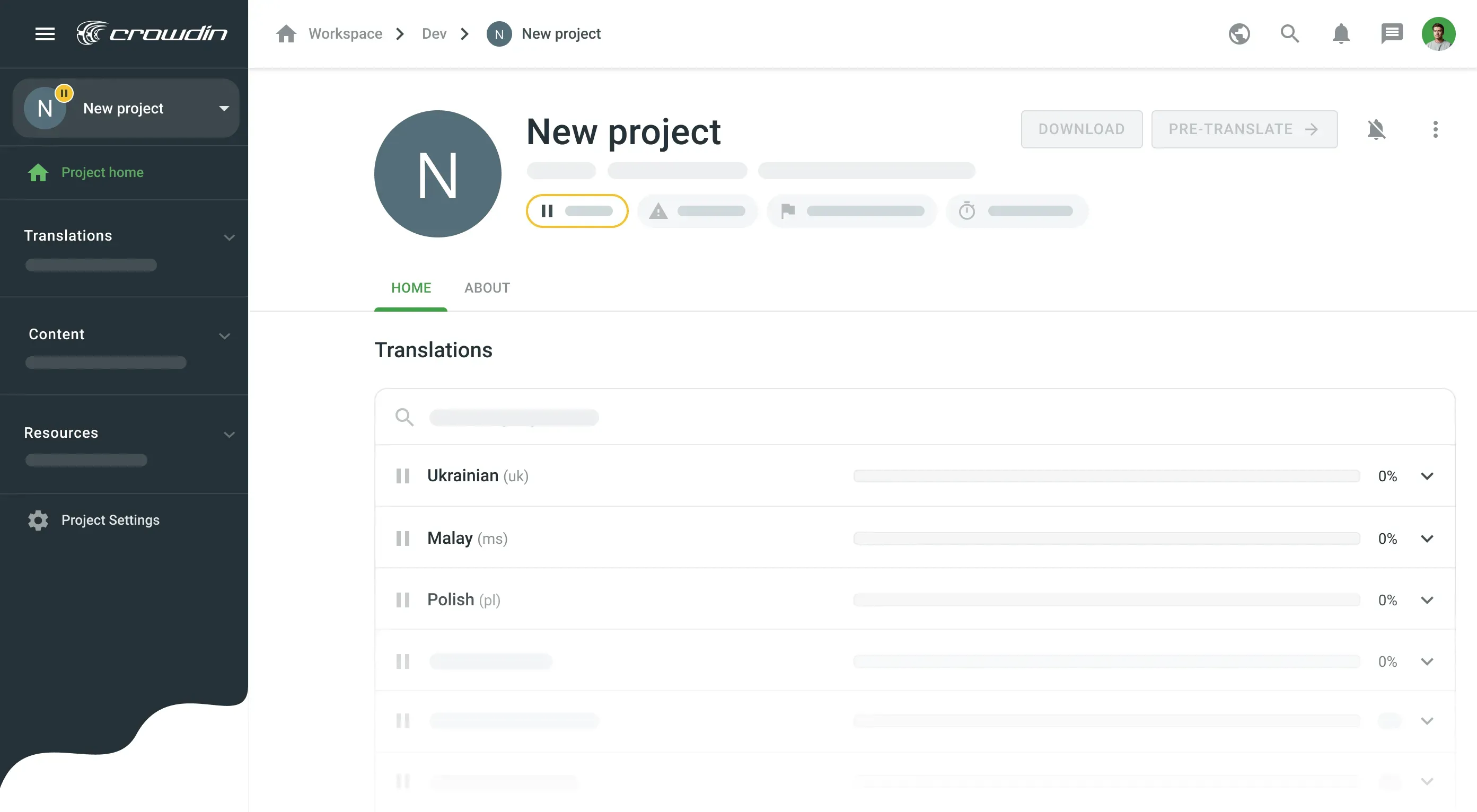
Discuss Details on Personal Demo
Now that you’ve got your first look at the new Crowdin Enterprise and its simpler, more organized UI, many more other features are left for you to explore.
The best way to learn more about the new product is to request a personal demo and discuss all details. If you have around 30 minutes, our tech manager will gladly guide you through the localization process with Crowdin Enterprise and help you customize the platform to your company’s needs.
Please, note that workspaces for translators and vendors will look somewhat different. Check these handy guides for translators and translation agencies to learn details.
Iryna Namaka
Iryna Namaka has vast experience in content creation for different spheres and different tech products. She loves to create a clear and consistent brand voice for products that are used globally.
![Navigating Your Workspace [Crowdin Enterprise 101 Series]](/blog/_astro/CE_workspace_cover.DxkAeC6O_Z2vjCWs.webp)