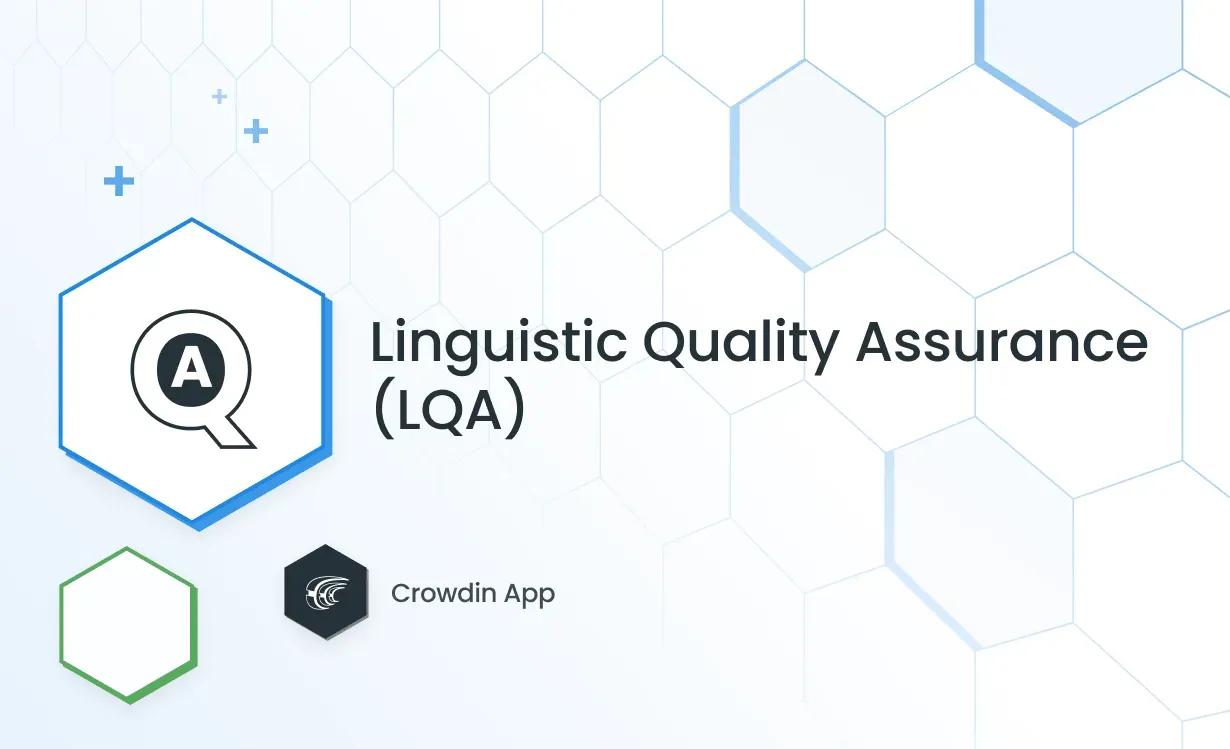They say you can’t improve what you can’t measure. A pretty obvious statement that gets trickier if applied to the translation quality control. Localization quality assurance is a complex task that includes linguistic QA, visual QA, functionality QA, and more. You can now cope with the first one easier and get more insights into the contributors’ performance with the Linguistic Quality Assurance app.
Read on to learn how you can configure the app for your Crowdin and Crowdin Enterprise projects and track the quality, productivity, and efficiency of translation with the industry-standard metrics.
Translation Quality Models Available
The Linguistic Quality Assurance (LQA) app allows you to apply popular translation metrics (or models) to the proofreading process within your localization projects. Currently, the app supports:
- TAUS DQF-MQM Model
- LISA Model
- SAE J2450 Model
The metrics above have the predefined sets of error categories, as well as different scales for the mistake severity. These differences result in different reports you then generate to evaluate the translation quality and measure performance by specific people, teams, or translation vendors.
For example, the TAUS DQF-MQM model’s report will contain data on eight error categories, 34 subcategories, and five severity levels. In contrast, the LISA model’s report will include seven error categories, 39 subcategories, and three severity levels.
You can also edit the existing models and create your own if you have some other criteria you use to evaluate the translations.
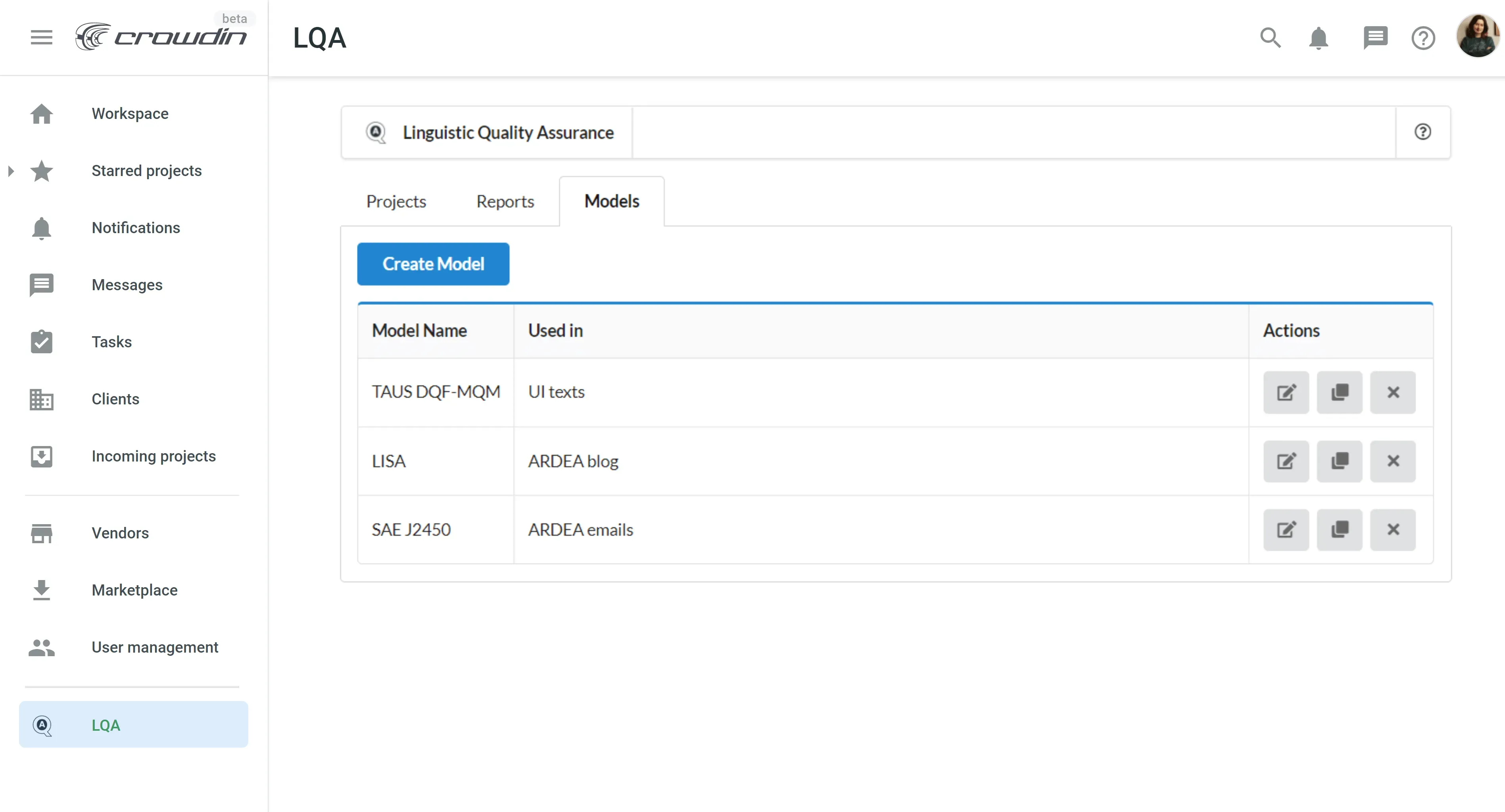
Use Case
Let’s now say you want to give the app a try and make data-driven decisions on the translators’ productivity and overall linguistic quality within your localization projects on Crowdin and Crowdin Enterprise.
Step 1 – Installation
You start with the app installation. On Crowdin, go to Resources in the menu bar and select Marketplace in the drop-down menu. Then search for the Linguistic Quality Assurance (LQA) app and click Install.
On Crowdin Enterprise, use the left-side menu on your workspace to open the Marketplace, find the app, and click Install.
You can install the app to all projects you manage on Crowdin or to all projects within your Crowdin Enterprise organization, or select specific ones.
Step 2 – Selecting the Model
Configuring the app will be the next step. You need to select projects and choose the translation quality model Crowdin should apply. You might want to discuss which model to choose with your team of proofreaders.
On Crowdin, go to the Project Settings > LQA tab. On Crowdin Enterprise, you’ll be able to open the application directly from the left-side menu of your workspace.
Step 3 – Translation
Your translators work on the content and provide translations. They typically use CAT tools (Computer-Assisted Translation) that feature translation memory, glossaries, and other aids to ensure speed and consistency. This can be either your in-house team of translators, freelancers, or a translation agency you outsource localization to.
Step 4 - Categorizing the Inconsistencies
You invite proofreaders to check the content in the Editor. Reviewers go through the content and provide corrected translations. When mistakes or inconsistencies occur, in the Editor’s right-side section, they will select the necessary text parts, categorize errors, and evaluate their importance.
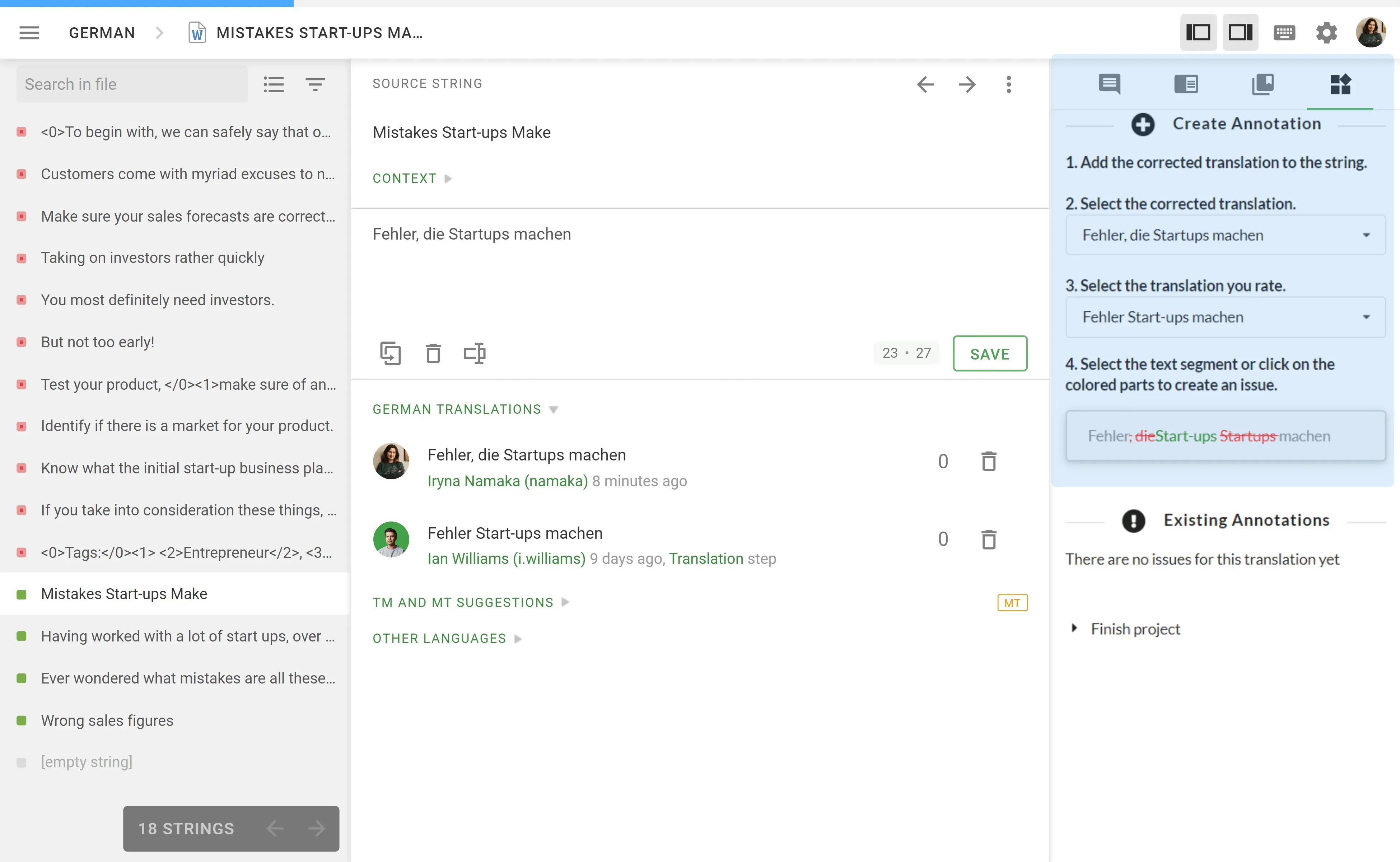
Step 5 – Data Analysis
You generate reports based on the data reviewers have provided. You can apply filters on time periods, projects and models (currently, you can use one model per project), and people who worked on translations.
These reports will allow you to measure the translation quality in the actual numbers and make decisions based on the real-time data.
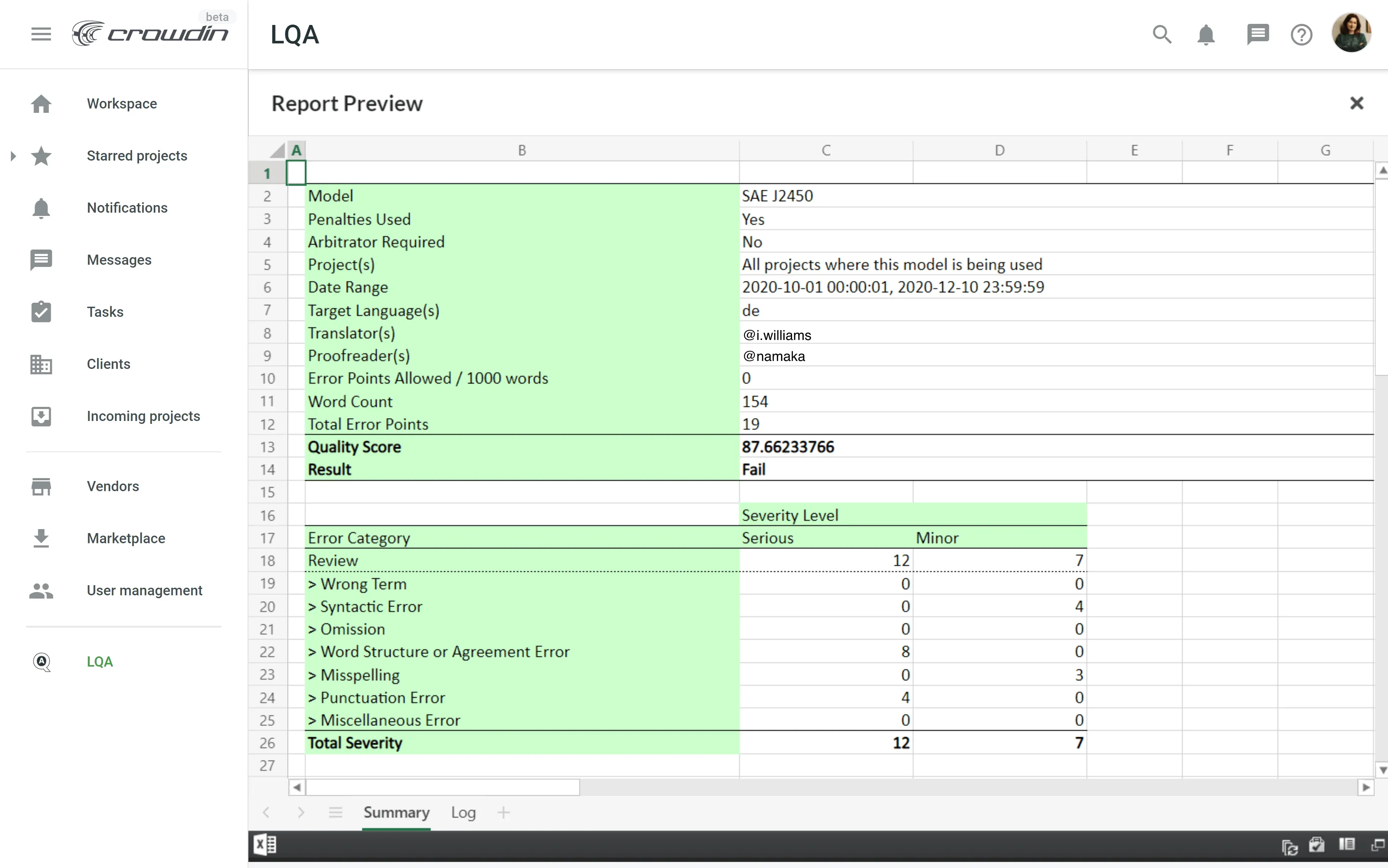
A Little Tip Before You Start the Evaluation
At Crowdin, we believe that the quality of translation is proportional to the quality of context you provide for your translation team. So before you start the translation process and proceed with its evaluation, make sure your contributors have all the background information.
With Crowdin, you can configure an in-context visual editor for web apps, upload screenshots, add glossaries, or text context for each string. Also, make sure translators know they can preview most of the file formats (especially useful for the DOCX, HTML, MD, TXT files), both in the translated and source variants in the Editor.
That’s all you might need to know about the Linguistic Quality Assurance app. Use it to measure, analyze, and improve translation quality within your Crowdin projects.
Explore Crowdin Store for more handy apps to personalize the localization experience for your team.
Localize your product with Crowdin Enterprise
Iryna Namaka
Iryna Namaka has vast experience in content creation for different spheres and different tech products. She loves to create a clear and consistent brand voice for products that are used globally.