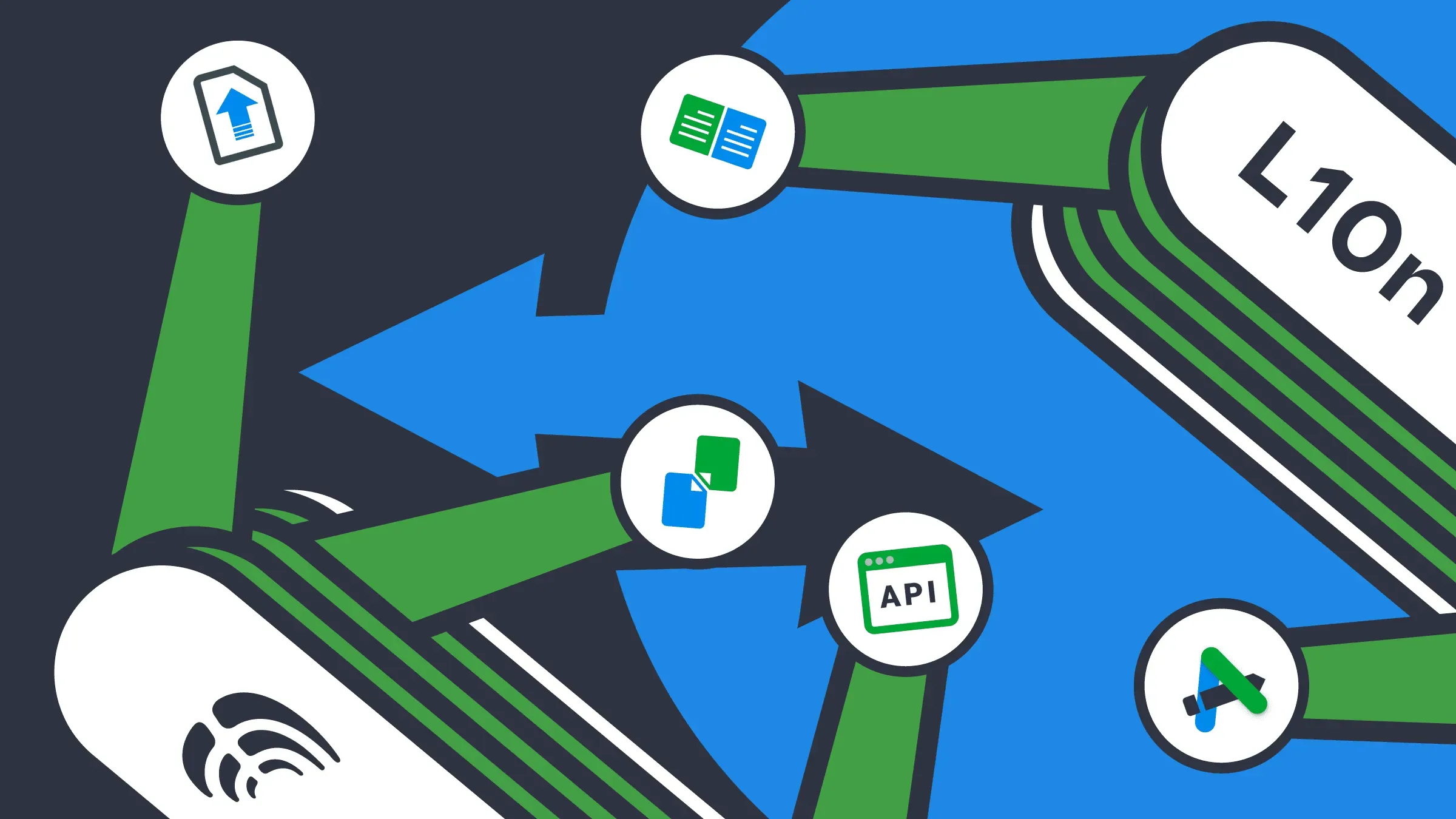As your product grows, your localization projects typically follow. But figuring out which tools you should use to format your files, check sources, create TM – let alone understanding what each tool even does – can be a confusing task. This is especially true when you consider a long list of tools to choose from.
That’s why we prepared this post about some Crowdin apps that can ease your localization process. Read about how to create a translation memory by uploading your previous sources and translations to Crowdin and ensuring the source texts’ quality, so translators don’t carry errors into translations.
 Ensure Quality with Writing Assistant
Ensure Quality with Writing Assistant
Your localization depends on the quality of the source. Localization begins much earlier than the average customer thinks. In addition to the proper file format, it is important to prepare the source texts, ensure their proper meaning and grammar structure. What does it mean?
Translators must understand the intended meaning of the text in order to convey the same message to your customers in another language. That is why you should make sure that the original file does not contain errors, typos, unnecessary words, repetitions and grammatical forms that change the meaning. Remember that the task of the translator is to convey the same information but in a different language. If there are errors in the original text, the translator is likely to transfer these errors to the target language file.
Try Writing Assistant to effortlessly revise your sources in Crowdin before the translation begins.
With the Writing Assistant app, you can check your source for:
- Unhelpful ‘assuming’ phrases such as ‘just’, ‘simply’ or ‘obviously’
- Phrases simpler alternatives
- Words overuse
- Readability
- Warns about possible insensitive, inconsiderate language
- Redundant acronyms
- Spellcheck issues
- Incorrect English usage
- Quotes and apostrophes, and warn if their style (“straight” or “smart”) or level of nesting is not the preferred style
- Profane and vulgar wording
- And more
To enable Writing Assistance checks, go to Resources > Marketplace > install Writing Assistant, then go to your project page > Applications > Writing Assistance.
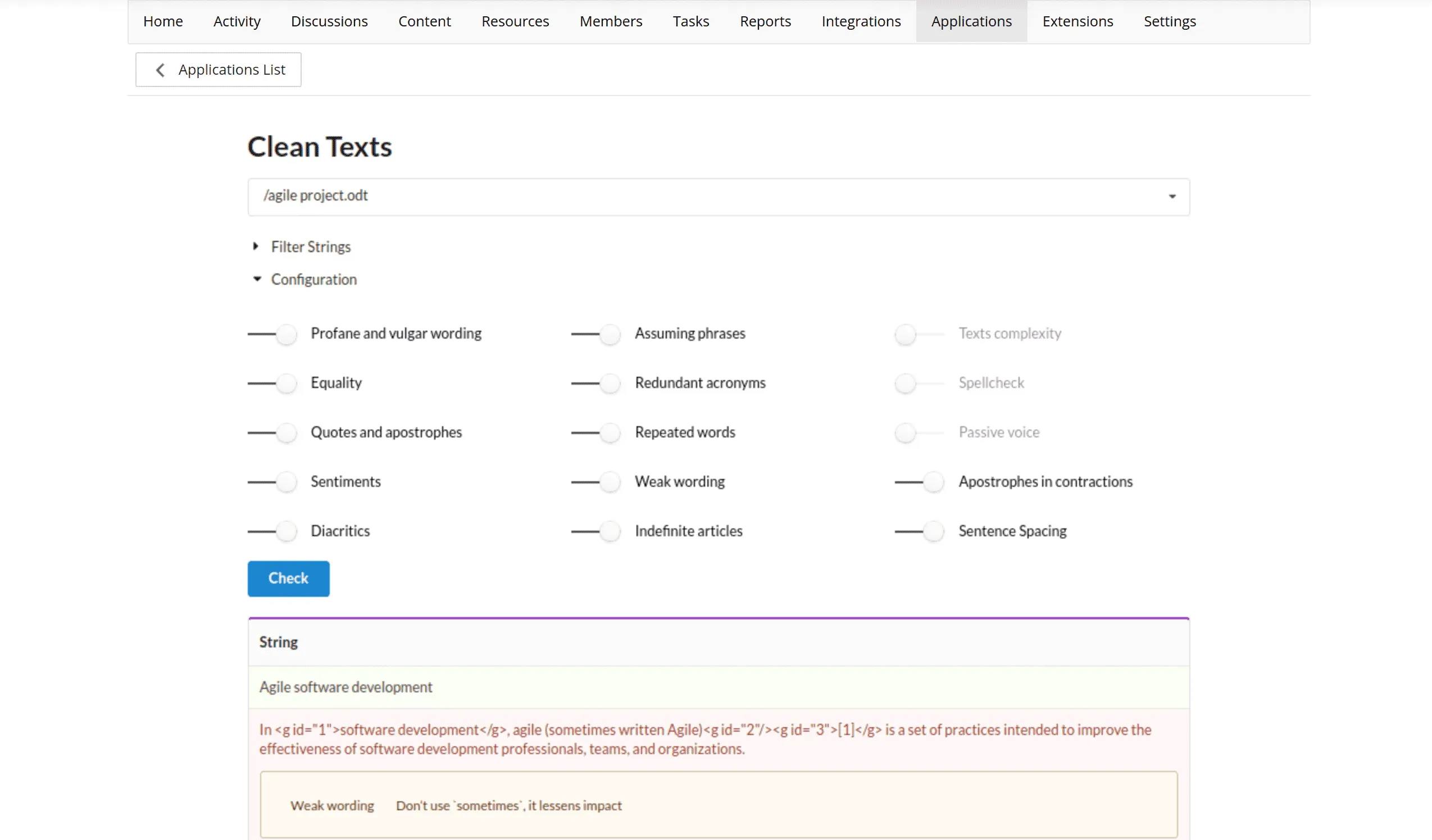
 Create a TM with a Document Aligner
Create a TM with a Document Aligner
If you don’t have any translation memory, you can create one in a few clicks. Why do you need this? First, it ensures consistency and quality across projects. What’s more, it will provide you with an easy-to-use cheat sheet for project-specific translations. Read more in our article about translation memory and how it helps you speed up the localization process and lower its cost.
What if you’re a newbie to Crowdin or a translation memory in general? No worries, you can handle it with the Document Aligner app. You can use this simple Crowdin app to receive the Translation Memory draft in the XLSX format. It takes both source and translated documents and returns the ready-to-use TM file, which can be edited and used in Crowdin or any translation tool.
All you have to do is to go to Resources > Marketplace > install Document Aligner, then go to your project page > Extensions > Document Aligner > Align & Download the Translation Memory file in XLSX format.
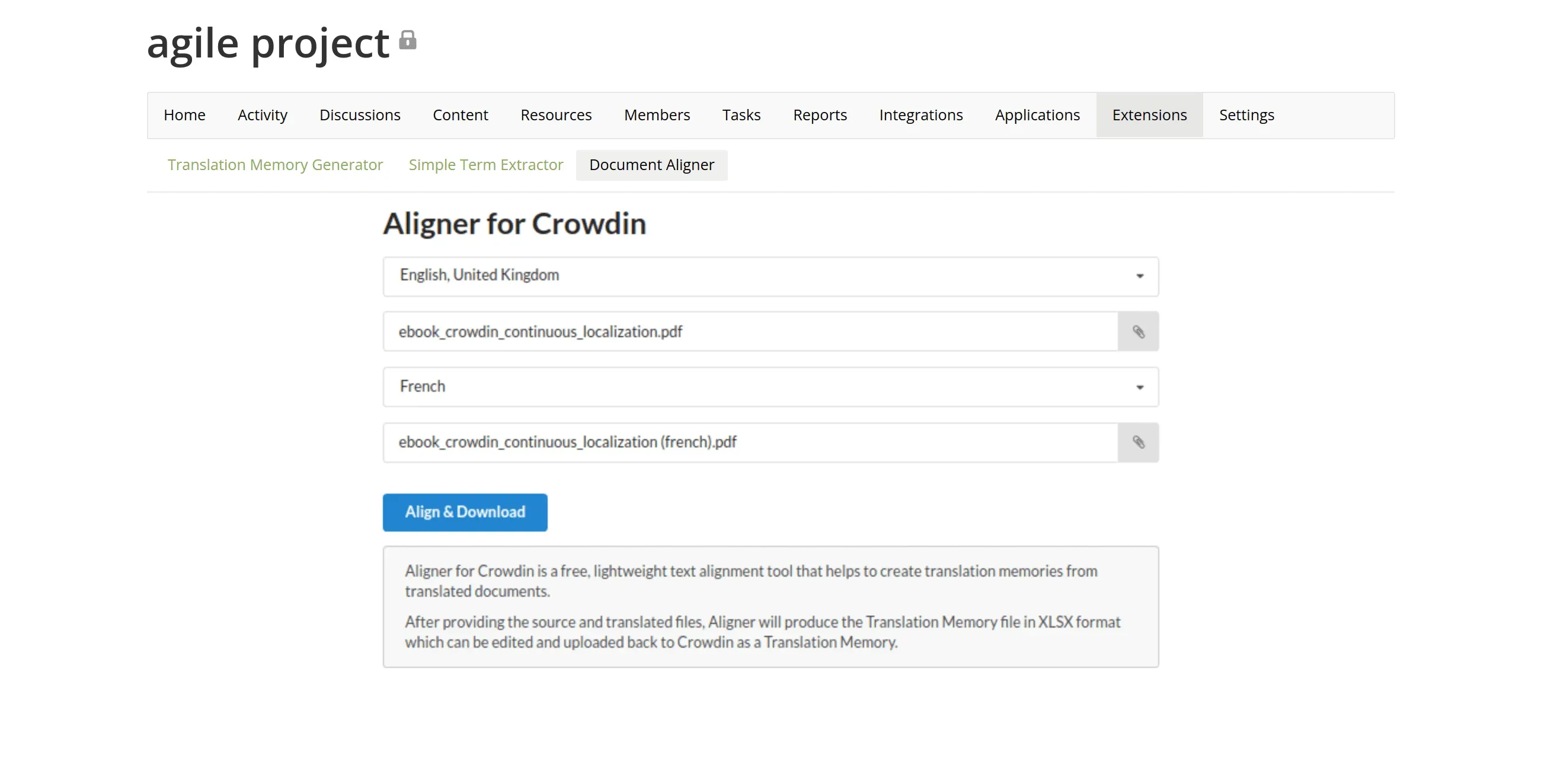
 Localize 50+ Additional File Formats with File Convert & OCR
Localize 50+ Additional File Formats with File Convert & OCR
The file format your translations are stored in can quickly become a barrier in your localization process. Knowing which file formats to target can save you time and effort, whether you’re starting a new project or integrating with a new localization tool.
Some of the most common localization file formats are:
- Gettext (.po)
- XML Localization Interchange File Format (.xliff)
- Extensible Markup Language (.xml)
- JavaScript Object Notation (.json)
- Java Properties (.properties)
- Comma-Separated Values (.csv)
In total, Crowdin supports over 60 different file formats.
But don’t worry if you need to deal with the file format that is not listed above. You may want to localize files like docs, presentations, e-books, archives, and similar. You can format them manually, but Crowdin can do it for you automatically. For this, install File Convert & OCR application. It allows you to upload, convert and work with 60+ file formats (from documents and spreadsheets to archives and e-books).
To use the app, go to Resources > Marketplace > install File Convert & OCR, then go to your project page > Applications > File Convert & OCR.
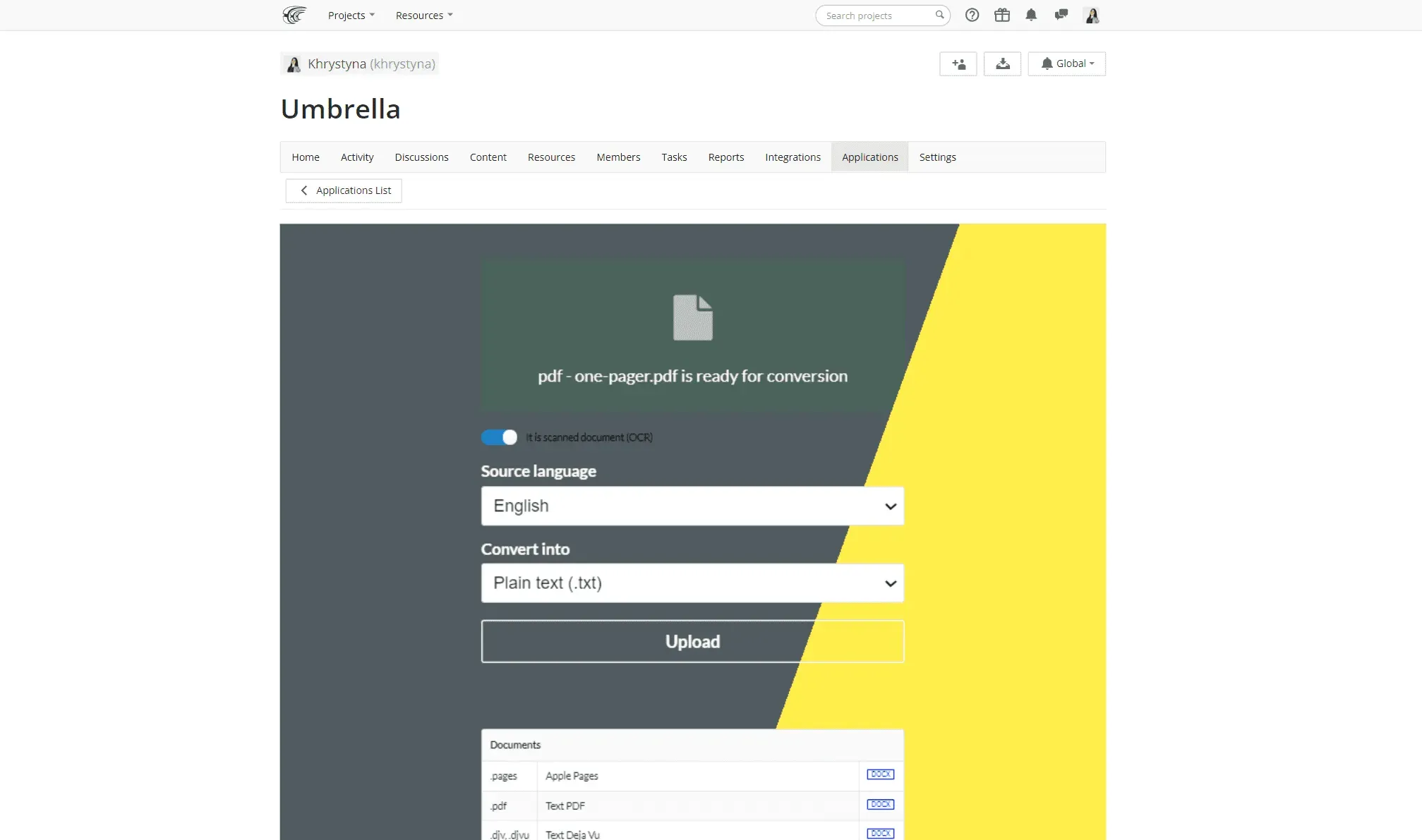
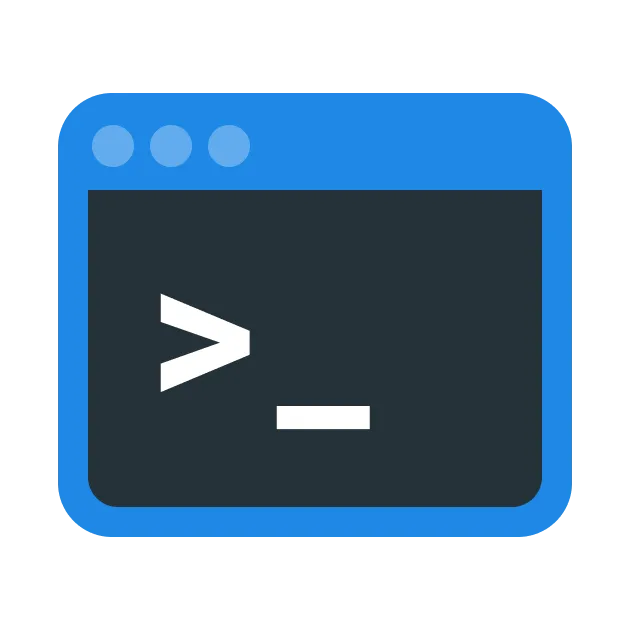 Manage Your Localization Resources with Crowdin CLI
Manage Your Localization Resources with Crowdin CLI
Crowdin CLI is a versatile command-line tool designed to streamline localization tasks for your Crowdin project. Whether you need to automate file updates, download translations, upload existing content, or integrate with version control systems like GIT, SVN, or Mercurial, Crowdin CLI has you covered. This cross-platform tool operates on Linux, macOS, and Windows platforms, running seamlessly in the terminal or Command Prompt. Explore its open-source nature with available source code on GitHub.
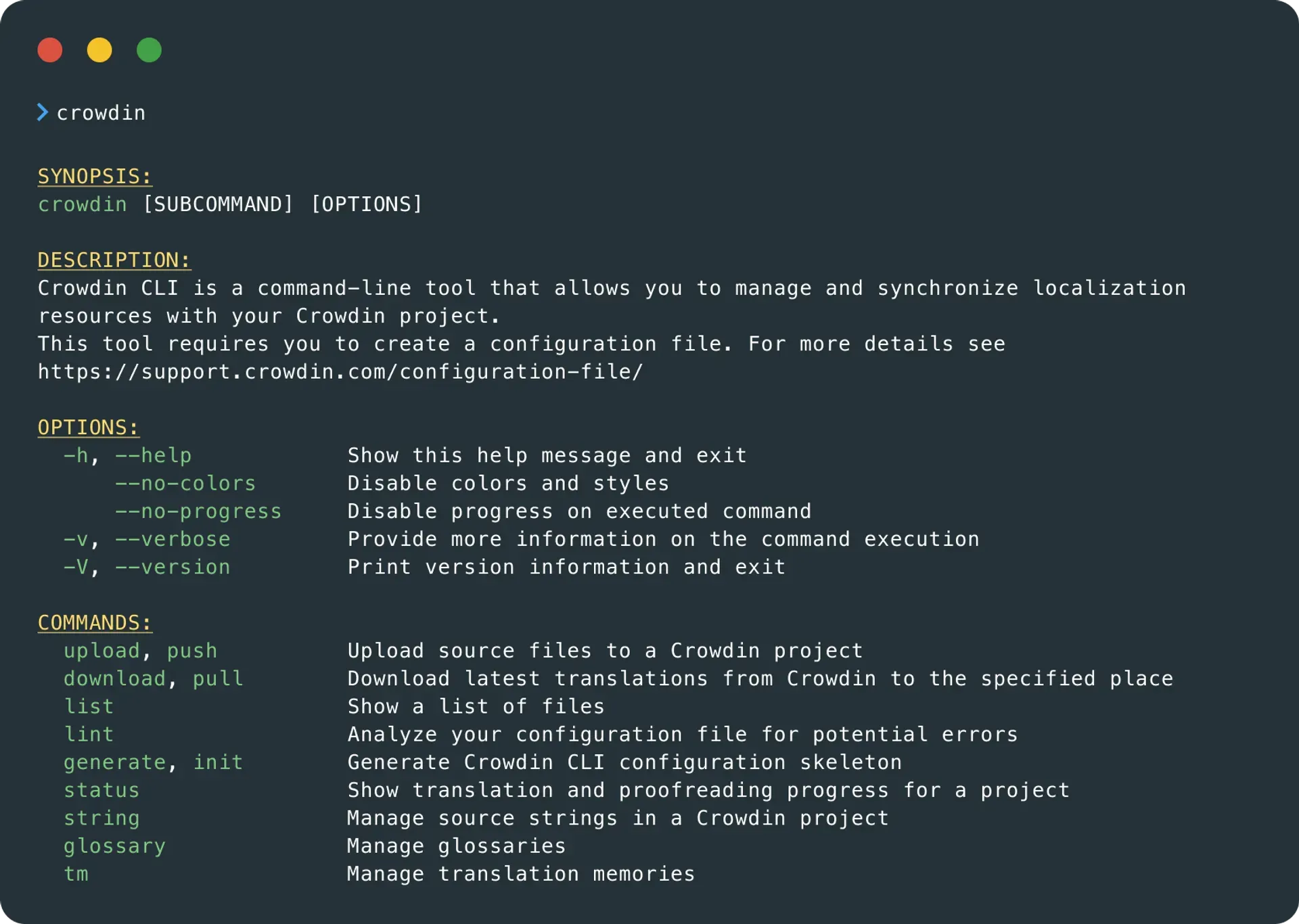
 Export Only the Translations You Need with Custom Exporter
Export Only the Translations You Need with Custom Exporter
If you are working with a large number of files and a multilingual project, it may take time to download all the translated files. In cases when you need the translations in a specific file format or to download a separate part of the files from the project, you can use Custom Exporter.
Download translations in xliff, android xml, macosx strings regardless of the source file format and configure additional file settings.
With this app help, you can choose:
- Target language
- Files (which ones to download)
- File format (Android XML, iOS Strings, XLIFF)
- Labels (to download only strings with labels)
- To skip untranslated strings
- Download only approved strings
To use the app, go to Resources > Marketplace > install Custom Exporter, then go to your project page > Applications > Custom Exporter.

Create and Launch Your Crowdin Apps
Have an idea for an app that will help make the localization process more agile and ready to perform it? Crowdin Apps allows you to build the exact tool you need. If your app is useful to others, consider including it in the Crowdin Store. We are happy to aid you. Learn how to create a Crowdin app. We created a template and described the steps. And don’t miss the Crowdin Apps Functions library with utility functions to help you quickly create your own Crowdin App.
Localize your product with Crowdin
Diana Voroniak
Diana Voroniak has been in the localization industry for over 4 years and currently leads a marketing team at Crowdin. She brings a unique perspective to the localization with her background as a translator. Her professional focus is on driving strategic growth through content, SEO, partnerships, and international events. She celebrates milestones, redesigns platforms, and spoils her dog and cat.