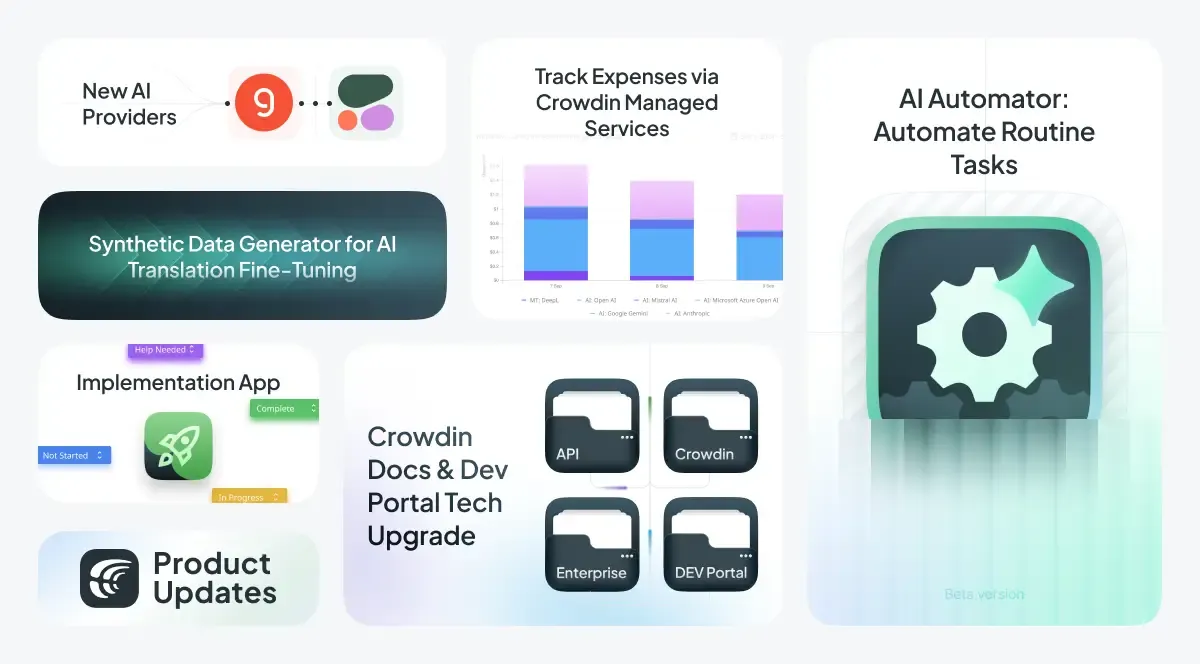In September 2024, we deployed 360 times and closed 265 tickets from our task manager, including bug fixes and improvements. Below is the selection of the new things we’re most excited about, like fine-tuning results visualization, the ability to fine-tune models based on TM data, the AI Automator app, updated Crowdin Docs website and developers portal, and more.
Fine-Tuning: UX and Fine-Tuning Based on TM
Fine-Tuning Results Visualization
One of the small additions is the new visualization on the fine-tuning page. Each fine-tuning job now presents a visually organized data set, making it easier to track performance and outcomes.
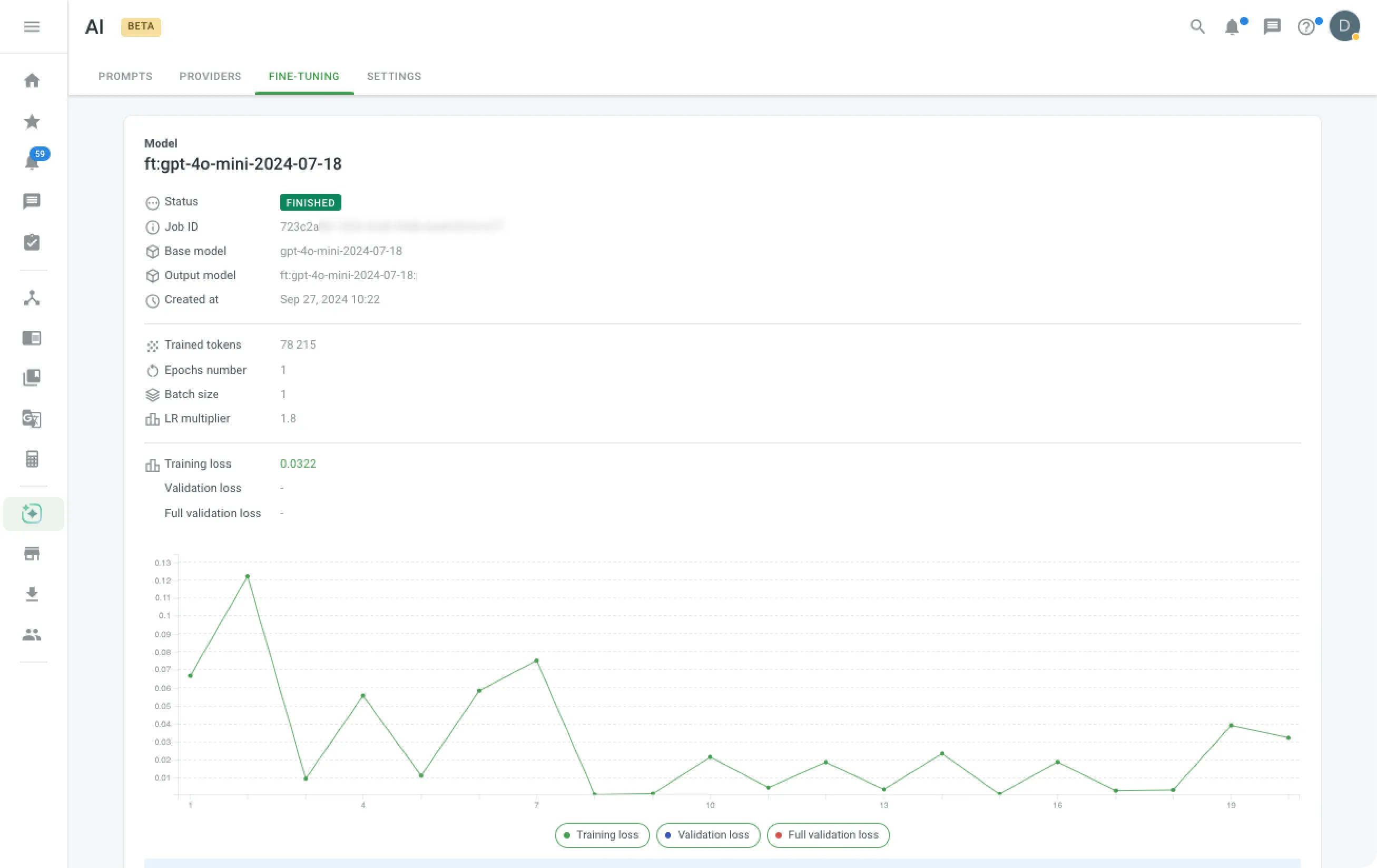
AI Models Fine-Tuning Based on TM Data
In addition to project-data fine-tuning, we’ve added the possibility of fine-tuning AI models using translation memories (TMs). This new feature allows you to increase the amount of data exposed to the new LLM model by sharing your TM data. This brings us to another one of the most exciting updates this month — Synthetic Data Generator.
Training Data Generator App
Fine-tuning is a powerful way to improve its performance on translation and linguistic tasks. However, collecting training data can be time-consuming.
We are conducting experiments to automate synthetic data generation in future releases. The potential is enormous. While we strive for reliability, even a less reliable solution will be better than no automation at all. Thus, we’re thrilled to introduce this concept, marking a significant advancement in our industry. Here’s something we started with.
The new Synthetic Data Generator app makes it easy for linguists to quickly create examples that help the AI understand the preferred way to translate.
Project managers can set it up by choosing a provider model and creating prompts for data generation.
After setup, a new section shows up in the editor. Here, linguists can describe any translation problems they see in suggested translation options. The app then creates examples based on their descriptions. Linguists can also edit the generated examples before saving them. This way, the training data is accurate and useful.
These examples can be added to the Translation Memory for future pieces of training.
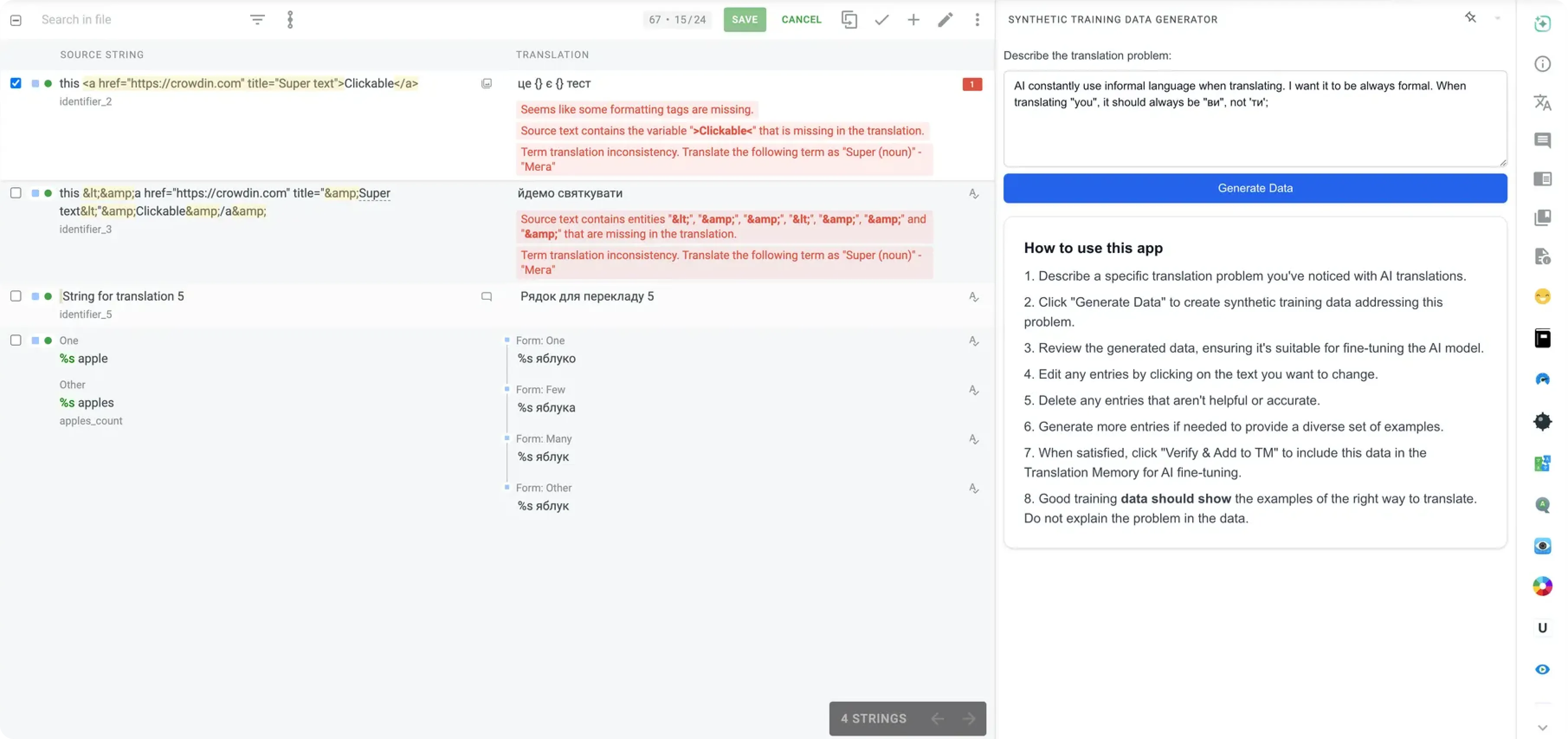
AI Automator: Automate Routine Tasks [Experiment]
We’re excited to introduce AI Automator, an experimental tool designed to handle repetitive tasks in your Crowdin projects. The app listens for the events you specify and executes the automation code accordingly. You can use this tool as an alternative workflow orchestrator. The experiment involves the AI writing the code; you simply describe your automation needs, and the AI will try to generate the appropriate code.
However, please remember that AI sometimes performs imperfectly so results can vary. If you cannot verify the code generated by the AI, please contact our support team for assistance.
This feature is available only for Enterprise users.
AI Automator operates with manager-level permissions. In Crowdin Enterprise, admins can monitor all automation across projects via the organization menu, while in Crowdin, owners can view their project automation in the profile section.
Setting up an AI Automator is simple. Once installed, it’s available in the Tools section of your project. To create an automation, describe the task in plain language.
After providing the instructions, the AI generates the automation code for you to review and save. You can track the agent’s actions through logs, which record all activities for the last 30 days.
To prevent overuse, the AI Automator limits the number of automation runs per project daily.
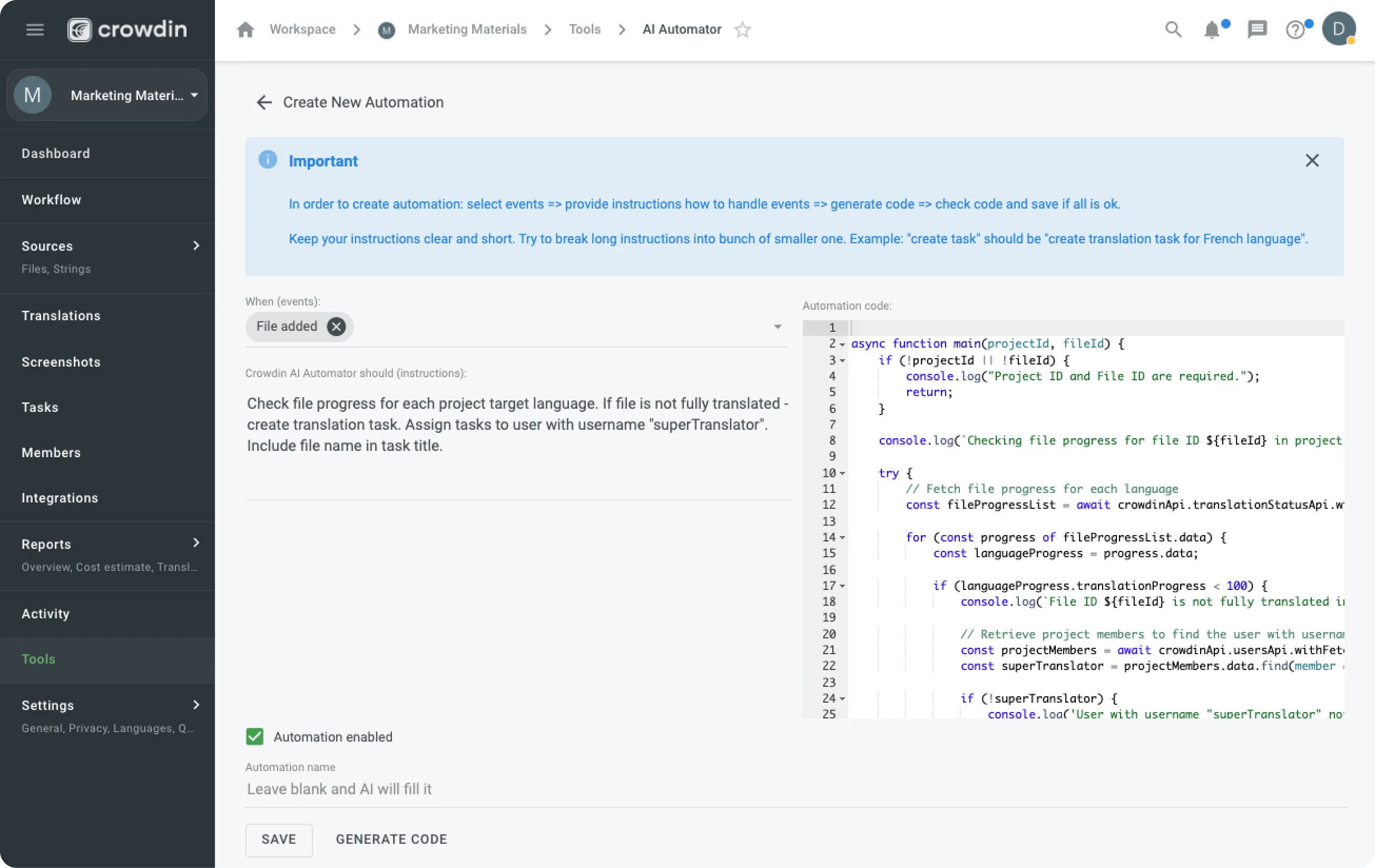
Want to see a live demo of the platform?
Draft Status for Glossary Terms
We’ve introduced an update for managing glossary terms, allowing translators to suggest new terms directly from the editor. These terms can be created in a “draft” status. If your company has a designated glossary/resources manager, they can moderate these suggestions before the terms are added to the official glossary for production use.
To enable this feature, navigate to your project settings, go to Privacy and Collaboration, then Glossary Access Settings, and select “Manage Drafts.”
Existing File Translations Are Now Presented to the AI When Requesting Translations
AI in the editor can now access existing translations in the file you’re working on. This feature was initially implemented to help the AI produce more consistent translations, but it also presents exciting new possibilities. For instance, as a manager, you can now translate back into the source language to verify the conveyed message. Here’s how it works:
- Use AI to translate into the target language.
- Translate the result back into a language you can read.
- Evaluate the quality of the translations and decide whether to approve them.
If you plan to validate translations with back-translation often, you can create a shortcut for back translation in the editor. Apart from improved consistency, there are likely other scenarios where AI will be helpful when it has access to everything in the editor.
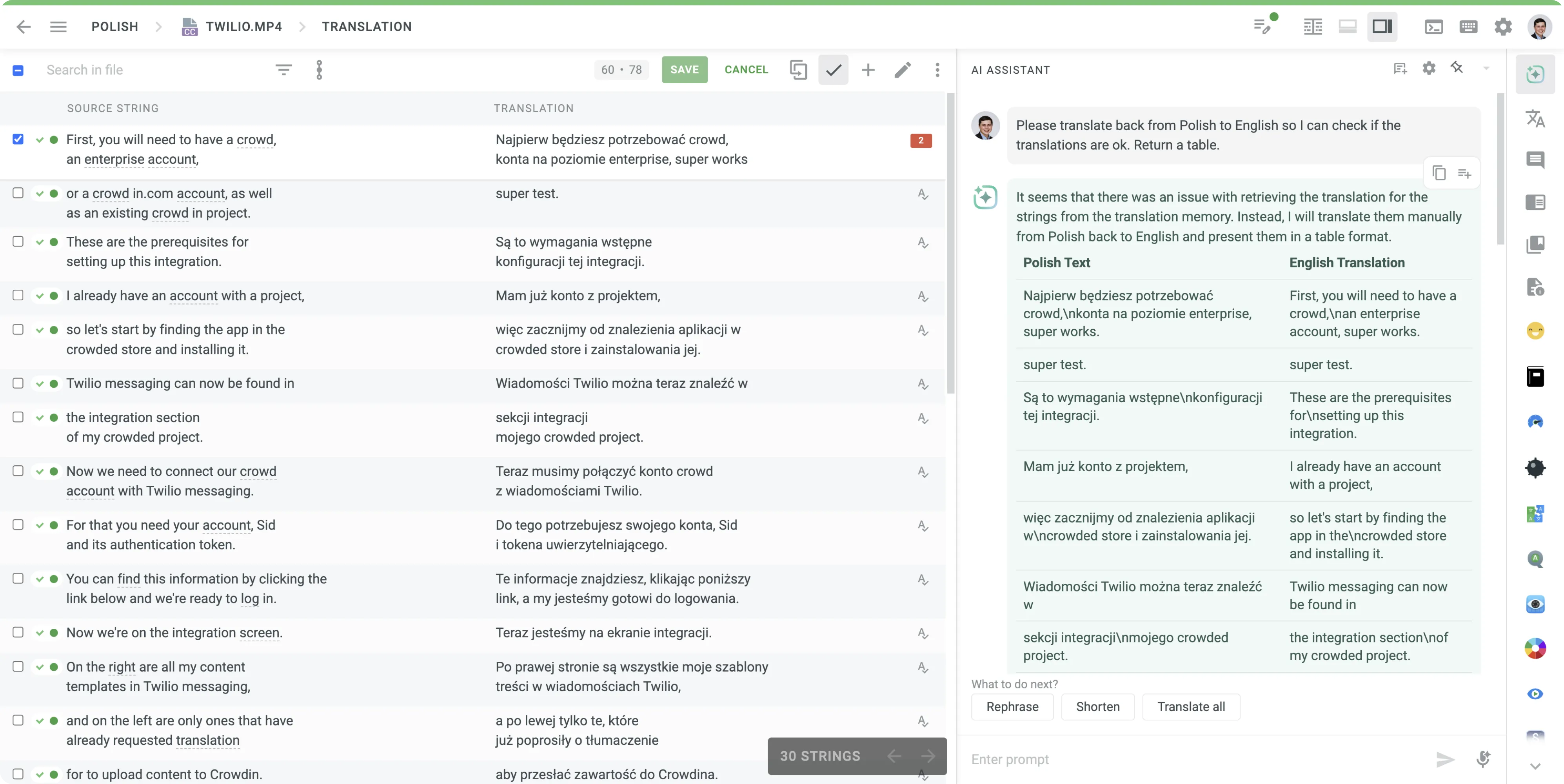
New AI Match Category in Reports
Although we aimed to implement this sooner, our focus on integrating AI into our product has taken us some time to get here. We added an AI Match category to estimate and cost reports, separating it from the MT category. AI matches now have their section in the UI and generated reports.
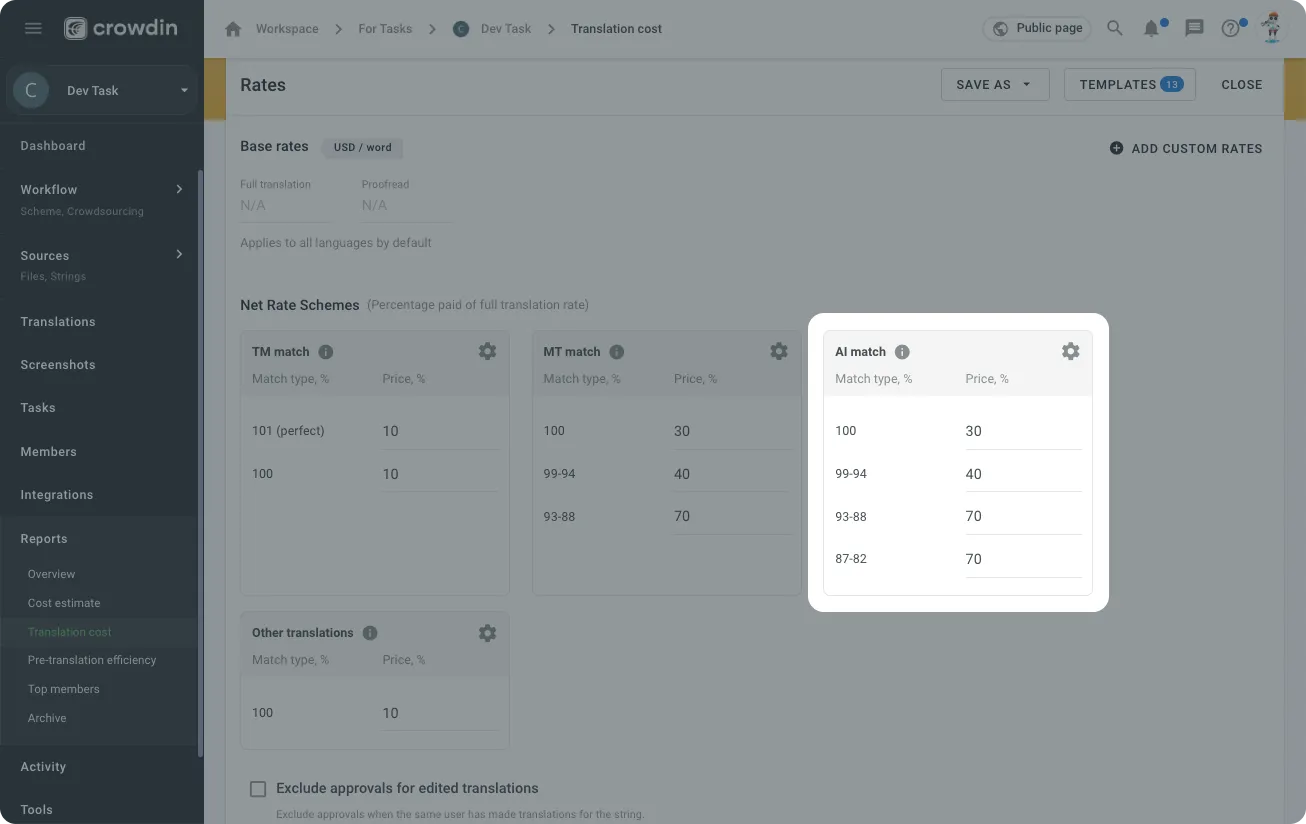
Updated Settings and New Providers
We’ve made a handy update: you can now choose separate prompts for the AI assistant suggestions and the AI Assistant in the editor.
Also, two new AI providers have been added to the platform: Groq and Cohere.
Crowdin Docs and Developer Portal: Modern Tech Stack Upgrade
We’re excited to announce an upgrade to our support and developer portal, transitioning from an older tech stack to a more modern and efficient one. What does this mean to you?
- Quality Documentation: We are updating our internal processes to turn frequent customer support questions into useful Help Centre articles.
- Updated Content: We tried to update all available articles so you can easily find everything you need.
- Faster Load Times: Faster access to information, with pages loading in just 0.4 seconds.
- Improved Navigation: A new navigation system and search functionality enhance the experience because you can now search simultaneously on both Crowdin products (Crowdin, Crowdin Enterprise, plus developer portal).
- Dark Theme: Simply a new dark theme option for comfortable reading.
- Public Repository: Our documentation is now a public GitHub repository. If one day you find a bug or want to request an update to an article, you can now do so via GitHub; developers in particular may find this useful.
Be sure to explore the improved support portal.
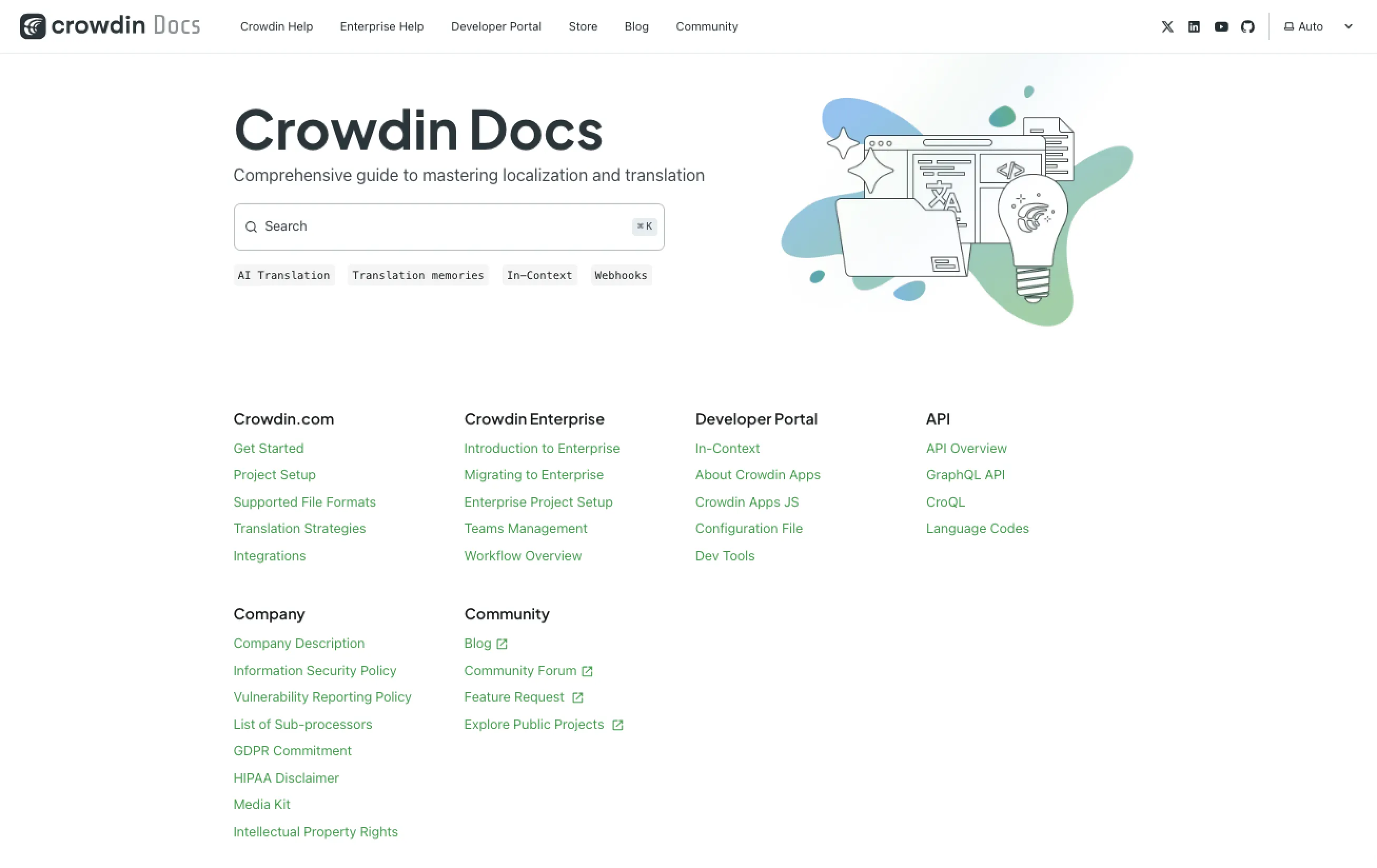
Track Expenses via Crowdin Managed Services
We’ve added a new section under the Billing tab (available on account or organization settings): Crowdin Managed Services. You can now track your spending on different Managed Services on specific days.
This helps you make informed budgeting decisions rather than relying on data from the last 30 days. We hope this makes it easier for you to manage your resources effectively while using Crowdin.
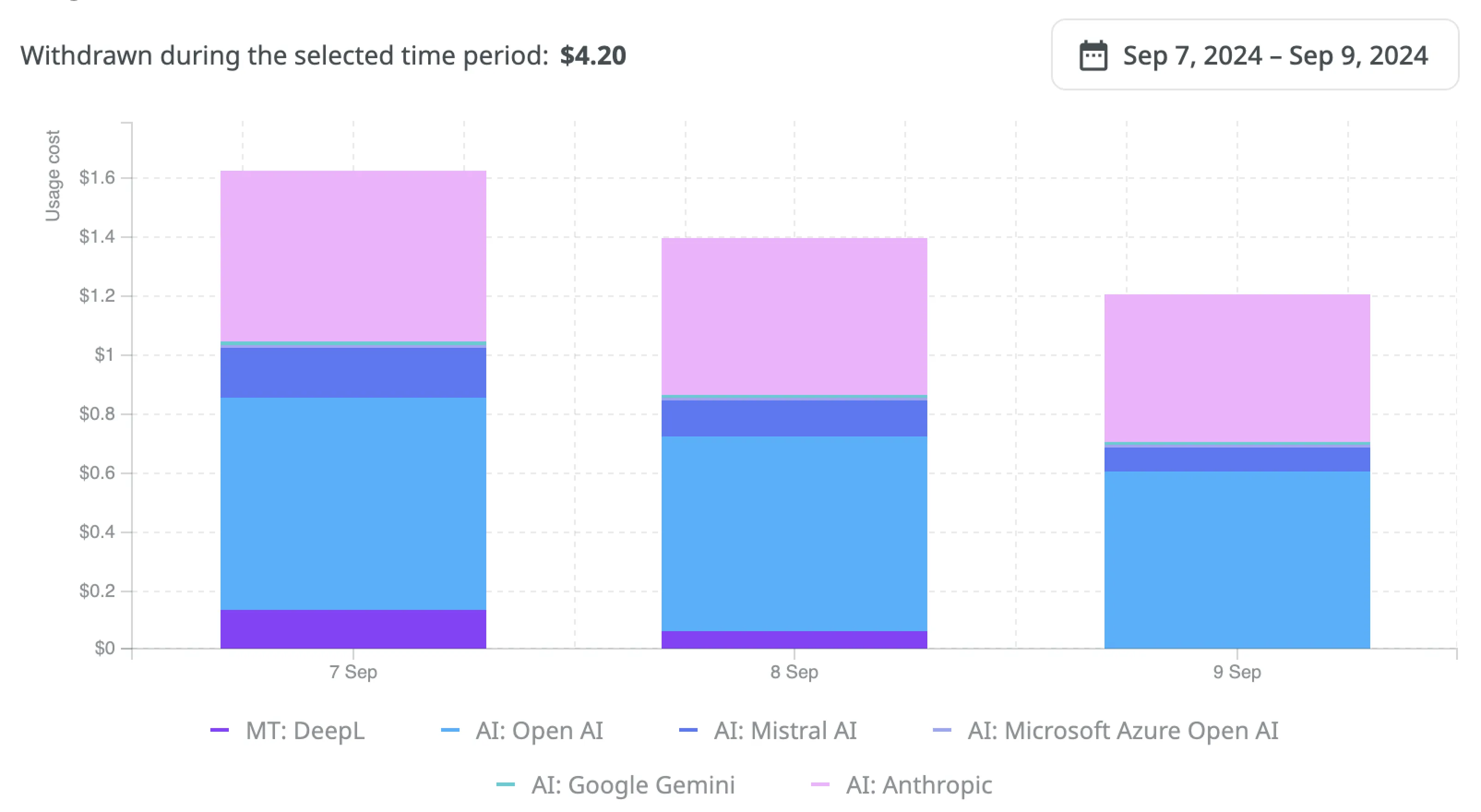
Update Existing Screenshots via In-Context
We know your application changes frequently, and keeping screenshots up-to-date can be challenging. That’s why we’ve added and integrated a new API into the in-context interface to help you automate screenshot updating.
For example, if your QA team runs automated tests across all screens, the in-context feature can participate in those tests and automatically update the screenshots in Crowdin. This ensures that your visual context stays up to date as your product evolves.
Look for this screenshot-updating feature in the iOS and Android SDKs, which will soon be available.
Want to see a live demo of the platform?
Pre-Translate Queues (TM / MT / AI)
Previously, when pre-translation was initiated, users had to wait for its completion before proceeding. Now, it has changed.
A new Pre-translation queue section has been introduced, where settings from various tabs Translation Memory (TM), Machine Translation (MT), and AI-driven translation have been consolidated.
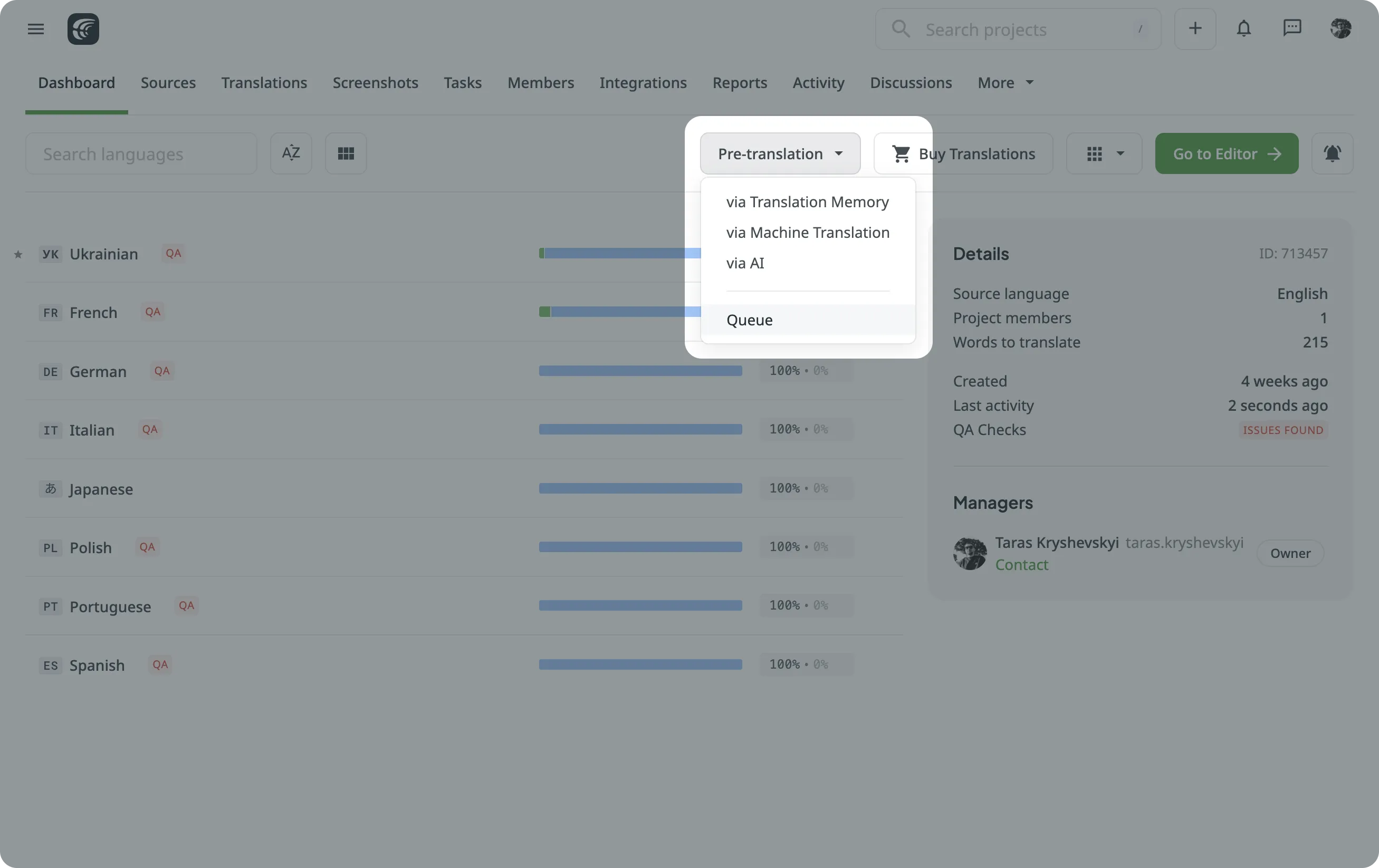
For Crowdin Enterprise users, we’ve introduced a dedicated dashboard for pre-translations. Here, you can track recent and ongoing pre-translate tasks, ensuring that you’re always aware of the status of your translations.
Additionally, we’ve added a new Pending status for pre-translation tasks, indicating when a task is queued and waiting for others to complete. In this section, you can cancel tasks that are no longer needed and review completed translations directly from the dashboard.
Crowdin Store
 Xcloc: Context Importer
Xcloc: Context Importer
Apple’s .xcloc file format has been around for a while. Crowdin did not rush to add its native support, as it did not seem intended to be used in a continuous localization workflow like Crowdin clients prefer. One super important thing in this file format we really wanted was a lot of context that the XCode helps produce, especially screenshots.
The new Xcloc Context Importer application allows you to use the screenshots you have created with XCode in your Crowdin project. One drawback: XCode would help create a screenshot for each key, which is not precisely what Crowdin expects for the screen translation feature, whereas Crowdin prefers to have a screen and multiple associated keys. If you are not using screen translation, screenshots from the .xcloc could greatly help linguists and boost the expected translation quality.
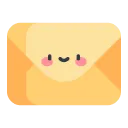 Emailify HTML Email Builder
Emailify HTML Email Builder
You may be familiar with Emailify HTML Email Builder. This tool allows you to create production-ready emails in Figma. Good news: Now, you can easily translate them with Crowdin. Localize your email design, ensuring your messages are beautiful and engaging for global audiences. For more details, visit the plugin page at Figma.
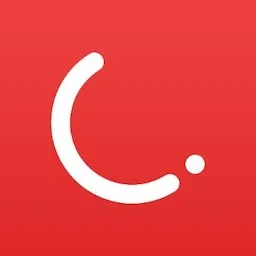 CleverTap
CleverTap
The Crowdin Store welcomes the CleverTap integration, which allows users to translate marketing content and, more specifically, email templates. Key features, as always, include manual content synchronization/automatic updates and WYSIWYG file previews for translators. To set up, you need to install the app and connect to the CleverTap account.
 Character Picker
Character Picker
The Character Picker is an app designed for translators using the Crowdin Editor. It helps translators easily find and insert special characters unavailable on standard keyboards. Users can also save favorite characters and create custom symbols, making it an excellent add-on for anyone needing quick access to unique characters while translating.
 Implementation App for Crowdin Enterprise
Implementation App for Crowdin Enterprise
The Implementation app is designed for new users and organizations at Crowdin Enterprise. It helps with onboarding by providing a shared task list that the Crowdin team and the organization can use. It’s recommended that Crowdin representatives create and manage tasks, ensuring expert guidance.
Crowdin Vulnerability Reporting Policy: HackerOne
Crowdin’s bug bounty program is now managed through HackerOne and is currently in private mode. To join, email support@crowdin.com with your HackerOne handle. Detailed information about the types of vulnerabilities sought, exclusions, and program conditions can be found on HackerOne.
Enhancements to Your Editor Experience
- The default editor panels now display context alongside translations, providing more space and keeping the source text close for easier viewing.
- The approval button is now disabled when there are unsaved translations, with a hover text to clarify this for proofreaders.
Want to see a live demo of the platform?
More Updates from Crowdin
-
UI Cost Estimate Report Improvement: The cost estimate report now features a summary followed by detailed information in a single table for easier reading. It includes a percentage ratio at the end and displays values for all unit types (words, lines, characters with/without spaces), with percentages based on the selected size. Additionally, this table will be included in the exported version of the report.
-
Crowdin Language Services (CLS): Users can now pay using their balance, simplifying language service transactions.
-
Language Requests for Open Projects: Volunteers in open projects can now request project managers to add a new language.
-
Bulk Uploads for Translations: When you upload multiple files with existing translations, you can simply drag and drop an entire directory of translation files.
-
Undo Feature for String-Based Projects: The activity tab now offers an undo capability that allows users to quickly reverse branch and string deletions.
-
Better Global Search at Crowdin Enterprise
External Tools
In September 2024, we released new versions of:
- Figma plugin (Pseudo-localization is now available in Strings mode. Ensure your Crowdin strings are linked
to your Figma design for this feature to work, allowing for length variations. Additionally, you
can now use
element_textin custom key naming pattern options.) - GitHub Action v2.1.3
- OTA JS Client 2.0.0 (Our new OTA client version now requires Node.js 18+. It also removes unnecessary dependencies for enhanced security and fewer vulnerabilities. The bundle size has been minimized, ensuring your website stays lightweight. This update also makes the library completely zero-dependency.)
- CLI 4.2.0 (New branch edit Command: You can now update branch names, titles, and priorities for file- and string-based projects. Enhanced pre-translate Command: The pre-translate command no longer requires specifying files or directories. Simply run it to pre-translate the entire project or focus on a specific branch without additional input.)
- GitHub Action v2.1.2, v2.2.0
- .NET API Client 2.25.0
- Android SDK 1.10.1
- JS API Client 1.36.0
Localize your product with Crowdin
Diana Voroniak
Diana Voroniak has been in the localization industry for over 4 years and currently leads a marketing team at Crowdin. She brings a unique perspective to the localization with her background as a translator. Her professional focus is on driving strategic growth through content, SEO, partnerships, and international events. She celebrates milestones, redesigns platforms, and spoils her dog and cat.