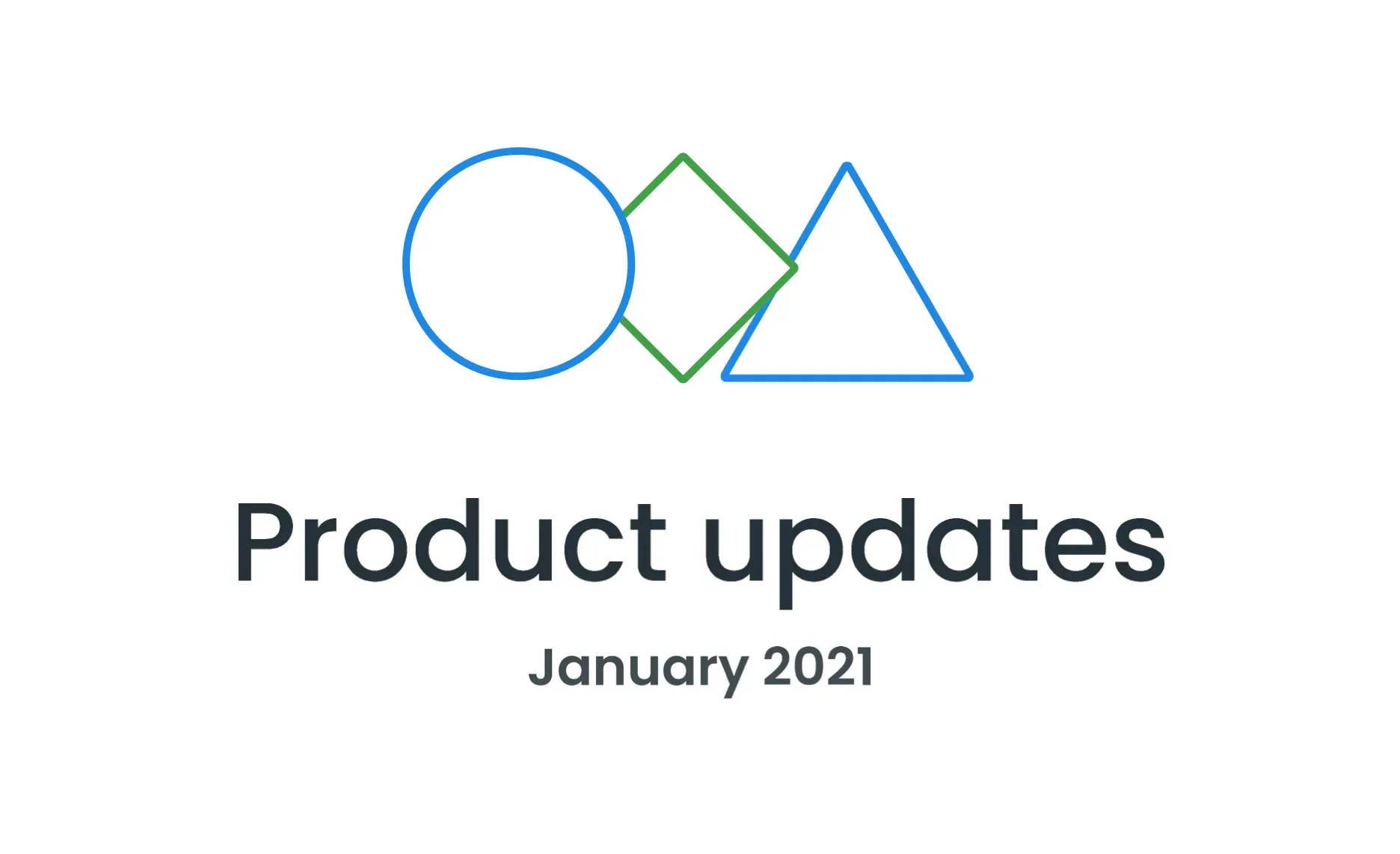Here’s our traditional roundup of all the new features and improvements released in the last month. They include newly launched integration with Marketo, a new app for seamless glossary translation, new features for UI localization with Crowdin plugin for Figma, improved navigation for the Resources in Crowdin, exclusive Crowdin Enterprise updates, and more.
Read on to learn details and check out all the new features the first month of 2021 brought us.
API 2.0 Updates
- In response to the Get project progress method, you will now get a better-organized list of languages and their progress. The custom languages are now sorted out alphabetically along with the other target languages.
- Released Crowdin API client JavaScript 1.10.3.
- Released Crowdin API client Java 1.3.3.
See API 2.0 documentation for Crowdin and Crowdin Enterprise.
Released CLI 3.5.3
Get the latest 3.5.3 version of Crowdin CLI to be able to download translations when you don’t have the sources saved locally (previously you couldn’t), as well as download translations to the specified target file from the specific branch in Crowdin.
Crowdin Apps
 New Marketo App
New Marketo App
Marketo is a widely used service for marketing automation, content personalization, email marketing, and more.
The Marketo app will let you connect your Crowdin and Marketo accounts and ensures two-way synchronization between both systems. The app is compatible with Crowdin and Crowdin Enterprise. You can currently upload emails, email templates, and files to our platforms and upload the translated versions back to Marketo.
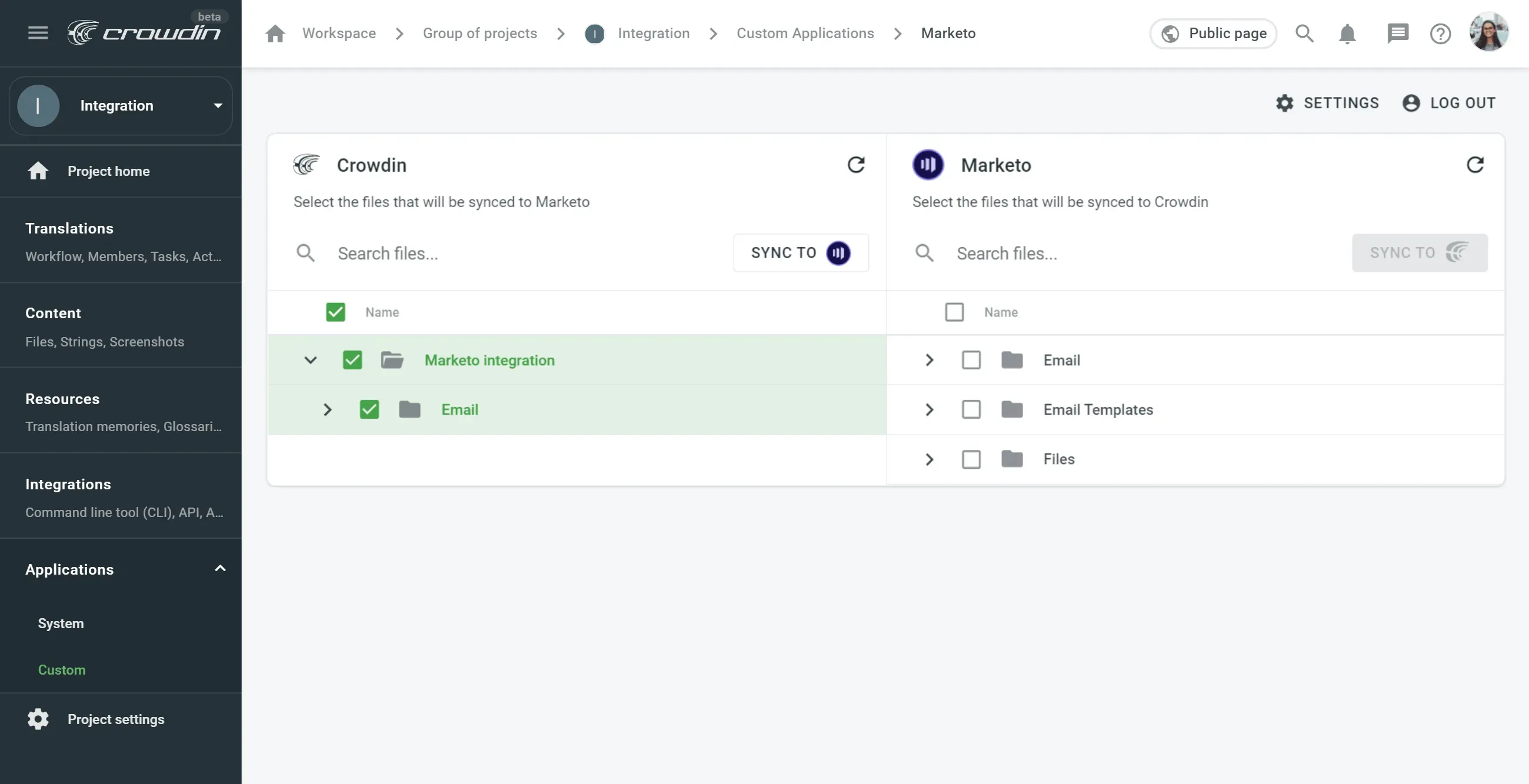
The emails from Marketo will be uploaded to Crowdin in the HTML format. This means the translators and proofreaders will preview both source and translated variants in the Editor.
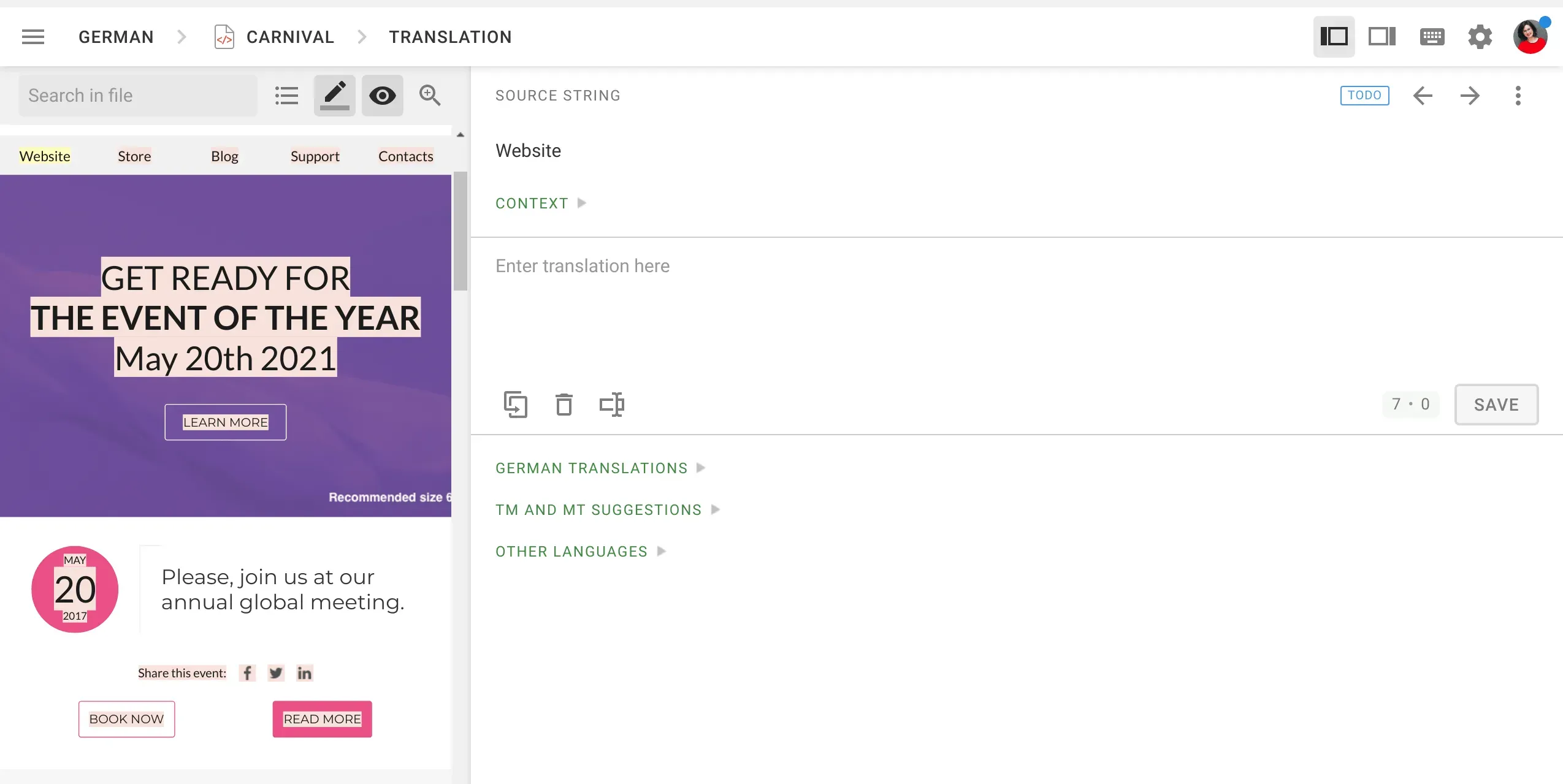
Find more useful integrations in our marketing localization app collection.
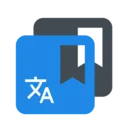 New Translate Glossary App
New Translate Glossary App
With the Translate Glossary app, you can translate existing glossaries in your Crowdin and Crowdin Enterprise projects. During the app configuration, you will select the project where the source file with the terms should be added. This means you can, for example, translate all the glossaries you have in a separate project.
When you click Export Glossary, a file will be added to the defined project source files. Click Import Glossary to fetch the latest translations.
Learn more about the Translate Glossary app.
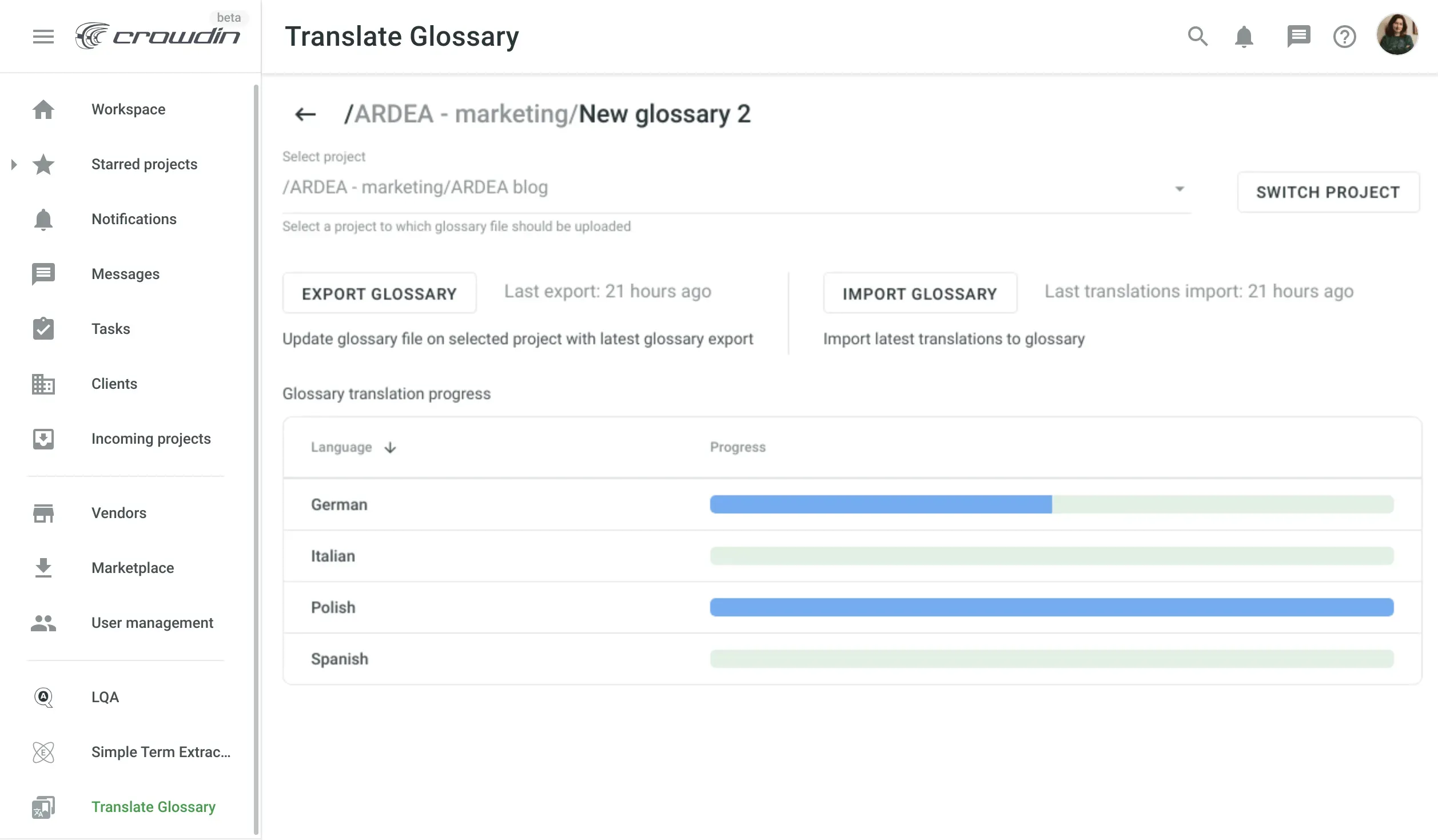
After you get the glossary translated, we recommend enabling QA check for Consistent terminology. This way, Crowdin will notify translators every time a term is translated improperly and suggest the preferred variant.
- In Crowdin, go to the Project Settings > Translations and click QA.
- In Crowdin Enterprise, go to the Project Home > Translations > Quality assurance.
Learn more about QA Checks in Crowdin and Crowdin Enterprise.
Updated Crowdin Plugin for Figma
We’ve updated our plugin for Figma a lot in the last month. Previously you could use it mainly to translate static designs like posters, banners, and brochures. We’ve added a number of features so you can now use it to collaborate with marketing and development teams and build multilingual interfaces for your products.
Learn best practices for UI localization.
With the latest version of the Crowdin plugin for Figma, you can:
- Edit or delete the source texts in Figma while prototyping with the real copy uploaded from Crowdin.
- Add new text strings and send them to Crowdin for translation with the keys. Learn more.
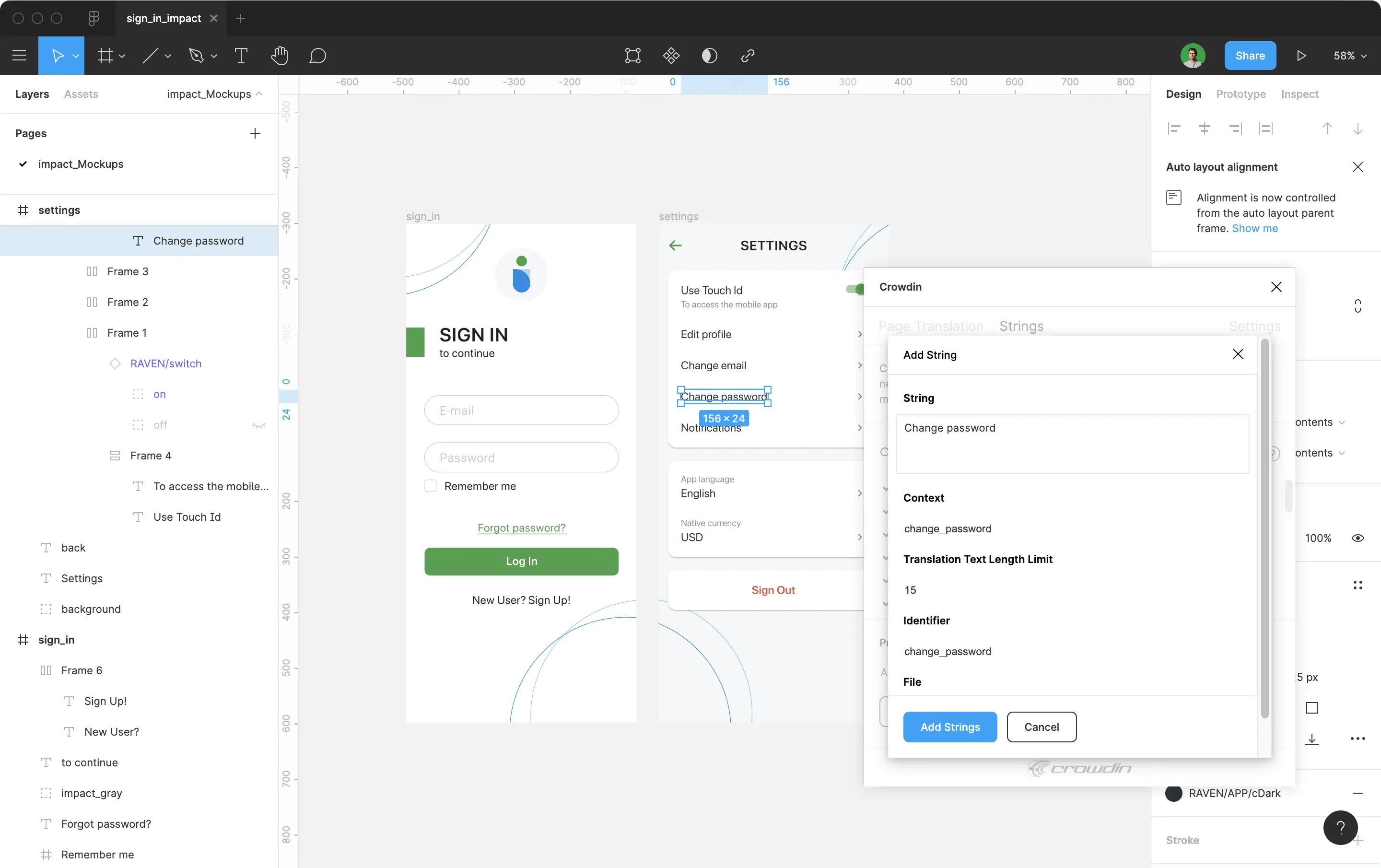
- Add key naming patterns to generate identifiers automatically. Learn more.
- Preview and customize translated mockups back in Figma before the development starts. Learn more.
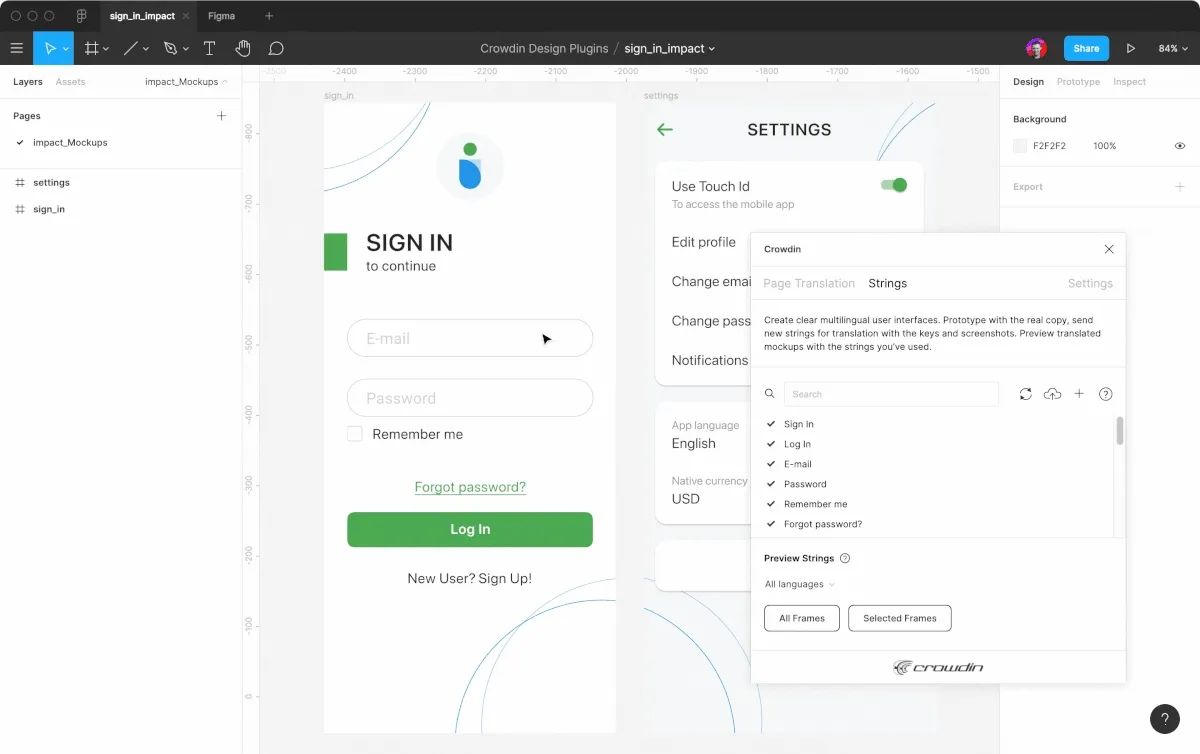
New File Format Added
We’ve added native support for the MIF file format. You can now localize the files exported from Adobe FrameMaker both in Crowdin and Crowdin Enterprise.
Check out all file types supported.
App Localization
We’ve added a new sample project for Crowdin iOS SDK in the latest 1.1.8 version. It should help you test Crowdin SDK features within a real iOS app and apply them to your app with ease.
Learn more about Android and iOS SDK.
Translation Process Management
Improved Translation Upload for Text-Based Formats
When you upload existing translations to Crowdin, we use machine learning technology to match translations and source texts for the files without a defined structure like HTML, TXT, DOC, and MD.
The last month, we’ve improved the similarity calculation for the strings without context. Now, uploading translations for non-key value formats should become faster and more strings will be mapped together.
Learn more about uploading existing translations to Crowdin and Crowdin Enterprise.
Added Context Field for i18next JSON Format
Previously, i18next JSON files were uploaded to Crowdin with the missing context field. We fixed this upon your requests. Now your translation team will see the contextual information provided when working on the files of this format.
Learn more about uploading files for localization in Crowdin and Crowdin Enterprise.
Improved Resources in Crowdin
In Crowdin, you can access Resources like Translation Memories, Glossaries, Workflows, and more from the menu bar.
We’ve improved the UI for the Translation Memory and Glossaries tabs and added the ability to access all records at once or view the separate Translation memory or Glossary files.
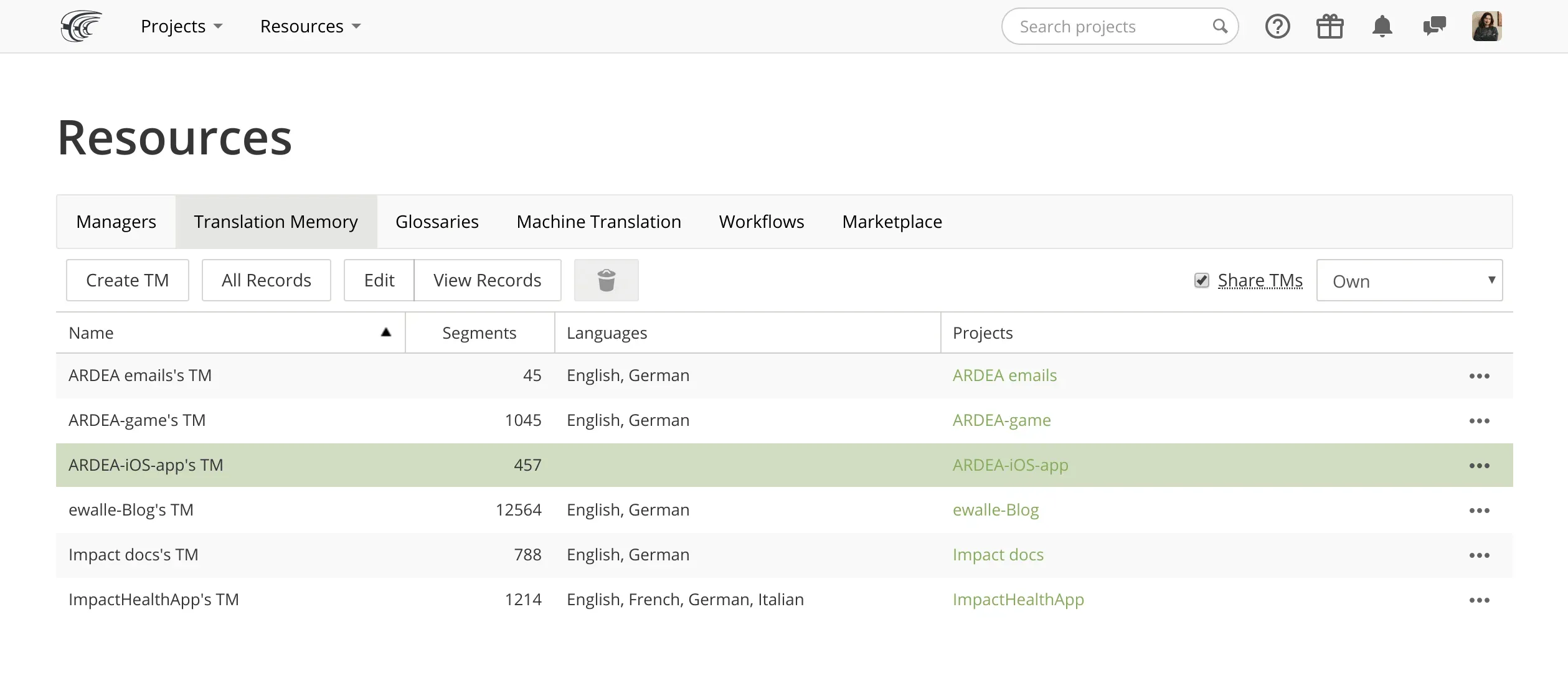
When you open a Translation Memory or Glossary, you can search for necessary items and edit records right away if necessary.
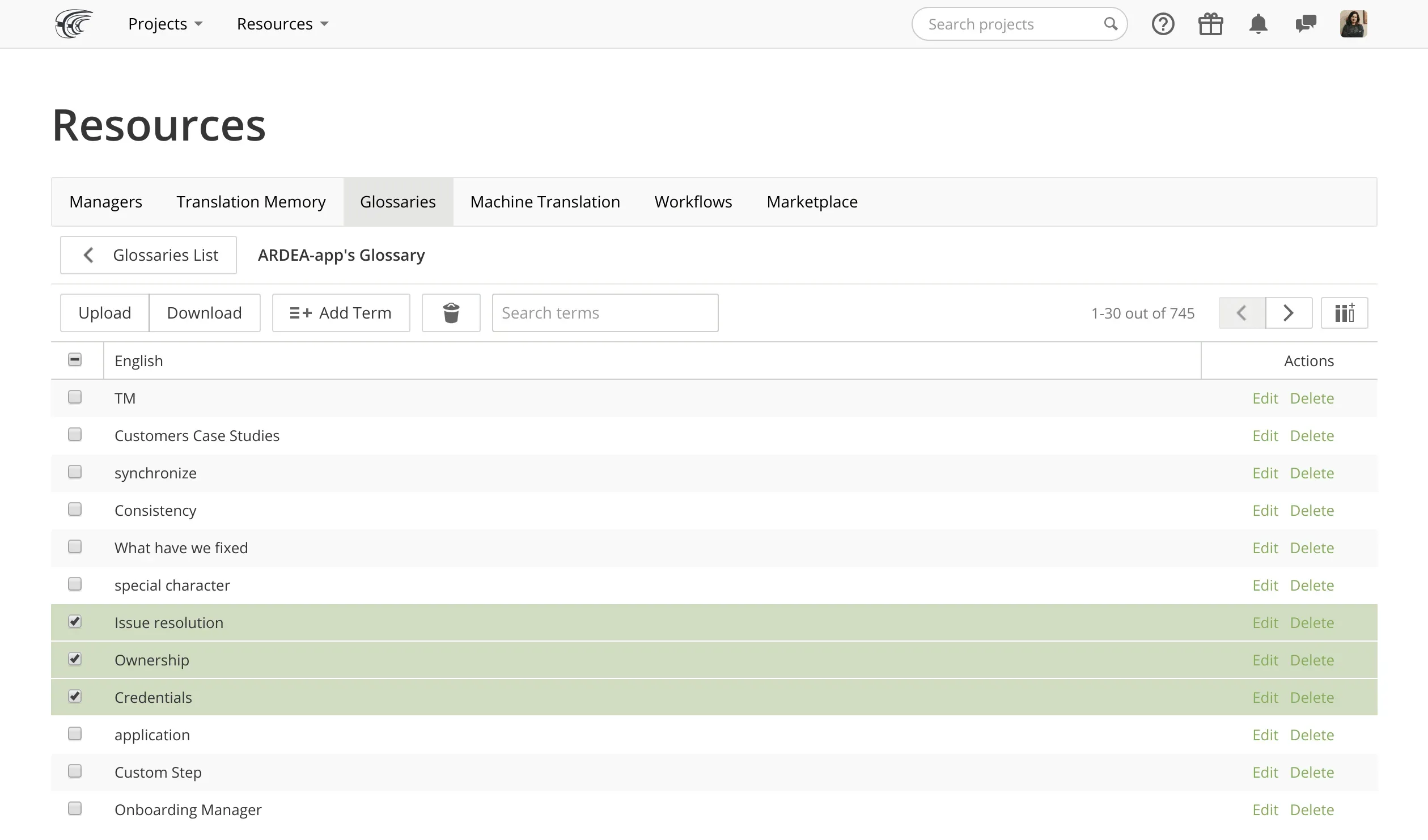
Faster Work With Project Screenshots
Screenshots are a valuable source of context for your team of translators. We’ve made some UI improvements to the Screenshots tabs both in Crowdin and Crowdin Enterprise, so you can now manage project screenshots more easily.
- We added pagination to the Screenshots tabs of your projects. So if you have multiple screenshots, they will be shown on separate pages. In Crowdin Enterprise, you can also define how many screenshots should be displayed on one page.
- You can now select multiple screenshots with the Ctrl + Shift key combination and apply multiple actions to them, like auto-tag, download, or delete.
- There’s also ability to download screenshots to your device without the tagged strings.
- You can sort out the screenshots by name, date modified, or a number of tags.
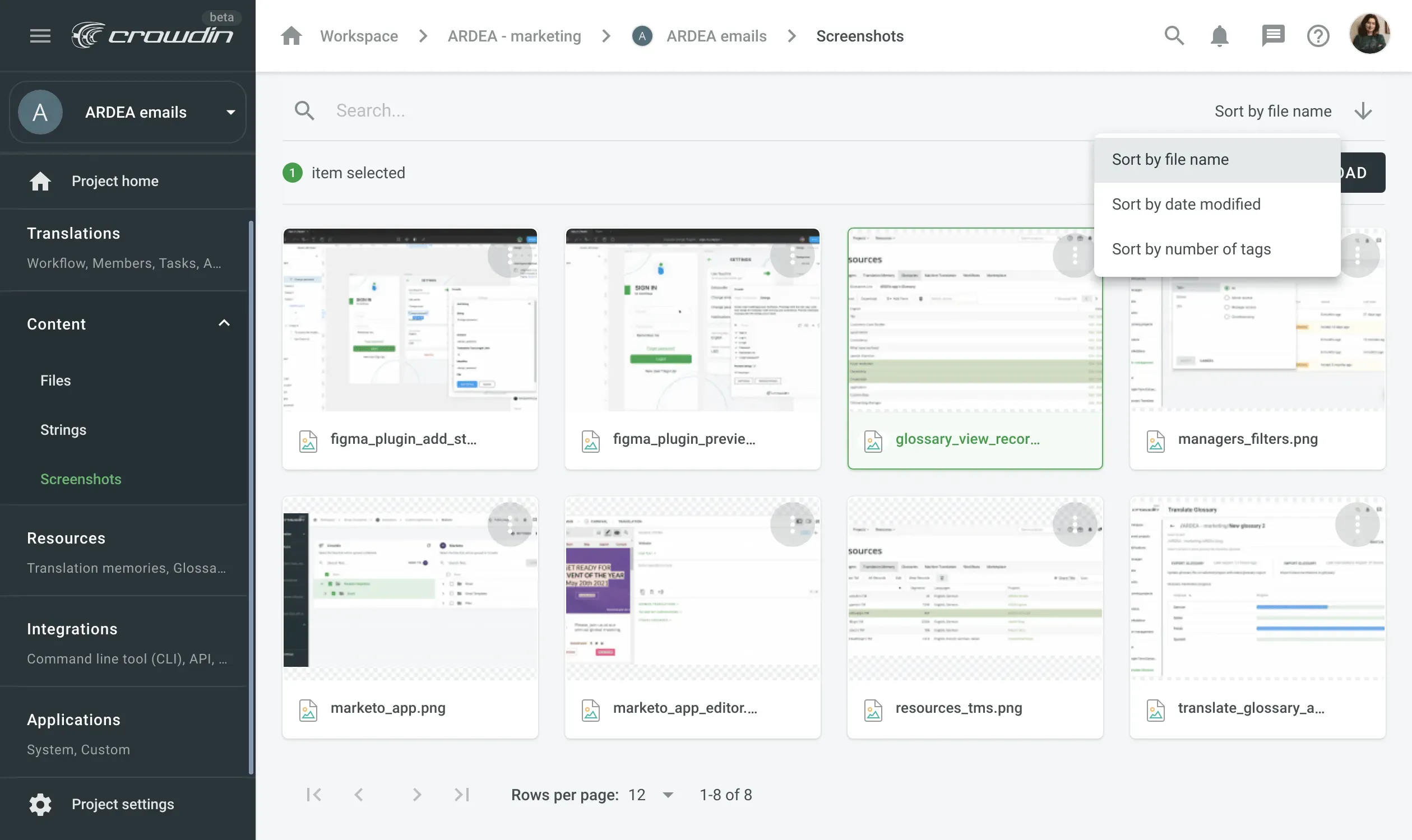
Learn more about using screenshots in Crowdin and Crowdin Enterprise.
Crowdin Enterprise Only
- You can now filter projects displayed in the Workspace by last activity.
- In the User Management tab, use filters to find the right people faster. Look for members with different access types, statuses (active, pending, or blocked), or authentication methods (with two-factor authentication enabled or disabled). Learn more about user management in Crowdin Enterprise.
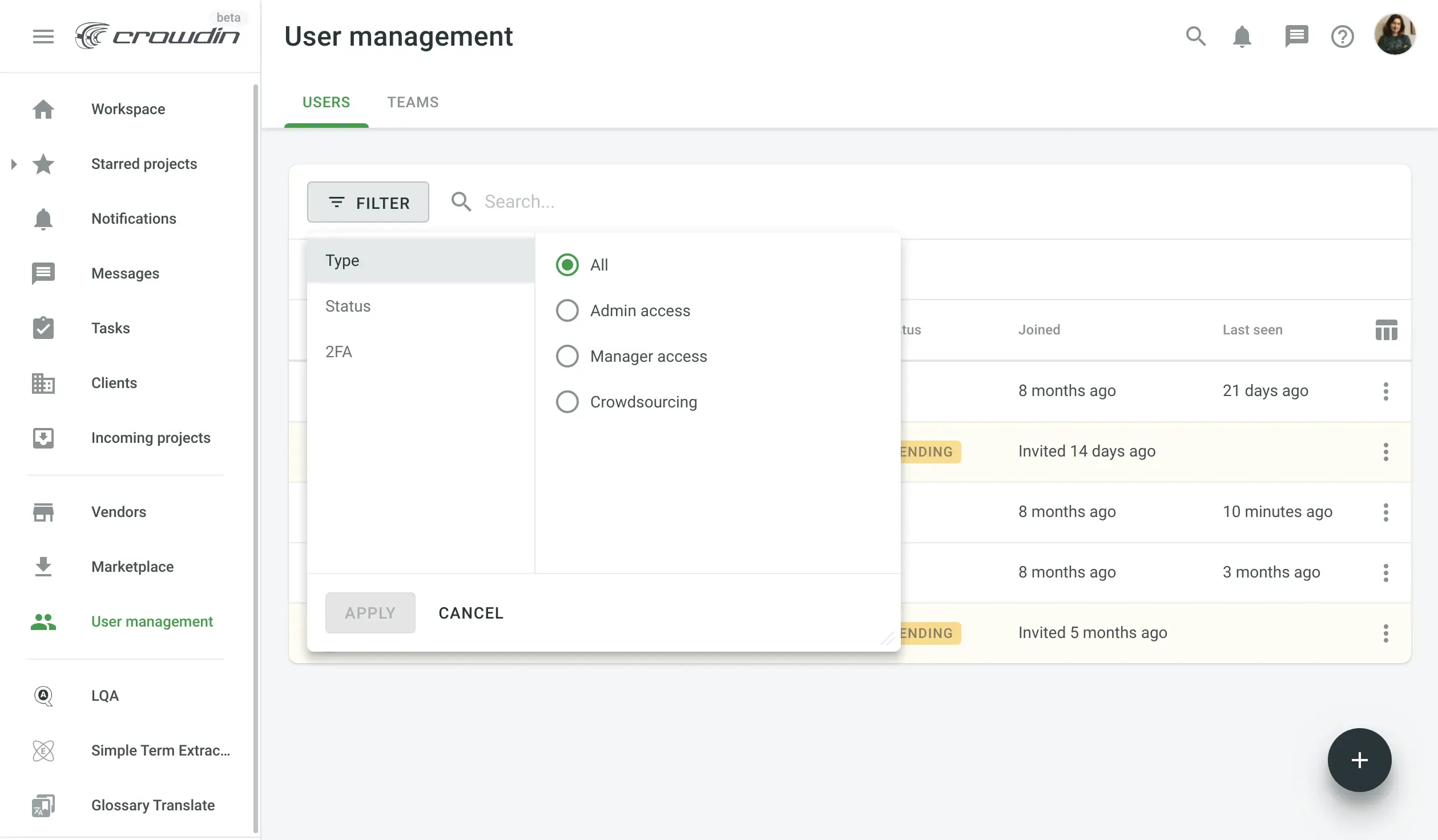
- Applying filters in the mobile version of Crowdin Enterprise now should become much more convenient. We’ve made improvements to the overall mobile user interface of the platform.
- When you set up Crowdin Enterprise SAML SSO in your Auth0, you can provide several values for the AuthnContextClassRef parameter or leave it empty. Learn more about SAML single sign-on in Crowdin Enterprise.
- We now add the automated actions like Translation Memory or Machine Translation pre-translates to the project’s Activities, so you will be able to undo them if necessary. For example, if you mistakenly launched the workflow and the strings moved along the steps too fast, you can quickly fix this in your project’s Activities tab.
Await New Portion of Updates in a Month
The work on the new updates has already begun. If there is a feature you’d like us to build, please, submit your idea on our Feature Request page.
You can also check out a yearly recap of all new features launched in 2020.
Iryna Namaka
Iryna Namaka has vast experience in content creation for different spheres and different tech products. She loves to create a clear and consistent brand voice for products that are used globally.