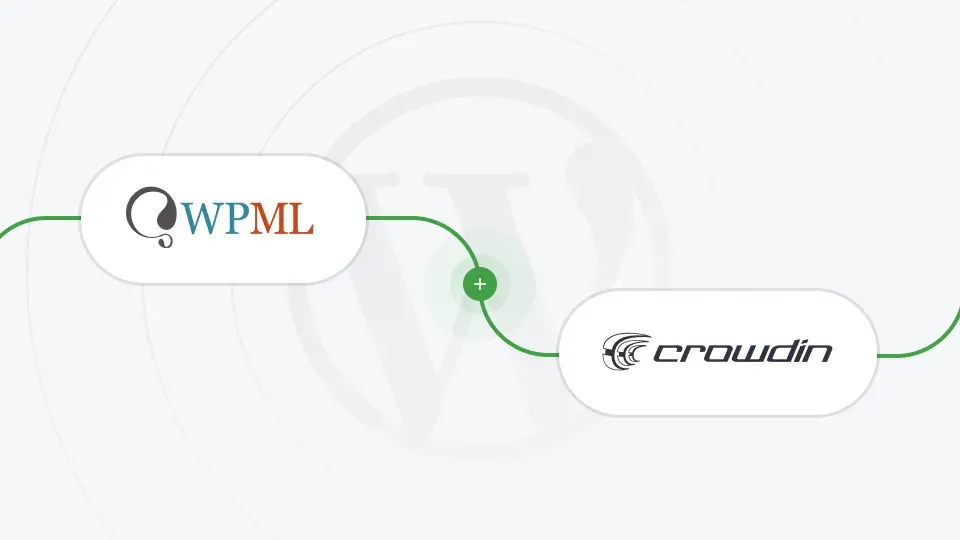Website localization is a great way to grow your audience, launch your product in more locales, and boost adoption in the existing locales. To make your WordPress website multilingual, you need a plugin that helps you add translations to your website. That is why we’re introducing an app that helps you integrate Crowdin with the WPML (WordPress Multilingual) plugin.
In this article, you’ll learn how to send content from WPML to Crowdin, download completed translation jobs, choose target languages and translation strategies.
How to Localize and Translate Your WordPress Site
WordPress doesn’t support multilingual pages or posts out-of-the-box. It supports localization and translation via various multilingual plugins. One of the most popular ones is a paid WPML plugin, which helps you create one language per post or page.
To create a multilingual site on WordPress, you’ll first need to install WPML. In case you already use it, you can connect it with Crowdin to send content for translation from WPML to your Crowdin project, where translations can be done.
What Is the Translation Process in Crowdin?
Crowdin is a localization management software that will help you localize all your content, including website, mobile apps, games, desktop and web apps, help center, blogs, emails, and other content. Crowdin offers 600+ apps and integrations, so you can integrate all your texts and translate them in one place.
As a manager, you’ll be able to invite translators, proofreaders, manage their permissions, generate translation reports to see the progress, calculate translation costs, or detect the most active contributors. You’ll be able to use your Glossary, Translation Memory, machine translations, so your website is translated consistently, and there’s no need to translate the same or similar texts again.
Crowdin provides translators with an online translation editor and all the features that help them make better translations faster. Content updates can be automated, so there’s no copy-pasting. Translators will be able to use QA checks as an aid to find and fix typos, inconsistent punctuation, translation length, and more. Variables are also handled and highlighted in Crowdin, so translators can see which words they shouldn’t translate.
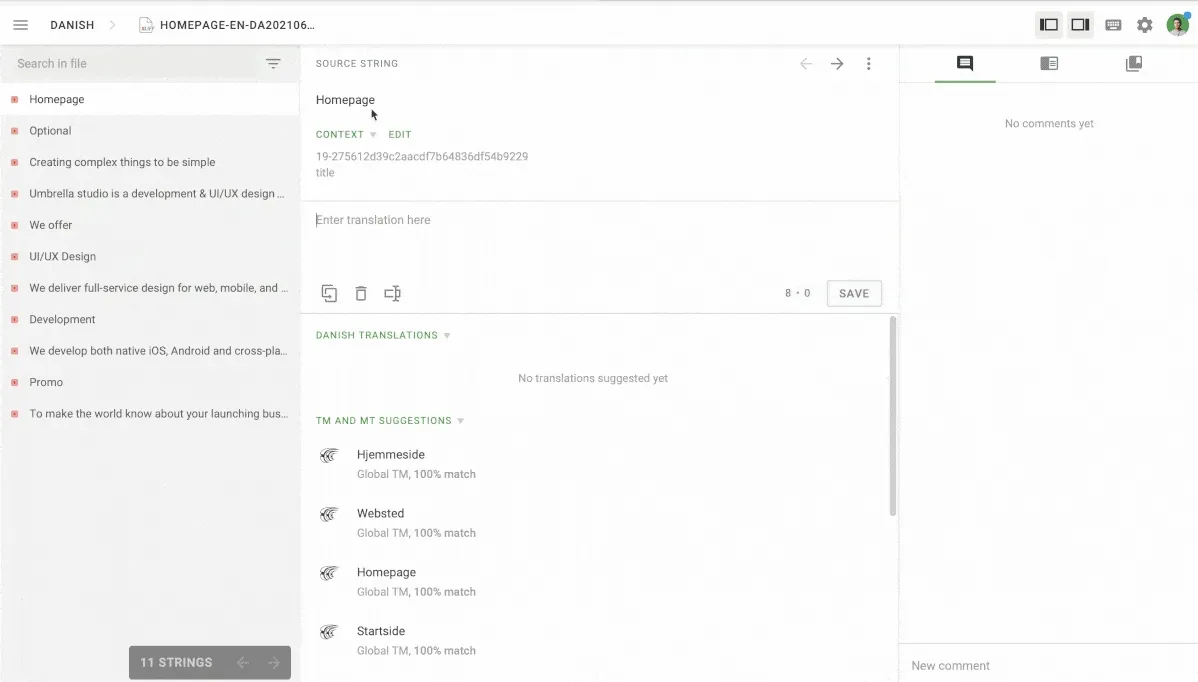
Translation Strategies
Crowdin doesn’t lock you in with a translation provider, you can choose your own translation strategy. You can translate on your own, invite your in-house team, order translations from an agency (you can invite an agency or choose one from Crowdin Marketplace), encourage your community to contribute translations, leverage machine translation, or combine several translation approaches.
How to Choose Target Languages?
There are multiple solutions that depend on your budget, goals, translation team, and other factors.
The most common strategies for choosing target languages include:
- Languages you know on a decent level. Typically, a team can translate their product into at least 1-3 languages they speak.
- Google Analytics data. You can analyze GA data in different ways. For example, you can see your Audience report > Language to determine the most popular languages. Also, you can sort them by bounce rate to see which languages have the highest bounce rate and then offer your website in that language.
- Goal-based approach. If you plan to launch your product in new countries, localizing your website into the languages spoken there would be a good idea. You can make localization a required step when expanding to a new country.
- Market-size approach. You can also check which languages are the most popular in general or for your specific niche. This way, you’ll start at the top and localize your website into the languages that have the widest audience or market. For example, Visual Capitalist’s data claims that the top-5 languages used on the internet include English, Russian, Spanish, Turkish, and Persian. While, the most spoken languages, according to Babbel, include Chinese, Spanish, English, and Hindi.
- Community translations. You can create an open project and invite your community to contribute translations. Keep in mind that you won’t be able to set deadlines or choose the languages that should be translated first because your community will drive this process.
Feel free to choose the most appropriate approach for your project, combine them, or experiment to see what works best, as there’s no one size fits all.
Sync Content from the WPML Translation Plugin with Crowdin
Connect WPML to Crowdin
Now you know how the localization process works. Keep reading to see the steps to connect Crowdin and WPML to start localizing your website.
- First, install the WPML plugin and its Translation Management add-on, which will allow you to connect Crowdin as a translation service where you’ll send content for translation.
- Once you have the plugin installed, open WPML and go to the Languages tab to select the target languages you’ll translate your website into. Make sure to select the same target languages in the Crowdin project you’re connecting with WPML, as you’ll only be able to send files for translation into the languages you select.
- Then, open the Translation Management tab > Translation Services > click Authenticate next to Crowdin.
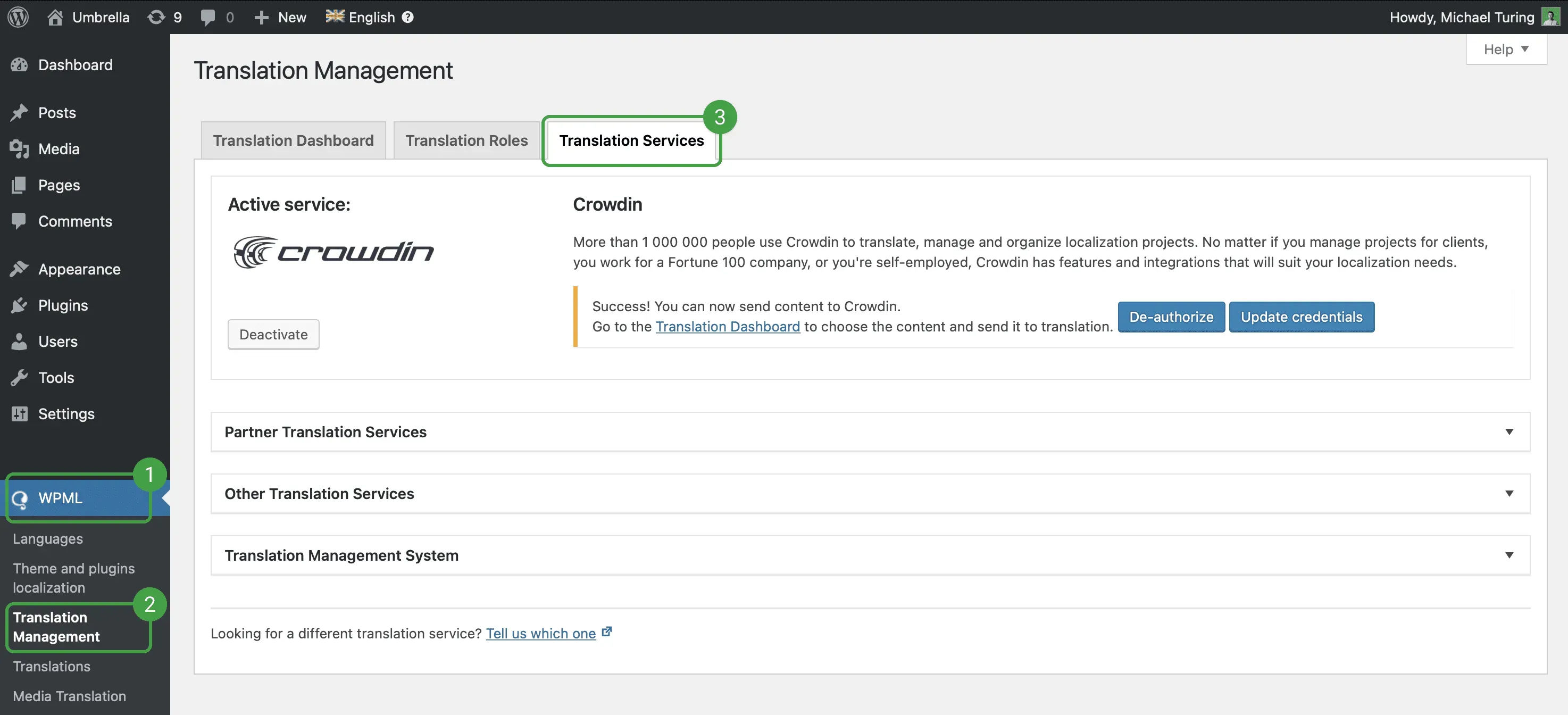
- You’ll be prompted to enter an API token.
- To acquire it for your crowdin.com project, follow these steps: Open your account > Marketplace > WPML > Install. When installing the app, you can configure the projects and people who will set it up on Crowdin. Once the app is installed, open the Crowdin project you’re connecting and click New Token > enter the name > copy the token.
- To acquire it for your Crowdin Enterprise project, follow these steps: Go to Marketplace > Install WPML plugin > open the project you want to integrate > create a token.
- Go back to your WordPress site and enter the acquired token.
- Click Authorize.
Great, now you’ll be able to send content to Crowdin, receive translation status updates in WPML, and download completed translations.
Send Content for Translation in Crowdin
To start sending content from WPML for translation in Crowdin, follow these steps:
- Go to Translations Management.
- Select posts, pages, or blocks you want to translate, then select the target languages. You can also select Duplicate content (the file won’t be translated into this language, instead users will see the source texts) or Do nothing (selected files won’t be translated into this language).
- Click Add selected content to translation basket.
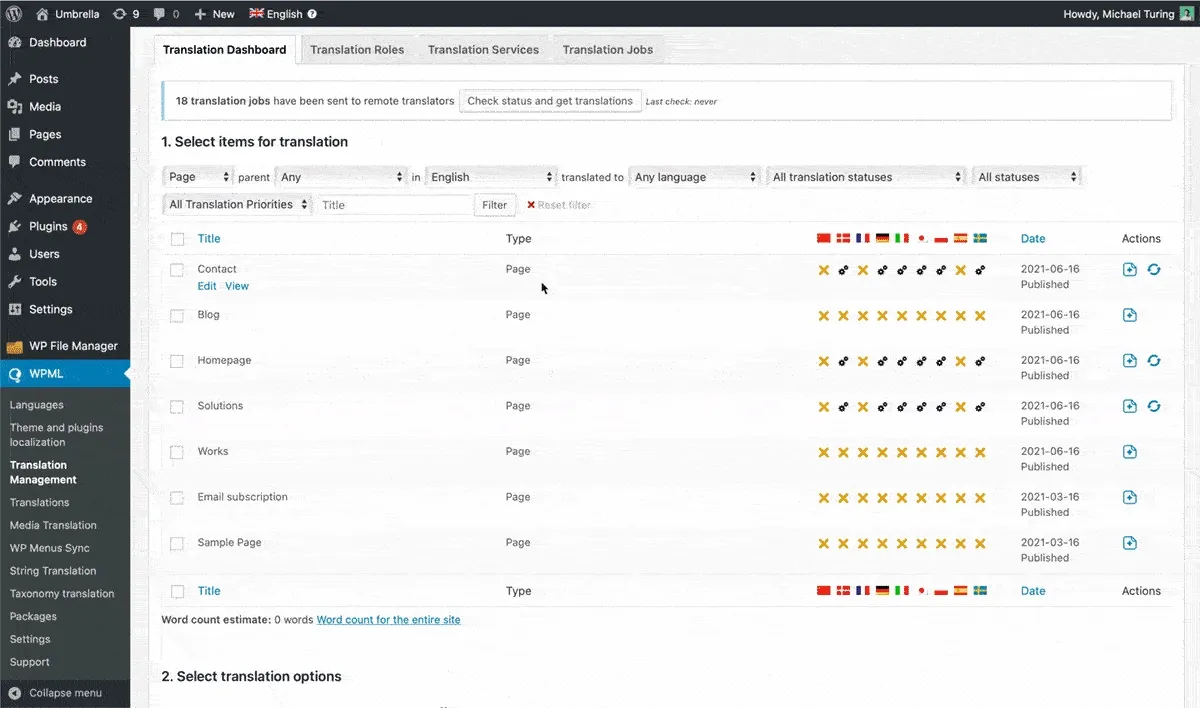
- Open the Translation Basket tab and click Send all items for translation.
Download Completed Translations via WPML
Translation status in WPML is updated automatically. You can check the progress in the Translation Jobs tab. Once the translations are completed, you can click Get translations or Download the translated XLIFF file.
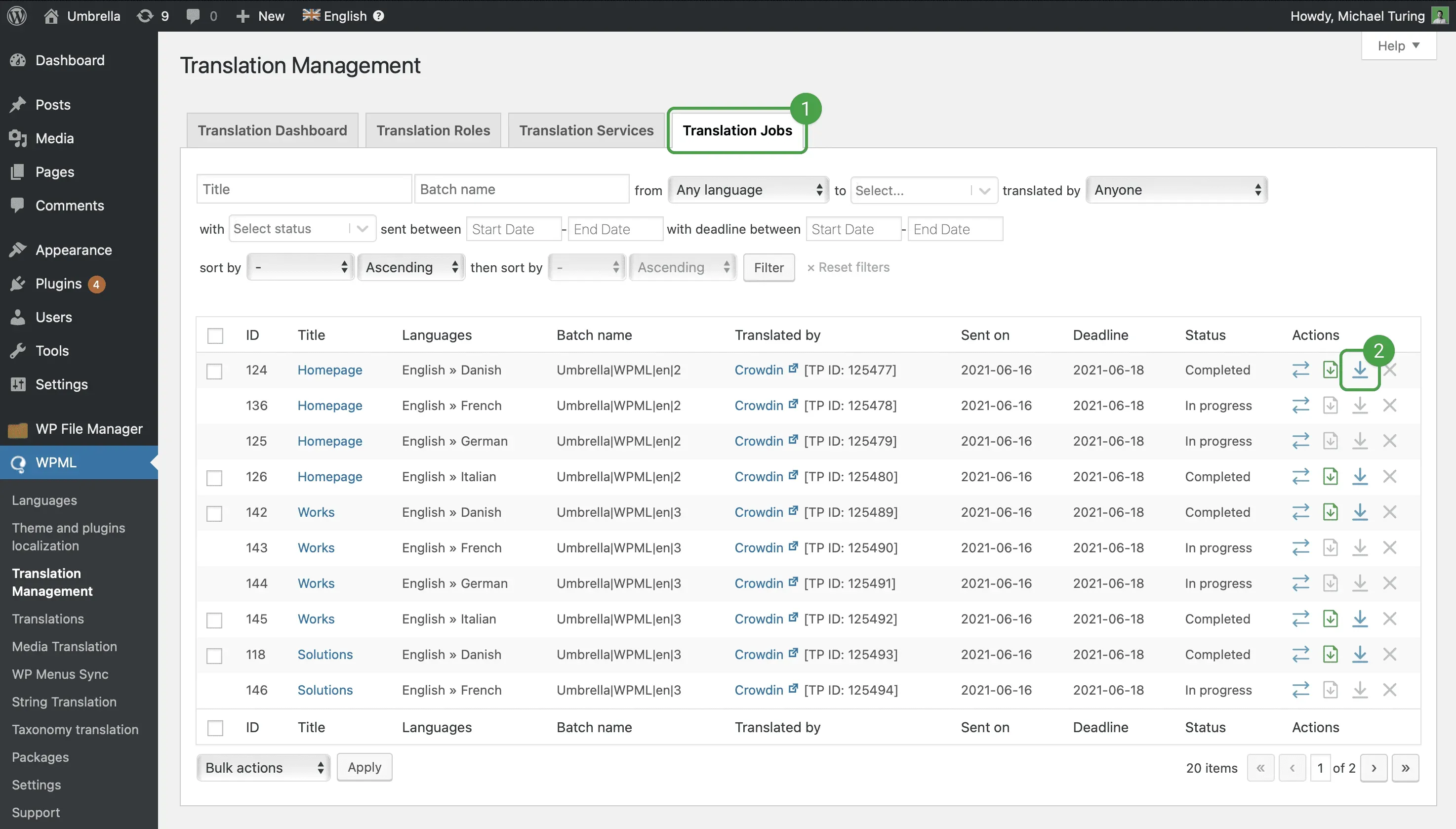
Start WordPress Site Localization with Crowdin and WPML
Translate your WordPress website with WPML+Crowdin integration. Once you have the WPML plugin installed, it will help you add translations and a language switcher to your website. As the next step, go to Marketplace within your Crowdin or Crowdin Enterprise account to download the WMPL app and start making your website multilingual.
Localize your product with Crowdin
Khrystyna Humenna
Khrystyna Humenna is Head of Marketing, with over six years of experience in the localization industry. Her expertise is built on a deep understanding of various localization projects, informed by extensive customer interviews she has conducted.