New month, new list of updates from Crowdin. In October, we published our first e-book on continuous localization, released 9 new apps (connectors with MT, TM services, marketing tools, and more). A few Editor improvements include guess translation and numeric equivalence features. Also, we talked about localization at Avast with their Senior Localization Specialist.
Let’s take a look at what’s new at Crowdin and Crowdin Enterprise in October.
Crowdin Marketplace
Crowdin Store brings together great tools that help every company department and localization team add functionality to Crowdin and integrate the systems they use.This way, you can make your localization projects more modular and customizable by adding apps from the marketplace or creating your own apps to extend your workflow.
To install apps in Crowdin, go to Resources > Marketplace > install the app you need, then go to your project page > Applications.
In Crowdin Enterprise, go to Marketplace > install the app > go to your project page > Custom Applications.
 SendPulse
SendPulse
Reach new audiences worldwide, and be closer to your customers – regardless of their language. Now you can add your emails and email templates from SendPulse to your Crowdin project using this app and download translations back without copy-pasting them.
Run multilingual email campaigns faster with the SendPulse app.
 ActiveCampaign
ActiveCampaign
Crowdin helps you run multilingual campaigns by translating ActiveCampaign emails. Sync them with Crowdin in a source language and download translated versions in a few clicks with our new ActiveCampaign app.
 Dotdigital
Dotdigital
Another connector to help you set up multilingual email campaigns – Dotdigital. Use this app to send email texts to Crowdin and download translations back to dotdigital. Run multilingual email campaigns with ease.
 KantanMT
KantanMT
Users of the KantanMT platform can develop and manage customized machine translation engines in the cloud. You can upload your translation memories or other content files to KantanMT and create your custom MT engine.
With our new Crowdin KantanMT app, you can connect your project with the KantanMT platform and use your custom MT with your localization projects.
 MyMemory
MyMemory
If you need a free translation memory that includes public TMs from a huge base of domain-specific multilingual websites, you can use MyMemory. You can download memories for free in TMX format and use them in localization projects.
To connect MyMemory TM to Crowdin, use the MyMemory app.
After installation, you can pre-translate your projects and view MyMemory’s suggestions in the editor.
 Suggestions Diff Checker
Suggestions Diff Checker
With the help of the Suggestions Diff Checker app, translators and proofreaders can visually compare two translated segments right in the Crowdin Editor. It’s most useful when you have almost similar strings to choose from. Just pick the strings, and the app will highlight their differences.
To use this app in Crowdin, go to Resources > Marketplace > install Suggestions Diff Checker. Once the app is installed, you’ll be able to open the Suggestions Diff Checker app from the Editor’s right panel.
In Crowdin Enterprise, go to Marketplace > Applications > install Suggestions Diff Checker. Use the Suggestions Diff Checker app from the Editor’s right panel.
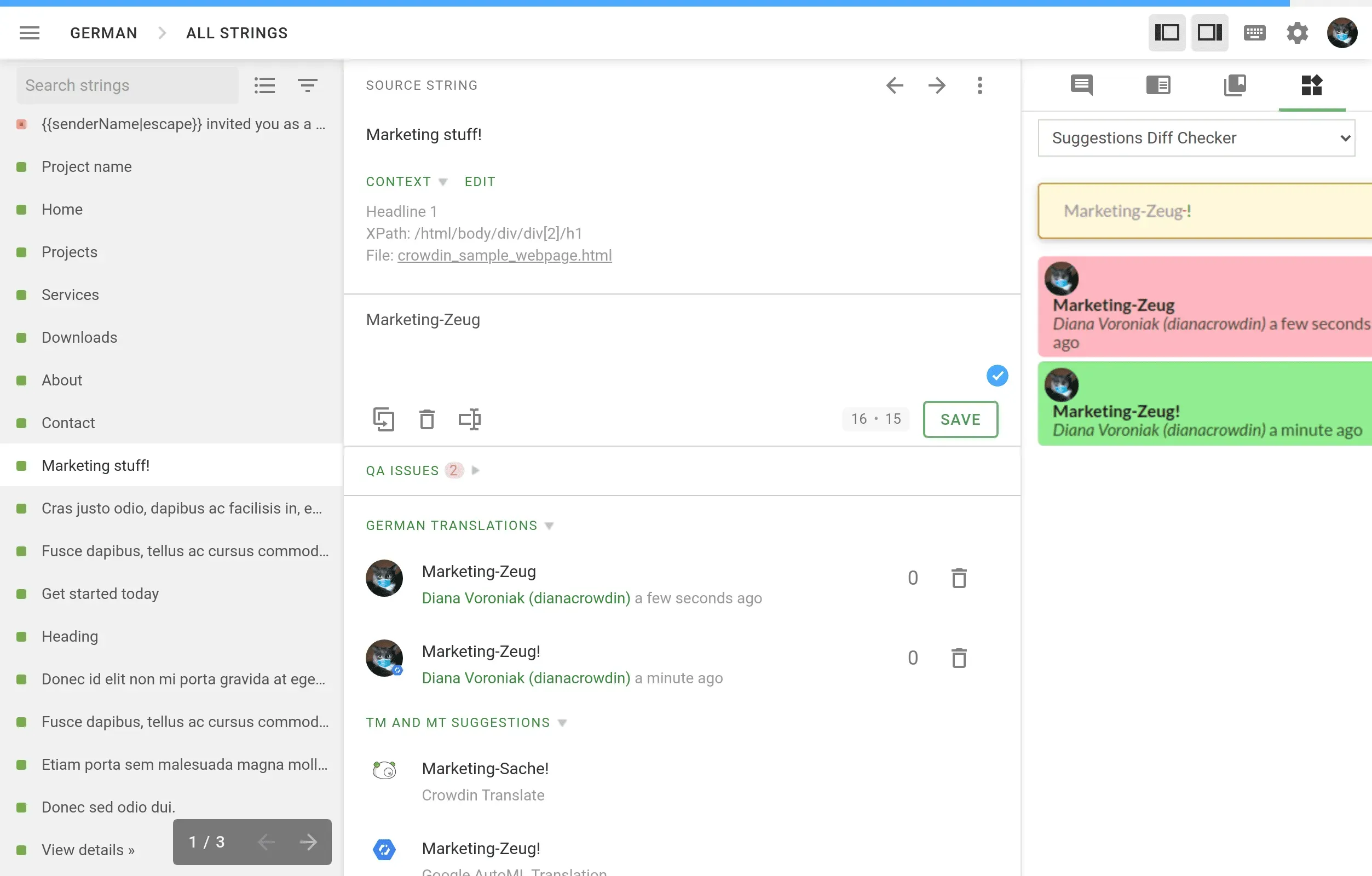
Translation Editor
This month, we also worked on editor improvements to help translators and proofreaders become more efficient and provide better translations.
By going to the Search TM tab, you can:
- select whether to search TM records in target or source language
- enable numeric equivalence (it will show you all strings with the same texts, regardless of the numbers used in the strings)
- use the guess translation feature (it will highlight the string with the most relevant translation)
Terms in Glossaries: More Details
It becomes difficult to control the quality of a glossary if many people participate in its creation, so we’ve added an option to view more details about the terms.
Now you can see:
- author of the term
- time when the term was modified
- time when the term was created
To find this information, go to Glossaries > View Records > Show details.
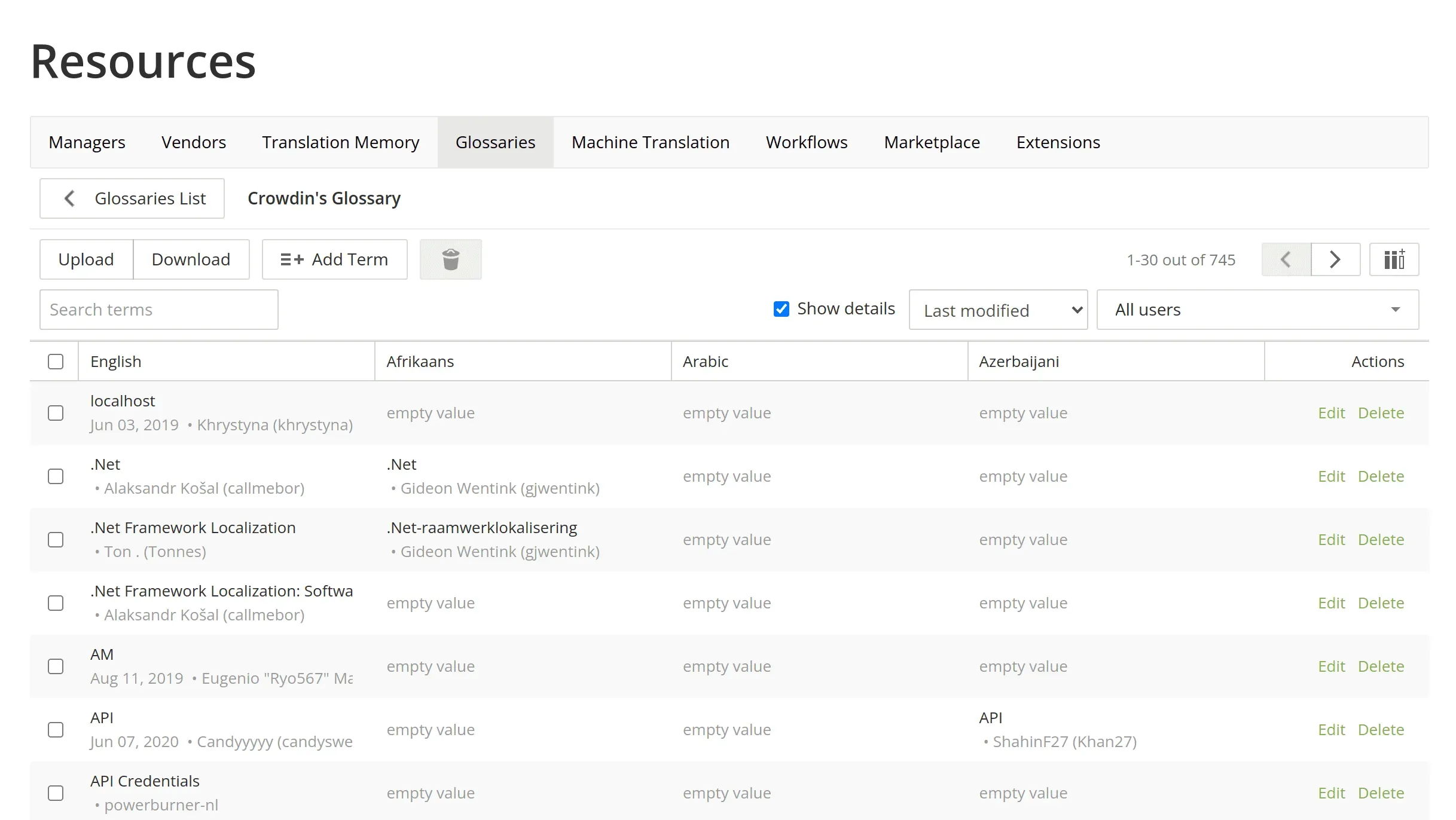
Word Counter Improvements
You can customize the word count in your projects to count or skip tags regardless of the file format.
There are three options:
- auto – set by default and counts words based on the default format-specific rules
- count tags – always consider tags
- skip tags – always skip tags
To manage it, go to your projects setting > Word Count. When you change the option, the new settings will only be applied to newly uploaded words.
Read more about word counters in Crowdin and Crowdin Enterprise.
API v2
Sometimes, when you have a large project with several languages, you only need to download a single folder, not the entire project. With our new API v2 method, you can do this. For example, it will be helpful for localization projects that include multiple platforms (e.g., iOS folder, Android folder).
Read more about the Build Project Directory Translation method.
API Clients
We released new versions of the following Crowdin API clients:
See API 2.0 documentation for Crowdin and Crowdin Enterprise.
Crowdin Enterprise
 Raw Report Data App
Raw Report Data App
With the help of the Raw Report Data app, you can export all the translation activities from your Crowdin project as a CSV file and then create custom reports in any standard spreadsheet software without programming. Build custom reports based on time, languages, units (users, words, segments, characters, or characters with spaces). Every row in the exported file represents information about single segment translation.
Data fields include:
- translation date
- translator information (id and login)
- MT engine name (if the translation was made by MT)
- language code
- segment plural forms information
- number of source words
- TM Match (if TM was used in this segment translation)
- number of words in the translated segment
- proofreader information (id and login)
- proofreading date (when the translation was finalized)
To set up the app, go to Marketplace > Applications > install Raw Report Data.
 Salesforce Knowledge App
Salesforce Knowledge App
With Salesforce Knowledge, you can create a comprehensive Knowledge Base (KB) to service your internal agents, partners, and customers. To make your KB more widely accessible, you can import your articles to Crowdin projects and localize them into multiple languages.
You can do it with a new Crowdin Salesforce Knowledge connector. Once you sync and translate the articles to selected languages, you can import translated texts back to your Salesforce KB in a click.
To install the Salesforce Knowledge app in your Crowdin Enterprise organization, please contact the sales team, as this is a paid app.
 Project Duplicator
Project Duplicator
To simplify the process of creating projects with similar settings, we have released the Project Duplicator app. If you created the project structure that fits your typical workflow, you don’t need to re-configure the settings for each new project manually. Use this app to create a duplicate project. You can choose a workspace or a group where the project will be created, a workflow template, and settings from an existing project for your future one.
You can choose to copy the following settings from the existing projects:
- source language
- quality assurance
- source strings
- translations
- translation memory
- notifications
- language mapping
To use the app, go to Marketplace > Applications > install Project Duplicator.
Invite Vendors via Shareable Link
To make it easier to invite translation vendors, we’ve added the ability to invite them via the link. No need to search for the vendor’s subdomain anymore. The link will direct vendors to their organization or invite them to create one.
As vendors in Crowdin Enterprise work in a separate organization, they only have access to the content clients share with them and can set up their own workflows and translation teams. Using a shareable link, they can invite clients as well.
To invite vendors, go to Vendors > click Invite Vendor > Get a shareable link > choose the expiry date (you can change expiration period after sending the link too) > copy and share.
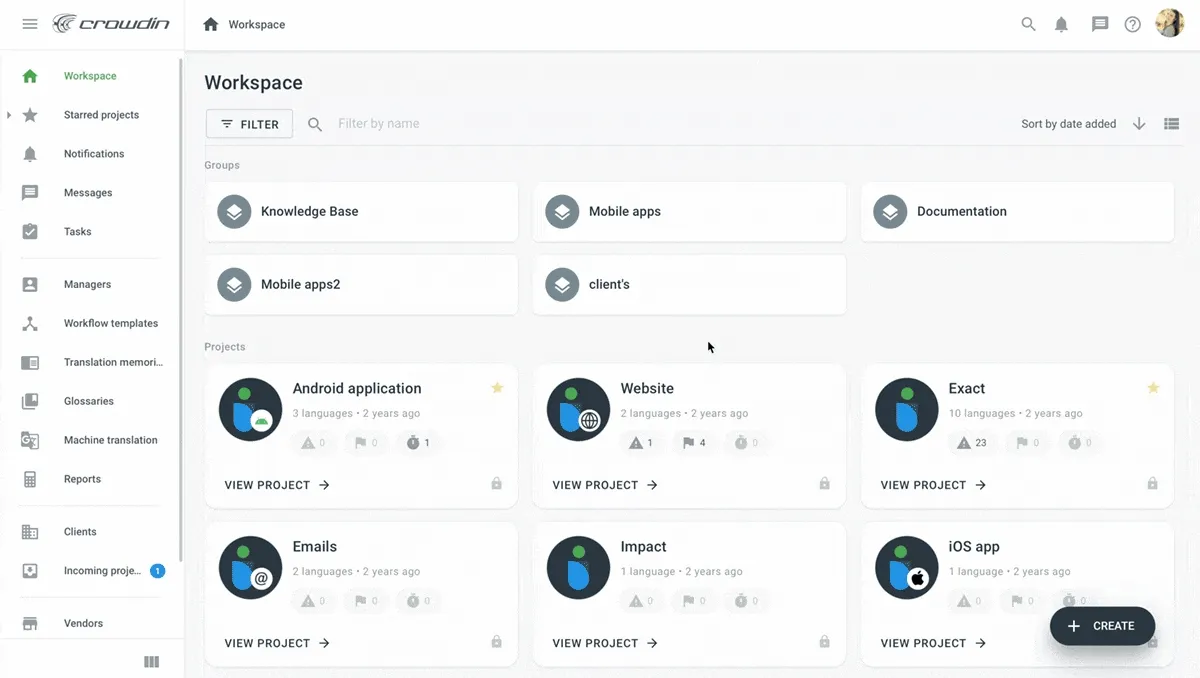
Continuous Localization: Free E-Book from Crowdin
In our first e-book on continuous localization, we have collected our own experience and thoughts about this approach for each department, as well as the opinions of more than 10 experts from the localization sphere.
Learn how to start continuous localization at the design stage and launch several multilingual versions of your product at once.
Read our e-book on continuous localization.
Localization at Avast: Continuous Translation Based on Teamwork and Collaboration
In October, we published our interview with Jakub Lepič, the Senior Localization Specialist at Avast Software. In the article, he shares the company’s experience with automated localization and how Crowdin helps their localization team translate the product to more than 40 languages.
Read the full interview about localization at Avast.
Request More Updates
That’s it for this month. Thanks for reading along. You can find recent features added on the Crowdin Release Notes page. Remember, you can always suggest updates on the Crowdin Feature Request page.
Don’t forget to subscribe to our newsletter to catch up on the month’s news and more.
Localize your product with Crowdin
Diana Voroniak
Diana Voroniak has been in the localization industry for over 4 years and currently leads a marketing team at Crowdin. She brings a unique perspective to the localization with her background as a translator. Her professional focus is on driving strategic growth through content, SEO, partnerships, and international events. She celebrates milestones, redesigns platforms, and spoils her dog and cat.
