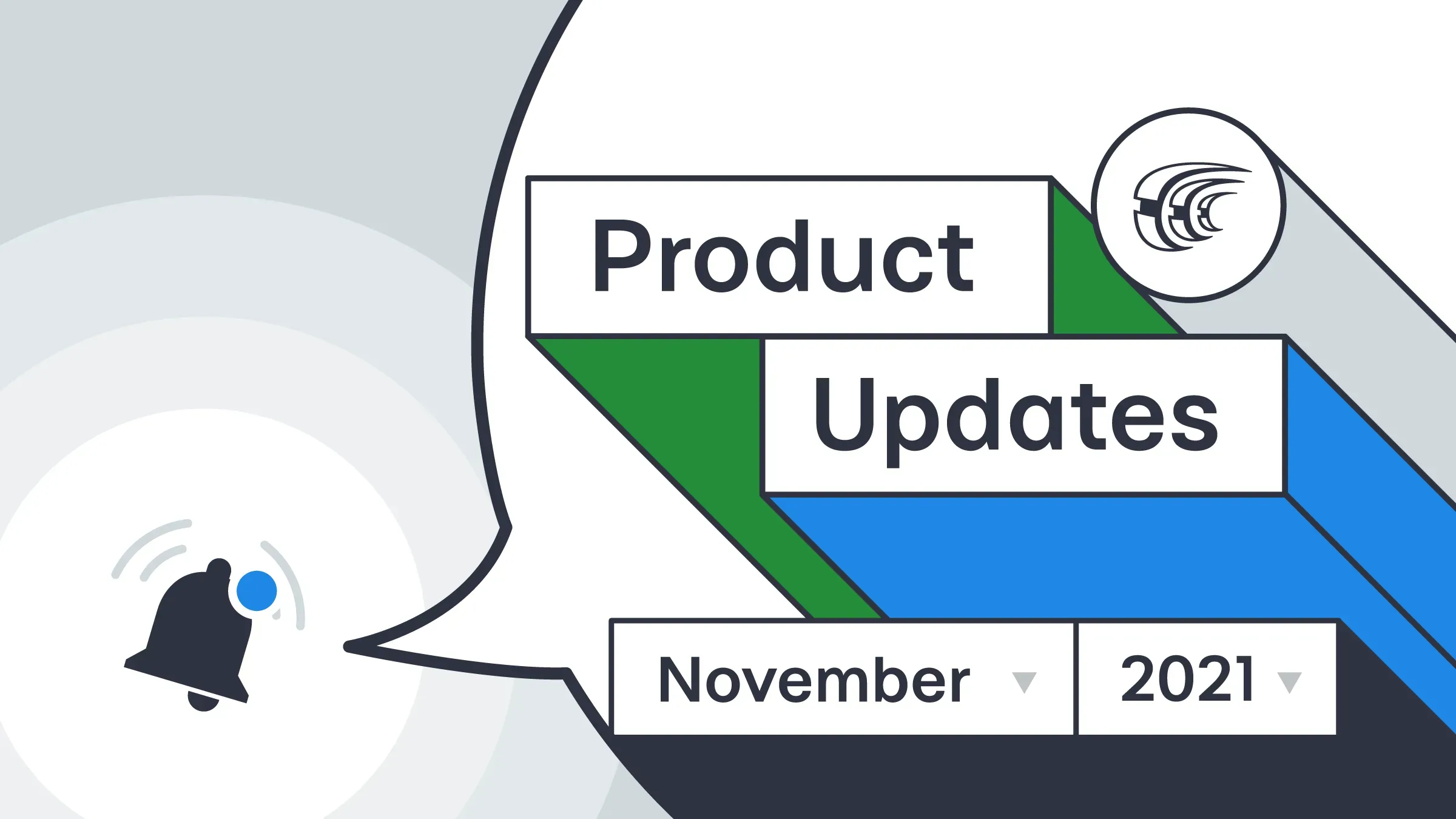At Crowdin, we have recently celebrated reaching 2 million users, but it is not the only exciting announcement. November is full of updates and new apps. The latest changes in the marketplace – include 7 new apps (Shopify, Help Scout, MailUp, and more) and 2 Crowdin apps. We updated DVCS integrations so that you can instantly sync selected branches. Also, you can add more meta information to TM records, add the same string to several files simultaneously, and more.
Crowdin Marketplace
 Screenshots Uploader
Screenshots Uploader
Screenshots are a great way to provide translators with additional context and, as a result, get more relevant translations. For this reason, we created the Crowdin Screenshots Uploader app. With its help, translators can upload screenshots and edit them.
To enable this feature, go to Project settings > Applications > Screenshots Uploader > enable Allow translators to upload screenshots.
Translators can also paste screenshots from the clipboard history, use the Ctrl-V/Cmd-V shortcut to paste the image (you don’t need to save screenshots on the device anymore).
Edit screenshots before uploading. This feature is helpful if you need to crop some sensitive data, zoom the most important information, and more.
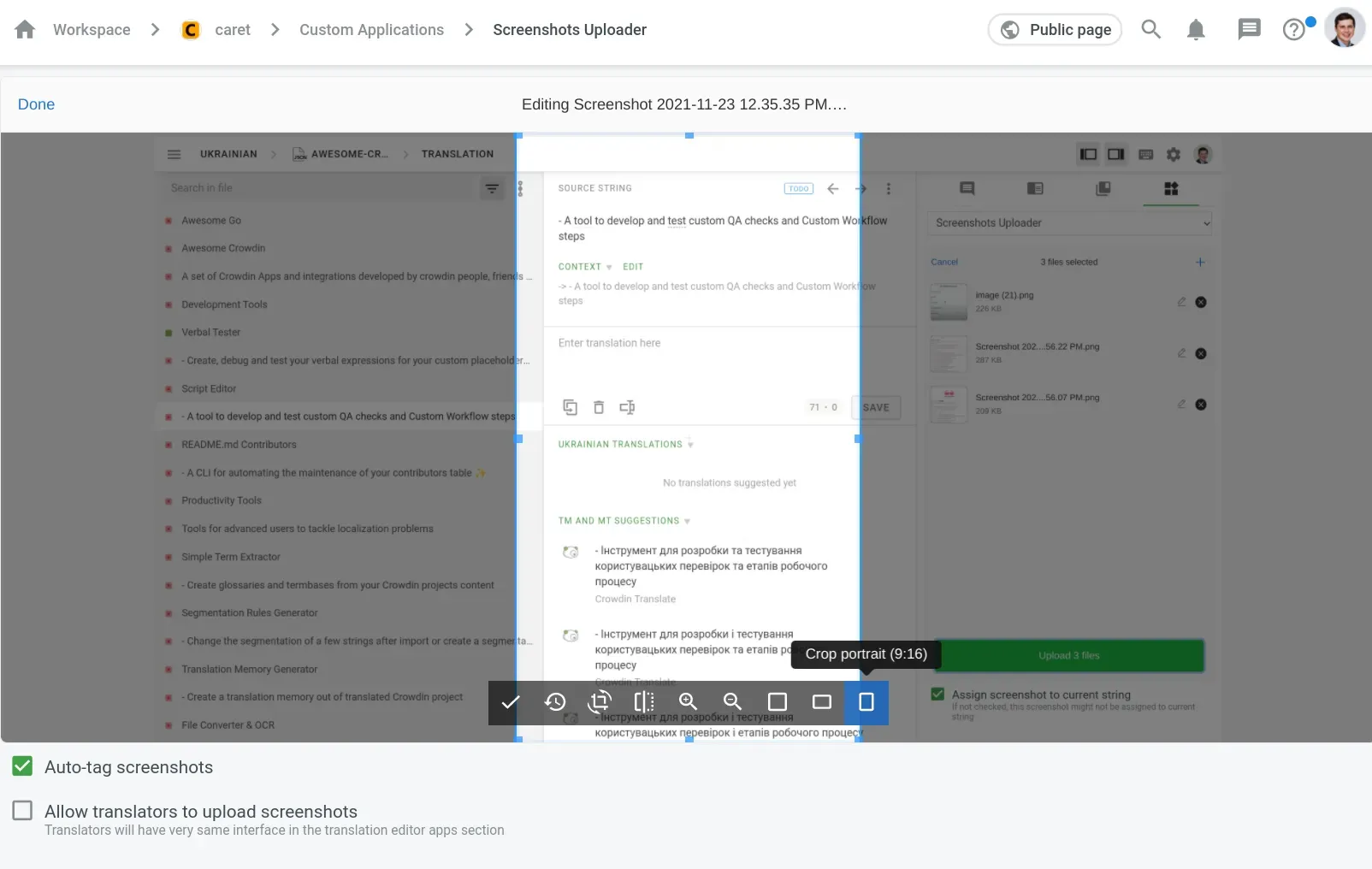
 Shopify
Shopify
Translate your store’s content and increase sales. Localized versions of the page help your internationally based customers better understand your product details, shipping, return policies, and feel confident about the purchase.
Connect Crowdin and Shopify using our new Shopify app, and localize your store to enter the international market. Install the app, sync files for translation and download them back without leaving Shopify.
With this app, you can currently localize:
- Blog posts
- Pages
- Products
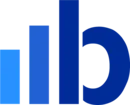 Blueshift
Blueshift
With our new integration with Blueshift, you can localize your marketing content (templates and campaigns) from Blueshift’s SmartHub CDP and run global campaigns with ease. To install the Blueshift app in your Crowdin Enterprise organization, please contact the sales team.
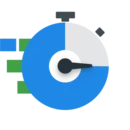 Translation Time Tracker
Translation Time Tracker
New Crowdin app: Translation Time Tracker allows you to track the time translators spend on translation or proofreading tasks in the translation editor.
By default, time tracking starts at the moment the translator starts working in the editor. They can pause or resume tracking.
The project manager or owner can find and download reports on translation time from the Project Settings > Applications.
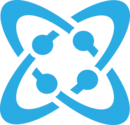 Cosmic JS
Cosmic JS
Cosmic JS is a cloud-hosted content platform that offers a flexible and intuitive CMS API. You can use it to build websites and apps in an easy and fast way. Get more views and site visitors by localizing it. Connect Cosmic JS with Crowdin to automate the localization of your content and create multilingual websites with ease.
To install the Cosmic JS app in your Crowdin Enterprise organization, go to Marketplace > find Cosmic JS. On Crowdin, go to Resources > Marketplace > Cosmic JS.
Current connector versions do not support some types of fields. If you use radio buttons or checkboxes in your objects, as well as links to other objects – please contact the support team or write an email directly to support@crowdin.com.
 Kentico Kontent
Kentico Kontent
Create websites with Kentico CMS and publish content in multiple languages with the help of Crowdin. Our new Crowdin app lets you automate the localization process. Sync and localize your content items from your Kontent by Kentico headless CMS with our connector – Kentico Kontent.
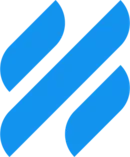 Help Scout
Help Scout
Localize your knowledge base and provide multilingual customer support with Crowdin’s new app. Install Crowdin’s Help Scout app to quickly upload sources (article collections) from your Help Scout page and translate them on Crowdin. Then, easily download completed translations back to Help Scout and deliver multilingual customer support.
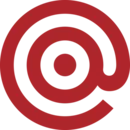 Mailgun
Mailgun
Do you use Mailgun as an email delivery service? Send multilingual emails with Crowdin. Upload email templates to Crowdin, translate them and sync translated versions back in seconds. Run multilingual email campaigns faster with no copy-pasting. For this, install the Crowdin Mailgun app.
 MailUp
MailUp
To automate multilingual marketing campaigns, install MailUp app and connect it with your projects on Crowdin. Upload email templates to Crowdin and once they are translated, sync email texts back to MailUp in a few clicks.
More Information About TM Records
Translation memory (TM) is an invaluable resource that allows your team to use existing translations from previously translated content, rather than retranslating the same segments. This technology allows the human translator to focus on non-localized strings and ensure consistency in translation quality and style. To make it easier for you to manage records in your TM, we added more metadata.
Now you can view:
phraseid– id of the stringcreationid– id of the author (who created the record)creationdate– the time when the record was createdchangeid– id of the user who changed the recordchangedate– time when the record was changedusagecount– number of times the record was usedlastusagedate– the last time the record was used
To find this information, download your TM in the TMX format.
Read our article about translation memory and learn how it helps get translations faster.
Translation Cost Report for Specific Users
When you combine several translation strategies, like working with vendors and your in-house translators, it can be challenging to find the exact translation cost of a particular user.
By default, the Translation Cost report contains information about all languages and all members. Now you can generate a Translation Cost report for specific users instead of all project members.
To generate this report on Crowdin, go to Reposts > Translation Cost > select users from the Member list, and click Generate.
On Crowdin Enterprise, open the project > Cost Estimate report > Filter >select Users > Apply.
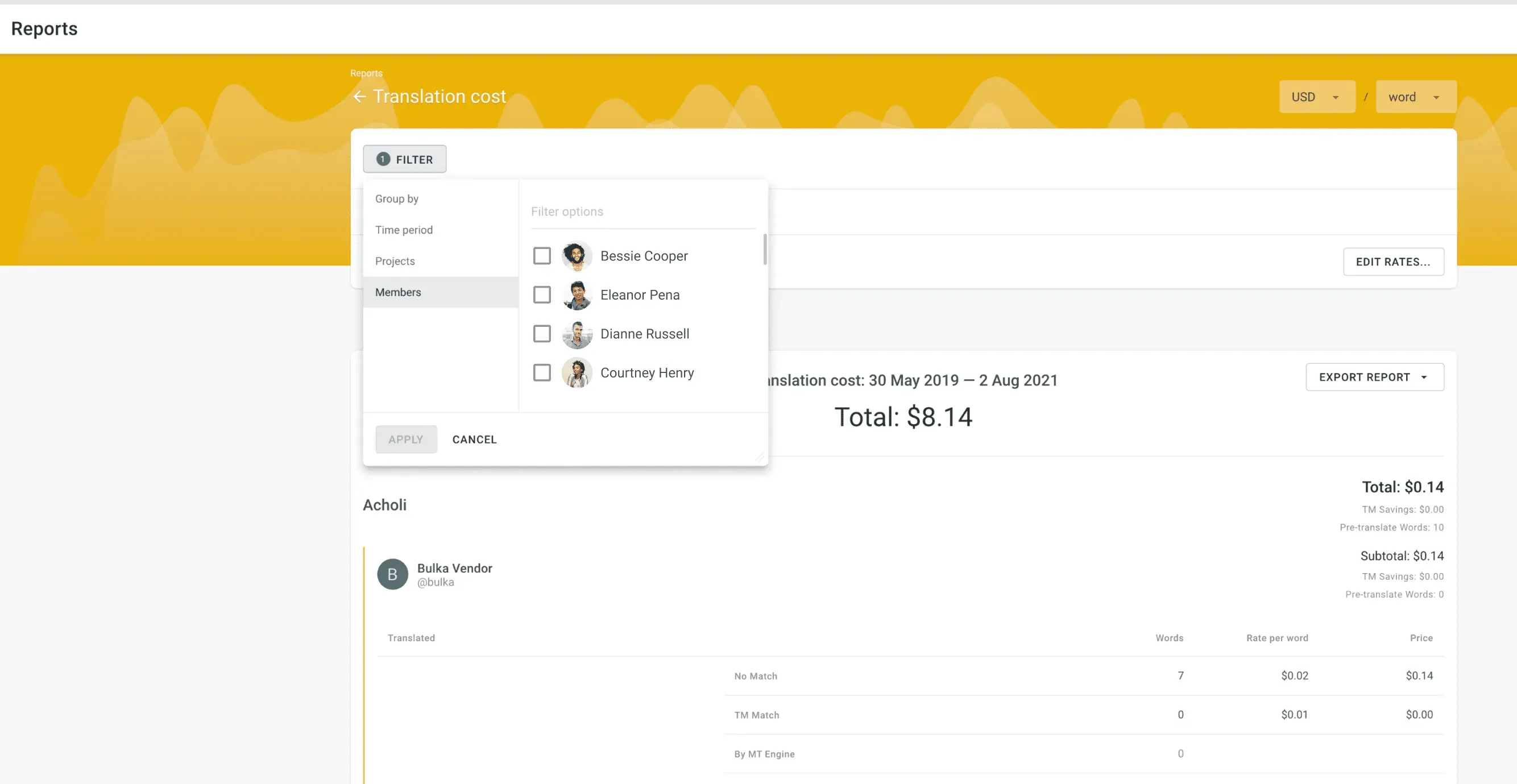
Accelerate the Sync Process: Sync Separate Branches
If you need to update the content from one of the DVCS integrations right away, you can do it manually by using the Sync Now button.
However, it syncs all the branches. This can take a while if there are a lot of branches and content in your repository. So, we added an option to sync only one branch or a selection of branches to speed up the process.
In the branches list, choose the Sync Branch next to the branch you want to sync. It syncs the selected branch and updates the last sync date for this branch.
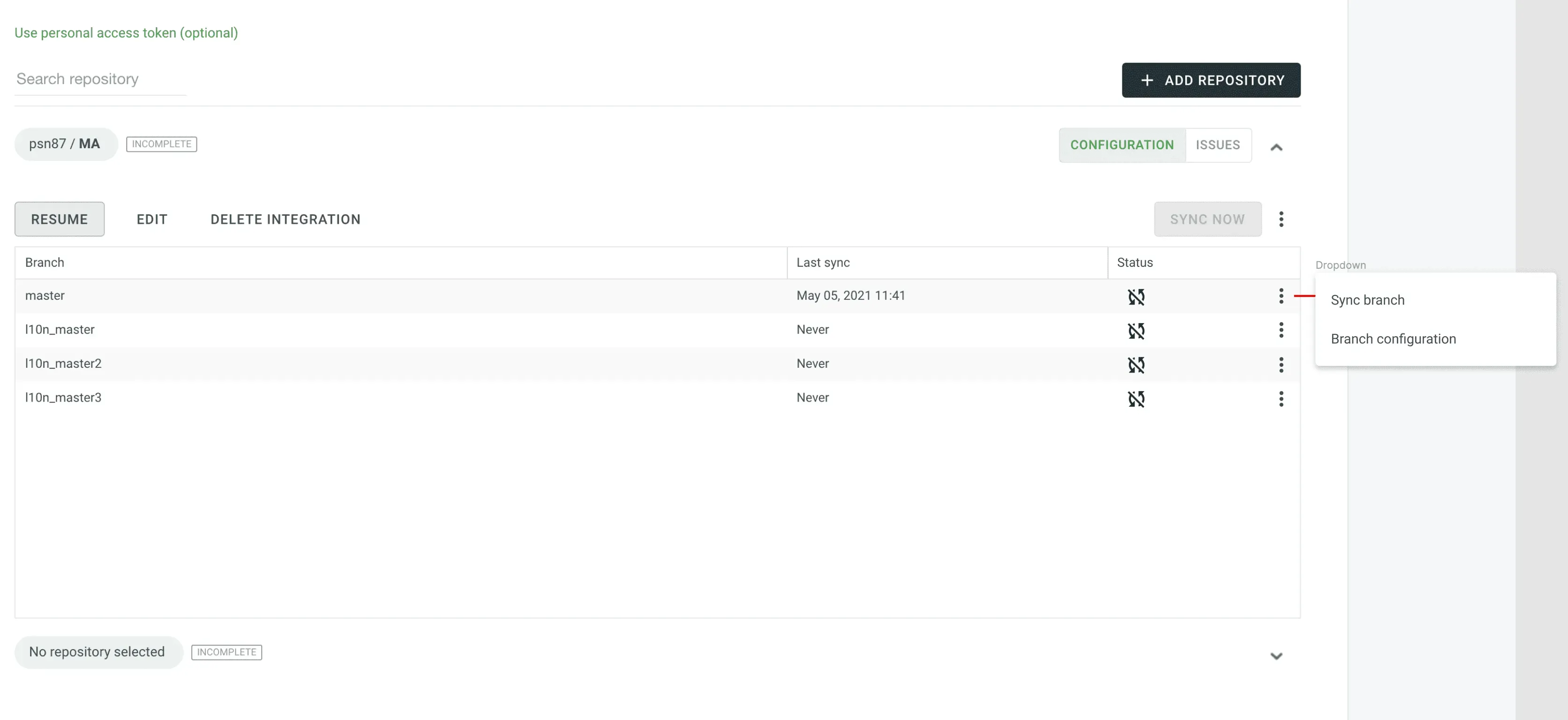
View the File Path
Often, the file is located on multiple branches or in multiple folders, so it can be hard to determine the file path and its exact location. But now there is an easy solution to this issue. You need only a few clicks. For this, go to Editor > click the file’s name to display the Open File window > at the bottom of the window, you can find the full file path and copy it if needed.
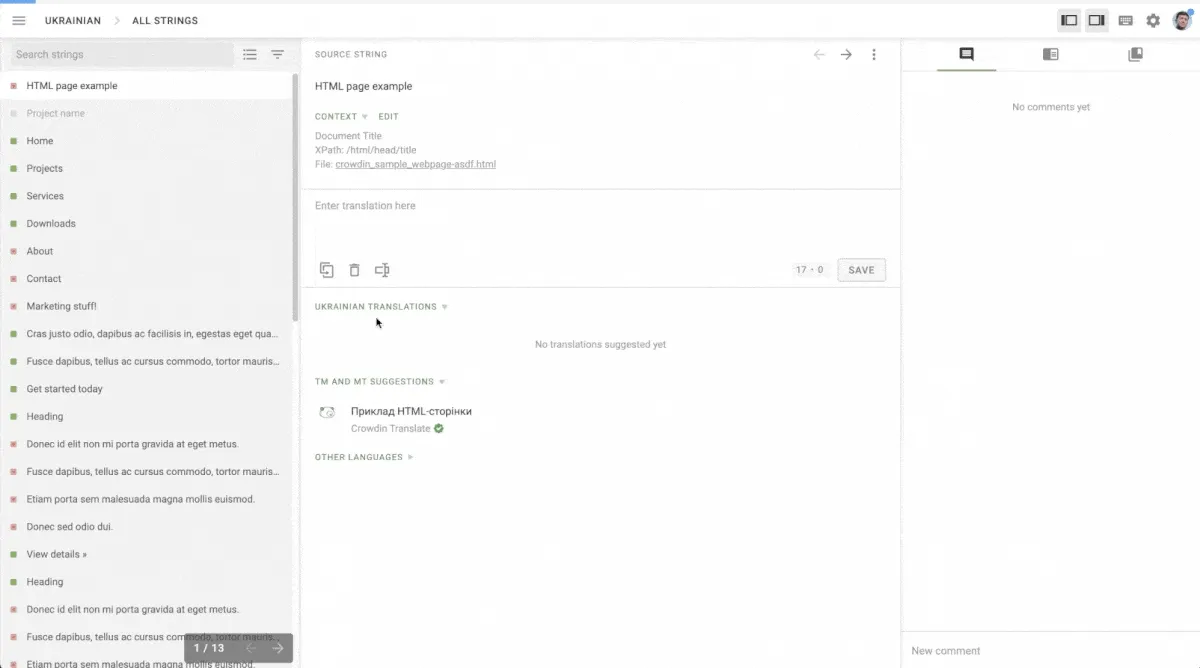
Add Source Strings to Several Files at Once
Some file formats allow editing (adding, deleting) of the source texts directly on Crowdin, so you can do the necessary corrections without updating the source file via Content > Files.
Here is the full list of file formats you can edit on Crowdin:
- CSV
- RESX
- JSON
- Android XML
- iOS strings
- PROPERTIES
- XLIFF
In case you’re often working and creating strings online, adding them to a few different files might be time-consuming.
So now, you can add the same string to several files simultaneously.
For this, go to your project page > Content > Strings > Add string > at the right part of the window, choose files.
Read more about file management on Crowdin.
Crowdin Enterprise
A Simpler Way to Manage Custom Languages
Custom languages are a great option if you need to add unusual languages from some games, films, and more (like Pirate English, LOLCAT, Klingon) or rarely used dialects to your Crowdin Enterprise Organization.
But sometimes you don’t need all of them in each project. It’s now easier to add only selected custom languages to a project or delete some of them, all in one place. Project managers can edit the list of custom languages from Project page > Target languages > Custom languages.
Read more about adding custom languages to your project.
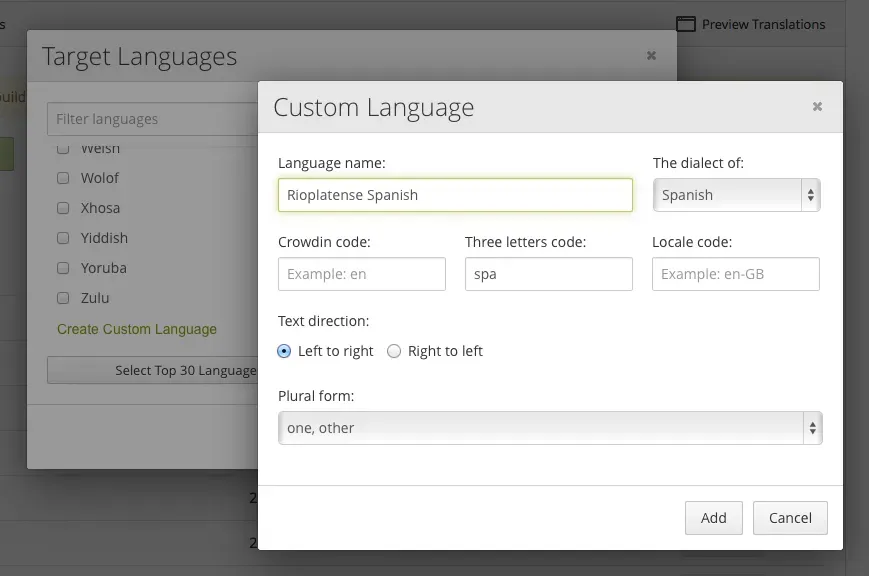
API
Use the Fallback Language
Choose the fallback language when you run TM pre-translation via APIv2. Simply put, a fallback language is a language with the same key in the broader version of that language. If you can not provide the preferred language for TM pre-translation (specific language variants or dialects) you can use another language as a fallback. For example, if there is no Australian English language, the system can use English instead.
Read more about pre-translation and apply pre-translation method on Crowdin.
Find When Your Project Build Started & Ended
Now you can find the time when your project build started and ended. For this, call List Project Builds and Check Project Build Status API methods and find the time in the response.
Localization at Trustpilot: Where UX Meets Translation
In our latest interview, you can find Ida Giersing, Head of Localization and Copywriting at Trustpilot, sharing her thoughts about the collaboration of UX writing and localization, and the role of technology in the service of language.
“Working with localization is about having a feel for your language, your market and your product,” says Ida.
Read the full interview about localization at Trustpilot.
Changes Are Constant
In order to keep up to date, make sure to check out the Crowdin Release Notes page. And if you have any feature requests, feel free to share them with us on the Crowdin Feature Request page.
Localize your product with Crowdin
Diana Voroniak
Diana Voroniak has been in the localization industry for over 4 years and currently leads a marketing team at Crowdin. She brings a unique perspective to the localization with her background as a translator. Her professional focus is on driving strategic growth through content, SEO, partnerships, and international events. She celebrates milestones, redesigns platforms, and spoils her dog and cat.