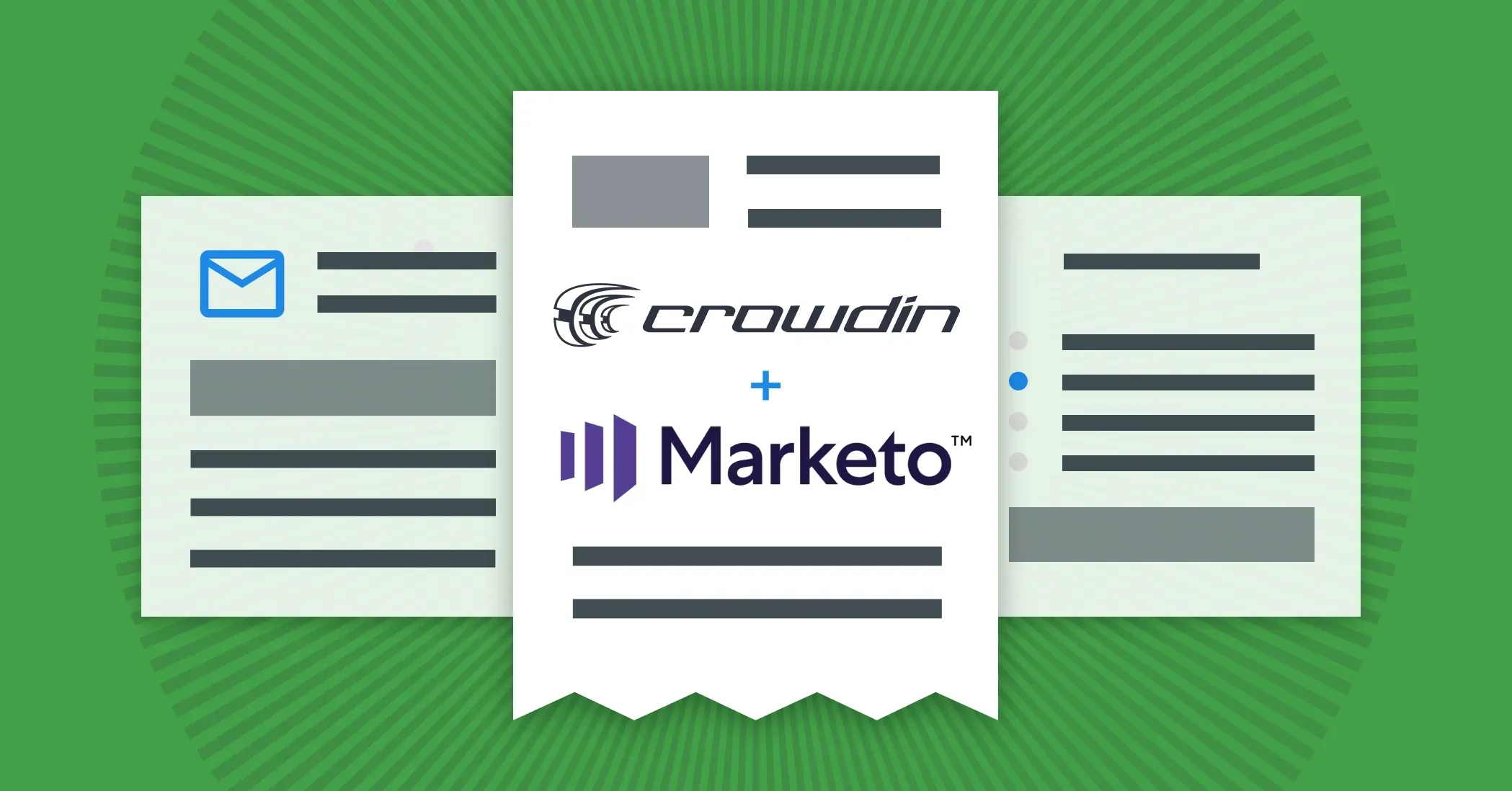When you’re planning to launch global digital marketing campaigns with Adobe Marketo Engage, you need your content toengage with the local audiences. But this process can be a rocky road when building your Marketo localization process from scratch on your own. With a Crowdin app for Marketo localization (Adobe Marketo Engage), you’ll be able to translate your emails, landing pages, forms, and more to launch multilingual marketing campaigns in new regions.
In this article, you’ll learn how to send content from your Marketo account to Crowdin in a few clicks, manage translations, and instantly sync completed translations back to Marketo.
Multilingual Marketing with Marketo
When a company decides to become global, there’s always a point where multilingual marketing becomes a necessity. E-commerce businesses do not have the same geographical limitations as physical stores. Thus, digital stores and products can be accessed by their leads and customers wherever they are in the world.
However, with this advantage comes a challenge: the language and cultural barrier. To save you time, I’ll answer the question: multilingual marketing is a necessity in today’s world, and localization automation is the solution. Marketo is one of the 3 most popular marketing automation platforms, used by thousands of users. If you are one of them, you’ll probably be interested in our Marketo translation app for faster content localization.
How to Translate Marketo Content
To create a multilingual email, landing page, or form in Marketo, you’ll first need to translate content into the languages spoken at the markets you want to target.
I bet the first thing that comes to mind is to copy texts into a separate file, send it to translators, and then copy-paste translations into your campaigns in Marketo. Complications start when translators need more context, ask questions, you decide to change the source text. Copy-pasting translations can also be time-consuming. So, there’s always a point where this approach stops working, as it’s not scalable.
Setting up an integration with a localization tool would automate this process for you. This will reduce the time you spend on localization and will allow you to run multilingual campaigns faster. To automate repetitive tasks, and allow employees to focus on high-value work, connect Marketo with Crowdin.
With the Crowdin Marketo translation app, you can:
- Localize emails, landing pages, and forms.
- Send content for translation from Marketo to your Crowdin project in a click.
- Provide context for translators.
- Enable WYSIWYG file preview for translators.
- Quick sync and translation of even minor content updates, like a new sentence or a changed word.
- Use translation memory to reuse translations of repetitive content.
- Run machine translation to speed up the process.
- Enjoy other Crowdin features.
Marketo Localization: Content Localization in Crowdin
Crowdin is a localization software that will help you localize all your content, including websites, mobile apps, games, desktop and web apps, help centers, blogs, emails, and other types of content. Crowdin currently offers 400+ apps and integrations, so you can translate all your texts in one place.
As a manager, you’ll be able to invite translators and proofreaders, manage their permissions, generate translation reports to see the progress, calculate translation costs, and more. You’ll be able to use your glossary, translation memory, and machine translations, so your content is translated consistently, and there’s no need to translate the same or similar texts again as far as you configure duplicated strings.
Localize your Marketo content with Crowdin
Connect Marketo to Crowdin
The Marketo app will let you connect your Crowdin and Marketo accounts and ensures two-way synchronization between both systems, so you can run multilingual campaigns faster.
To start localizing your Marketo content:
- First, sign up for a Crowdin account, create your first localization project, and install the Marketo app.
- Go you your project page > Integrations > Marketo.
- Log in with Marketo by using Marketo Client ID, Marketo Client Secret, and REST API Endpoint.
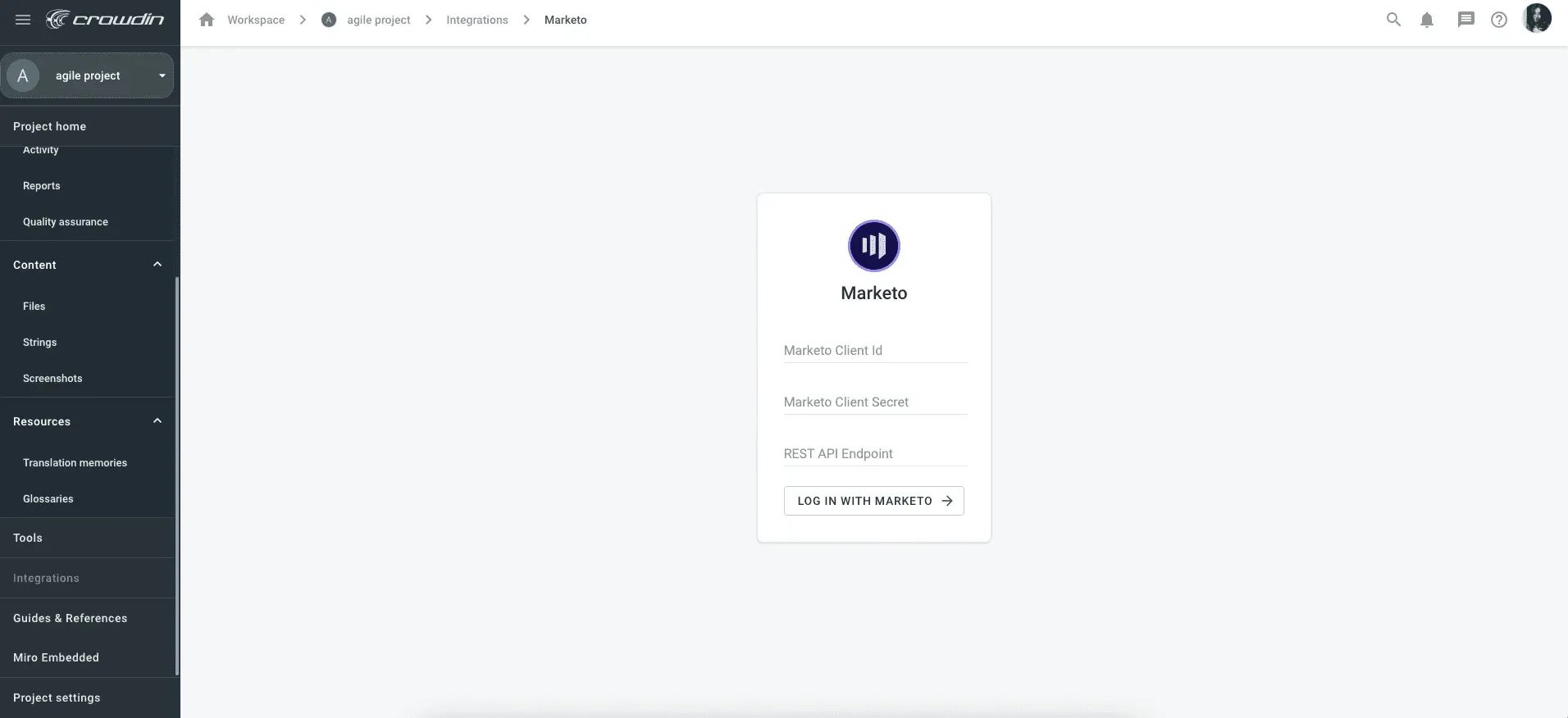
Send Marketo Content for Translation
For this, choose the folders or files you want to translate and click Sync to. After this, your content will be available on the Content tab.
Manage Marketo Content Translation on Crowdin
Now it’s time to translate. The translation strategy you’ll choose will often depend on your deadlines, budget, amount and type of source content.
Tight deadlines? Try machine translation or translation memory pre-translation. High requirements for localization quality? Choose one of the professional vendors available on Crowdin Vendors Marketplace, or invite your in-house translators to the project.
Sync Translations Back to Marketo
When the translations are completed, all you need to do is to go back to your project page > Integrations > Marketo > Choose folders or files > Sync to Marketo.
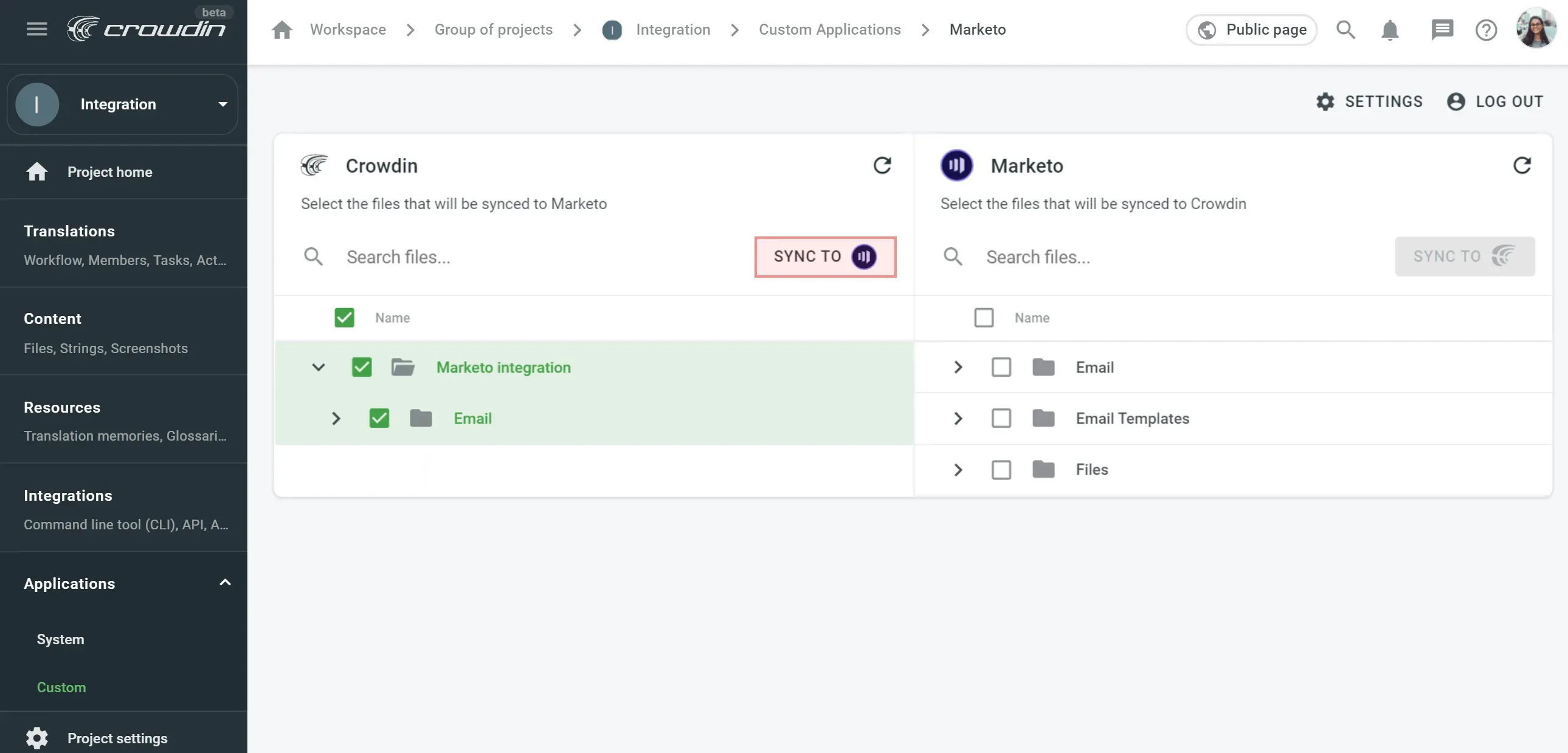
Reimagine Your Marketing Materials Translation with Crowdin
Translate your Marketo email campaigns, landings, and forms with Crowdin integration. Once you have the app installed, it will help you sync translations and run your global marketing campaigns much faster. Ready?
Go to Marketplace within your Crowdin or Crowdin Enterprise account to install the Marketo app and start making your content multilingual.
Localize your product with Crowdin
Diana Voroniak
Diana Voroniak has been in the localization industry for over 4 years and currently leads a marketing team at Crowdin. She brings a unique perspective to the localization with her background as a translator. Her professional focus is on driving strategic growth through content, SEO, partnerships, and international events. She celebrates milestones, redesigns platforms, and spoils her dog and cat.